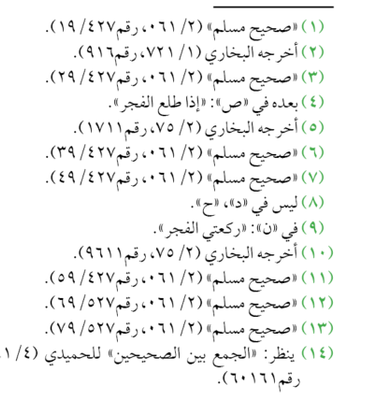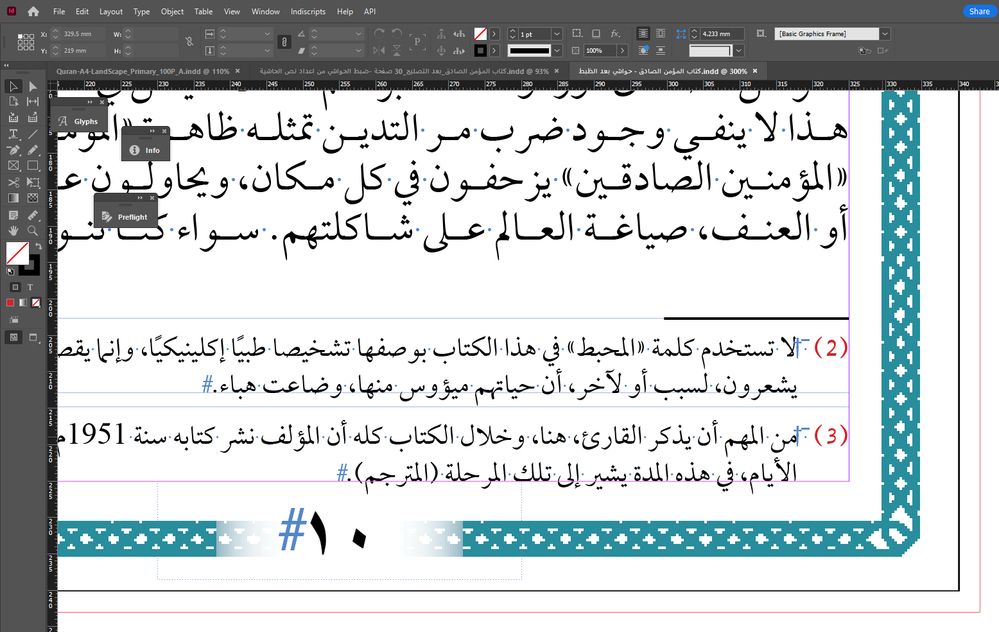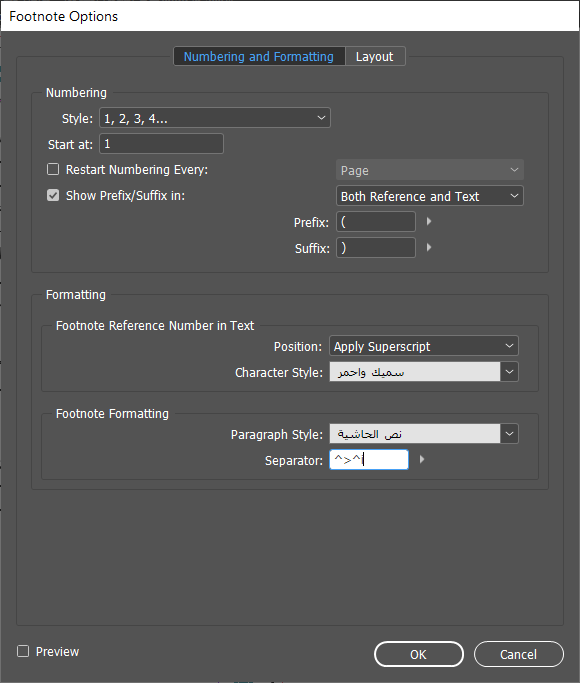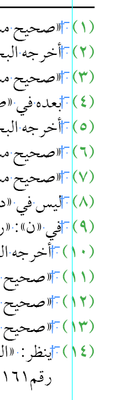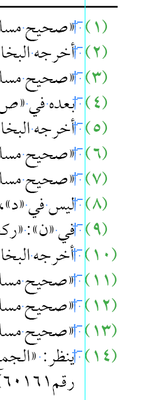Adobe Community
Adobe Community
- Home
- InDesign
- Discussions
- Re: Hanging indent for footnote numbers.
- Re: Hanging indent for footnote numbers.
Hanging indent for footnote numbers.
Copy link to clipboard
Copied
Hi
I have a book with lots of footnotes, so I will have 10+ on the same pages, and there is a problem with the alignment as you can see, how can I alignment them to be something like the second photo.
Copy link to clipboard
Copied
I assume Indesign doesn't have such a thing.
I hope they add it in a future update.
Copy link to clipboard
Copied
@AK09M i see this very late but maybe in the future can benfit from this solution!
Do the following to create a hanging indent in your footnote paragraph style:
1. In the Paragraph panel, right-click on the style name and choose Edit “styleName”.
2. Click on Indents and Spacing, and set Right Indent to the leading value of the footnote (e.g. 5mm).
3. Set First Line Indent to the negative value of what you used for Right Indent. So if you set Right Indent to 5mm, set First Line Indent to -5mm.
4. Then make sure in Type > Document Footnote Options that in the Numbering and Formatting pane, the Footnote Formatting paragraph style is set to your footnote style, and leave the separator as “^t.”
You can experiment if necessary to get the look you want. Just make sure that it’s the same for both (but that First Line Indent is negative).
Note : in English Document just change the Left Indent!
see in the two pics (Example) :
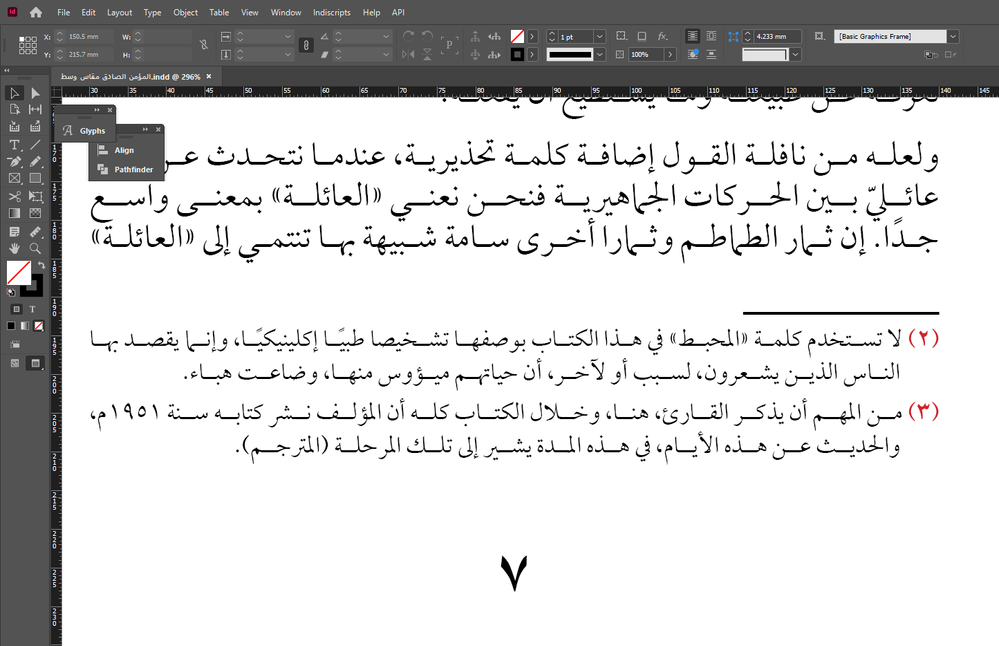
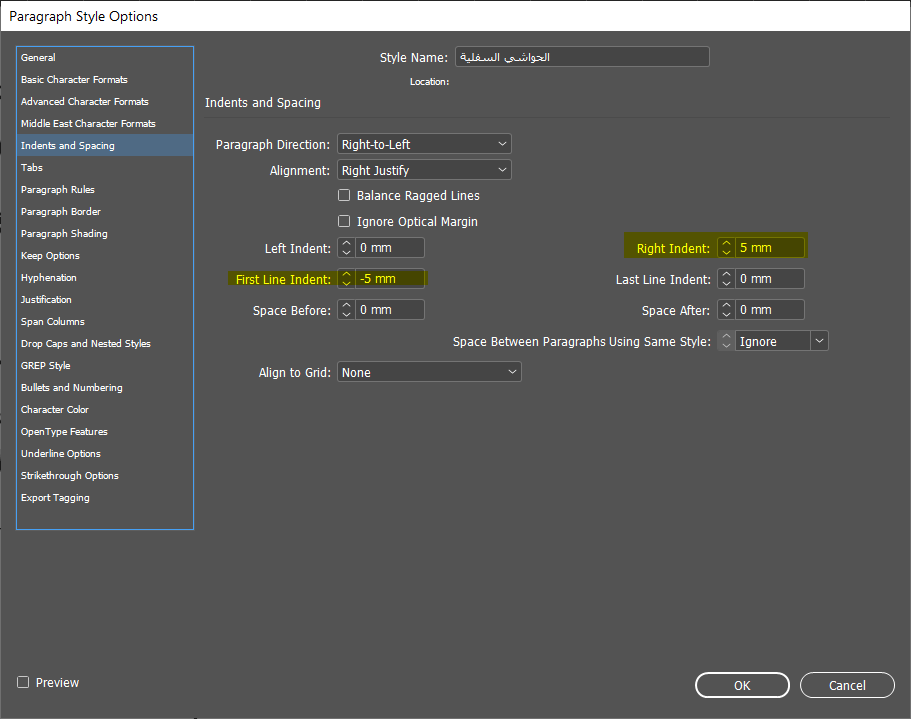
Mohammad Hasanin
Copy link to clipboard
Copied
شكرًا على الرد أستاذ حسنين .
أنا أشتغل على كتب مليئة بالهوامش فممكن يكون عندي قرابة 100 صفحة فيها هوامش فوق العشرة لكل صفحة
ومحاذاة الأرقام كما ترى من 10 وفوق العدد العشري 0 محاذي للعدد الفردي 1-9 والمطلوب أن يكون العدد 1 من الرقم 10 محاذي للأعداد من 1-9
كما في الصورة:
الحل المقترح سيعمل لو كان هناك ستايل للأعداد من 1-9 وآخر للأعداد من 10 وفوق
لكن المشكلة هو ربط الاستايل بالهامش المطلوب بشكل تلقائي أو حتى بعملية بحث واستبدال، فالحل الحالي هو يدوي وليس تلقائي وصعب تطبيقه على كتب ضخمة.
شكرًا لتجاوبك مرة أخرى. 👍
TLDR:
We can do this if we're using 2 different styles one for 1-9 and the other for 10s+.
The problem is how to assign them automatically instead of doing it manually.
Copy link to clipboard
Copied
Hi @AK09M
yes you can do this automatically from Find/Change or from Docuement Footnotes Options :
جعل الحاشية السفلية ذات اسطر لها محاذاة واحدة
Make Footnotes paragraphs lines aligned (Indent to here) by GREP
Find : (^~F)
Change : $1~>~i
Paragraph Style : Footnote Text
Note : I used en space just before indent to here!
Or from (Document Footnote Options)
^>^i
استعمل الحل المناسب لك
Mohammad Hasanin
Copy link to clipboard
Copied
شكرًا لك.
الإشكال ليس في المسافة بين رقم الحاشية وبداية النص
الإشكال في محاذاة أرقام الحاشية لبعضها البعض بعد أن تتجاوز رقم 9
الوضع الطبيعي في حال توحيد الاستايل:
وضع المحاذاة المرغوب والذي لا يمكن إلا بتطبيقه يدويًا
If there's a way to look for: any footnote with 2 digits and apply the style to them that would solve the problem.
Copy link to clipboard
Copied
جرب استعمال سكريبت بيتر كارل من هنا
https://creativepro.com/files/kahrel/indesign/footnotes_columns.html
هنا شرح مبسط لها
يجب استعمال كافة الاسكربتات الثلاثة المتوفرة في المجلد , انت يوجد عندك ثلاثة سكريبتات واحد اسمه Convert للتحويل والثاني اسمه add لللإضافة والاخير Update للتحديث, السكريبت الاول Convert يقوم فعليا بتحويل كلا من الاشارات المرجعية والحواشي المرقمة الى نص - فالاشارة ذات الرقم تأخذ ستايل حرفي ملون يمكنك تعديله ولكن لا تغير اسماء الستايلات حتى لا يختل عمل السكريبت وتحت الحاشية كما ترى يمكنك تركها مقسمه, بالنسبة لنظام الترقيم الموجود في الحواشي فهو في ستايل الفقرة على هيئة أرقام List حيث تلاحظ انك لو ازلت احد الحواشي بالارقام فيقوم انديزاين بتحديث ما قبلها او بعدها تلقائيا ولكن هذا لا يحدث في الاشارة المرجعية وهنا نأتي للوظيفة Update حيث الفكرة هي كالتالي :
أولا : ستقوم باضافة كافة الحواشي في الملف الخاص بك بالكامل
ثانيا : ستقوم بتشغيل السكريبت Convert الذي سيقوم بتحويل كل الاشارات المرجعية الى أرقام مرتبطة بستايل حرفي من السكريبت والحواشي المرقمة الى نصوص متسلسلة بنظام ترقيم.
ثالثا : ستقوم يدويا باخفاء الحواشي التي ليس لها رقم اشارة مرجعية في الصفحة الحالية ثم تتوجه الى الصفحة التالية فتختار الاطار النصي أولا ثم لتكملة اظهار الحواشي تضغط على السكريبت add فيقوم انديزاين اوتوماتيكيا باضافة اطار نص لتكملة الحواشي وهكذا لنهاية المستند, تظهر الحواشي في الصفحة الحالية وتخفي ما هو ليس له اشارة مرجعية والسكريبت add عن اختيارك لاطار النص في الصفحة المكملة سيقوم تلقائيا باستكمال اظهار الحواشي ولو عدلت رأيك وقررت مسح اشارة مرجعية من الاطار النصي فيستلزم ذلك مسحها من اطار النص في الحواشي وبالتالي هنا يأتي دور السكريبت الثالث update حيث بعد مسح الاشارة ونصها سيقوم السكريبت بتعديل الترقيم بشكل آلي في الاشارات المرجعية. هو سهل الاستخدام لكن ربما اقوم بعمل فيديو ليفيد الجميع وارجو ان يكون الشرح هنا مبسطا
الان كما ترى ارقام الحواشي يمكنك ضبطها كما تشاء وعمل المحاذاة اللازمة
Mohammad Hasanin