Help With Master Pages

Copy link to clipboard
Copied
Greetings,
I can't seem to find a solution to this probolem anywhere in the forums or online and would really appreciate anyone's assistance. In my template, which I use for designing book chapters, I have a pre-configured first page (not master page) and then left- and right-page pages for all the subsequent pages. Is there a way I can tell InDesign not to apply those master page elements to the first page. Here are some visuals:
This is my first page:
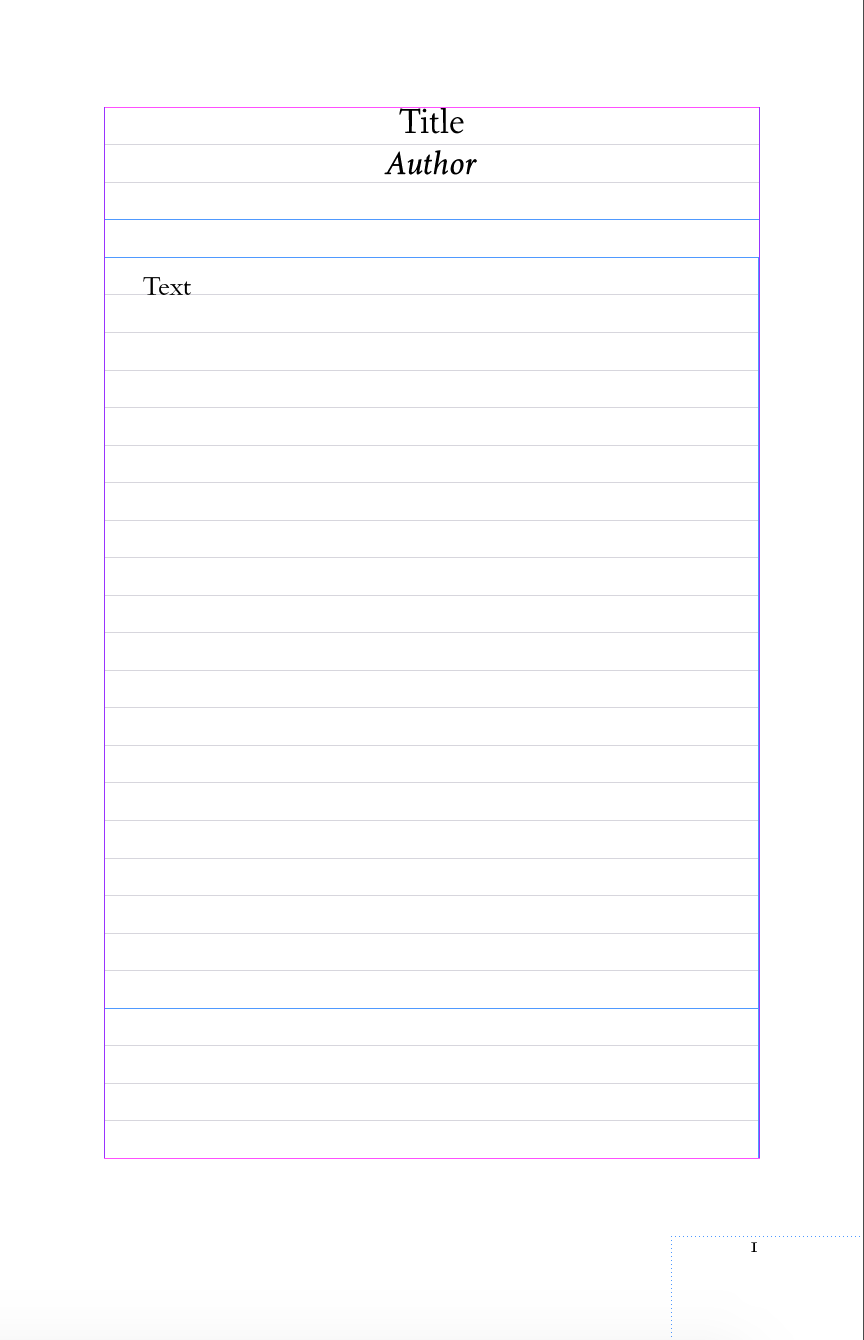
And this is my two-page A-Master

Usually, it works perfectly (with the master pages being automatically generated after the chapter expands and needs more pages. But sometimes this happens, whereby the master page element gets applied to the first page (notice the overlapping text at the top):

I know this would happen if I synchronize master pages, but it seems to happen from some other command sometime.
Thanks!
Warmly,
Jonathan
Copy link to clipboard
Copied
Drag a blank master page on top of the pages you don’t want anything on.
Copy link to clipboard
Copied
For newbies it may be worth to add: using Pages panel. That said, don’t try to drag page itself, but the representing icon in a panel.
Another useful tip, if you want to apply another Master to several pages at once: select icons of those pages, and then click on, say, [None] Master, holding Alt/Opt key.
Besides that, you can use Apply Master to Pages command from the flyout menu of a Pages panel.
Copy link to clipboard
Copied
Good points.
Copy link to clipboard
Copied
As Derek already stated, you can drag the icon of the top icon (named "None", which is a totally empty default) in the master pages section over any normal page icon below. (Or use winterm's alt-click suggestion.)

Many users typically use this "None" master to turn normal pages (from normal masters) into initially empty ones, to indicate that a page will be completely filled with an add.
There's only one strange thing with this empty default master page: it still shows the Margins and Column guides which it received upon creating the document. And you can't select this master page and change its margins and columns. So dragging this page will remove all (unchanged) items from the master the page belonged to, but it won't change those guides. Which can be useful (if they need to stay the same) or a nuisance (when you want them out of your sight or to be at a different measure).
So if that's bothering you, you need to manually change the margins and columns for such a normal page itself, or create another master without any content but with its margins set to zero and column set to one, and apply this master to any page(s).
Below, an example of a document with a simple master design, the cover from the "None" master (still showing its margins), and three totally blank ad pages from a special master.

Some additional tips
Judging by the term "synchronize" in your original question, you're using a Book document, which is a good thing in case of a large volume with chapters as separately created documents. And as your example of a first page shows, you're not using text wrap for the Title & Author frame, to let the text galley beneath this frame dodge a few lines downwards.
Try using margins for your masters which are not based on the outer edges of any (textual) content on the page, but in stead define them as the area in which most of the main text will be flowing, so with more top and bottom margin. This way, it's easier to let lengthy texts just auto-flow into self-generating pages, and edit them with less worries.
I even used the "A" master as a base for the "F" master (drag among master icons), and adapted its margin.
Add extra guides (under Layout – Create Guides) if you like or need them to surround the margin boundaries.
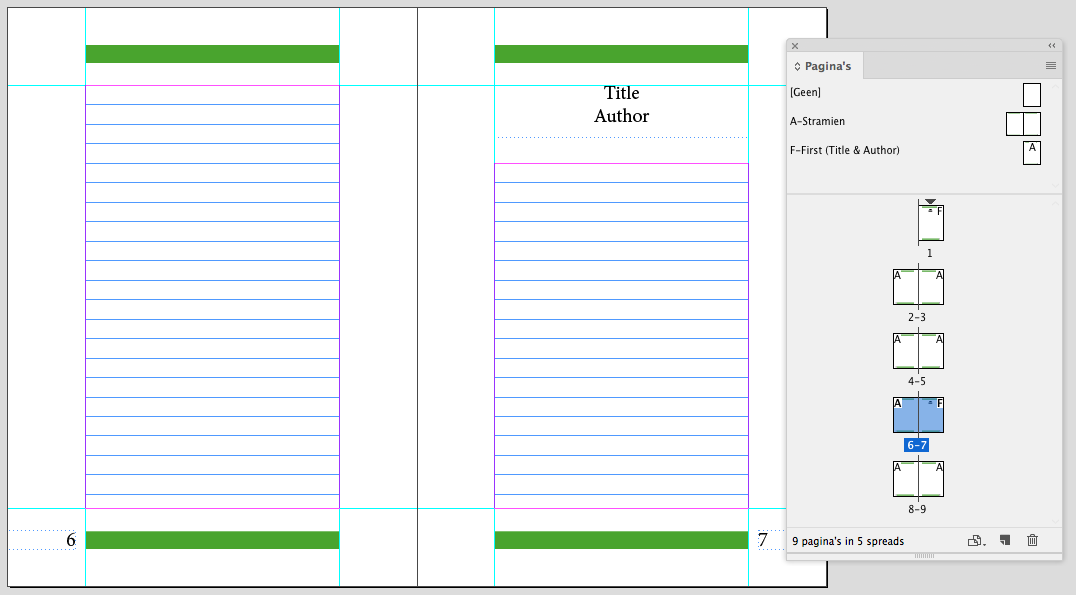
Copy link to clipboard
Copied
https://forums.adobe.com/people/Peter+Villevoye wrote
There's only one strange thing with this empty default master page: it still shows the Margins and Column guides which it received upon creating the document.
Hi Peter,
I used to think that, too, until a couple or more years ago. It does that initially, I agree. But try this:
- Create a new document with 1 column.
- Create two masters: one with 2 columns, one with 3 columns. Add some Guides and frames to each for clarity.
- Apply the masters to some pages (which you will need to add because I forgot to say that.)
- Now drag and drop the None Master to one of the pages based on the two-column master.
The two columns remain. - Apply the three column Master to the same page, followed by the None Master.
The three columns remain. - Create a new page based on the None Master.
It will have one column, as specified in the New dialog.
Jane
Copy link to clipboard
Copied
This mysterious "None" master page holds just the geometry of a blank page – no content, no other settings. So if applied, it only deals with the content, it won't affect any settings of the page (like its margins and columns), and it leaves any current settings as is. So it simply doesn't have a margin and column setting or anything else of its own. If you double click on it, it might appear as if it does have a margin, but did you notice you're not actually going to this master page ? Your view didn't leave the page you were on. So you're not seeing or editing this master page...
Find more inspiration, events, and resources on the new Adobe Community
Explore Now

