- Home
- InDesign
- Discussions
- How can I create a border like this using InDesign...
- How can I create a border like this using InDesign...
Copy link to clipboard
Copied
Is it possible to create a border of stars that is adjustable when the border is enlarged or reduced in size?

 1 Correct answer
1 Correct answer
You can't do this in InDesign. In Illustrator you could do this several ways including making a pattern brush or using a blend. You're best bet would be to create it in Illustrator and then place it in InDesign. If you need to adjust it, edit the link, adjust in Illustrator, then update in InDesign. Not quite as easy as having it right there in InDesign but pretty simply nonetheless.
Copy link to clipboard
Copied
I have never done what you asked. however, in the stroke styles panel from the stroke panel has the option to make a new stroke. you can't make that star from there. however, it lets you load a stroke. So maybe make the stroke in illustrator and load it in indesign?
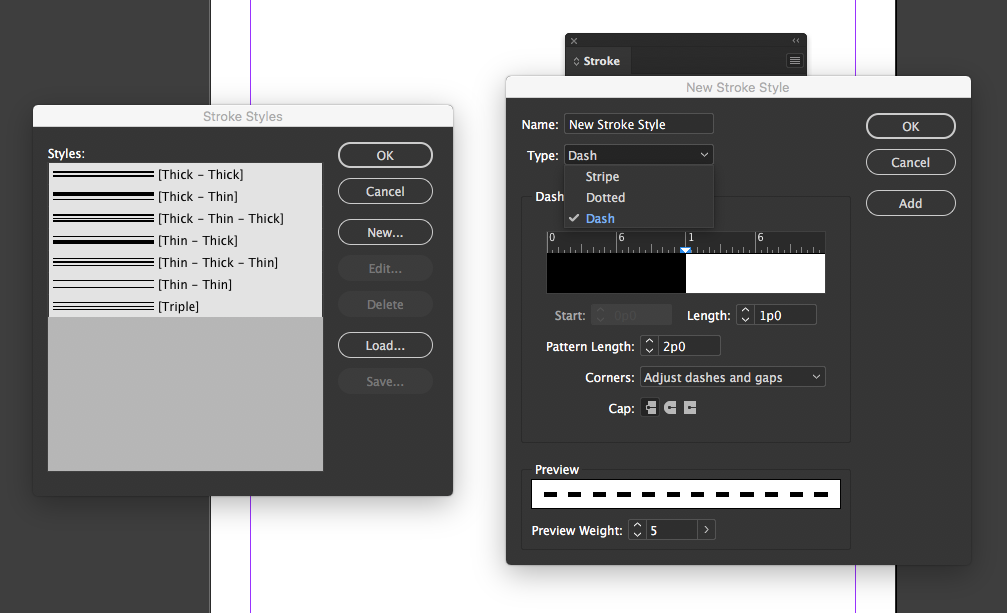
Copy link to clipboard
Copied
i just tried to see if i could load it and i could not.
i made the box with the stroke using illustrator, here is how: Make a Circle of Stars in Illustrator Quickly and Easily - YouTube
However i can't load it and if i place it its not editable the way you are asking.
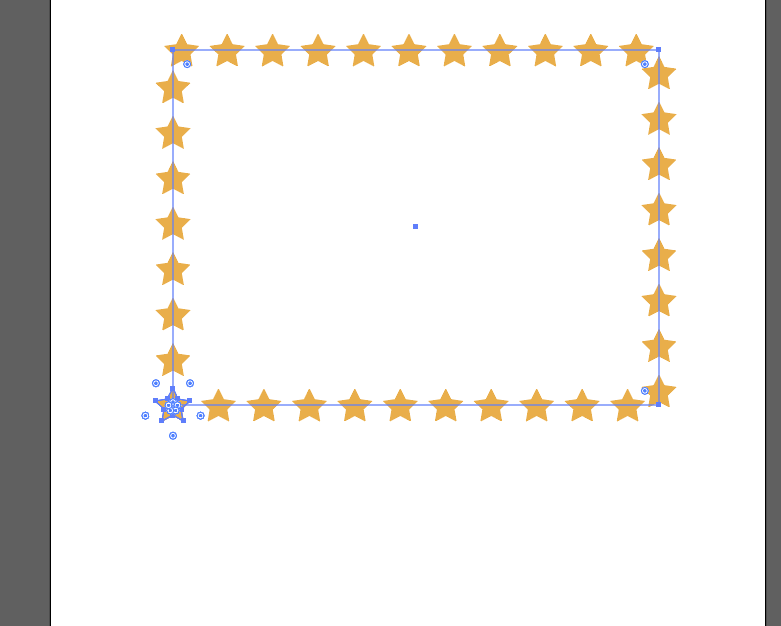
found this post and it seems somebody used a font:Where can I get some decorative strokes?
Copy link to clipboard
Copied
You can't do this in InDesign. In Illustrator you could do this several ways including making a pattern brush or using a blend. You're best bet would be to create it in Illustrator and then place it in InDesign. If you need to adjust it, edit the link, adjust in Illustrator, then update in InDesign. Not quite as easy as having it right there in InDesign but pretty simply nonetheless.
Copy link to clipboard
Copied
As a possible workaround, you could create a rectangle and populate it with the Type on a Path tool using a wingding star or other glyph. Size the type to a common size you might use. When you scale the box, the text stars should adjust in size, as well. I'd just keep a copy in a library for easy use. Not quite as convenient as a stroke style, but easier than starting from scratch each time.
Copy link to clipboard
Copied
along that same directive … you can 'place' your "star" image within the *.indd document. from there, you can simply 'copy/paste' that image (rather than text) … using type-on-path tool. once you have pasted enough "star" images … you can adjust the 'spacing' by using the character palette's 'kern/track' operands.
furthermore, upon realizing the placed image is too large … you can easily use the transform tool to make image smaller. then, utilize that smaller object.
just keep in mind … the orientation of that image will follow the path … so, the image will not always remain 'upright'.
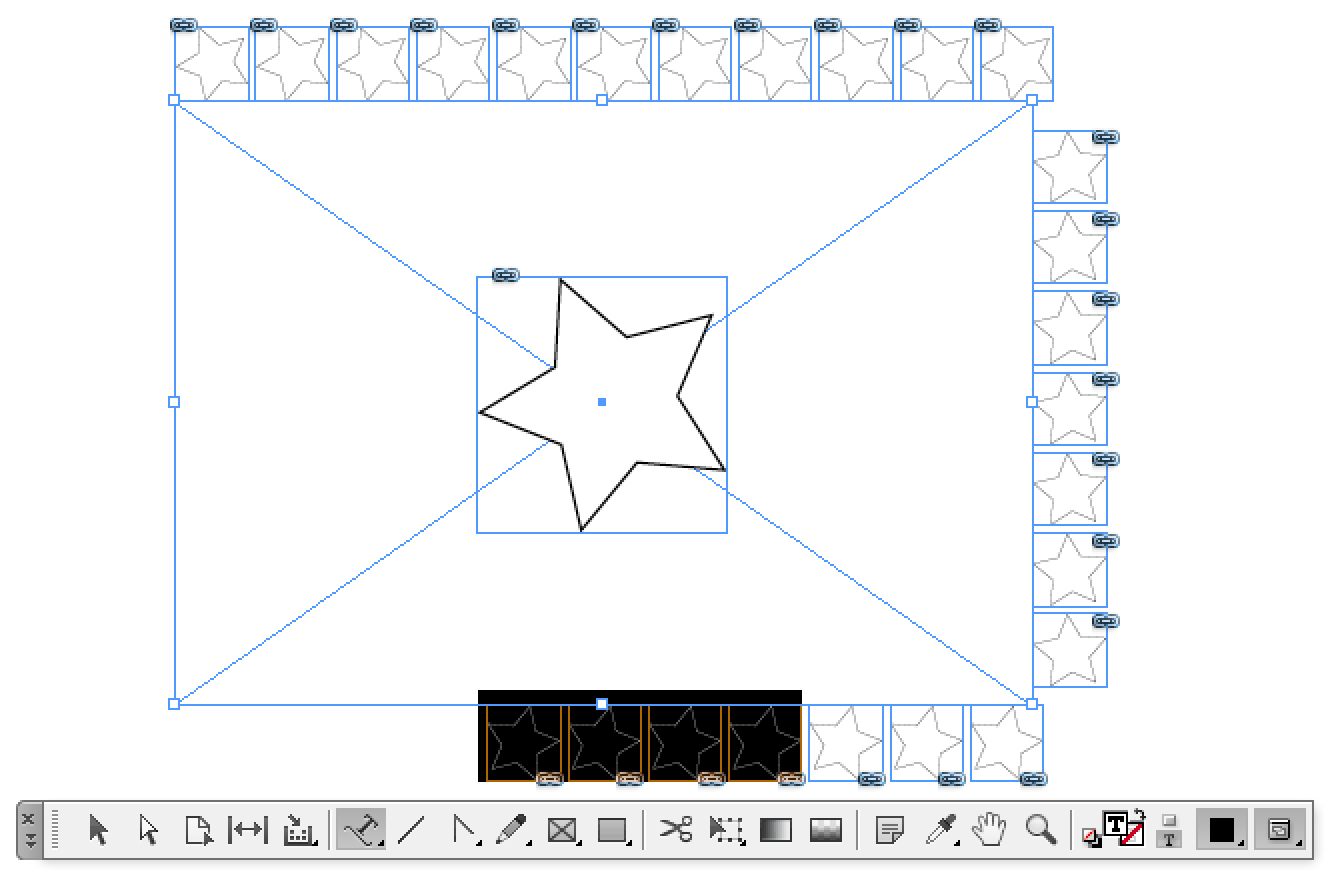
Copy link to clipboard
Copied
that is a great way to do that...
Copy link to clipboard
Copied
forgot to mention … you can, at any time, resize the 'element/container' … using the selection tool. in lieu of that, the type-on-path probably would need adjusting as well.
Find more inspiration, events, and resources on the new Adobe Community
Explore Now
