- Home
- InDesign
- Discussions
- Re: How can I make sure I am editing the Layout Do...
- Re: How can I make sure I am editing the Layout Do...
How can I make sure I am editing the Layout Document rather than an Alternate Layout?
Copy link to clipboard
Copied
How can I make sure I am editing the Layout Document rather than an Alternate Layout?
At the Pages Panel (F12) I selected the main document (Letter V) and made edits. (I selected it by clicking on a page in that column and turning a page blue.) I then saved, closed the file, close InDesign, and re-opened InDesign and looked at the Pages Panel again --- to my surprise were in the Alternate Layout!
Copy link to clipboard
Copied
Hi,
good question.
Hm…
You could add a section prefix to the start of the section with the alternate layout through the options in the Pages panel.
So you would see this prefix along with the page number at the bottom of your document window showing the active page:

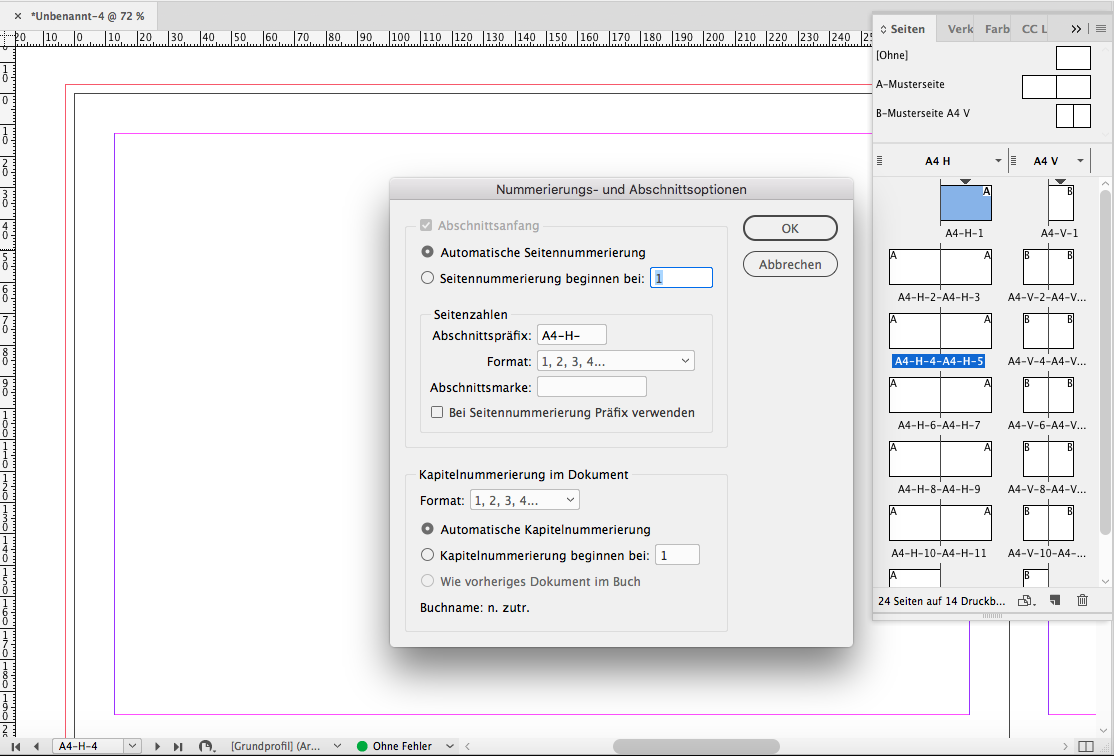
Regards,
Uwe
Copy link to clipboard
Copied
So the preview you added is "A4-H-"...
I got to the screen you pictured "Window", "Pages", (F12) to open the "Pages Panel", then clicked on the 3 parallel lines in the upper right, then "Numbering and Section Options."
Question 1: I have two columns on the page panel - is the Alternate Layout always on the left?
Question 2: Is the title of the layout at the top the column?
Question 3: How would I select an entire column to label all the many pages at once?
Question 4: I notice that in each of my columns some of the pages are just numbers and others preceded by the word "Page before each number. How can I fix that?

Copy link to clipboard
Copied
Hi,
to answer your questions:
1. No. Basically all layouts are alternate layouts. There is no distinction in the Pages panel. An alternate layout is neither always on the right nor always on the left side. By default if you are creating a new alternate layout from scratch it is added to the right. In my example I started a new document in "landscape" mode. But you could arrange alternate layouts as you wish by dragging them around.
But your question goes deeper than that.
If there are linked stories you want to know where the original is and where the cloned one is.
You can identify a cloned text frame always on the little chain widget at the top of the frame.
But be forewarned: That little chain symbol is only visible in Normal View.
And only then if the option to see linked items is enabled.
That's a viewing option.
The chain symbol on the frame is never available when in e.g. Overprint Preview.
2. The title is at the top of the column.
If you want to use the title of a layout for Section Prefix you have to be aware that you are limited to 8 characters in Section Prefix. Blanks are not allowed and if typed in will collapse to nothing if you hit OK with the Sections and Numbering panel.
3. You must not select all pages of a section to edit the Section Prefix.
Just select the first page of the section and invoke the Numbering and Section Options.
Do not do a new section. Just change the value for Section Prefix for an existing section.
4. Sorry. I cannot answer this. Can you show a specific screenshot of that problem?
Best,
Uwe
Copy link to clipboard
Copied
1. When I right-click on the layout title, what does the following mean, "Right to Left Reading Order." Just wondered if it has anything to do with my interests as I am afraid to drag/drop and swap the columns because I previously pulled some pages from one column to the other by mistake - what a mess!
2. Thanks - good to know the naming conventions for the layout titles.
3. Before I saw your reply: I clicked the very top and very bottom page and added a Section prefix as PAT. It made the change down to page 136. So then I highlighted 137 do to the very bottom page and added a Section prefix as PATT. It went down about 50 pages more with that label. Then I went again to the first unlabeled page, clicked that, and clicked the very bottom page again. I then named the Section prefix as PATTT. Success! Hope there was nothing wrong with doing that!
4. An example is in the right column below:
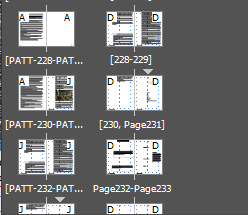
Copy link to clipboard
Copied
sivey@pdx wrote
1. When I right-click on the layout title, what does the following mean, "Right to Left Reading Order." …
I have no idea. Are you using the Middle East version of InDesign?
Regards,
Uwe
Copy link to clipboard
Copied
Ha ha! It makes you wonder! I am using English! It is listed in a section also talking about unicode but I cannot seem to do a screenshot.
Say, I am so happy now to see which layout I am working on. I notice an hour ago that - oh my gosh - I had switched from the regular to the Alternate - not sure how that happened - scary!
Copy link to clipboard
Copied
I then saved, closed the file, close InDesign, and re-opened InDesign and looked at the Pages Panel again --- to my surprise were in the Alternate Layout!
The Pages panel menu has View Pages, which lets you change the panel's page display:


Looking at your Pages panel I'm wondering why you are setting up alternative layouts for what looks like a single print document?
I think of that feature being used to create alternative layouts of the same content when designing for screens, and not to be confused with Master pages or section starts.
From the ID manual:

Copy link to clipboard
Copied
Hi Rob,
Just a note added: Your screenshots are showing the pages with absolute numbering. That's not the default.
( That feature can be accessed through InDesign's preferences > General > Page numbering )
Regards,
Uwe
Copy link to clipboard
Copied
Yes, Absolute is my preference.
Here's an imitation of the OP's pages

The Vertical view

I'm not sure why the alternate layout is needed—it seems to be just causing confusion. In my example I can eliminate the alternate by turning the section start off on its first page:

If repeating pagination is really needed? I can turn the section starting number back to 228. Now there's only 1 layout
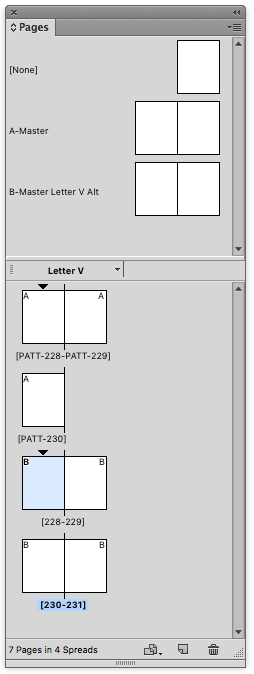
Copy link to clipboard
Copied
You suggested to "turn the section off" on page1 of the layout that I am not using. I would like to do this but do not see how to do it.
I prefer not to delete all the pages of the alternate layout as I would like to have it available in case I need to look at it. It would be great to be able to turn it off/on so that when I do a general search of the document (which I do all the time) that I do not accidentally edit the alternate layout.
Copy link to clipboard
Copied
If you select a page in the Pages panel you can designate it as the start of a section and set the section's pagination rules, which will affect any auto page numbers that you add to the pages—Type>Insert Special Characters>Markers. Also as Uwe suggests you should understand the document's page Numbering Preference, which affects the page's label in the Pages panel.

Copy link to clipboard
Copied
Okay, I have moved the version I am using to be in the first column - regular version. I start the first page as "1" through to the end. The Alternate Layout is named by section PAT, PATT, PATT and regular numbers after that: PAT-1, PAT-2, etc.
When I do a Control F in the program on my WIN10 PC, I often want to do global changes, like changing the syntax used for a library for example. I want to search my regular version but not my PAT versions. ANy way to do that in the screen below?
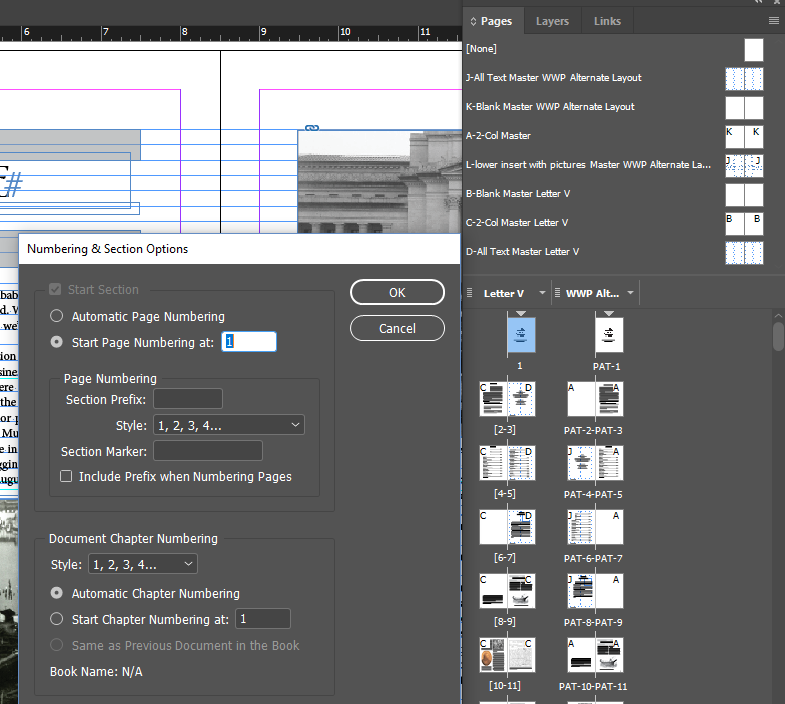
Copy link to clipboard
Copied
I want to search my regular version but not my PAT versions. ANy way to do that in the screen below?
I don't think so, the find and change is either document wide or, if there is a text selection, by story.
Alternate Layouts only affect the Pages Panel's view and organization, and not the document itself. The Numbering and Section Options affects the document if there are page marker glyphs. Here I've included current page markers on the master pages:
The Pages View set to Alternate Layout

The Pages View set to Vertical changes the panel view, but not the document:
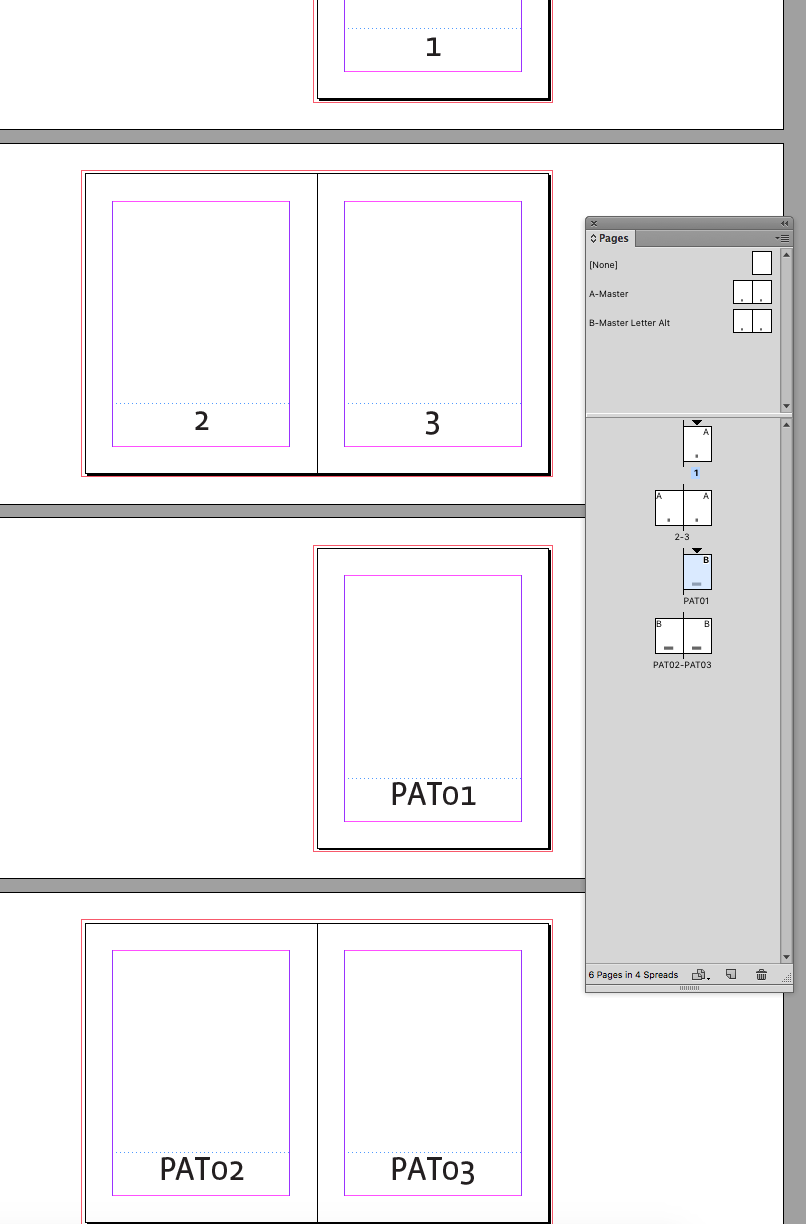
Setting the Page Numbering Preference to Absolute also affects the pages panel, but not the layout. The Page Numbering pref also affects the page range when you Export or Print.

Find more inspiration, events, and resources on the new Adobe Community
Explore Now