- Home
- InDesign
- Discussions
- Re: How do I change default link options with Data...
- Re: How do I change default link options with Data...
How do I change default link options with Data Merge?
Copy link to clipboard
Copied
We have these flash card jobs that we produce and I have been using data merge to place each card 10 to 30 times on a large sheet of paper which we will then cut down into complete sets of flash cards. We make several different card sets of varying sizes and various quantities. Setting them up with data merge in this fashion takes about 5 minutes to populate a layout; doing a place pdf, setting the options, then Step and Repeat for each card in a 300 card kit takes a lot longer. I recently had a few output files where a handful of cards were not placed correctly. I'm using Adobe InDesign CC 2017. The cards were not in the same location within the frame as the original pdf or had been enlarged to 119% to fill the space.
After some investigation I have discovered that Data Merge is NOT using the media, trim, or art board sizes for my cards and is instead bringing in all the cards cropped to bounding box. So even if the file is output with the data merge fitting placement option set to preserve frame and image sizes, then it will still place the content incorrectly within the frame. (Each card has a number in the lower right hand corner in the same location so it is very obvious that a card with less writing on it is located differently within the card frame than one with more writing on it.) I tried putting an outline around all the cards with no fill or stroke to force the bounding box to be the media/art/trim/bleed size, but that didn't seem to help.
How do I get inDesign to default to bringing in links set to ANYTHING besides bounding box? If I was going to do this one place at a time that would be fine, but I'm linking in thousands of cards here. It seems to be a problem when relinking files as well. ie if I change card 256 of 375 to cat instead of dog and refresh my links then content comes back in set to Bounding Box sizing instead of Art or Media.
Please advise! Thank you!
Copy link to clipboard
Copied
I hade same issue. Try adding a full document size transparent background to pdf files.
Copy link to clipboard
Copied
Unfortunately, many of the files that I am working with are customer supplied pdfs and that would entail more work actually than placing in each card individually as I often have font errors trying to edit some of their older files. While that works in certain instances there has to be a better way.
Copy link to clipboard
Copied
Did you tried any of these options?
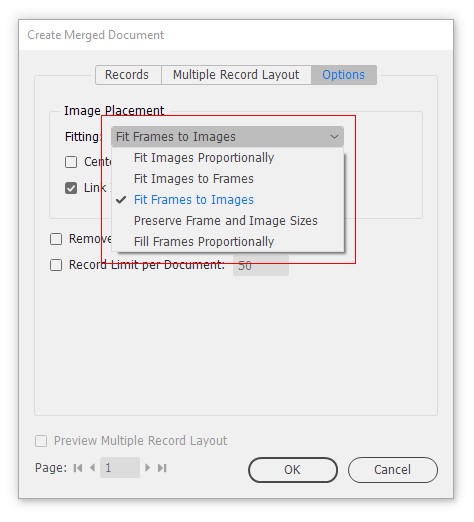
Copy link to clipboard
Copied
Yes, but they don't give me the result I want. For instance using fit frames to images, it will place via art bounding box leaving the number that should have been in the lower right corner towards the middle of the card then resizes the frame to the art bounding box. The fit image settings distorts the artwork. I expected preserve frame and image sizes to work, but while it keeps the art the proper size it moved the location of it within the frame aligning it to the upper left corner so the word that should be at the center of the card is in the corner and the lesson number supposed to be in the lower right hand corner is shifted towards the middle.
Copy link to clipboard
Copied
The way InDesign handles the placement of PDFs box size is "sticky". That is, if a PDF is placed into InDesign with the "show import dialog" options on, and then the setting is changed from art to trim for example, any other PDF placed from that point in time will then be based on that instruction.
For example, I've created a segment in AI that is to appear at the trim size, however the last PDF placed in the document was imported using the bounding box:
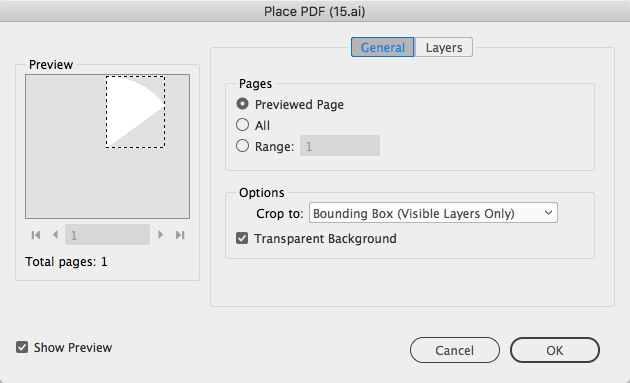
However, if I place the image again but hold my shift key upon clicking OK, I will see the show import options (this lets me see the dialog box on this one occasion instead of every time from that point forward) I can then change the setting and this will influence any images that are being dynamically placed via Data Merge to adopt the same trim-box instructions.
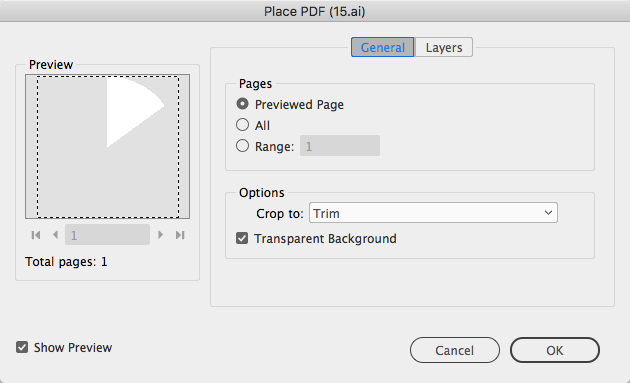
This applies too with a Data Merge, so if you want to change the edge box on the go, place any PDF into the base merge file and make sure the show import option is selected. Then check the data merge preview off and on and the images should adjust accordingly.
What this also means unfortunately is that if you want Data Merge to import one column of images based on bounding box, and another column of images based on trim size, this can't be done - there is one rule for them all.