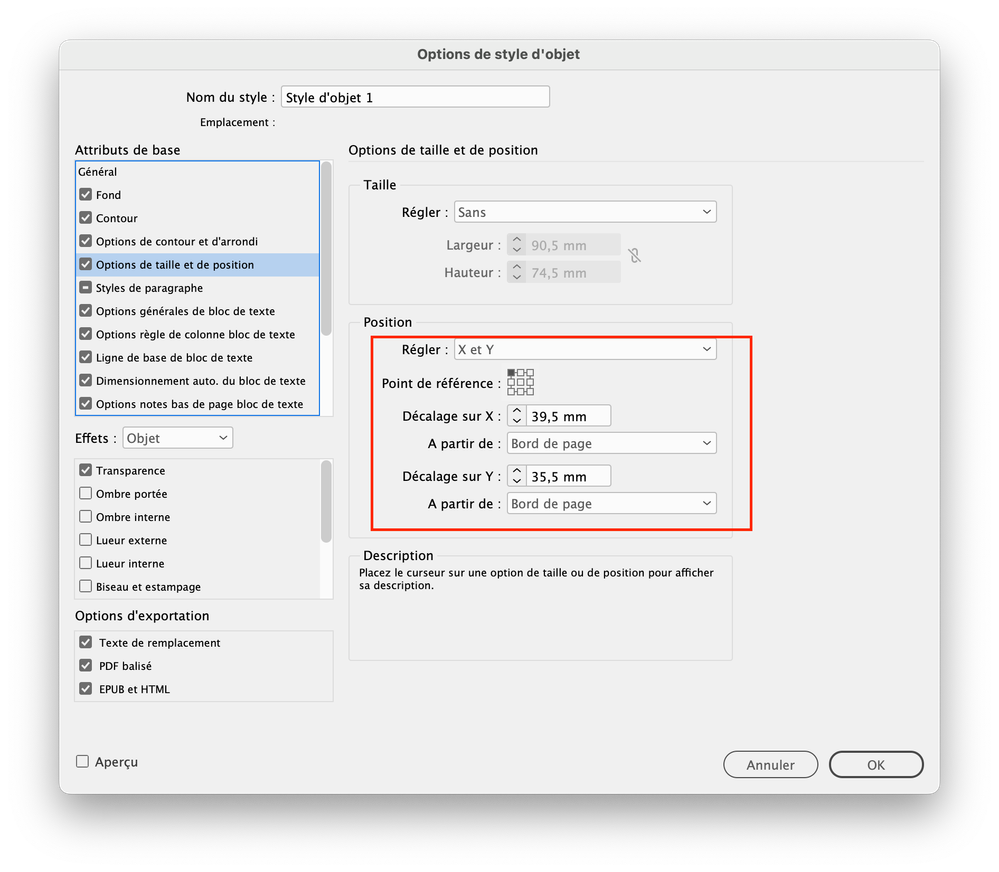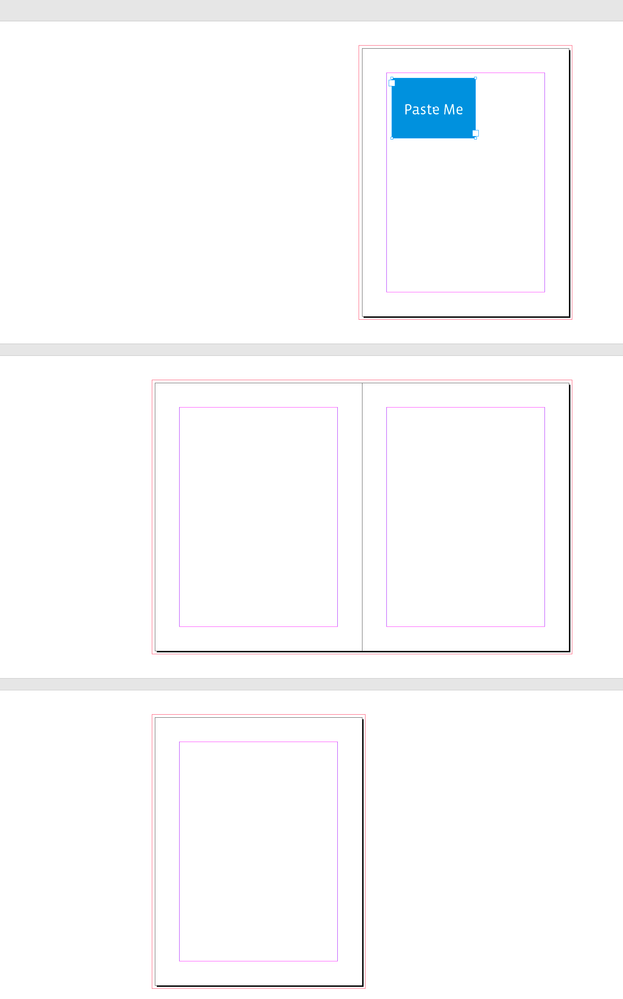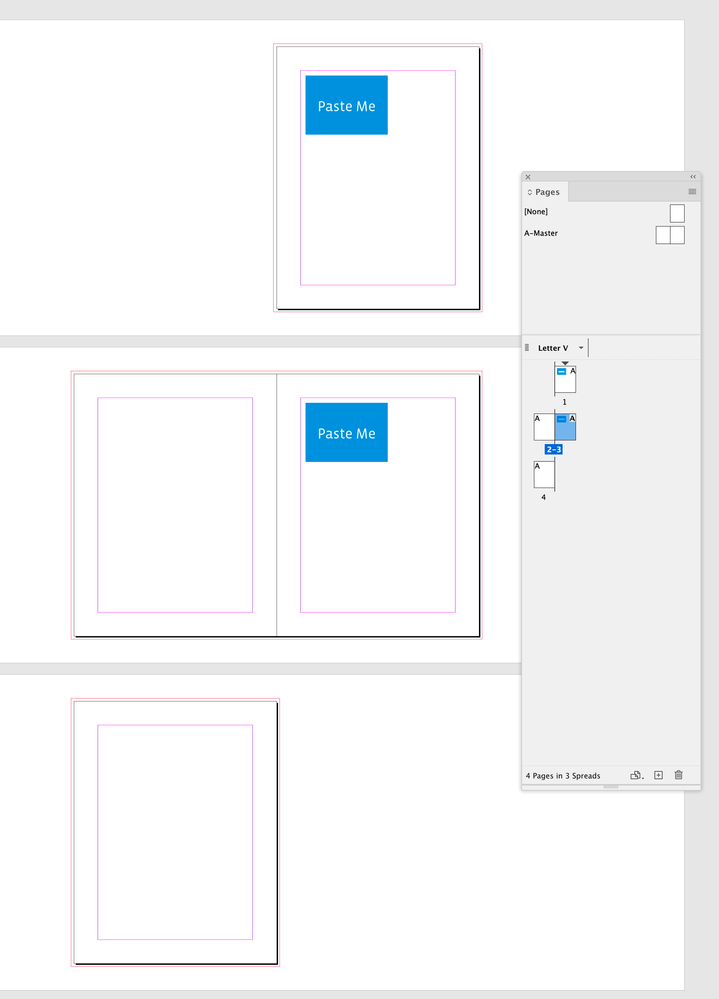- Home
- InDesign
- Discussions
- How do I copy and paste into the same position in ...
- How do I copy and paste into the same position in ...
Copy link to clipboard
Copied
How to copy something from a right-hand page and paste it to the exact same place on a left-hand page?
 1 Correct answer
1 Correct answer
Paste in Place, Ctrl-Alt-Shift-V, will paste in the same location relative to page edges, but I don't know if there's any command that will adjust for offset margins, if that's what you're seeking. I'm sure it could be scripted.
Copy link to clipboard
Copied
Paste in Place, Ctrl-Alt-Shift-V, will paste in the same location relative to page edges, but I don't know if there's any command that will adjust for offset margins, if that's what you're seeking. I'm sure it could be scripted.
Copy link to clipboard
Copied
Paste in place puts things at the same ruler coordinates , not necessaritly at the same position relative to the page edge. It depends on how your rulers are set up.
Copy link to clipboard
Copied
How do you put things at the same ruler coordinates?
Copy link to clipboard
Copied
I was thinking setting the rulers to Ruler per Page might make this work, but no. As far as I know there is no command that will paste into the same postion on the opposite side of the spine.
Paste in Place, then add or subtract the page width in the x-coordiante field of the control panel will move it to the same spot on the opposite page, but that's not automatic.
Copy link to clipboard
Copied
An additional thought..
This means paste in place is relative to the spread, not the page, or the ruler.
Copy link to clipboard
Copied
The next step after Ctrl+Alt+Shift+V I do is to add / subtract page's width to / from X location of the object.
Copy link to clipboard
Copied
Good catch, Peter. I think I have always assumed it's page-based, not spread-based. But sure enough.
So the more or less "simple" process to place an element in the same location relative to the margins seems to be:
- Ctrl-C the element.
- Move to new page or spread.
- Ctrl-Alt-Shift-V to Paste in Place.
For a single page format (no recto/verso margin shift), you're done.
For pasting on the same side of a facing spread, you're done.
For pasting on the "other" of a right/left layout, you then add or subtract from the x position:
- The page width.
- The difference in the inner margin – inner margin less outer margin.
So if the pages were 36pc wide, with a 6pc inner margin and 3pc outer, you'd move the object 36+(6-3)=39pc to put it in the same location relative to the margins. Easy-peasy if you just note the total movement amount on a scratch pad.
(No, that's not super-simple, but it's not hard, and to add the function — automatic adjustment for facing margins — would put it on the list with dozens of other little used "wouldn't it be nice" ones. And I bet this is readily scriptable as well...)
Copy link to clipboard
Copied
thanks 🙂
Copy link to clipboard
Copied
You could create an object style which uses position parameters, like this:
Copy link to clipboard
Copied
Thank you for your response. However, I was wondering if there might be a simpler and more efficient approach to accomplish this?
Copy link to clipboard
Copied
However, I was wondering if there might be a simpler and more efficient approach to accomplish this?
Honestly, no. You don't think that it is simple and efficient?
Copy link to clipboard
Copied
No, I was looking for something like ctrl + f (in Illustrator), but it seems that InDesign's paste-in-place is not based on the page. So.... Anyway, thanks for your help.:)
Copy link to clipboard
Copied
No, I was looking for something like ctrl + f (in Illustrator), but it seems that InDesign's paste-in-place is not based on the page. So.... Anyway, thanks for your help.:)
Hi @Tianchi29475624wvyh , this has come up before, but I can’t find the thread—if an Object Style doesn’t work for you, there is a scripting option. Try assigning this script a key command—select the page item you want to paste in place, then double-click the destination page you want to paste on in the Pages panel:
//Paste In Place to destination page
//Select a page item, run script, and double-click a page in the Pages panel
#targetengine "pasteinplace";
PasteInPlace()
var el, b, s;
var or = app.activeDocument.viewPreferences.rulerOrigin = RulerOrigin.PAGE_ORIGIN;
function PasteInPlace(){
if (app.selection.length > 0) {
var doc = app.activeDocument;
s = doc.selection[0];
var el = app.addEventListener("afterAttributeChanged", getBounds);
el.name = "PIP"
} else {
alert("Please Make a Selection")
return
}
}
function getBounds(e) {
if (e.attributeValue.constructor.name === 'Page') {
app.menuActions.itemByID(118788).invoke();
s.duplicate(app.activeDocument.layoutWindows[0].activePage);
app.eventListeners.itemByName("PIP").remove();
app.activeDocument.viewPreferences.rulerOrigin = or;
}
}
Before run:
After run:
Copy link to clipboard
Copied
Sweet as bro! I appreciate it. I plan on trying it out later. I couldn't help but wonder, shouldn't this be a built-in feature in InDesign? It seems quite useful.
Copy link to clipboard
Copied
Copy link to clipboard
Copied
How to run a script in InDesign, cheers.
Copy link to clipboard
Copied
Ummm this script is not working for me, am I doing something wrong? I have never run a script in InDesign before.
Copy link to clipboard
Copied
I didn't try it but it all aligned on the left. Maybe just I don't know how to use it?
Copy link to clipboard
Copied
Here’s a compiled version:
https://shared-assets.adobe.com/link/8dd50b23-49ad-4c00-6d62-44d4e66ff3ef
Download the .jsx file, copy it into your InDesign scripts folder, and it should show in your ID Scripts panel:
Applications ▸ Adobe InDesign 202X ▸ Scripts ▸ Scripts Panel
Make a selection, run the script, and click on the desired destination page in your Pages panel.
Copy link to clipboard
Copied
Are you on a Mac or Pc?
if Mac click option click and hold on copy drag to other page. It should give you coordinates to show it in exact position on second page as you move it.
Copy link to clipboard
Copied
PC. 🙂
Copy link to clipboard
Copied
I'm not quite following this. ID always shows coordinates when doing move and reposition actions; I don't think it has anything to do with the platform. On my Win system, click and hold shows the current coordinates, and dragging shows the new ones. (Holding Alt/Option just creates a copy as you drag.)
This method works, but unless I am misreading the coordinates, they are page-relative, not margin-relative, so it's just a complicated alternative to Ctrl-Alt-Shift-V.
The object style method, with positions set relative to margins, is the only method I can think of that takes into account page offsets. And having to set up an object style is time-consuming enough that I am not sure it's a useful method except for some repeated operation. More details about the exact need might help, but cut/paste-in-place/adjust for margin numerically if necessary would seem to be the most straightforward, universal method for ad-hoc operations.
Copy link to clipboard
Copied
Set the object style - you can set the position and the x y coordinates in the Style Options
Oops I see @jmlevy already suggested this.
There's also this method - follow the link to the new way too.
Copy link to clipboard
Copied
Thank you for your response. However, I was wondering if there might be a simpler and more efficient approach to accomplish this task?
-
- 1
- 2
Find more inspiration, events, and resources on the new Adobe Community
Explore Now