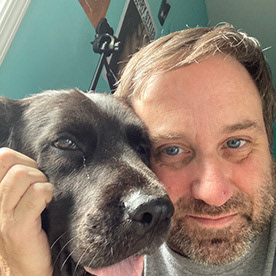- Home
- InDesign
- Discussions
- How do I turn off the greyed out 'Go back on roll ...
- How do I turn off the greyed out 'Go back on roll ...
How do I turn off the greyed out 'Go back on roll off' checkbox?
Copy link to clipboard
Copied
Working in InDesign 19.0.1 x64 on Windows, and I'm trying to turn off this action here...
...but for the life of me I can't figure it out.
I searched the discussions history, and most recent post was from 2017. Anyone have any suggestion(s)?
Copy link to clipboard
Copied
Try On Release or Tap instead?
https://helpx.adobe.com/indesign/using/interactivity-5.html
Copy link to clipboard
Copied
Working in InDesign 19.0.1 x64 on Windows, and I'm trying to turn off this action here...
...but for the life of me I can't figure it out.
I searched the discussions history, and most recent post was from 2017. Anyone have any suggestion(s)?
By @mwjr909dollartreecompass
Hello, @mwjr909dollartreecompass
InDesign mysteries! Let’s unravel this one together.
From the attached image, it looks like you’re dealing with an interactive button in the “Buttons and Forms” panel. Specifically, you want to disable the “Go Back on Roll Off” action. Here’s how you can do it:
Locate the Button:
Find the button named “Button 5” in your InDesign document. It’s the one with the action you want to modify.
Access the Actions:
Open the “Buttons and Forms” panel (if it’s not already open).
Look for the “Actions” section related to “Button 5.”
Edit the Action:
Within the “Actions” section, you’ll see the “Go Back on Roll Off” action.
Click on it to select it.
Disable the Action:
There should be an option to enable/disable the action. It might be a checkbox or a toggle switch.
Simply turn off the “Go Back on Roll Off” action.
Save and Test:
Save your document.
Test the button behavior to ensure the action is now disabled.
Remember, sometimes even software wizards like us get puzzled, but we’ll conquer this one!.
I hope this info is helpful to you.
Best Regard,
Gregory Chavez
Copy link to clipboard
Copied
Can anyone help me? I am having this same issue, but seeing absolutely no options to disable it. On the "Buttons and Forms" panel, when trying to use the "Go To State" action, it has the checked but greyed out "Go Back on Roll Off". It has completely prevented me from using "Go To State", because it only shows the state as long as you don't move your mouse off the button. I have been struggling with this for days, with a deadline coming very soon. It is extremely frustrating.
Your friend Chadwick
Copy link to clipboard
Copied
Hey @meghanw46004504,
I completely understand how frustrating it can be when you're up against a deadline and facing an issue like this – especially one that's causing such a roadblock with the "Go To State" action.
The greyed-out "Go Back on Roll Off" checkbox is indeed tricky. The reason it's greyed out is that the action you're working with, specifically "Go To State," is set to work on a rollover. Unfortunately, when using "On Roll Over" as a trigger, the "Go Back on Roll Off" feature is automatically enabled, and you cannot disable it.
To solve this, you’ll need to use a different event trigger like “On Release or Tap” instead of "On Roll Over." This way, you won't run into the limitation with the greyed-out checkbox, and the state will stay active after the user moves the mouse off the button.
You can try:
- Select your button.
- Go to the “Buttons and Forms” panel.
- In the “Event” dropdown, choose “On Release or Tap” instead of “On Roll Over.”
- Test to ensure it behaves as expected.
Let me know if this helps, and I’m rooting for you to meet that deadline!
Thanks,
Abhishek Rao
Find more inspiration, events, and resources on the new Adobe Community
Explore Now