- Home
- InDesign
- Discussions
- How do you embed fonts in an InDesign Document?
- How do you embed fonts in an InDesign Document?
Copy link to clipboard
Copied
How do you embed fonts in an InDesign document? or can you only embed fonts when exporting to a PDF?? I know how you embed links...is there something similar for fonts??
Thanks
 1 Correct answer
1 Correct answer
To answer your question directly, you cannot directly embed fonts used in an InDesign document into that document itself with the following exception. If you place a PDF or EPS file with embedded fonts into an InDesign document, those fonts remain embedded; you don't need to have any other copy of those fonts available to view, print, or export to PDF.
As indicated by another responder, packaging an InDesign document can provide a means of moving fonts with the document, albeit as separate files
...
Copy link to clipboard
Copied
Package the document is what you probably need
Copy link to clipboard
Copied
To answer your question directly, you cannot directly embed fonts used in an InDesign document into that document itself with the following exception. If you place a PDF or EPS file with embedded fonts into an InDesign document, those fonts remain embedded; you don't need to have any other copy of those fonts available to view, print, or export to PDF.
As indicated by another responder, packaging an InDesign document can provide a means of moving fonts with the document, albeit as separate files in the package (of course, limited to your licensing rights to those fonts).
- Dov
Copy link to clipboard
Copied
Thanks, Dov Isaacs.
Would you please tell me where to find information about "packaging"?
I know how to embed all the images, but not the fonts.
I just had this bad experience with the printing process because they had to work with the InDesign file and fonts were not included.
Thanks! ![]()
Copy link to clipboard
Copied
File>package
Copy link to clipboard
Copied
Ernesto Chávez Nuño wrote:
I know how to embed all the images…
If you mean that you are embedding the image in the Links pallet (like this)…
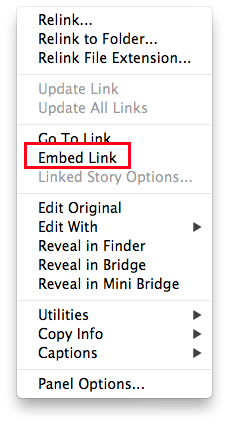
…you might want to reconsider. Whether you are packing to archive or to send the whole job to a third party, you will want to have the actual images that are placed in the InDesign document, in case they need to be edited for some reason. As long as the InDesign file knows where the linked images are, it will be able to output at the best quality that the images provide, and your InDesign file won't take on the extra file size, which can sometimes cause a file to go corrupt.
If you are sending to a print provider, the best practice is to export a PDF, in which case you won't need to package any fonts or images. The print provider will tell you what PDF settings to use.
Copy link to clipboard
Copied
Thanks, Migintosh
Yes, I did the embed process the way you explain. I will ask to the comunity another thing wich took me to embed the images (not that I wanted to) Thanks again.
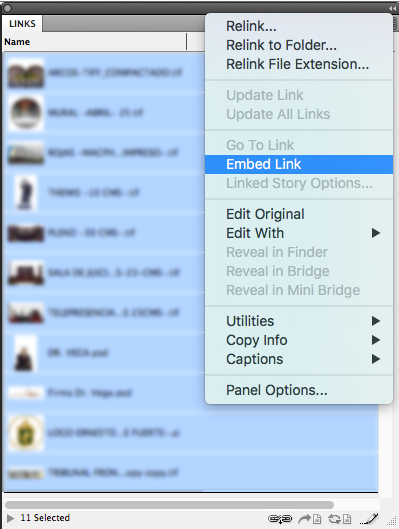
Copy link to clipboard
Copied
You should not embed images, only link them as embedding is one of the main causes of currupted files, if an INDD file becomes huge.
Copy link to clipboard
Copied
Many thanks!
In a short time I will ask the comunity another question, the reason wich took me to embed the images (not that I wanted to) Thanks again!
Copy link to clipboard
Copied
Explaining why I had to embed all the images and fonts:
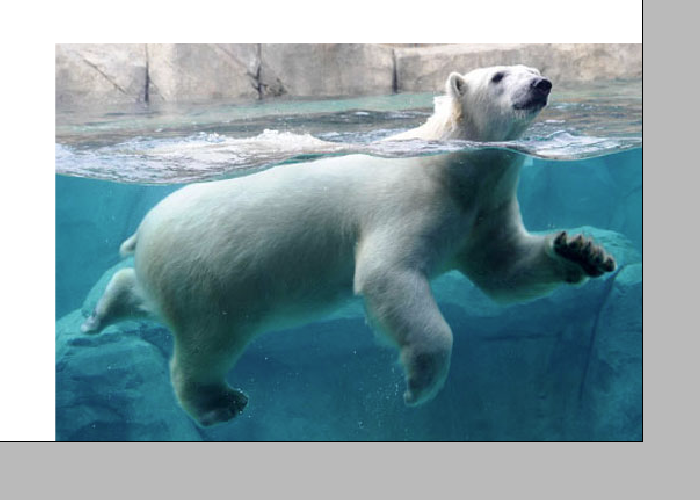

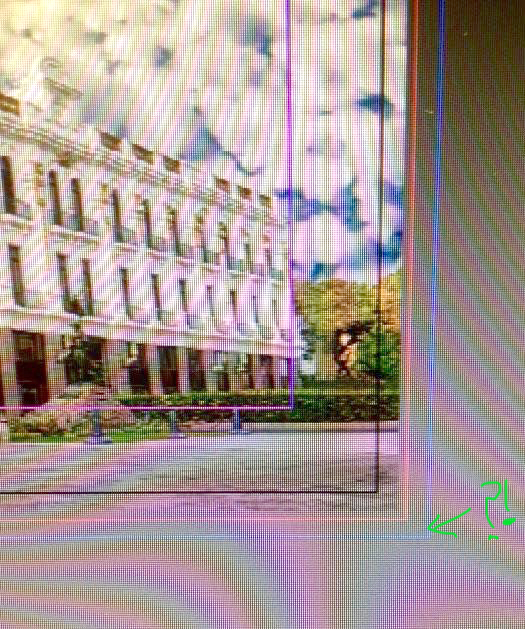
Copy link to clipboard
Copied
You don't embed images to transfer the file. You use the file>package command to put everything into a single folder.
Copy link to clipboard
Copied
![]() ... Really big difference! I did it and when opened the folder there were ALL the files organised. So different...
... Really big difference! I did it and when opened the folder there were ALL the files organised. So different...
Thanks BobLevine! ![]()
Copy link to clipboard
Copied
When you create new document or in Document Setup you have a button more option. After pressing that you see in the lower part Bleed. Add the bleed amount, the printer requires. All images on the edge have to exceed up to the BleedBox as this frame is called. The images musst exceed in a visible way and any coloured background too to the edge. Due to not exactly working cutting machines otherwise white zones would appear. Any picture has to be printed several mm outside the final cutting edge of the frame. In German we call these white areas „Blitzer” and images which exceed the final edge „randabfallende Bilder“.
But embedding those images is very dangerous. I have seen to many files which became corrupted due to the fact that images were embedded and the INDD file became huge and complicated. Don't embed images, link them.
Copy link to clipboard
Copied
![]() I have already done a cuple tests and is very different to apply those bleed areas to a document.
I have already done a cuple tests and is very different to apply those bleed areas to a document.
I know now how to do it correctly ![]()
Thanks for the information! ![]()
Copy link to clipboard
Copied
Regarding the embedding of fonts, you can "Create outlines" of the text if it's an uncommon font that you think won't convert properly in a PDF. Simply go to the "Type" dropdown menu > "Create Outline." This feature is also handy if you share files with other people using InDesign who may not have the same font loaded on their computer.
Copy link to clipboard
Copied
At Adobe we certainly don't buy into this practice for any purpose other than special artistic effects that cannot be achieved by any other mean whatsoever.
The practice of “outlining text” to bypass embedding of fonts in PDF is an archaic practice inconsistent with best workflow practices yielding bloated PDF files that cannot be searched or touch-up edited and that display and print with degraded quality.
Trying to “embed fonts in an InDesign file” using this technique is even worse. You lose the ability to edit the text.
- Dov
Copy link to clipboard
Copied
Hi Dov,
I'm sorry, but I'm also lost on the embedding fonts issue. I'm doing a children's book, so there are a number of different fonts, sometimes all on one page. I've found most of them in Typekit, and synced them via the cloud.
But when I save it as a pdf, those fonts disappear and it seems to revert to a standard font. I have no idea how to fix this, and from your answer above, it looks like I can't embed the fonts at all...
I'm rather confused. Any help would be much appreciated!
thanks,
Victoria
Copy link to clipboard
Copied
tomh52056997 schrieb:
Regarding the embedding of fonts, you can "Create outlines" of the text if it's an uncommon font that you think won't convert properly in a PDF. Simply go to the "Type" dropdown menu > "Create Outline." This feature is also handy if you share files with other people using InDesign who may not have the same font loaded on their computer.
Sorry, this is bulls…
NEVER convert fonts to outline as you destroy your document:
- You loose text frame color.
- You loose text frame stroke.
- You loose paragraph rules above.
- You loose paragraph rules below.
- You loose underlines.
- You loose strike through.
- You loose paragraph shading.
- You loose automatic numbers.
- You loose automatic bullets.
- You loose cross references' ability to target to changing content.
- You loose footnote markers.
- You loose all footnotes themselves.
- You can't convert living headers and footers without overriding from the master, which can cause massive changes in the stacking order, in the layout. It will result in different visibility, text wrap. And not every item is allowed to override. Overriding makes damage which will mix up content with orientation.
- You loose text editability.
- You loose hinting.
- …
- …
- You loose your mind.
Copy link to clipboard
Copied
How to Embed a Font in Adobe InDesign
Exporting to PDF with Embedded Fonts
Step 1
Open the InDesign document containing the fonts you wish to embed in the file. Alternatively, create a new document and then add text formatted with the font you wish to embed.
Step 2
Click the "File" menu, mouse-over "Adobe PDF Presets" and then select one of the Adobe PDF Presets from the menu. For example, select "[High Quality Print]…" for high quality and large file size, or "[Smallest File Size]…" for a lower quality with the smallest file size possible.
Step 3
Locate the folder where you wish to export your PDF file and then click "Save" to open the Export Adobe PDF window.
Step 4
Click "Advanced" from the left sidebar. Enter "0%" into the field next to "Subset Fonts When Percent of Characters Used is Less Than" under the Fonts group.
Step 5
Click the "Export" button. Depending on the quality and file size of your document, InDesign may take a few minutes to finish exporting to a PDF file.
Copy link to clipboard
Copied
I have opened certain InDesign files from clients without installing the fonts, and the ID file opened and exported to PDF perfectly.
However, if I make changes and save the ID file, suddenly the fonts are no longer available and I get the pink highlighted effect on missing fonts.
But, if I reopen the original ID file, once again the fonts seem to be available. It seems to me that the fonts have been embedded in the original ID, but not if I resave it, even without making edits.
This is something similar to what CorelDRAW offers. There is a check box in the Save As dialog that allows you to embed fonts in the native CDR file so you can open it on another computer without having those fonts installed. CorelDRAW does one step better in that if you consistently choose Save As, you can continue to keep the fonts embedded. But if you do a straight Save at any time, the fonts are no longer embedded.
I was hoping InDesign had an embed feature similir to what CorelDRAW has. That feature has saved me many times over!
Copy link to clipboard
Copied
But, if I reopen the original ID file, once again the fonts seem to be available. It seems to me that the fonts have been embedded in the original ID, but not if I resave it, even without making edits.
If you package an InDesign project you have to option to save a copy of the fonts in the package:
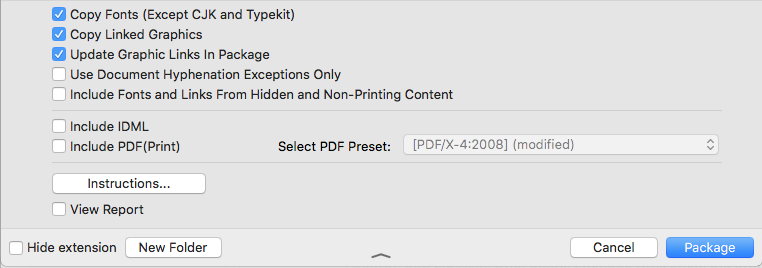
This can make it seem like the packaged ID file has the fonts embedded, but the document is really just looking for the "Document fonts" folder that got copied with the package.
A Saved As version would not see the packaged fonts folder, unless you saved it in the same directory. In that case the fonts would be missing unless you copied or moved the fonts from the Document fonts folder into one of your system's font folders.
Copy link to clipboard
Copied
I do the "Save As" in the same folder as the original ID file, just with a revised name.
And what about all the countless other ID files I get that are packaged with the Fonts Folder but when I open the ID file, the fonts are not available for use? Just because the fonts are collected doesn't mean the fonts as available for use. At least for me, I have to physically install the fonts before they become available.
Copy link to clipboard
Copied
brendam42437380 wrote
… Just because the fonts are collected doesn't mean the fonts as available for use. At least for me, I have to physically install the fonts before they become available.
That's rather unusual. Could be that fonts are missing and were not collected using the Package feature. I've seen that for various reasons: Font licensing issues, system fonts used with OS X machines, font files damaged… Or collected fonts are not usable, because it appeared that they are installed and available more than one time to the system.
What do you exactly mean by: "I have to physically install the fonts…" ?
Regards,
Uwe
Copy link to clipboard
Copied
Meaning I have to either use a Font Manager to install the fonts or simply drag them into the Windows/Fonts Folder. Once I do either of those things, they show up in the fonts list in any application. Prior to doing that, the fonts will not show up and therefore are not available to the application for use. Usually, this means that when a document is opened, the missing fonts show up with the pink to indicate which fonts are missing.
At the times that I open an ID file and do NOT get the pink font, the fonts are NOT installed and do NOT show up in the fonts window. And they are the correct fonts, not a substitution.
Copy link to clipboard
Copied
Are you by any chance renaming or moving the packaged Document fonts folder?
So here's a Package folder with fonts included. If I use Find Font>Reveal in Finder the Finder shows me the Document fonts folder (which is case sensitive)
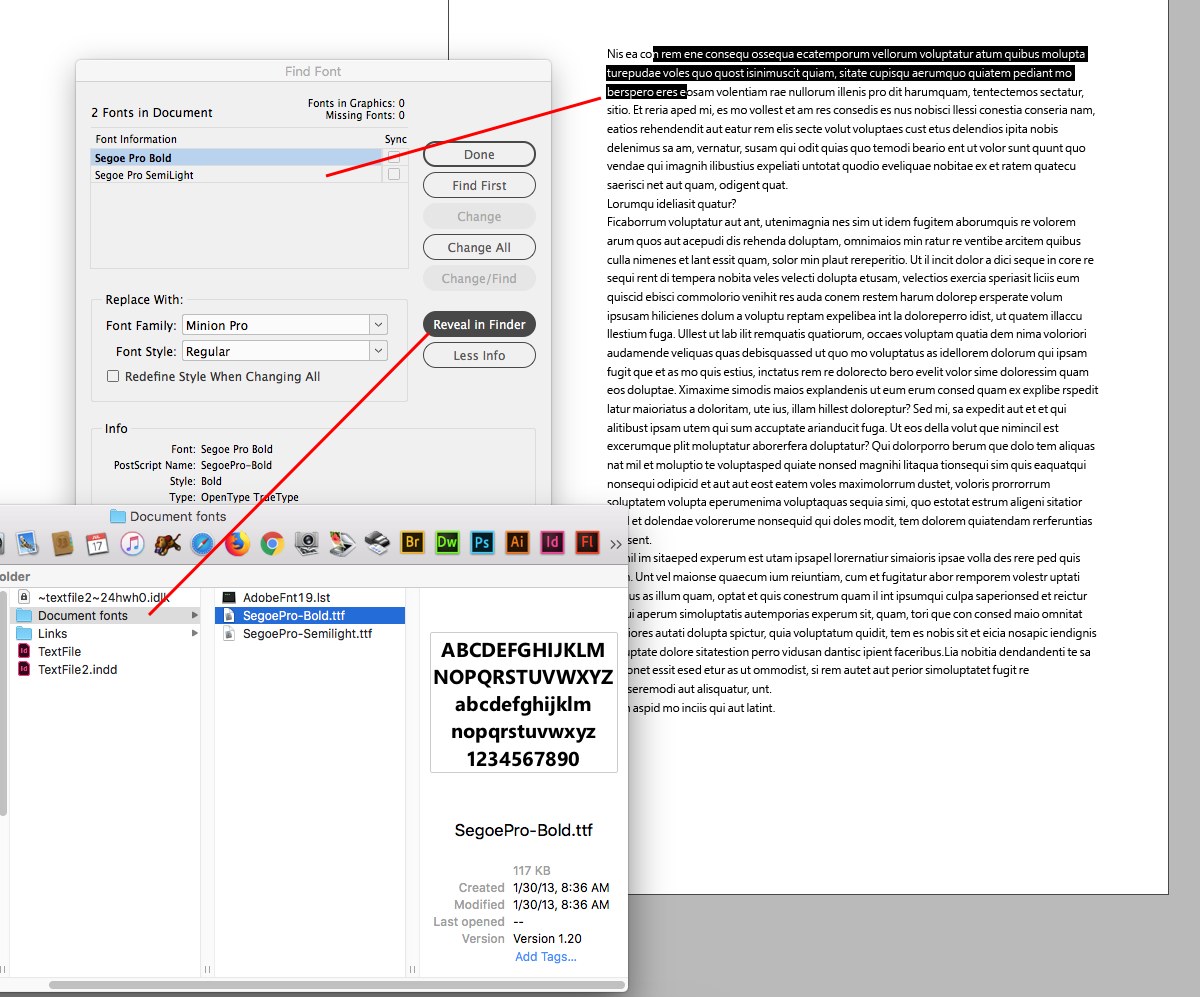
If I rename or move Document fonts i get a missing font warning
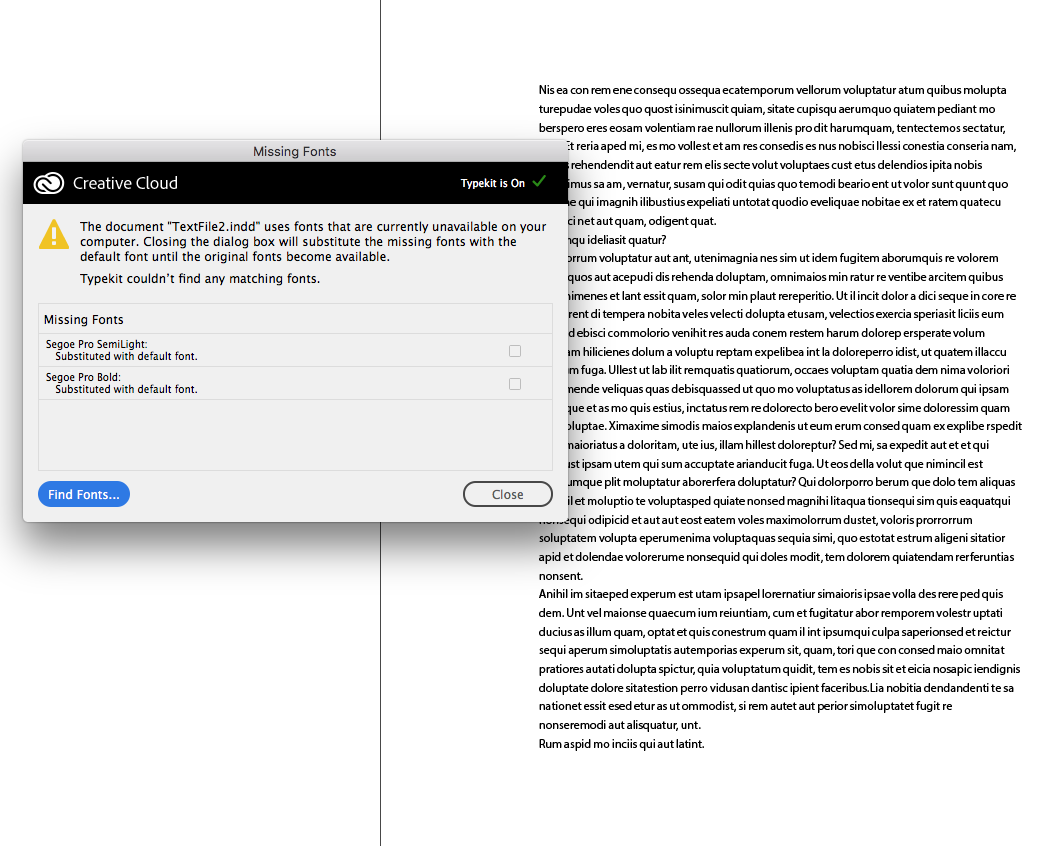
-
- 1
- 2
Find more inspiration, events, and resources on the new Adobe Community
Explore Now


