- Home
- InDesign
- Discussions
- Re: How do you removed extra spaces after the end ...
- Re: How do you removed extra spaces after the end ...
Copy link to clipboard
Copied
I've got a document that is already in InDesign and it has extra spaces after the punctuation at the end of a sentence. How do I remove the extra spaces?
Already tried find and change and it didn't really work.
Thank you.
Gabrielle
 1 Correct answer
1 Correct answer
Are you aware that there is a query available in the Find/Change dialog box that will remove all double spaces? While there are other (and shorter) queries one can write, this one is installed with InDesign and is just waiting for you to find it.
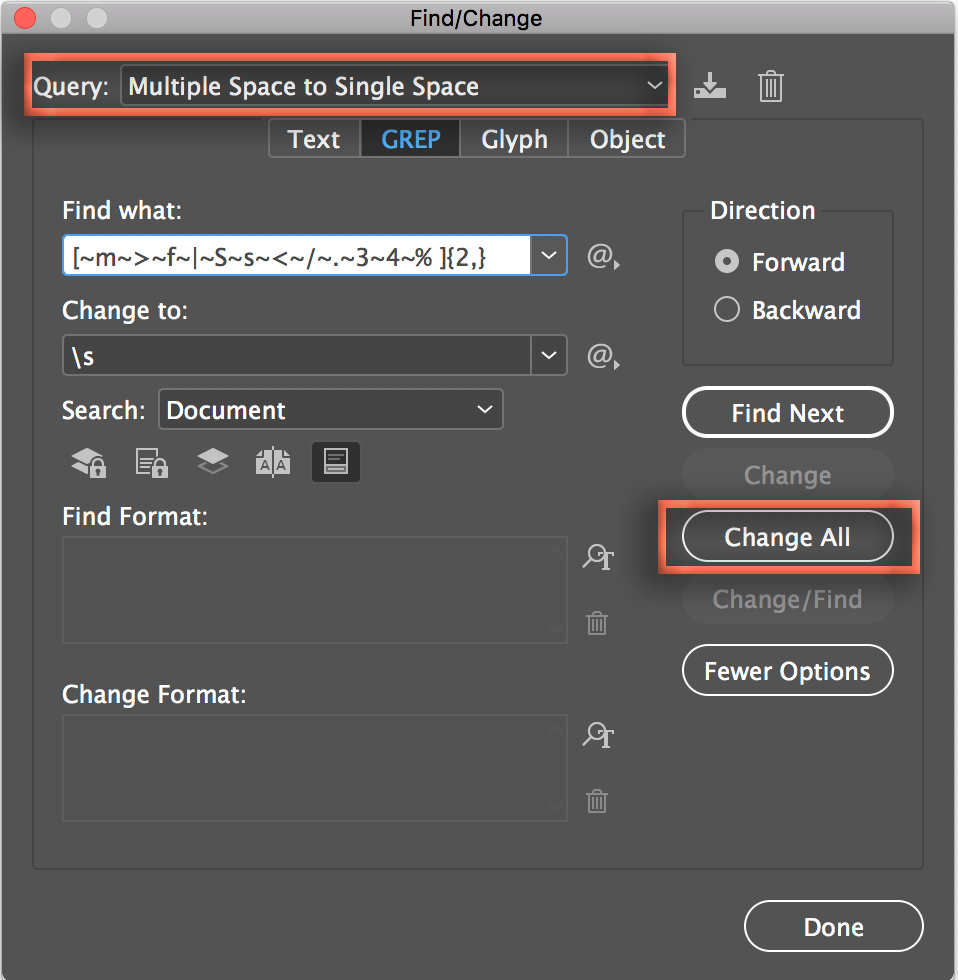
Copy link to clipboard
Copied
What did you try in find and change, and what result did it give?
Copy link to clipboard
Copied
That is similar to this recent question: grep query to find full stop followed by 1 space (despite the title).
Copy link to clipboard
Copied
In find/change I just type two spaces in the 'find what' and one space in the 'change two'.
Copy link to clipboard
Copied
Are you aware that there is a query available in the Find/Change dialog box that will remove all double spaces? While there are other (and shorter) queries one can write, this one is installed with InDesign and is just waiting for you to find it.
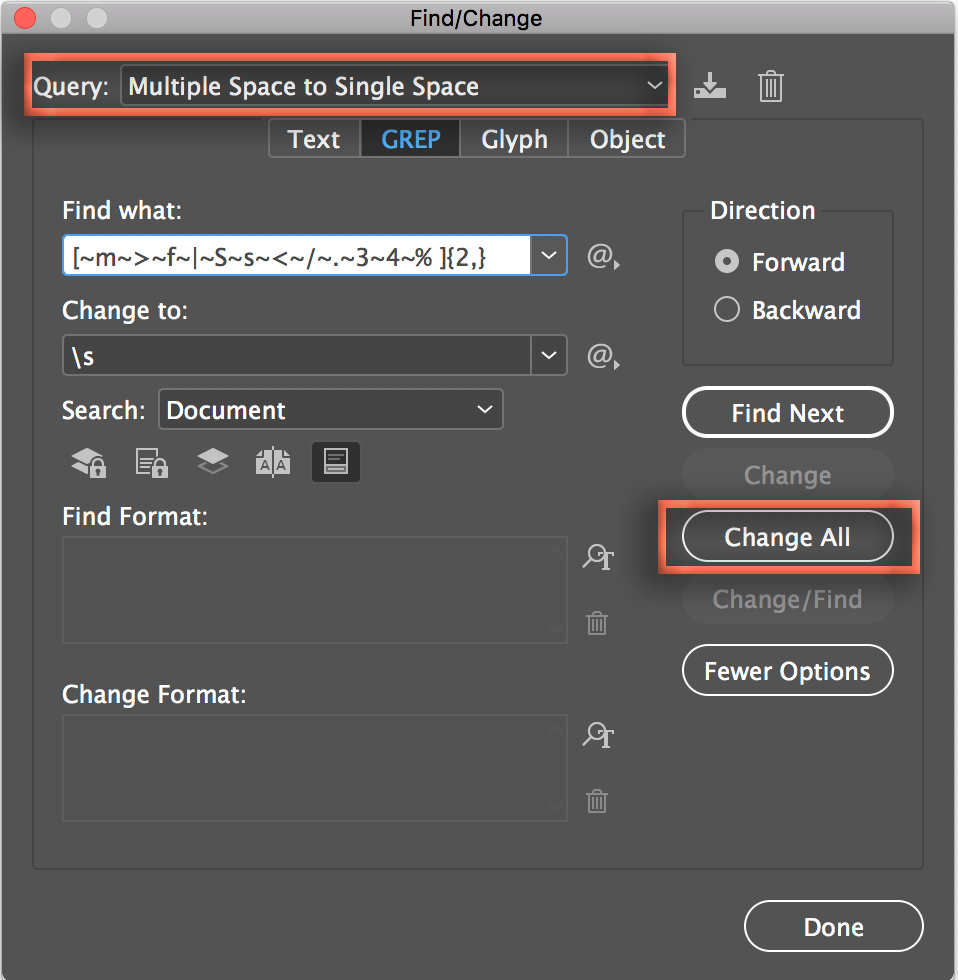
Copy link to clipboard
Copied
I agree with Barb, The multiple space to single space GREP is a quick option. GREP can be quite confusing so I explore and use the preset Queries whenever they are available.
Copy link to clipboard
Copied
Thank you!
I didn't realize I could pick a query. Did it, got rid of about 265 spaces, but there are still more spaces between sentences. Did it again, but did it not change any more.
Further ideas?
Copy link to clipboard
Copied
That GREP string will locate 2 or more of a variety of spaces. Did you set the Search to Document (left middle of my screen shot) before selecting Change All? This will find those spaces all the stories in the document.
If yes, please share a screen shot of the remaining spaces, with Type > Show Hidden Characters turned on.
Copy link to clipboard
Copied
I would just do as I suggested in post #3. It is simple and works.
Find more inspiration, events, and resources on the new Adobe Community
Explore Now
