- Home
- InDesign
- Discussions
- How do you round the outer corners of a table with...
- How do you round the outer corners of a table with...
Copy link to clipboard
Copied
Hi,
I've looked around the forums and not been able to find the answer to this question.
I am trying to achieve this effect on the outer corners of a number of tables:
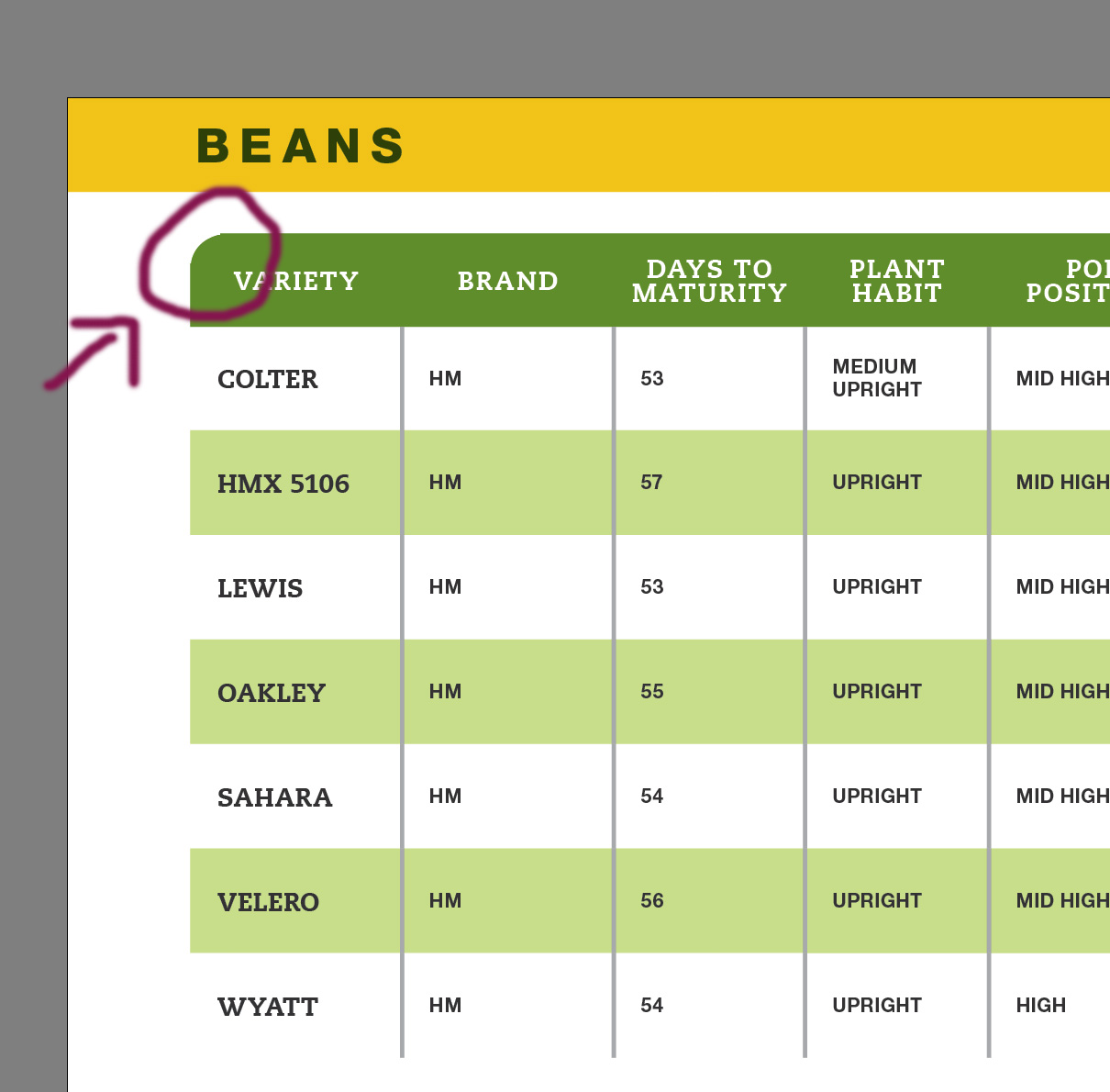
I have tried to create an additional empty column to the left of the first column, convert that new corner cell to a graphic cell, convert that graphic cell to a rectangle and then round one corner of the new rectangle. Unfortunately, I ran into two problems with that: 1) The additional column added unsightly "padding" to either end of the table and 2) Unless I made the column very wide (leading to more padding), I was not able to have a rounded corner of a large enough radius- it seems like the corners are limited to being rounded only to half the width of the object.
So my question is: how do I round the corners, as in the image above, on only a couple of cells per table, without running into the problems above?
Thanks!
 1 Correct answer
1 Correct answer
Hi Sacha,
you were on the right track trying this by converting a text cell to a graphic cell.
But you'll need a couple of cells to get the right rounding, the smaller radius.
And you are restricted to a limit: the minimum width and height of a cell.
Could be a problem, if the radius is very small. So best set all insets of the cells at least in the header row to 0.
In steps:
[1] Make the width of the side column the size of the radius.
[2] Split a cell. Depending on your radius you'll have to do that
...Copy link to clipboard
Copied
Hi Sacha,
you were on the right track trying this by converting a text cell to a graphic cell.
But you'll need a couple of cells to get the right rounding, the smaller radius.
And you are restricted to a limit: the minimum width and height of a cell.
Could be a problem, if the radius is very small. So best set all insets of the cells at least in the header row to 0.
In steps:
[1] Make the width of the side column the size of the radius.
[2] Split a cell. Depending on your radius you'll have to do that more than once:
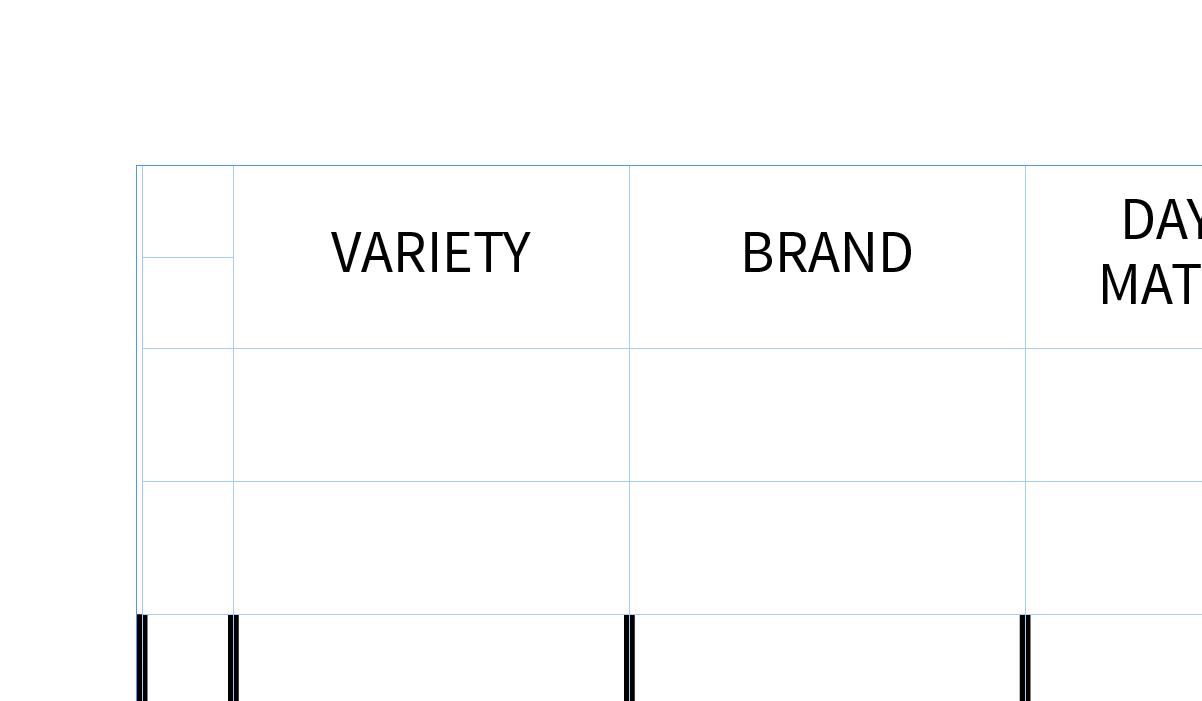
[3] Do a graphic cell out of the corner text cell:
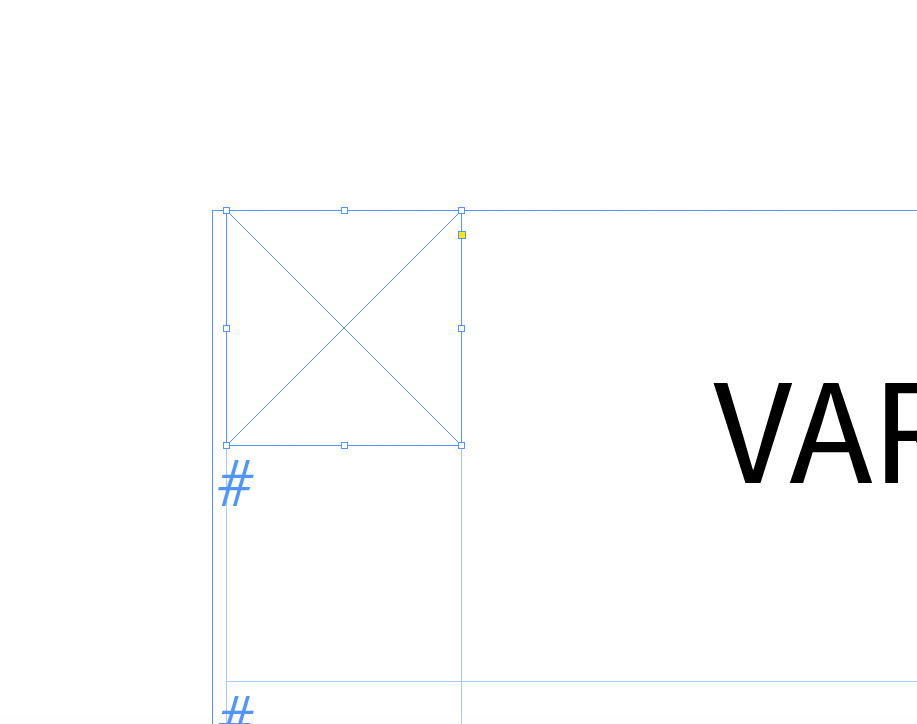
[4] Remove a path point:
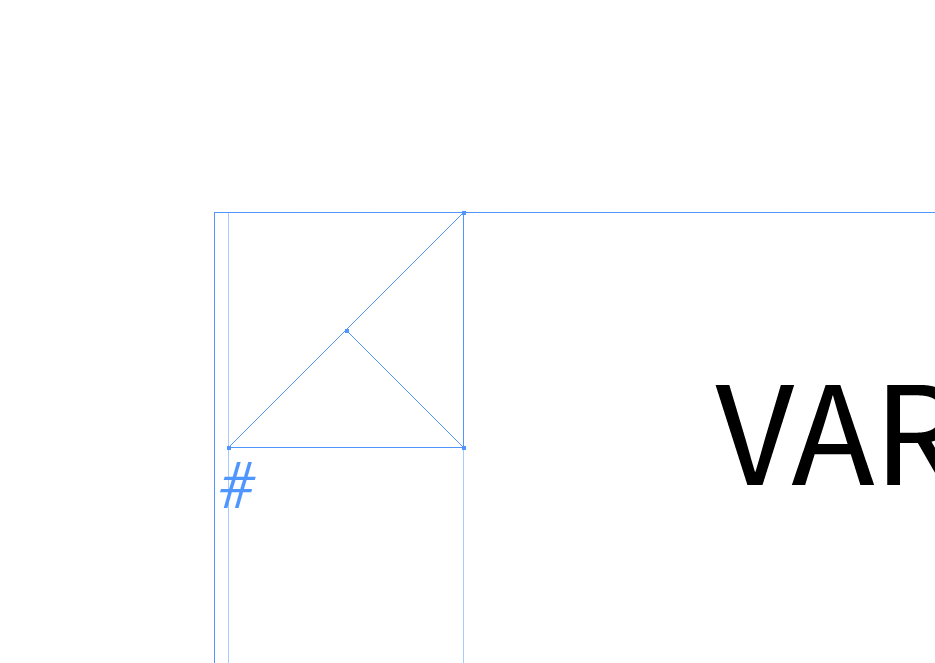
[5] Add a path point at the diagonal of the triangle.
Convert the path point to a symmetrical curve point, drag the path point towards the left upper edge and adjust the handles so that a quarter circle is done.
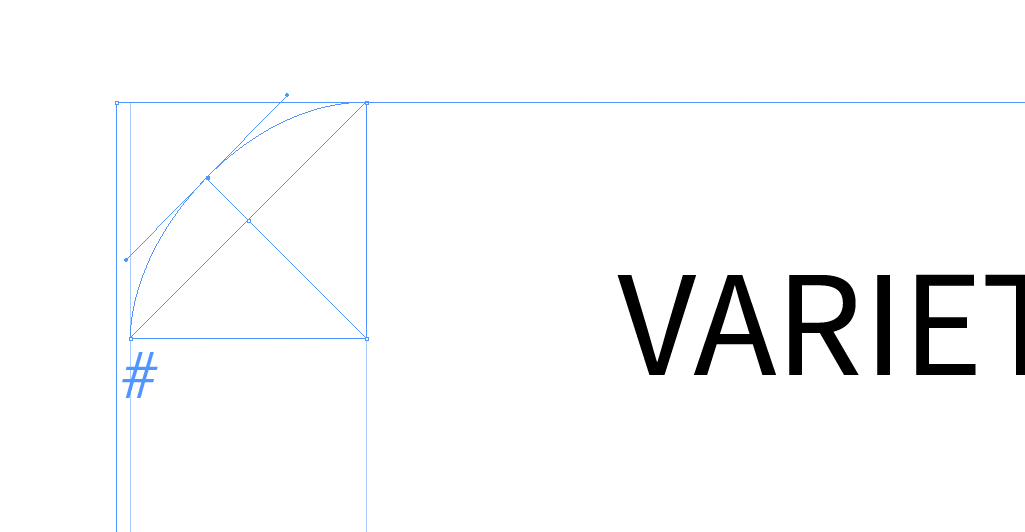
[6] Apply fill color.
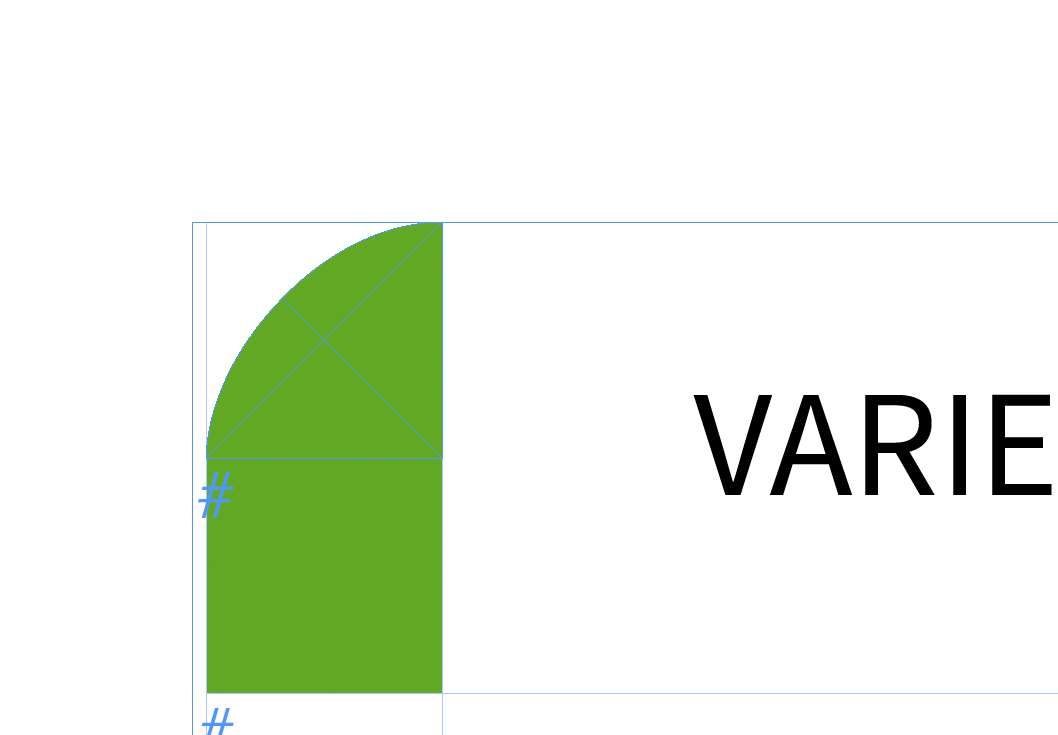
You now could copy this corner cell over to the right corner cell and flip the object in the graphic cell.
FWIW:
There are some bugs* with InDesign's graphic cells:
1. If you copy a graphic cell where the container frame is transformed (flip, rotation, shear) the transformation is undone when pasted.
There is also a way to work with predefined shapes and bring them into graphic cells.
But this would require some complex steps:
1. Convert the rectangular shape in the graphic cell to a multistate object (MSO).
2. Position the predefined shape stacked on top of the MSO.
3. Align the predefined shape perfectly to the square in the active state.
4. Cut the predefined shape to the clipboard.
5. Add the predefined shape to the active state using the MSO panel's "star" icon.
6. Remove all states but the active one.
That would convert the active state to a group object in the graphic cell.
* But now several bugs with graphic cells will wait for you:
2. A group object in a graphic cell done like that will not survive an IDML roundtrip. Or an IDMS export. And that will also include using the table with an InDesign library file or with CC Libraries. So you are not done yet. You have to remove all objects in the group but the predefined one you added.
The next bug is waiting:
3. If you like to remove one of two objects in a group sitting in a graphic cell, this could not be done.
Not with the menu command. You can work the menu command. It's not grayed out, but the selected object is not removed if you do. You could also try the Layers panel, here you are facing the same problem.
Maybe you could workaround bug 3 and add a helper frame to the active state after step 5 and after the group is done remove at two unnecessary objects in one go.
Have to test that. Otherwise this little ExtendScript (JavaScript) script snippet will remove a selected object:
app.selection[0].remove();
Regards,
Uwe
// EDITED.
Copy link to clipboard
Copied
Adding to the bug list I've seen with graphic cells containing a single group only:
2.1 If your table contains more than one graphic cell with a single group only I can observe massive redraw errors, if one of the group items has a stroke applied and the table is duplicated or changed in any way like changing the width of a column, added rows or columns etc.pp. Also permanent overset ican occur that is impossible to solve without scripting.
All tests done with German InDesign CC 2017.1 and CC 2015.4.1 on German Mac OSX 10.10.5.
Regards,
Uwe
Copy link to clipboard
Copied
Hi,
Serious! ![]() I've just typed "round corners table" and the first catch is:
I've just typed "round corners table" and the first catch is:
Round corners of a table in InDesign
… and this video:
… and finally this:
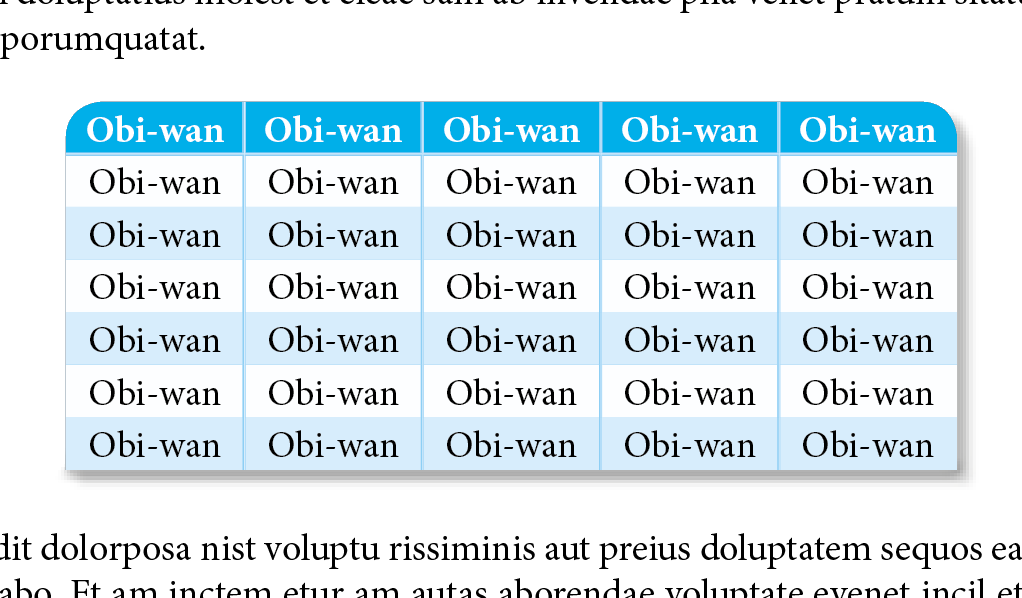
Maybe the op wasn't interested because this script is not for free!
(^/)
Copy link to clipboard
Copied
… Of course, Uwe will tell me again: "Not relevant when a table runs on several pages!" ![]()
Sure! … Except If, less effects greedy [!], you think different!
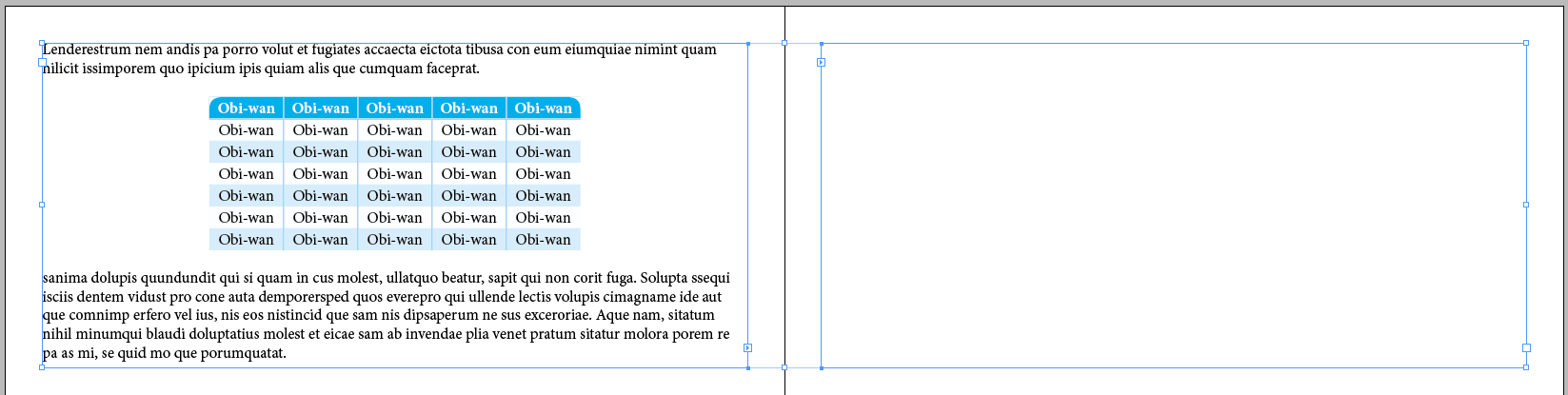

Zoom+ 1,600%:
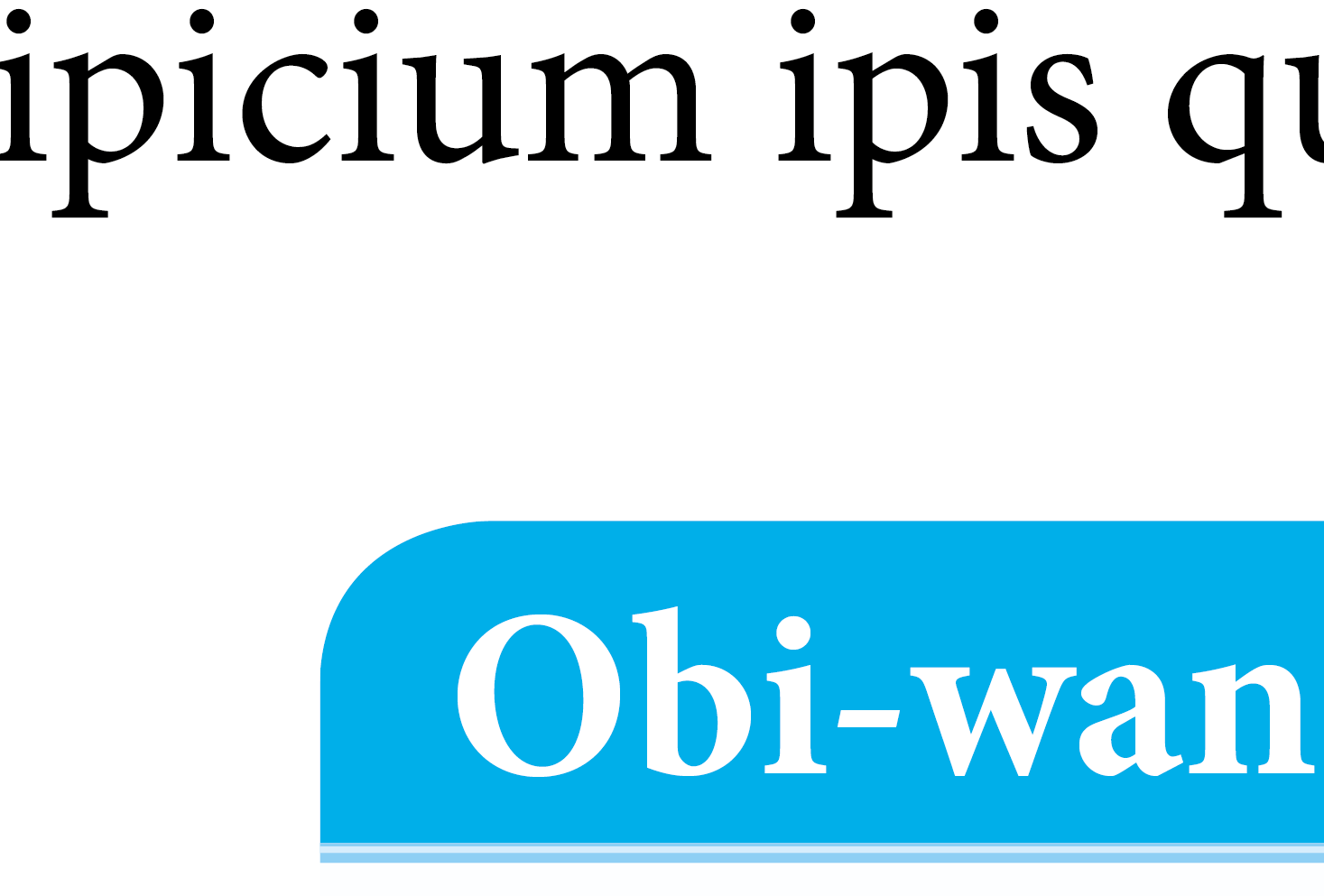
Clue: there's no other cell on the left of "Obi-wan" cell [fillColor = "C100"], true header, and so, above it!
[As usual, if you don't find how I do it here, I'll tell you how!]
Use The Force and Join The Rebellion!
(^/)
Copy link to clipboard
Copied
Precision: when background! … ![]()
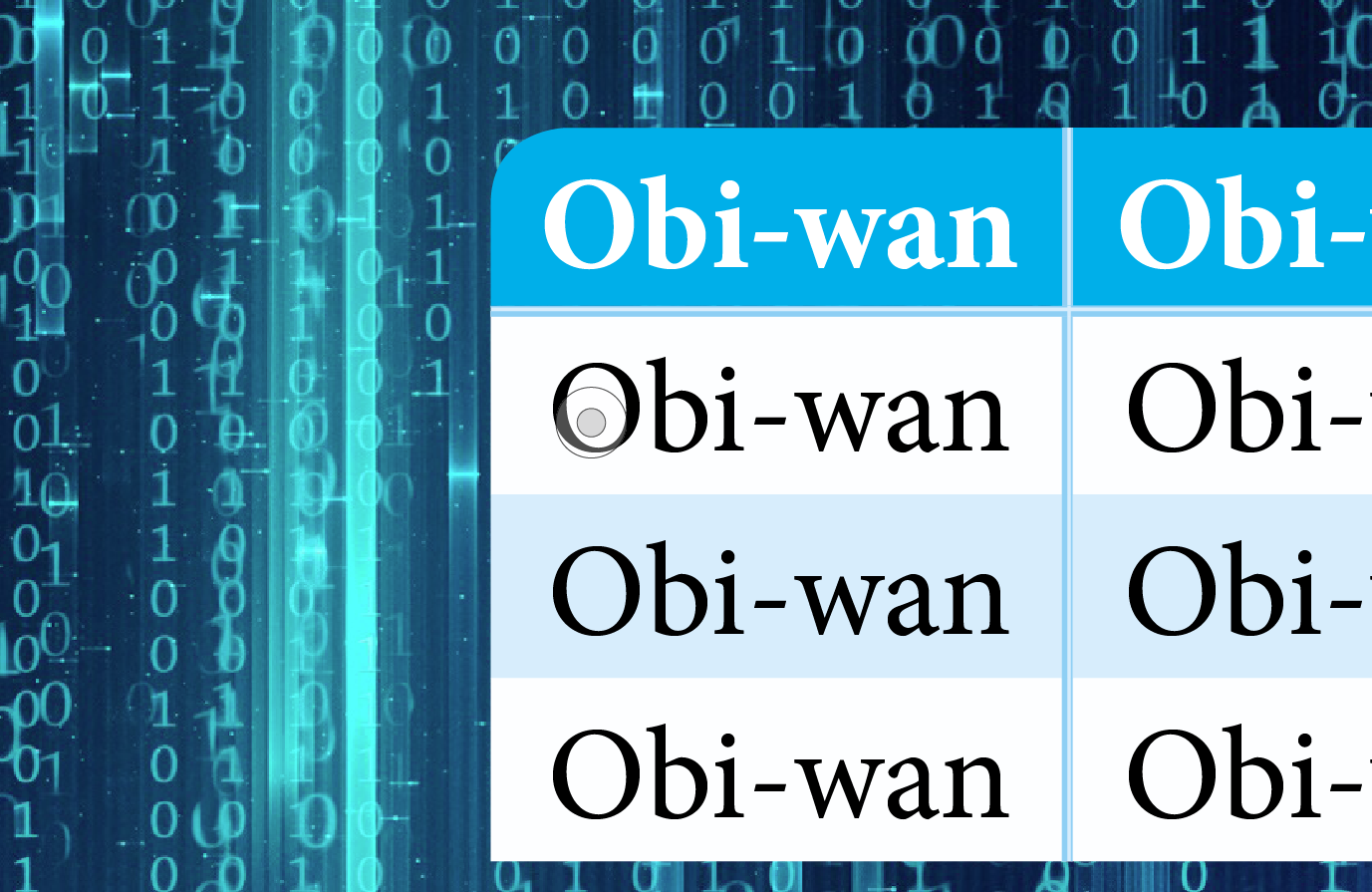
(^/)
Copy link to clipboard
Copied
I said:
…
The next bug is waiting:
3. If you like to remove one of two objects in a group sitting in a graphic cell, this could not be done.
Not with the menu command. You can work the menu command. It's not grayed out, but the selected object is not removed if you do. You could also try the Layers panel, here you are facing the same problem.Maybe you could workaround bug 3 and add a helper frame to the active state after step 5 and after the group is done remove at two unnecessary objects in one go.
Have to test that. Otherwise this little ExtendScript (JavaScript) script snippet will remove a selected object:app.selection[0].remove();
FWIW: In the meanwhile I tested that: My supposed workaround using an added helper object did not work.
I had no chance to remove more than one item in one go using the controls of the Layers panel.
And finally, if the group consists only of 2 items, I could not remove any of the 2 items at all.
I also tried the following: Selected one item in the group and did the menu command for Select All.
Usually all items in a group would be selected, if the group is positioned on a page ( and not anchored to a text frame ).
Not so if the group is the contents of a graphic cell. Then only one item is selected.
The same bad selection behavior as if the group was anchored to a text insertion point.
So my little script snippet is needed if someone wants to go this workflow route without penalties.
Regards,
Uwe
Copy link to clipboard
Copied
Hi,
[In some conditions …!] just draw what kind of corner you want and … Grep'n Roll! ![]()
Scriptable for more features! …
(^/)
Copy link to clipboard
Copied
Hi,
[In some conditions …!] just apply … para styles! ![]()
Scriptable for more features! …
(^/)
Copy link to clipboard
Copied
Wow, thank you. I would NEVER have figured that out on my own. And it works like a charm so far. I haven't done the steps you recommended to ensure a smooth-ish IDML export but will if I have to. And I don't plan on doing any of those transformations to these tables, so I'm crossing my fingers that this will work for now. Thanks again, you saved me hours of likely trying to figure it out on my own without success.
Copy link to clipboard
Copied
The bugs with IDML, massive redraw errors and perhaps ending up with permanent overflow will only wait for you, if you have a group object in the cell. So avoid groups.
Building a rounded corner from a single rectangle as I showed is the safe way.
Regards,
Uwe
Copy link to clipboard
Copied
Convert to graphic cell, the fill with color then simply use corner options and give the left upper corner a round corner, the same you would do to any normal frame. Yes, the value is limited in big values but it will do the job the most simple way.
My blog, Dutch, but maybe useful, with alternatives:
F vd Geest DTP: Tabelkop met afgeronde hoeken in CC 2015
Copy link to clipboard
Copied
Hi Frans,
first I thought: wow! Rounded corners. Yes.
Why did I not thought about this. So much easier than to fiddle with path points.
After testing on my example in reply 1 I am not so convinced anymore.
Two issues:
1. Rounded corners will not work to the extend that you can do a quarter circle.
It reacts in a strange way if you try.
Here the needed shape is a quarter circle where the radius of the circle is 3 mm:
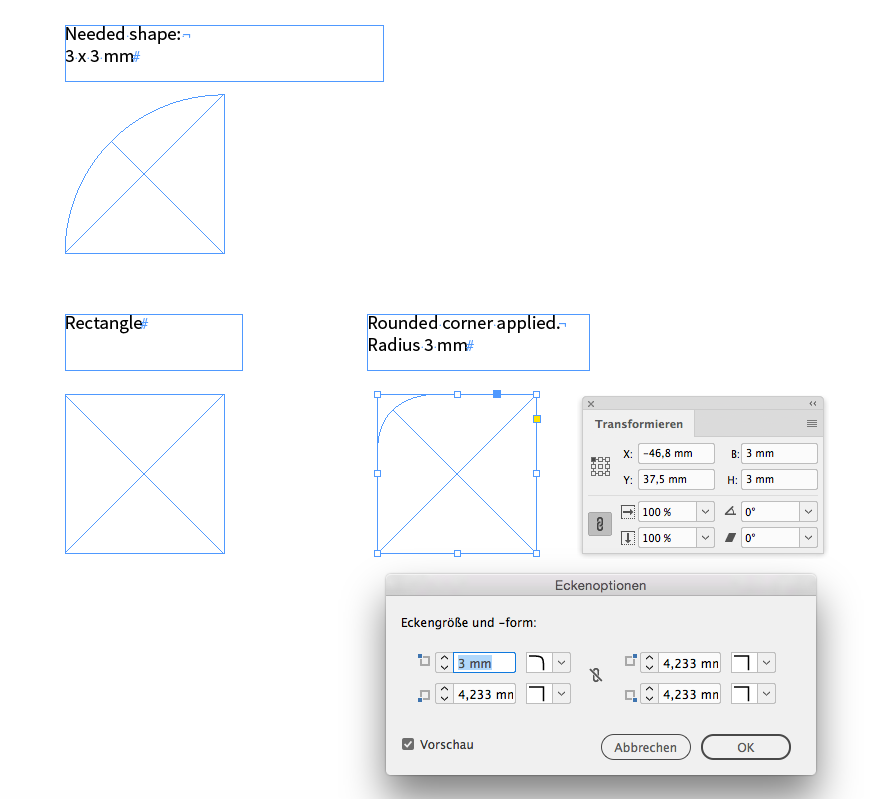
2. I was looking for a method where a square shaped grahic cell directly governs the radius through its dimensions.
Be it 2 x 2 mm ( radius 2 mm ) or any other size. And that cannot be achieved by a rectangle where rounded corners are applied.
Regards,
Uwe
Copy link to clipboard
Copied
Hello again,
I've gone ahead and created all of the rounded corners as you suggested. It certainly seemed to work well. But I am having a glitch come up and am wondering if you have any ideas.
When I create that rounded upper half of the cell, I can get it to round more or less correctly. But there is a micro-gap between the color of that corner cell and the surrounding cells- probably no bigger than one pixel. Here is a screen shot:
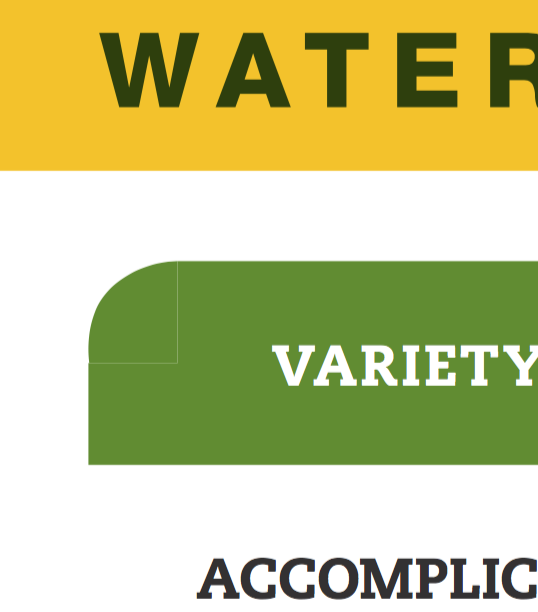
Despite trying a bunch of things, I've been unable to get rid of that. Do you have any suggestions for how I might do that?
Thanks so much!
Copy link to clipboard
Copied
Hi,
make sure, that:
1. The cell borders are not only 0 in stroke weight, but also that color [None] is applied to the stroke.
2. Make sure that the same x values are used for the path points at the right edge of your quarter circle and that the same y values are used for the path points at the bottom. I can see from your screenshot, that the pathpoint at the bottom left edge will npt align with the left edge of the cell.
3. Check the point type of the path points so that you can be sure that the two edges are absolutely orthogonal.
4. Finally check the dimensions of the quarter circle.
Its width and height should be exactly the same as the cell's width and height.
Regards,
Uwe
