- Home
- InDesign
- Discussions
- How to change color of black logo, while keeping t...
- How to change color of black logo, while keeping t...
Copy link to clipboard
Copied
Dear InDesign-users,
I am facing the following problem with InDesign CS2 and I hope you can help me.
I have a logo (EPS, in black with a transparent background, so the logo is isolated). Now, I want to change the black of the logo to some Pantone color.
As far as I have understand, I have to make a non-transparant PSD, TIFF, BMP or JPG file of my EPS-file to change the color in InDesign. However, I have to place the logo over some other images, so I need the transparent background.
The only solution I could image was to multiply the transparency of the image, but this also blurs the color.
What would you suggest to do, when I want to change the color while maintaining the transparent background? Thank you very much for your help and advice in advance.
 3 Correct answers
3 Correct answers
I realise I'm a bit late to the table with my response, but thought I might share my thoughts anyway.
If it's just a simple vector file with one colour (black, white or something else), open the vector in Illustrator and copy it, then paste it directly into your document in InDesign. Once in InDesign, you'll have the freedom to change the colour to whatever you want using the swatches.
Waaay late here. I was looking for something similar to this. I have a imported vector object. I didn't want to create multiple objects of the same thing just to change the colour. So I found a work around:
- Select the object
- Right Click / Effects / Inner Glow
- Select the Colour and then for MODE make NORMAL (or maybe you want some effect?)
- And make the size of the glow whatever is required to cover the whole object.
It works!
The original post is old, but if you are looking to color an image and keep the background transparent, save the file as a 1-color Bitmap.
Here the top A is a Bitmap mode .PSD, and the bottom is a Grayscale .PSD:
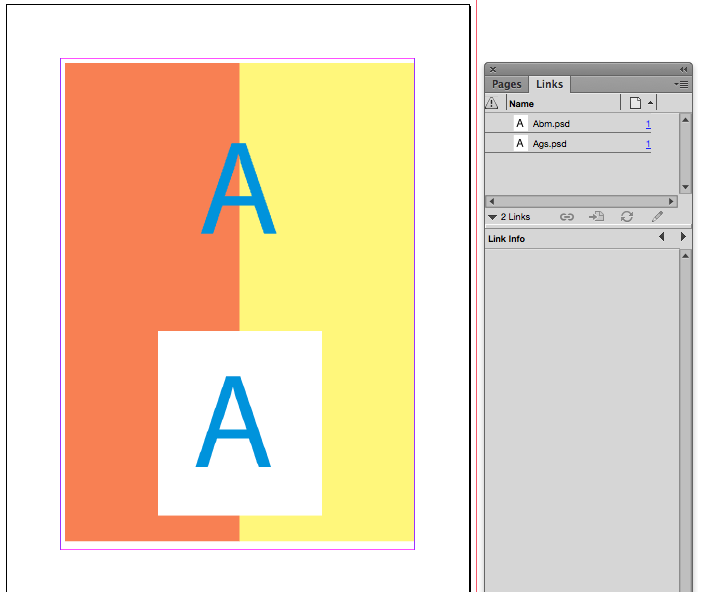
Copy link to clipboard
Copied
You are right, Rob. With a resolusion like that you will certainly not run into quality issues. You could also create an Icon font containing the logo.
However I feel that for a typical task like that, there should be a more straightforward solution, with no extra export steps nescessary. But that is a topic for uservoice. If you are interested in this kind of feature please consider supporting them on Uservoice:
https://indesign.uservoice.com/forums/601021-adobe-indesign-feature-requests/suggestions/38649277-ap...
or
https://indesign.uservoice.com/forums/601021-adobe-indesign-feature-requests/suggestions/32539225-va...
The author of the second feature suggests a workaround based on multi-layered PDFs with one layer for each color variant. I like that idea, it gives even more flexibility (e.g. multiple colors).
-
- 1
- 2
Find more inspiration, events, and resources on the new Adobe Community
Explore Now
