Copy link to clipboard
Copied
I can't find the line spacing control to change from single spacing to double. Can someone tell me where it is?
***** Title renamed by Moderator "VS" *****
 1 Correct answer
1 Correct answer
Copy link to clipboard
Copied
Copy link to clipboard
Copied
Thanks.
Copy link to clipboard
Copied
I am replying to a Request for Proposals that requires a document to be in Arial 10 pt and to be "double spaced." This is obvious when working in Word, but what % leading would qualify as double-spacing in that scenario? Surely there's a rough way to correspond between these.
Copy link to clipboard
Copied
Auto leading for 10 point type is set as 12 point leading by default. I'd probably use 24 point for double-spacing.

Copy link to clipboard
Copied
Copy link to clipboard
Copied
Do you want a bigger or smaller space between lines each time you hit return to make a new paragraph? Or do you want continuous pieces of text to have a different amount of space between lines?
The first is controlled by paragraph spacing, the second by leading.
Copy link to clipboard
Copied
I think Linda might have a valid issue other than leading. Hopefullly, if she's working in InDesign she knows what leading is. I am having a similar issue in which the auto leading in my InDesign doc (made by a previous designer), that has it set at twice the point measurement of the point size of the copy. A 10point Myriad Pro has an auto leading of 20 points. I know that isn't not it's normal auto leading, so there must exist a "Double/Single" spacing option, or something like it, somewhere in InDesign.
Copy link to clipboard
Copied
The percentage for automatic leading is set in the Justification specifications.
Copy link to clipboard
Copied
I just found it!
This was on Adobe's InDesign Help site:
Change the default leading percentage
- Select the paragraphs that you want to change.
- Choose Justification from the Paragraph panel menu or from the Control panel menu.
- For Auto Leading, specify a new default percentage. The minimum value is 0%, and the maximum value is 500%.
But thank you very much Peter, you were right on!
Copy link to clipboard
Copied
Changing the auto leading can be a useful trick when you work with inline anchored objects, whcich behave differently when the text is set to auto or a fixed amount. You can simulate the fixed leading by calculating the correct percentage to use for autoleading, and get the look of the fixed leading for a paragraph while maintianing the advantages of auto-leading for the anchored object in a document where fixed leading is used as the norm.
Copy link to clipboard
Copied
Ah ha, I think I'm understanding. I've never used an anchored object before, but they sound like a useful tool. Thanks for the help Peter!
Copy link to clipboard
Copied
Thank you so very, very, very much Peter. I've been trying to do this for way too long.
Copy link to clipboard
Copied
Still confused. What percentage of leading does 1.25 spacing equal to or 1.5? I need to know that little tidbit. I am in the process of editing three novels and they need to be in one of those linespacings.
Copy link to clipboard
Copied
There is no direct correspondence. It depends on what is defined as single spacing.
For InDesign and Word, the default single line spacing is 120% leading, so 1.25 spacing would be 150% leading and 1.5 spacing would be 180% leading, but that applies only to that particular starting point. You should as the publisher for clarification of what they mean.
Copy link to clipboard
Copied
I'm updating a report in ID and need to add lines. Occasionally there's a bit wider space in the new line than in the previous ones and I can't figure out why. When I highlight the errant line it says it's the same settings as the previous lines (in this case font is 9 pt font size and leading is 10.5) but there is a definite and obvious difference in the spacing. I tried clicking on the paragraph style that was used but the paragraph style just shows a plus and doesn't change the the line. I'm missing an easy button here somewhere!
Copy link to clipboard
Copied
Jeni Dawn wrote:
…but the paragraph style just shows a plus and doesn't change the the line.
the + indicates that you have a local override. That means that some aspect of the type that is under the control of the paragraph style has been changed directly on a bit of text. In your case, it's probably the leading, but keep in mind that leading in InDesign is not a paragraph-wide setting. You can have (for example) a run of characters that you can set to a different leading if you like (or possibly you change without intending to). Also, the + will only show up if you have selected the text that has been locally changed. For example, if you change the leading for a word in the middle of a paragraph, but have only clicked the cursor into the paragraph where nothing has been changed, you won't see the + sign.
To remove local overrides, select the text you want to change and go to Clear Overrides in the fly-out of the paragraph style window. The shortcut is to hold the Option key and click on the name of the style in the style window. The thing it usually turns out to be is the paragraph return at the end of the paragraph, so make sure you look at those as well as the words in your paragraph. Turn on Type>Show Hidden Characters to find the ¶
Copy link to clipboard
Copied
Sometimes Jeni the last space in the line hasn't been selected/highlighted and although the control panel is showing the leading is the same as the previous line because that last space isn't selected it won't change the spacing.
When working with text I like to work with 'Hidden Characters' switched to on. This lets you see paragraph returns as well as other non printing keys e.g. space bar, tabs, forced line breaks etc. Select it from the Type Menu (last option) or in the View Options on the control panel.
Copy link to clipboard
Copied
I'm missing an easy button here somewhere!
Jeni: there is a control in preferences that keeps that from happening, but it is off as a default. Remembering that line spacing is called "leading", you might want to enable Apply Leading to Entire Paragraph.
~Barb
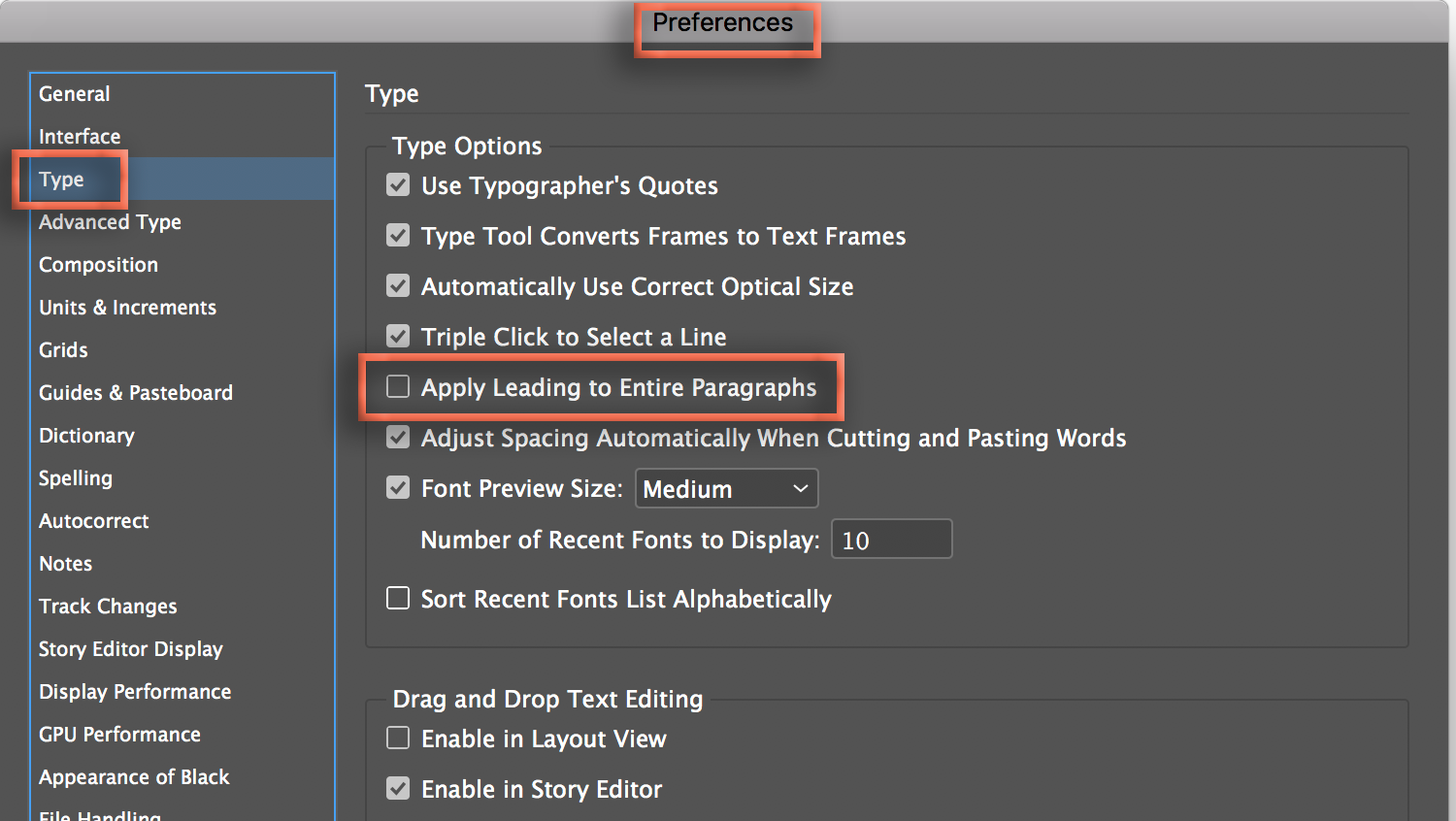
Copy link to clipboard
Copied

If you want consistent double spaces just choose double of what your font is. It took me a while to realize this.
Copy link to clipboard
Copied
minaa15815790 wrote
If you want consistent double spaces just choose double of what your font is. It took me a while to realize this.
As has been stated above, standard single spacing is 120% of the size of the type, so 240% would be double-spacing. In the case of your example, 12pt type would be 14.4 single-spaced, or 28.8 double-spaced. While it's easy to multiply your type size by 2, you would be better off multiplying by 2.4 for double-spacing, or 1.2 for single.
Find more inspiration, events, and resources on the new Adobe Community
Explore Now
