- Home
- InDesign
- Discussions
- Re: How to Combine Pages on 8.5 x 11 sheet
- Re: How to Combine Pages on 8.5 x 11 sheet
How to Combine Pages on 8.5 x 11 sheet
Copy link to clipboard
Copied
I am looking to resize a pdf of several 8.5 x 11 size pages onto Landscape 8.5 x 11 sheets with 2 pages on each sheet.
Copy link to clipboard
Copied
There is a way to quickly add multiple page pdfs to an InDesign file using a scrpt that has been included in the last several versions of InDesign. First though I am assuming from your screen shot that the two pages across in landscape are the two pages shown. If that is the case I would start by rotating the entire pdf in Acrobat so that it is landscape. Since you said that the pages are already 8.5 x 11 that should work out OK.
Then create an InDesign file that is 11 inch x 8.5 inches with Facing Pages unchecked and margins of 0. In the open file go under the Windows Menu to Utilities and choose Scripts. The Scripts Panel will look like the screen shot below:
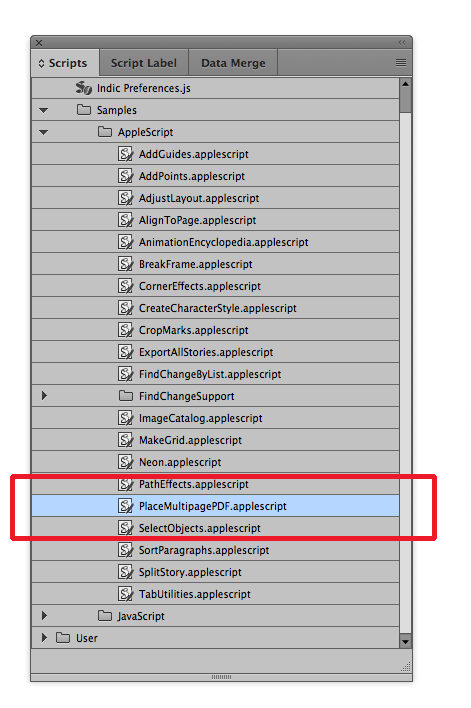
Under Samples>Applescript choose PlaceMultiplePDF.applescript and double-click. You will then get a navigation window and use it to find the pdf you want. It will ask you what page you want to begin and say page 1. If, as I said before, your pdf is the correct size all of the pages will pop into place. If they are not already the correct size the sizing can be then done in InDesign but at least the placement will have already been done.
Copy link to clipboard
Copied
Thanks for your help!
I did all that you have said (and have done it before), but I still ran into the problem of needing to resize all the pages to fit 2 of them on each 11 x 8.5 page. How would I go about doing that?
Copy link to clipboard
Copied
This is the problem I'm running into.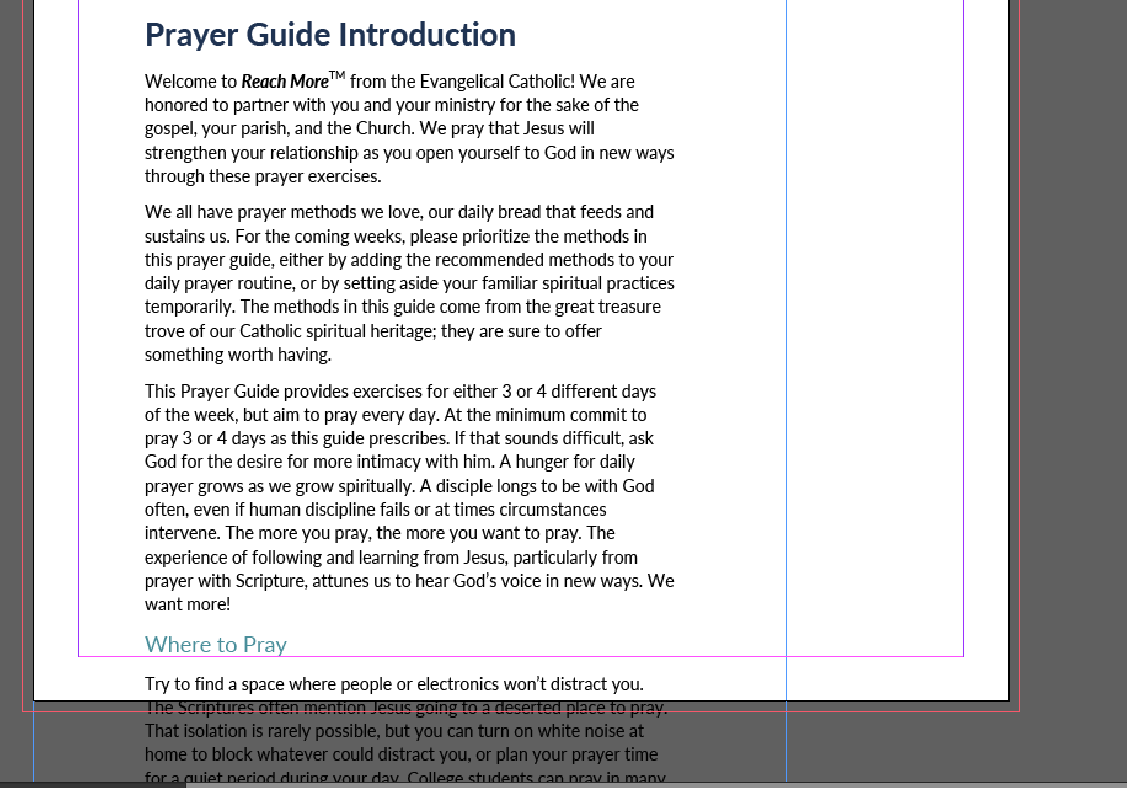
Copy link to clipboard
Copied
How many pages need to be resized? If a small number select each one and scale the PDFs using the Transform or Control panels—a manual process.
If thousands, then you probably need a script. Ask in the InDesign Scripting forum.
Copy link to clipboard
Copied
120 pages
Copy link to clipboard
Copied
Copy link to clipboard
Copied
There's another script that allows you to resize the PDFS as it places each page in your document. I use it all the time for just what you are trying to do.
Try here: https://indesignsecrets.com/placing-all-the-pages-of-a-pdf-inside-indesign.php
Copy link to clipboard
Copied
Awesome! That worked for resizing!
Now, is there a way to fit 2 pages to one page?
Copy link to clipboard
Copied
One way to do it would involve creating the InDesign document as facing pages size 5.5 inch by 8.5 inch. Before you use the script that medley_s pointed you to add a dummy page to the beginning of your original pdf (unless you have a cover for your document which can start off the job as a single page). Then open a new facing page document as I already described and run that script. The dummy page (or cover) will be by itself as a first page but the rest of the document will be two pages side-by-side for a spread total of 11 inches x 8.5 inches. If spreads work for you OK but if you still need this to be single landscape pages then export out of this InDesign document a new high quality pdf in spreads without crop marks. Then create a new InDesign document that is 11 inches x 8.5 inches single page and use the original script I posted earlier with this new high quality pdf which is now ready made with the correct size and number of pages per landscape page.
Copy link to clipboard
Copied
Are you trying to just put two consecutive pages on a sheet (so 1 and 2 on a sheet, and then 3 and 4 on a sheet and so on)?
If so, I use that script I pointed out, and I run it once just placing the odds numbered pages from the PDF positioned top left at x=0, y = 0, and then I run it again, on the same document beginning at page one, placing only the evens. Still positioned from the top left, but changing the x measurement to the halfway point of the page.
If you are actually trying to imposition a booklet, then that isn't the script I'd recommend for that.
Copy link to clipboard
Copied
I would probably just draw out 2 frames on the master page, select them and choose Object > Fitting > Frame Fitting Options, then choose Fit Content to Frame from the Fitting popup menu. Now you can return to the document page, and place the PDF with the Show Options checkbox turned on, so you can choose all the pages you want from the PDF. That loads up the place cursor with the pages…
Now you can just click, click, click all the pages (adding pages as necessary with a Command-Shift-P or Ctrl-Shift-P). Each time you click on a frame, it places another page and automatically scales it down to size.
Find more inspiration, events, and resources on the new Adobe Community
Explore Now