How to get solid lines (not dotted) between Indesign CS6 tabs
Copy link to clipboard
Copied
I am a long-time Indesign user since it was invented. Any time I do fill-in forms (which seems to be frequently) I always end up manually putting the lines between the tabs. I know about tab leaders, but all I can ever find there is a dotted line. I need a way to make the tab leader between tabs a solid underline, but NOT the name, address, phone text underlined.
Any help would be quickly appreciated. It will just save me loads of time if I can specify a solid underline tab leader and then blow through these fill-up forms.
Copy link to clipboard
Copied
I like to add a character style to the tab itself that adds an underline to the tab. No leader required.
Copy link to clipboard
Copied
Peter, thank you...I am blanking on what exactly you are referring to, or how to implement this. I did not know you could add character styles to tabs...sounds like a great solution. Any chance you can post a link to a quick tutorial so I can jump on that and give it a try?
Copy link to clipboard
Copied
This would be a character style for underscore, which could be (nested) within a Paragraph Style.
Without Peter's method, many people might define an Underscore for the Tab Leader
Copy link to clipboard
Copied
Thanks Daniel, I already know about the tab leaders, but that produces a dotted line, not a solid line. I am looking for the exact same thing but with a solid line when it prints or is send to the printer.
Copy link to clipboard
Copied
RESOLVED, thanks everyone. I just set up two shortcuts for styles, one just an underline, no font, one the font, no underline. Tabs with shortcut 1 produces a solid underline, switch to shortcut 2 which produces text, no underline. Again, thx for the help....
Copy link to clipboard
Copied
It (can) produces a near perfect continuous line, dependent on the font. I have never had it fail me for Hi Resolution imaging; I run plates at 1200 dpi. Desktop printers may produce a less desirable result.
Acrobat Preview
This would suit your situation, Style the Tab Character with Underline, Not underscore
Copy link to clipboard
Copied
Daniel, you are correct! I learned something today. Looks dotted on screen and output thru laser printer, but output as press Q PDF and enlarged, in fact the space between tabs is solid underline.
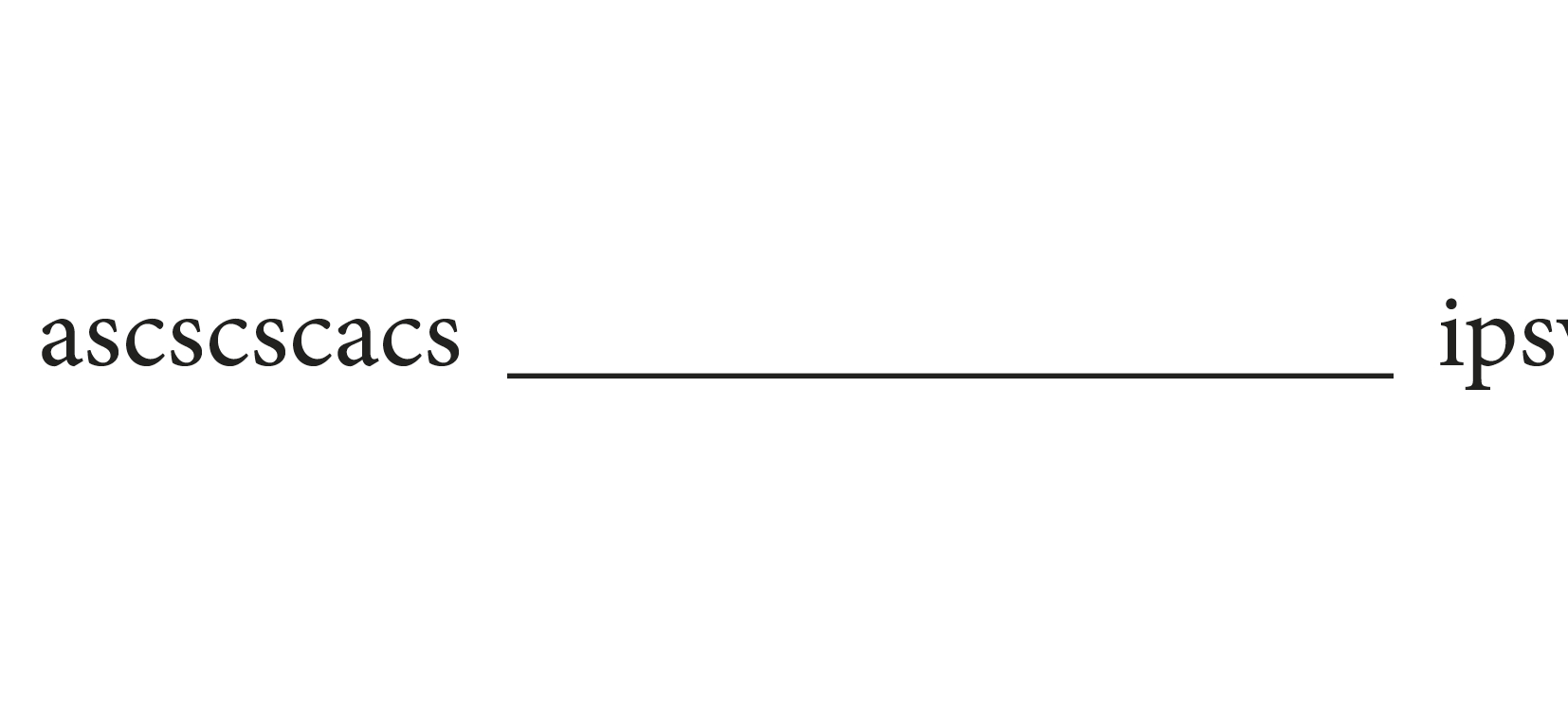
Thanks!!!
Copy link to clipboard
Copied
I think Daniel may have led you a bit astray by naming the style "underscore" since it has nothing to do with an underscore character. Tabs ar characters, just like a, b, c... and have font attributes, so evn though they are invisibile they can be underlined. By creating a character style that does nothing but turn on underline (and you can customize the weight and position, as well as the stroke style for the underline), then applying that style to the tabs in your form you automatically get a line at each tab you enter, and it adjusts as the tab position and surrounding text are changed.
Daniel suggested using a Nested style, but I suspect if your forms are like mine it's ahrd to predict the number of tabs in a paragraph, so a GREP style might work better. You could use, I think the GREP string [\t~y] to pick up any tab or right indent tab (I love using Right indent tabs in forms), and apply the underline style. I also tend to use a thin space of some sort on either side of the tabs in my forms to keep the line a bit separated from the text on either side (don't add the underline to the spaces).
Copy link to clipboard
Copied
Guys, using the two shortcuts for a character style with just underline and another for font no underline is working great and fast. Thanks...
Copy link to clipboard
Copied
Peter, I really like this method. I've always used the leader underscore method, but never thought to define underline in a character style and use GREP to apply it to tabs.
What I don't like about the underscore method is the gaps. The tab length has to be a multiple of the exact width of the character in the leader to completely fill the space for the tab, which is almost impossible to typeset.
Sometimes I don't like the inline look and will also do a rule above with smaller text below so all form fields are above the rule which allows exact line widths.
Copy link to clipboard
Copied
I just tested Peter's suggestion, which worked exactly as I thought it would in my previous post, and...WOW. This is one of those eureka moments that will save time and satisfy my OCD with the flawed leader method.
The GREP style works like a charm by activating the underscore only on tabs. If I want a little space before or after I can type in an en or em space.
Copy link to clipboard
Copied
my OCD with the flawed leader method.
Just an aside—if you are setting a traditional dot leader there is a reason for the adjusted spacing before and after the leader. The dots in a tab leader always line up vertically, but don't if you use a dotted underline, so which is better depends on the target of your OCD.
Tabbed leader
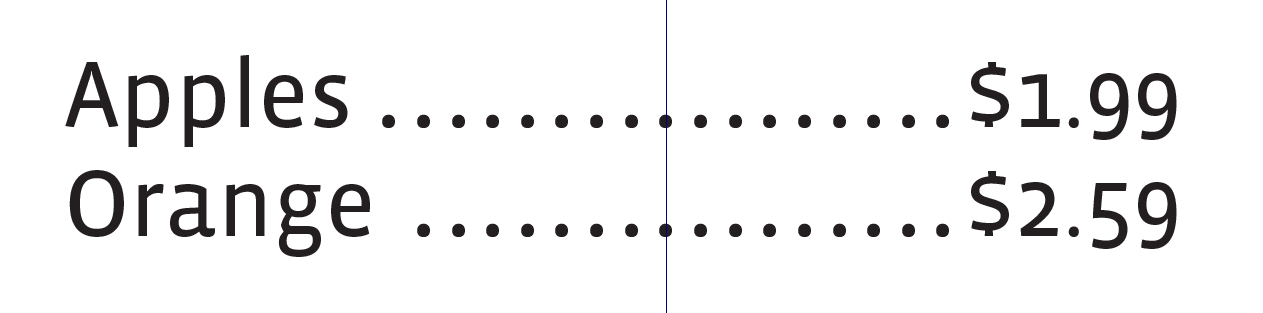
Dotted underline
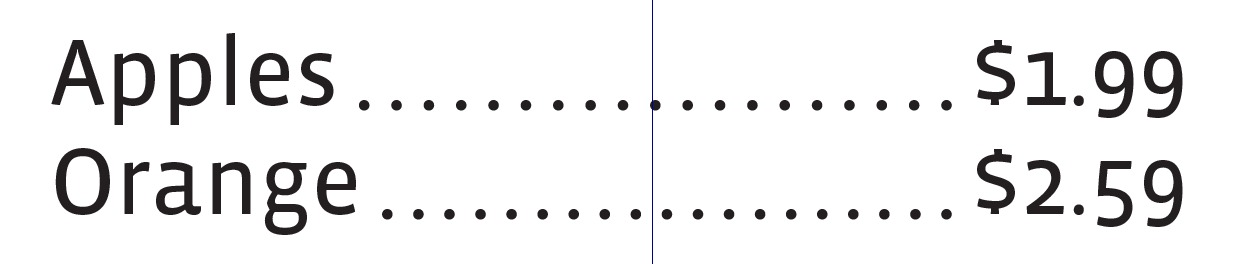
Copy link to clipboard
Copied
That's true. It's all based on designer style I suppose. I don't prefer the extra white space.
Peter's method, however, is great for forms using a solid underline. That's the primary application I'll use this method on. A lot of times using the tab/leader method, you get a lot of extra white space when you have multiple items in a single line either before or after the text due to the width of the underscore character. Peter's method gives me a lot of extra control over the design.
Copy link to clipboard
Copied
FYI, don't make a simple mistake like I did. Make sure your tracking isn't increased where your intended underline should be.
Copy link to clipboard
Copied
Glad this was out there... the simplest things can get you stumped!
Copy link to clipboard
Copied
if you are seeing spaces in your line using the tab/leader feature... check on your leading and make sure it's set to 0.

