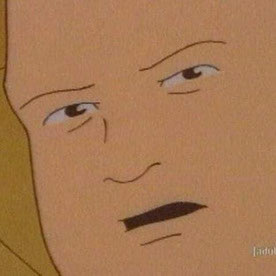- Home
- InDesign
- Discussions
- How to hide blue lines? (No, not object frames)
- How to hide blue lines? (No, not object frames)
Copy link to clipboard
Copied
The pink lines are guides, but what are the blue lines and how do I remove them? I've been through the entire View>Extras menu to no avail. They do not show in Preview mode, or in exported files. Thanks for your input!
 2 Correct answers
2 Correct answers
Hi Chris:
View > Grids & Guides > Hide Baseline Grid.
~Barb
You'll also discover that those baseline grid lines will magically disappear from view, based on the magnification setting of your document. By default, this setting (Preferences > Grids > Baseline Grid > View Threshold) is 75%, but can be set however you prefer. This means that viewing your document at 75% or any lower magnification, will cause those lines to not display.
Copy link to clipboard
Copied
Hi Chris:
View > Grids & Guides > Hide Baseline Grid.
~Barb
Copy link to clipboard
Copied
Thank you so much!
Copy link to clipboard
Copied
THANK YOU!
Copy link to clipboard
Copied
You'll also discover that those baseline grid lines will magically disappear from view, based on the magnification setting of your document. By default, this setting (Preferences > Grids > Baseline Grid > View Threshold) is 75%, but can be set however you prefer. This means that viewing your document at 75% or any lower magnification, will cause those lines to not display.
Copy link to clipboard
Copied
That's really useful to know, thank you!
Copy link to clipboard
Copied
Hi Chris:
Glad you are back on track.
It's possible that the document you are using was designed to use baseline grid alignment, and turning off the grid display will not disable that. If you are looking for more information on baseline grids, the post that I wrote for one of my students may help. Step 5 explains how to snap text to the grid, but you can use that information to disable it as well.
https://www.rockymountaintraining.com/adobe-indesign-baseline-alignment-across-columns/
~Barb
Find more inspiration, events, and resources on the new Adobe Community
Explore Now