- Home
- InDesign
- Discussions
- How to Make A Dotted Underline - Quick and Easy
- How to Make A Dotted Underline - Quick and Easy
Copy link to clipboard
Copied
Hi - without using a tab (as I'm using provided text) - is there a way to make a dotted line between each name and letter by simply highlighting the space and pasting ?
Like this...
1. Joe Smith..................................A
2. Ted...........................................D
I got about 800 lines where I need to do this for.
Thanks!
 1 Correct answer
1 Correct answer
without using a tab (as I'm using provided text)
If the provided text is using sequential periods to create the dotted line, you can run a GREP search to find any string of 2 or more sequential periods \.{2,} and replace with a tab or a right indent tab.
Here I'm replacing with a right indent tab ~y, which automatically aligns the letters to the right side of the text frame. The Change Format can be set to a Character Style which applies the dotted underline:
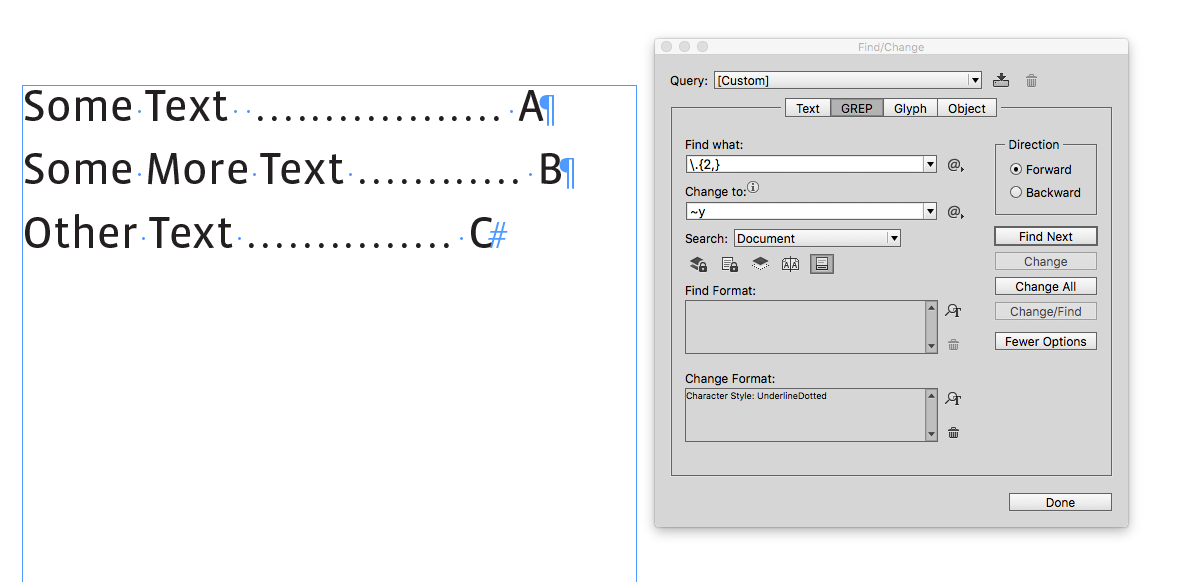

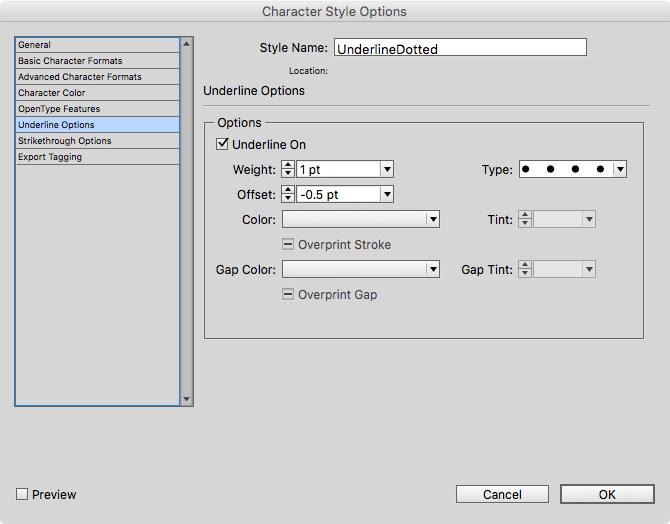
Copy link to clipboard
Copied
you can use a tab leader with provided text. you should paste the text in. set up the first tab leader, make a style. than do a find and replace for the rest of the text
Copy link to clipboard
Copied
If the dots that you are showing are simply typed dots then it may be a problem. If you had the same number of dots in each instance then you could find and replace that number of dots with a single tab and then set a paragraph style using a tab leader as Jonathan suggests. I would suggest a process that might take several rounds but it should work. It involves copying and pasting the smallest number of dots that you see into the find field and then using "Change All" replace the dots with a single tab (^t). After the first round find the smallest number of dots that remain and copy that number of dots into the find field and repeat the Find/Change. After the second round you'll have some entries with one tab and some with two. Keep repeating this process until all of the dots have been replaced with tabs. Then take the entry with the most tabs and paste those into the Find field and replace them with a single tab. Repeat this process until you finally have just a single tab for all. Yes, it's tedious and maybe somebody has a GREP version of this but the uneven number of dots per entry will still present a problem.
I am aware that you asked for a way to do this without tabs but in terms of making uniform dots using tabs is ultimately the best way.
If you are not concerned with equal spacing for your dots you could do a select all and use forced justify alignment.
Copy link to clipboard
Copied
The solution I use in my work is a character style called "dotted". The character style consists entirely of an underline that has japanese dots .5pt thick with a 1pt offset, and set to whatever colour it needs to be. Once I've applied the character style once, I can cut and paste the underline as I need to.
This method has another advantage over tab leaders in that it isn't dependent on the size of the character used as the tab leader. What I mean by this is when using tab leaders, there can be circumstances where the start of the leading dots don't come close enough to the type being joined by the dotted line, whereas the character style tip doesn't suffer this issue.
[EDIT] In the OP's situation, a GREP could be used to find all instances of the space and replace it with the character style, so copying and pasting wouldn't be necessary, it could be done in one fell swoop instead of spending an afternoon of copying and pasting... unless charging by the hour.
Copy link to clipboard
Copied
without using a tab (as I'm using provided text)
If the provided text is using sequential periods to create the dotted line, you can run a GREP search to find any string of 2 or more sequential periods \.{2,} and replace with a tab or a right indent tab.
Here I'm replacing with a right indent tab ~y, which automatically aligns the letters to the right side of the text frame. The Change Format can be set to a Character Style which applies the dotted underline:
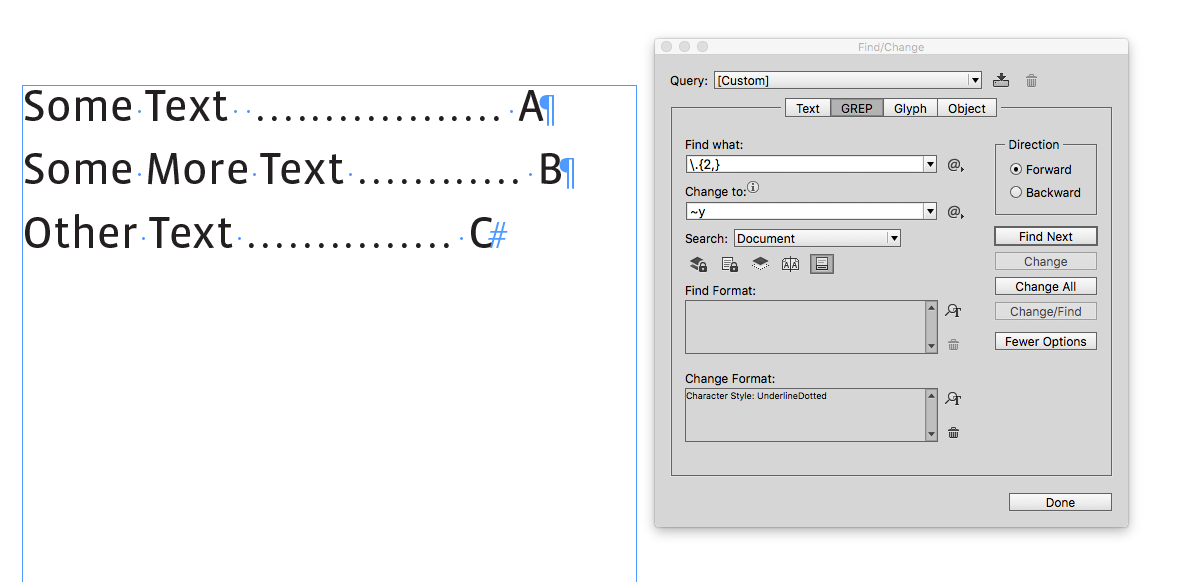

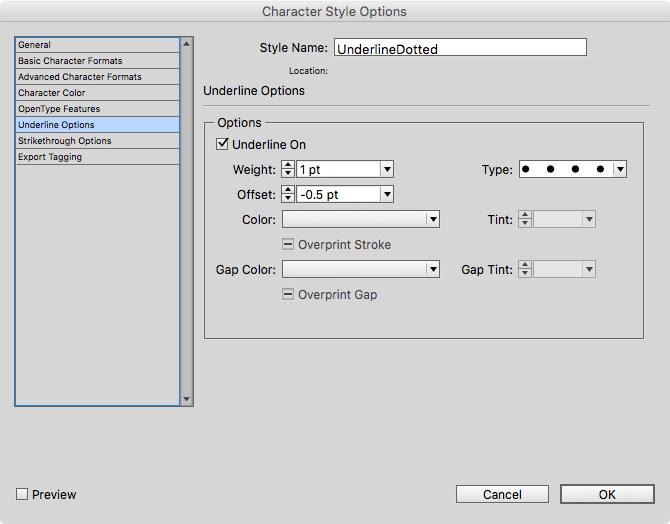
Find more inspiration, events, and resources on the new Adobe Community
Explore Now

