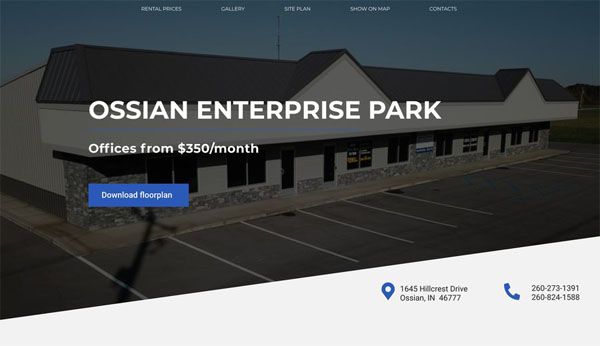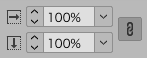Copy link to clipboard
Copied
Hi, I have always had problems understanding how to size an image to a specific size. For example, how can I size this image to a header that is 8.8194 wide and 2.0694 tall. If I can get some help mastering this concept, that would be great!
{Renamed by MOD}
 1 Correct answer
1 Correct answer
Enter the desired width and height in the scale field "with unit".
example, “8.8194 feet”.
Copy link to clipboard
Copied
Enter the desired width and height in the scale field "with unit".
example, “8.8194 feet”.
Copy link to clipboard
Copied
Hi there,
Thanks for reaching out. In addition to the suggestion given earlier, I'd recommend checking out help article https://helpx.adobe.com/in/indesign/how-to/change-page-size.html to know how you can resize within InDesign. Hope it helps.
Regards,
Ashutosh
Copy link to clipboard
Copied
Select the frame containing the image and, on the Control Panel, enter the dimensions.
Because the image is a different aspect ratio (height to width proportion) from the dimensions you're working with, you have two choices: distort the image to fit the frame (not recommended) or crop the image to fit the frame.
To crop the image, doubleclick the center of the frame to switch to the content grabber. You will see the bounds of the image and can now nudge it up or down within the frame.
You can also explore the frame fitting options: Object>Fitting. Fill frame proportionally is likely to be your best bet, but keep in mind the proportions that you have (8.8:2) are very different from the proportions of the original image, so a drastic crop is necessary.
Copy link to clipboard
Copied
If his target size is fixed, resizing should be the last step. Naturally after the crop.
It seems that Fit cannot be used in this case.
The only solution that seems to be optimal is to enter it with units in the scale box of the control.
Get ready! An upgraded Adobe Community experience is coming in January.
Learn more