- Home
- InDesign
- Discussions
- How to setup all pages as Facing Pages?
- How to setup all pages as Facing Pages?
Copy link to clipboard
Copied
Dear All,
I'm a newbie for Adobe InDesign, recently I have a project for make a tabloid, however when I start with create a New Documents as a Tabloid with 4 pages & 2 column and then Turn-On Facing Page in Document Setup, the first Page (Page 1) and the Last Page (4) both not facing page as per shown on Screen Shot below
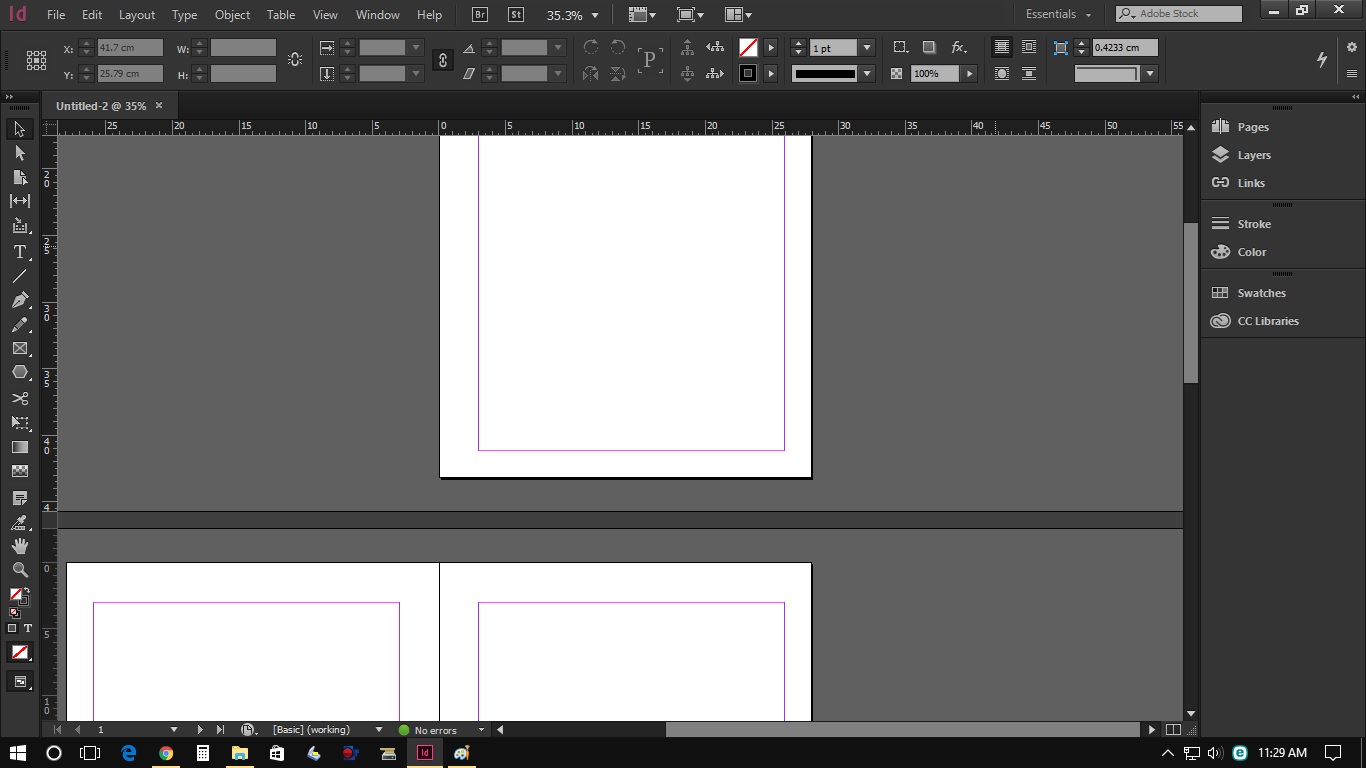 .
.
How to setup all page are Facing Page as I will planning to print in both side of papers.
Please advise.
Best regards,
 1 Correct answer
1 Correct answer
Hi,
if you like to have page 4 side by side with page 1 do the following:
1. Set Start Page # to 4
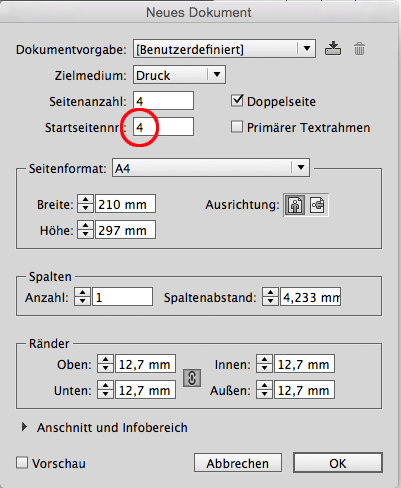
2. Open the Pages panel and select page 5 that now is the second page of your document:
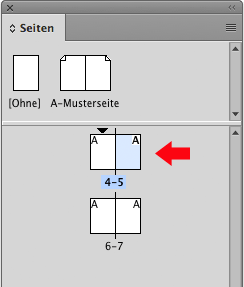
3. Open the context menu and open "Numbering and Sections"
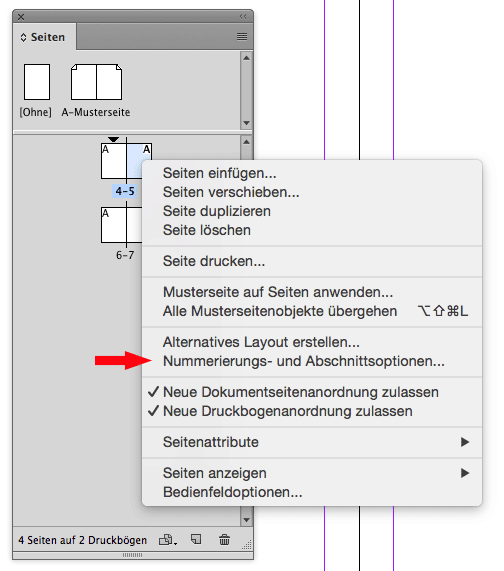
4. Start new section beginning with page 1
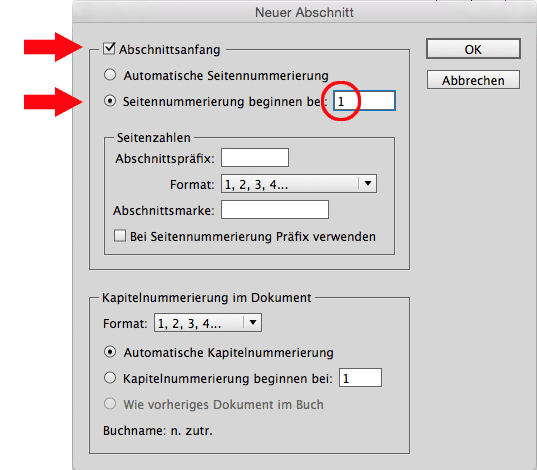
After clicking OK:
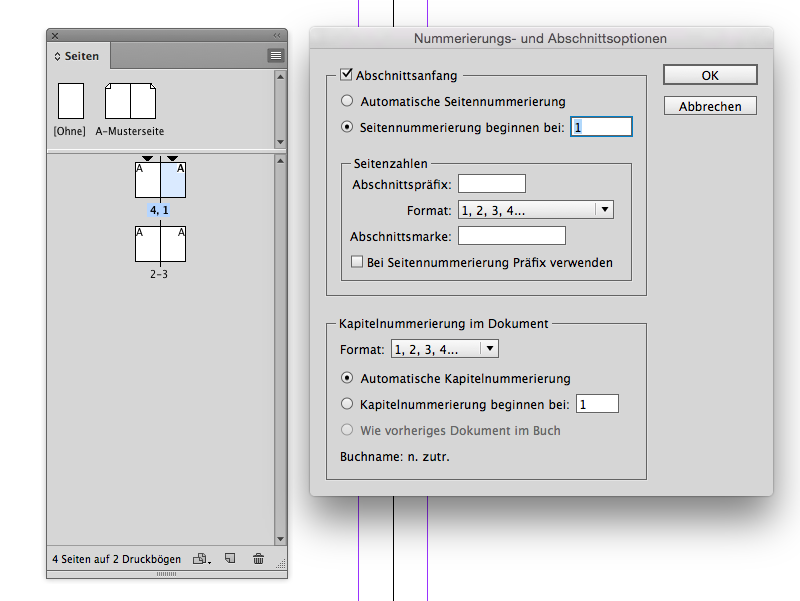
If you want to print or export pages in numbering order do so by writing 1-3,4 in the input field.
Do not select All, that would print or export in pages order as seen from the Pages panel: 4,1-3.
Rega
...Copy link to clipboard
Copied
This is normal and correct. When you have a cover there's no left hand page and the back cover doesn't have a right hand page. Are you printing this yourself on a desktop printer or putting it out to a commercial litho printer?
Copy link to clipboard
Copied
Dear Derek,
Thank you for your inform,
1. However I would to print a full Facing Page, which the first page and last page (Paper) will be contain the advertising,
2. Yes I would putting it out to a commercial offset printer.
Please advice how to create or setup a new document for our purpose.
B/regards,
Copy link to clipboard
Copied
Hi,
if you like to have page 4 side by side with page 1 do the following:
1. Set Start Page # to 4
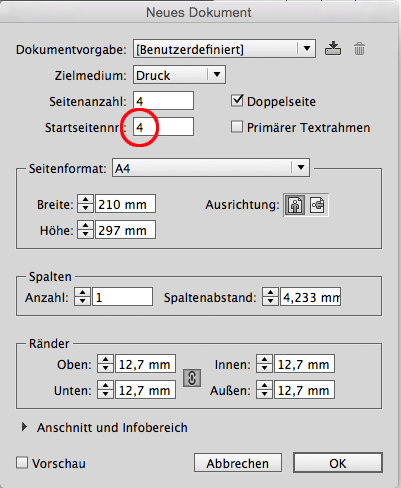
2. Open the Pages panel and select page 5 that now is the second page of your document:
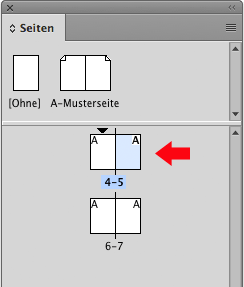
3. Open the context menu and open "Numbering and Sections"
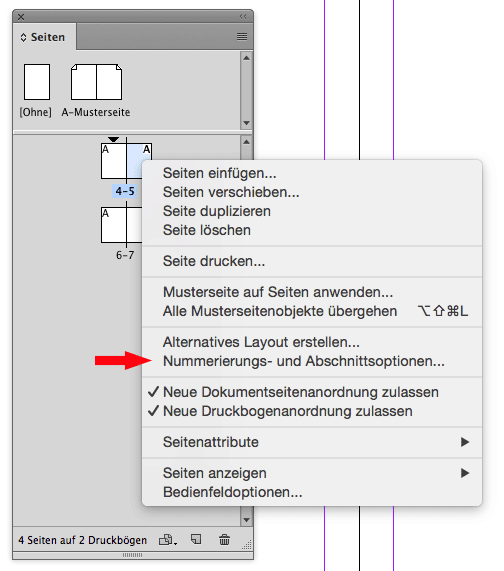
4. Start new section beginning with page 1
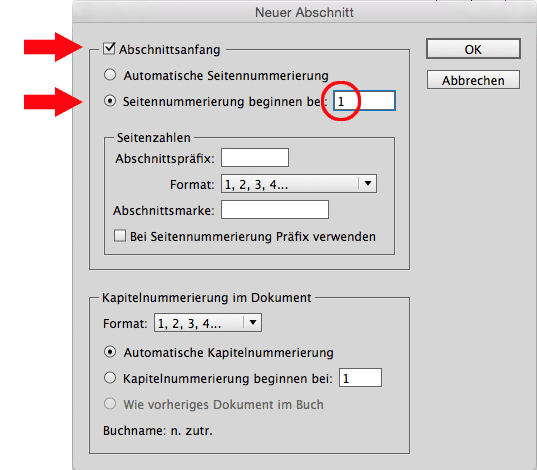
After clicking OK:
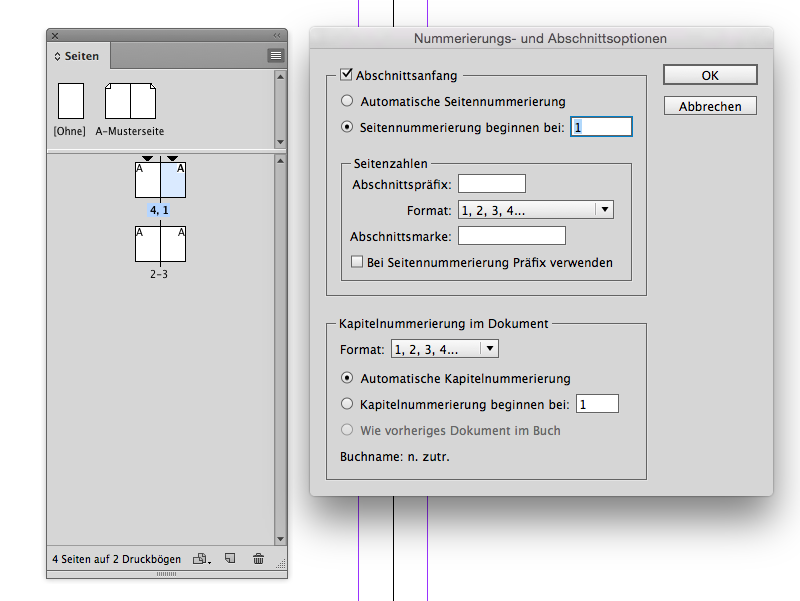
If you want to print or export pages in numbering order do so by writing 1-3,4 in the input field.
Do not select All, that would print or export in pages order as seen from the Pages panel: 4,1-3.
Regards,
Uwe
Copy link to clipboard
Copied
Nornally your printer would undertake the page imposition. I suggest you discuss this with your printer. Usually you would supply your printer with a PDF created from the Adobe PDF presets that are supplied in InDesign. Select PDFX-4 and as single pages (not spreads), and tick Use Document Bleed Settings.
Copy link to clipboard
Copied
If you want to use automatic page numbering and want to see pages 4 and 1 next to each other for layout purposes do like I did in answer 4 . If the printer want the pages imposed [4,1] , [2,3] export spreads to PDF. If not imposed write 1-3,4 to export the PDF. Do not use option All.
Regards,
Uwe
Copy link to clipboard
Copied
There are few ways, one of them is to select "Numbering & Section Options" from the Pages panel fly-out menu, change the "start Page Numbering at: 2, click OK.

Copy link to clipboard
Copied
Very helpful! Thank you so much!
Find more inspiration, events, and resources on the new Adobe Community
Explore Now
