Copy link to clipboard
Copied
I am using InDesign CC and I am a freelancer. I received a job for a very simple booklet to which I need to make edits and there is an extra/blank page that I need to delete but every time I try to delete it, InDesign adds it back. So after a brief internet search, I realized that the job was set up to print as a booklet and InDesign was adding the blank pages to keep the page count to multiples of 4. The only catch is, this job no longer needs to be printed - it is for online only - and therefore the page count does not matter. How can I override the booklet printing setting to which this job is defaulting? Is it in the "File > Print Booklet" window? If so, do I really have to print it in order to turn off this feature? I've got to be missing something.
Thanks for any help.
Regards,
Heidi
 1 Correct answer
1 Correct answer
ARGH I am lost.
Your use of the term print booklet threw me (sorry Alma). The File>Print Booklet printing feature would enforce a 4-page rule but that's limited to the imposed printing not layout.
There could be an Odd Page Break character inserted in the text on page one which would force a blank page. Looks like this with invisibles on:

Repeatedly deleting the page simply breaks text to the next odd page—you would have to delete the page break character on page 1 to get rid of the blank page:

Copy link to clipboard
Copied
Hi,
Can you open the books panel and from menu choose Book numbering options.
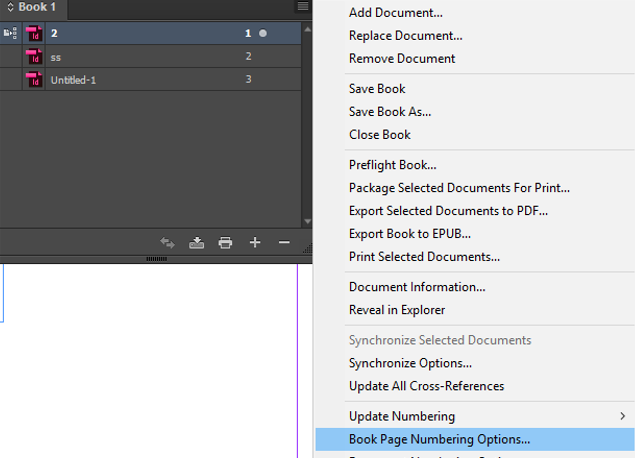
This would open a new dialog box that would give you more control for numbering documents in a book and if to add blank page or not.
Turning off the highlighted option shown below would most likely resolve your problem.
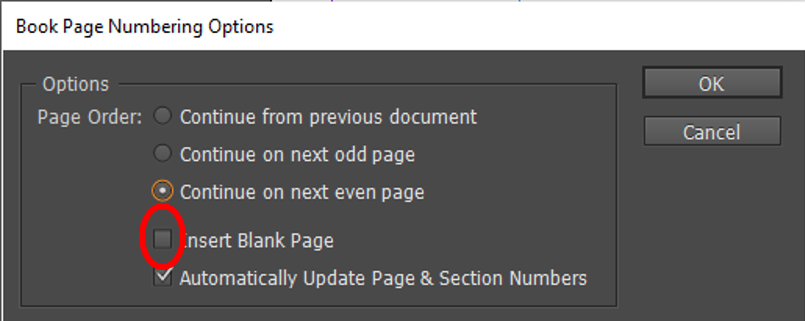
Feel free to add more information or if this solves your problem.
-Aman
Copy link to clipboard
Copied
Hi Amaarora. Thanks for your response. I do not have a "books panel" nor do I know where to find it. I took a screen capture of my desktop with the project open. It is such a simple booklet and you can see in the "pages panel" where page 2 is blank. That is the one I cannot delete.
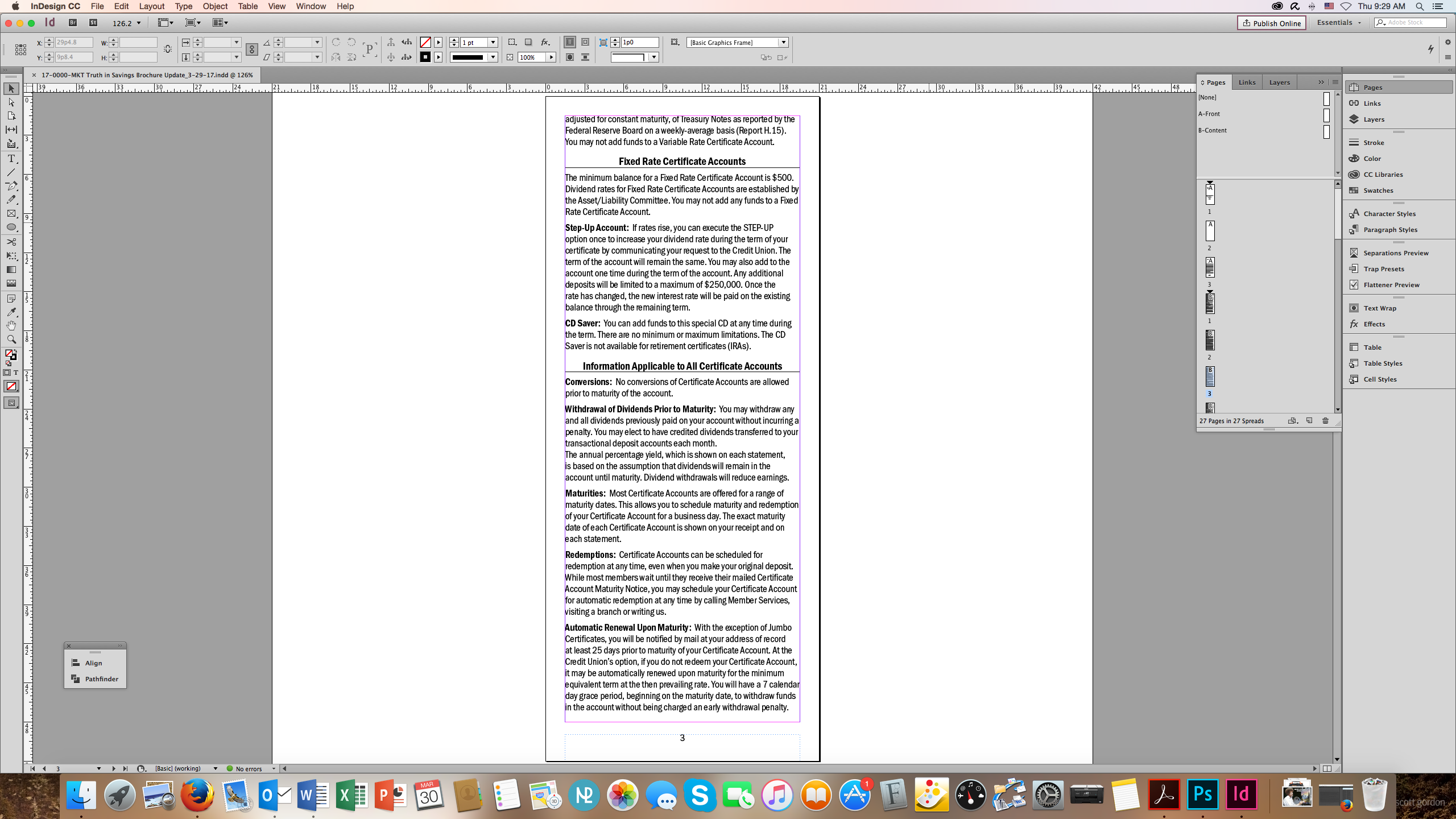
And Rob, thanks also for your suggestion. I checked the preference and "smart text reflow" is checked with the option of adding a page to the end of story but it's not even behaving like that. I will go to delete page 2 and it comes right back again. I am tempted to just create a new document from scratch and reflow the text. I would like to know why it's doing it but such a simple project is taking way too long.
Copy link to clipboard
Copied
Check the settings of the heading at the top of page 3. I'm guessing it has an instruction to Start Paragraph on the Next Odd Page.

This will either be in the Styles panel if you are using Styles or in the Control panel menu > Keep Options if you are not.
Copy link to clipboard
Copied
I have to retract that suggestion. I didn't realize that you shared a screen shot of page 3, and that's a split paragraph so my answer doesn't apply. Are you willing to post this file on dropbox so that we can take a look? You can post a link here publicly, or send it to one of us individually by right+clicking our name and selecting Message.
Copy link to clipboard
Copied
Hi Barb. I'm not sure I should share the project as it is for a bank and not yet approved. Would it help to know that the entire file is 27 pages long and was set up to have two sections? Page 1 starts the first section and is the title/cover, pg 2 is the blank page that won't delete, pg 3 is a table of contents and then pg 4 starts "section 2" so that the document numbering can start over at "1".
Now that I type this out, it isn't even sticking to a book format with 27 pages. It would have to be 28 to make sense. It should be adding two blank pages if it was trying to keep it to a book. ARGH I am lost.
Copy link to clipboard
Copied
We've eliminated the booklet issue, and the book issue. But now I realize you have two page 3s. Maybe I was right after all. Can you show us a screen shot of the first page three—the TOC?
And are you using Styles (like Head1, Head2) or are you formatting manually?
Copy link to clipboard
Copied
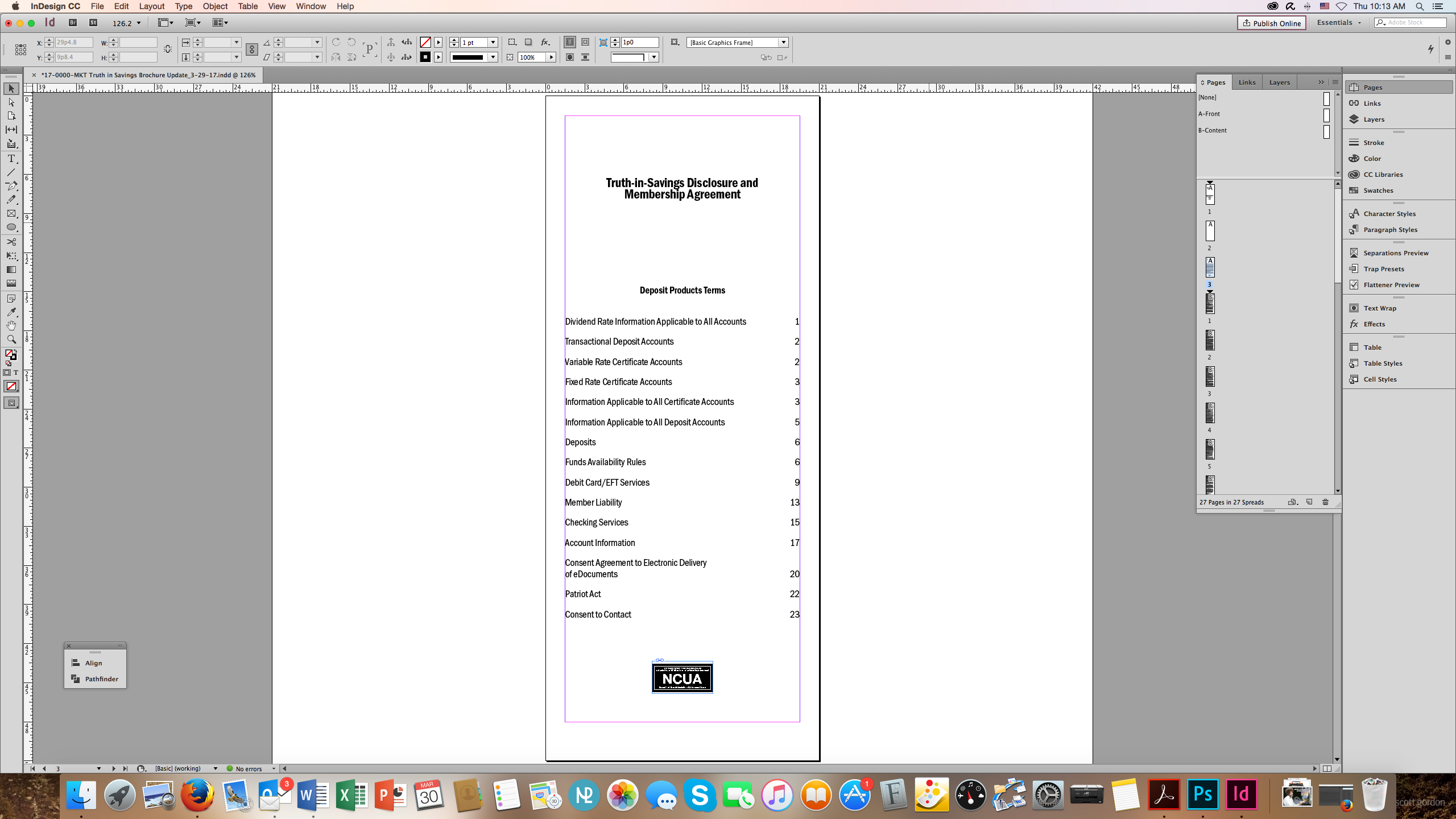
Copy link to clipboard
Copied
So try this... click your mouse in the TOC heading and then click the Control Panel menu > Keep Options.
What does Start Paragraph say? You can always share a screen shot of that dialog box.

Copy link to clipboard
Copied
Barb, like this? Doesn't seem to have any keep option on. Or am I missing something there?

Copy link to clipboard
Copied
I 'm thinking Rob got this one. So turn Show Hidden Characters on and see what the last blue character looks like.
But you might also want to look at page two to see if it looks like this:
¶
¶
¶
¶
¶
¶
¶
¶
¶
Copy link to clipboard
Copied
ARGH I am lost.
Your use of the term print booklet threw me (sorry Alma). The File>Print Booklet printing feature would enforce a 4-page rule but that's limited to the imposed printing not layout.
There could be an Odd Page Break character inserted in the text on page one which would force a blank page. Looks like this with invisibles on:

Repeatedly deleting the page simply breaks text to the next odd page—you would have to delete the page break character on page 1 to get rid of the blank page:

Copy link to clipboard
Copied
Rhinogulius is there a text frame on page 2, even an empty one? If you put your cursor at the last character on page 1 and hit the right arrow key on your keyboard where does your cursor go? It sounds to like there is more text to the story and hence adding the extra page. Try switching off Smart Text Reflow and see if it allows you to delete the page.
Copy link to clipboard
Copied
Yes, there is an empty text box on the blank page 2 that provides a link between the text on page 1 and 3. If I put my cursor at the end of page 1 and hit the right arrow key, the cursor appears at the top of the blank page on page 2. Then I hit the right arrow key again and I end up at the top of page 3, table of contents.
If I delete the empty (linked) text box on page 2, InDesign automatically creates a new blank page 3 with a new empty (linked) text box.
Alma, how do I turn off smart text reflow?
Copy link to clipboard
Copied
Show us a screen capture of the bottom of page one with invisibles turned on Type>Show Hidden Characters.
Copy link to clipboard
Copied
Sure thing. You guys are the BEST!
Here are screen captures of the end of page 1 AND the top of the blank page 2.


Looks like a dot over a caret not a square over a caret. Does that make a difference?
Copy link to clipboard
Copied
We have a winner! Delete the character at the top of page 2, and I'll go mark Rob's answer as correct!
Copy link to clipboard
Copied
That's a regular page break. You'll probably want to delete both.
Copy link to clipboard
Copied
YASSSSS! Ok so deleting the hidden character on the blank page didn't work - it just created a new blank page. It was only when I deleted the hidden character on page ONE that it worked. Yay! So what is it I deleted, exactly?
Thanks for sticking with me, folks!
Copy link to clipboard
Copied
You deleted the break character 'page break' which forced the cursor to go to the next text frame on the next page. As Smart Text Reflow was switched on in your preferences it was adding an extra page as it saw it as more text to that story. By deleting the character it wasn't forcing another frame but equally would have worked if you deselected Smart Text Reflow in Preferences. It's the default setting to have it switched on.
Copy link to clipboard
Copied
Thank you! I understand page break but never knew what it's hidden character looked like. ![]()
Thanks team! Document is fixed. Whew!
Copy link to clipboard
Copied
In Preferences. Mac OS InDesign Menu>preferences or PC Edit menu>Preferences in the Type tab
Copy link to clipboard
Copied
Hi
Another thing to check for is the Preferences. Under InDesign Menu>Preferences (Mac OS) or Edit Menu>Preferences (PC) check the Type preferences and see what the settings chosen for Smart Text Reflow are. If there is overset text on the last frame if will automatically add another page if the Add Page To: End of Story option is selected even if this text is just hidden characters such as paragraph returns.

Copy link to clipboard
Copied
Is it in the "File > Print Booklet" window? If so, do I really have to print it in order to turn off this feature? I've got to be missing something.
Print Booklet an the Book feature (which Alma and amaarora are referring to) are separate features and are not related. If you want to print normal reader pages or spreads, use File>Print--don't use Print Booklet.
Copy link to clipboard
Copied
Rob my comment doesn't relate to the Book feature. It is the preferences for InDesign. If it's altered with a document open it's specific to that document but if it's altered with no documents open it become the default setting for InDesign.
-
- 1
- 2

