- Home
- InDesign
- Discussions
- How to Turn Off Layout Adjust Feature in CC 2019
- How to Turn Off Layout Adjust Feature in CC 2019
Copy link to clipboard
Copied
Good grief - how do you turn this adjustment thing off? There is no selecting or deselecting option. And, yes, I followed the link Steve posted.
 1 Correct answer
1 Correct answer
@Mr Met,
I've branched this to a new discussion because the other discussion was about the Control Panel.
As I wrote in the article I referred to to...
What’s New With InDesign CC 2019
... there are three places where it can be turned on.
To turn it off, revert the file back (File > Revert) without saving the changes.
To keep it from happening again,
(1) if you're in File > Document Setup, DON'T click the Adjust Layout button
(2) DON'T choose File > Adjust Layout, or (3) in the Properties panel, don't
...Copy link to clipboard
Copied
@Mr Met,
I've branched this to a new discussion because the other discussion was about the Control Panel.
As I wrote in the article I referred to to...
What’s New With InDesign CC 2019
... there are three places where it can be turned on.
To turn it off, revert the file back (File > Revert) without saving the changes.
To keep it from happening again,
(1) if you're in File > Document Setup, DON'T click the Adjust Layout button
(2) DON'T choose File > Adjust Layout, or (3) in the Properties panel, don't click the Adjust Layout button.
It's a great feature when you DO want to change the size of a document, the margins of a document and/or the bleed of the document, and have your artwork ADJUST with the layout!
Copy link to clipboard
Copied
Steve Werner, please see the page spread sample included. When I changed the inside margin, it re-threaded all chapters. Why the gutter connection? Maddening! Can I repair this without going page by page to thread the way I had it? ~ Lisa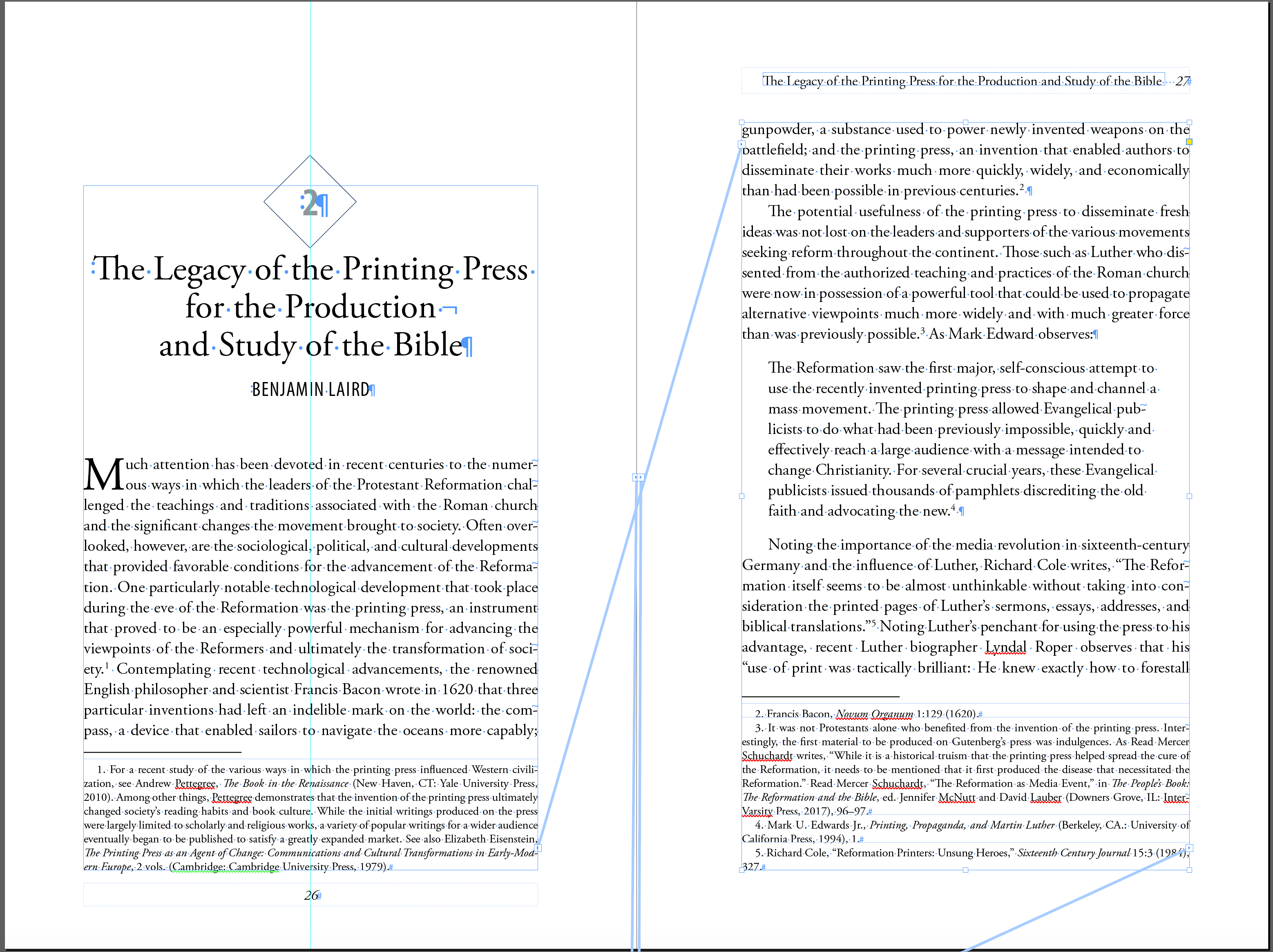
Copy link to clipboard
Copied
Steve -
Wait, it sounds to me like you're telling us how to turn off Adjust Layout when it magically comes on, but I don't see where I go at this point to turn the %$#*!!! thing off permanently. Please prove I'm wrong and show me where I can turn the thing off without reloading everything or risk losing all my personal preferences.
Yes, I can see the box to check to turn on this "feature", but it's always been off. Even now, when I see it's magically turned itself on, I turn it off. Then I open my file... and get the "feature" again. I've been using CC 2019 for more than a year now, I do not recall ever having this problem until today.
Copy link to clipboard
Copied
I've never seen the feature magically turn itself on.
I'd suggest the two troubleshooting tips I usually suggest starting with: (1) if this happens only with one particular file, it may have become corrupted. Save the file as IDML (File > Save As > InDesign CS4 or later [IDML]. Then reopen the IDML file.
(2) If it happens with all files, you may need to restore you InDesign preferences or caches:
Copy link to clipboard
Copied
hmmmm... well, actually, when I woke up and opened a brand-new file to begin a layout a couple days ago, the "feature" came bouncing up as soon as I created a New Document. I also discovered that my New Document Creation window had reverted to the larger new one, and immediately changed that preference back to where it belongs.
I wasn't awake enough yet to think of going into Time Machine and finding an intact previous set of my InDesign settings, I just went into preferences and started changing things back to the way they were the night before when I quit working for the night. I'll probably trip over a few more "helpful" changes Adobe made to settings in my preferences. I do not like this, I do not like it one little bit. This does not look like a "file corruption", this looks like Adobe was wandering around on my hard drive without my knowledge or free-consent. If I was required to consent to these intrusions when I rented this software, I'm sure a shiver went up my spine.
Copy link to clipboard
Copied
I am on the same boat, Magically and suddenly this "Adjust Layout" thing is turned on, does not work well enough for me to use, and I cannot turn it off. Why isn't the Turn on/off on the Document Setup window? Because that would make too much sesne?
Copy link to clipboard
Copied
I can't figure out how to adjust an existing document's dimensions without Indesign stretching elements across the pages and losing all the spatial relationships.
Workaround is to adjust *page* dimensions with Page Tool in toolbar (Shift+P), also available in Properties panel's Edit Page button.
This adjust's page size without touching any elements on the page.
Then, update *document* dimensions to reflect the new page size.
As this is an individual page change, try applying it to your parent pages for multi-page docuements.
