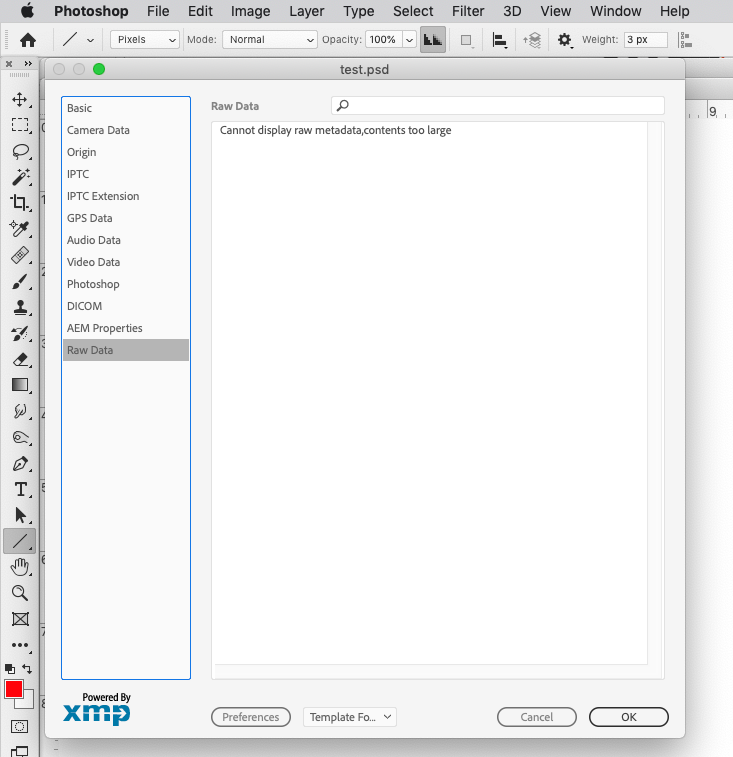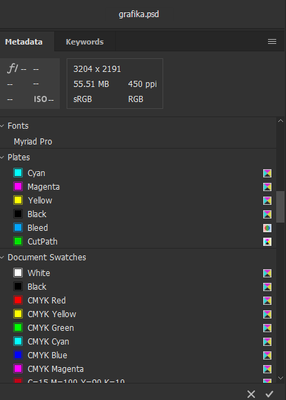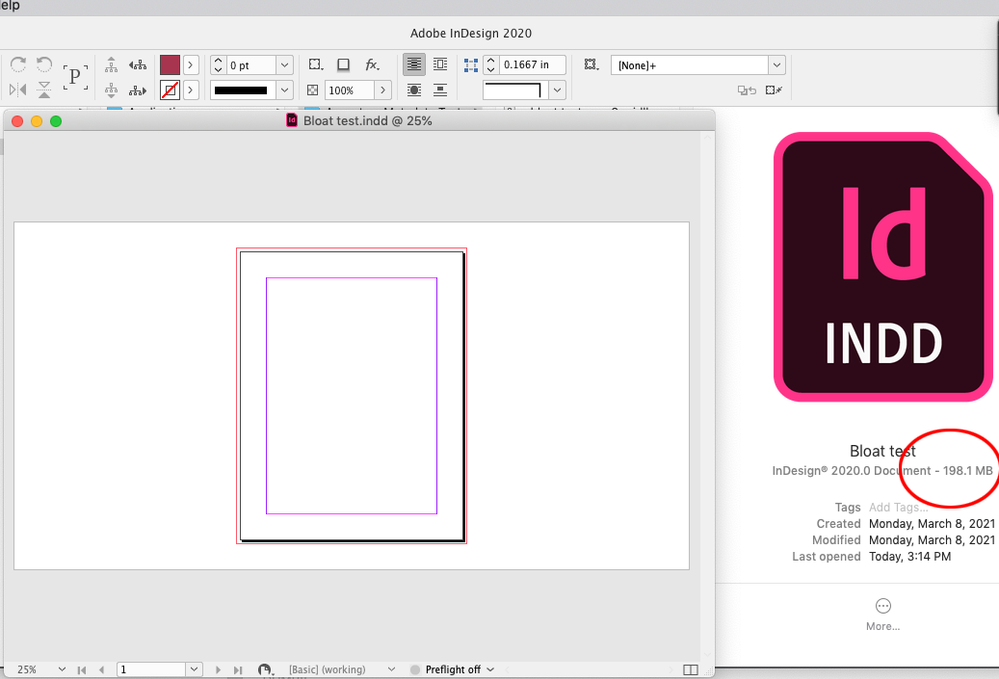- Home
- InDesign
- Discussions
- Huge PDF file after exporting from project with PS...
- Huge PDF file after exporting from project with PS...
Copy link to clipboard
Copied
It became a problem since 2020 release. Making project with .psd files resulting with the huge .pdf file.
Maybe I explain it with an example:
- I have a relative big .psd file with layers approx 80 MB.
- I'm putting this .psd into indesign A4 layout and export to .Pdf, and as a result (with any preset or custom setting with max resolution 300 dpi) I have a .pdf file which is 40 MB!
- When I put the same graphic flatten as .Tiff with no dimension or resolution changed (only flatten!) the .pdf is now 5 MB.
- And what is most ridicolous, when I put my 83 MB .psd files in old InDesign like CS6 (I'm glad I didn't lose my box version) as a result of exporting is .pdf whit... 5 MB!
It seems like a major problem/bug with layered .psd files while exporting.
And it is something I had never seen before 2020 release. All problems that with .psd files started with last year update and before like in CS6 it worked perfectly with any .psd files, and there was no problem with sending such .pdf via email and then everything was printed like it should. Now it is so hard to prepare such even simple project in .pdf to sending.
 2 Correct answers
2 Correct answers
No the problem is with saved ancestor metadata.
Here’s a PSD example with problem metadata, where the Raw Data in Photoshop’s File Info is too large to display:
If your problem is ancestor metadata can be fixed via Javascript. You can share the problem files, or try this script on the InDesign file. Make a backup of your ID file and assets first:
https://shared-assets.adobe.com/link/9a2cbd1d-bd8d-4fdc-5232-98128f54348b
Sorry for late answer and thanks, because it was about unnecessary metadata, and I solved it without any scripts. I created a new document with exact pixel and dpi dimensions and just drag with shift key all layers from the corrupted (if we could say so). Then just overwrite previous one. It is quite fast solution overall if it concerns only single files not whole batch, so maybe I'll stick with that without scripts.
So once again thanks for information what could be a problem, and I want to ask
...Copy link to clipboard
Copied
There can be problems with image files accumulating ancestor metadata, which can get transferred into InDeign file and exported to PDF. Can you share the problem InDesign and PSD files via Dropbox or your CC account?
Copy link to clipboard
Copied
Maybe I find a clue in metadata.
All .psd files taht cause that problem have in their metadata saved all color swatches from Photoshop palette. But, I don't know when and how even save it in .psd file (I have never seen such option), and don't know how to clean it from file metadata.
Here is a screen from Bridge:
Copy link to clipboard
Copied
No the problem is with saved ancestor metadata.
Here’s a PSD example with problem metadata, where the Raw Data in Photoshop’s File Info is too large to display:
If your problem is ancestor metadata can be fixed via Javascript. You can share the problem files, or try this script on the InDesign file. Make a backup of your ID file and assets first:
https://shared-assets.adobe.com/link/9a2cbd1d-bd8d-4fdc-5232-98128f54348b
Copy link to clipboard
Copied
Sorry for late answer and thanks, because it was about unnecessary metadata, and I solved it without any scripts. I created a new document with exact pixel and dpi dimensions and just drag with shift key all layers from the corrupted (if we could say so). Then just overwrite previous one. It is quite fast solution overall if it concerns only single files not whole batch, so maybe I'll stick with that without scripts.
So once again thanks for information what could be a problem, and I want to ask just if you know what cause it. Just for curious, because I was working with InDesign and Photoshop for over a decade and never had a problem with that. It all starts with the 2020 release.
Copy link to clipboard
Copied
It’s not a new problem, here is a Photoshop thread from 2017:
https://community.adobe.com/t5/indesign/file-size-is-too-big/td-p/9370587?page=2#10084949
You can go at it manually, but I’ve seen cases where the metadata gets transferred into the InDesign file, so you have to find and fix all the placed problem files, and do a Save As out of ID to completely clear the metadata. The script I posted handles all of the document’s placed images and the save as.
Copy link to clipboard
Copied
Here’s an example where I deleted all of the placed images with excess metadata from a single page ID doc, and the file size is 198MB
Copy link to clipboard
Copied
So glad I found this post, was making me crazy!
my lowres pdf's became heavier than my highres pdf's
Nevertheless, problem solved 🙂
Get ready! An upgraded Adobe Community experience is coming in January.
Learn more