Copy link to clipboard
Copied
I feel like this is a silly question, but I'm wanting to align text boxes. Can I do that? Or just align the text? Thanks!
 1 Correct answer
1 Correct answer
Sure you can, just like any other objects. Select those frames, use Align panel. You can find buttons for alignment in Control panel, too.
Copy link to clipboard
Copied
Sure you can, just like any other objects. Select those frames, use Align panel. You can find buttons for alignment in Control panel, too.
Copy link to clipboard
Copied
Oh hi, again, Kailar! ![]()
Here's my 2 cents: the Align panel has a hidden menu that is critical to controlling what you are aligning to. The Align buttons are on the top row, but the Align To menu controls how they behave. A lot of my students miss that menu, and then miss most of the functionality of the Align panel.
Briefly, Align to Selection is used to align two or more objects to each other, the other three align all selected objects within the Margins, Page and Spread. A Key Object is used when you have two or more objects and you want to pick which object is used to align the other objects. If you spend 5 minutes figuring this out, it will save headaches and frustration in the future.
Aligning Objects | Working with Objects in Adobe InDesign CC | Peachpit
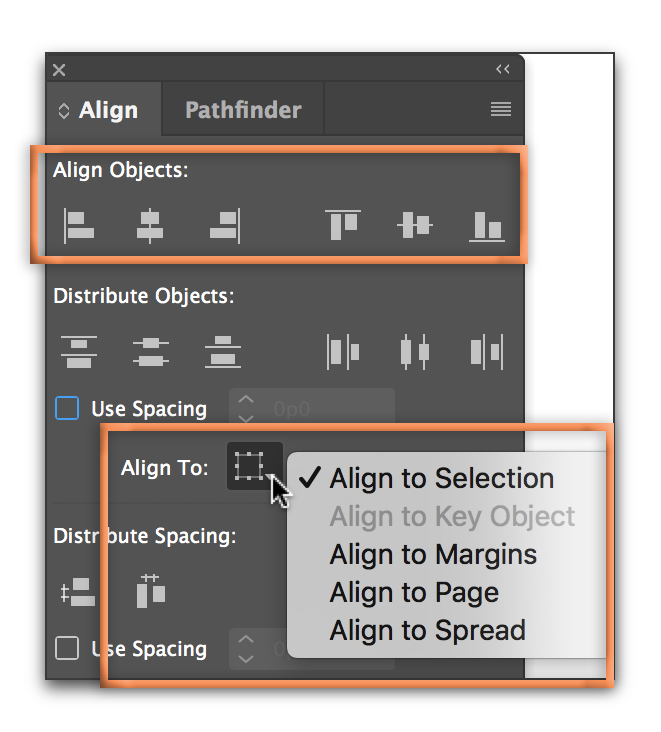
Copy link to clipboard
Copied
And hi again to You, Barb ![]()
In addition to Your excellent explanation: from that 'hidden' menu most often we use first two options. While the first (Align to Selection) is 'default', the second (Align to Key Object) can be easily accessed, too, without digging so deep into Align panel. Just after selecting objects to align, click on one of them once again - it will get a bold outline, indicating its status as a Key Object.
It's even more controllable: this way you define Key Object directly, while just choosing this option from the menu you let InDesign decide which object is the Key (afaik, the 'oldest', first created object is selected by default).
That said, the moral is: there's sooo many various options, possibilities, etc., you will spend certainly more than 5 mins just to get in touch with it ![]()
Apart of Lynda.com and other good places to learn, InDesign's own Help (just hit F1!) is pretty good for reference on a basics, and it should be the first stop for novices.
