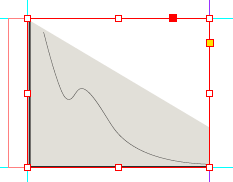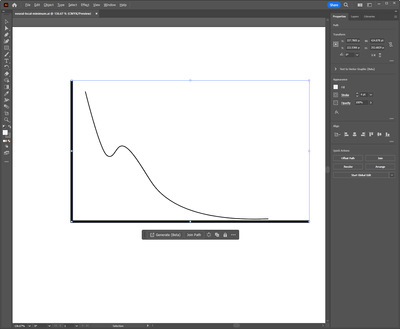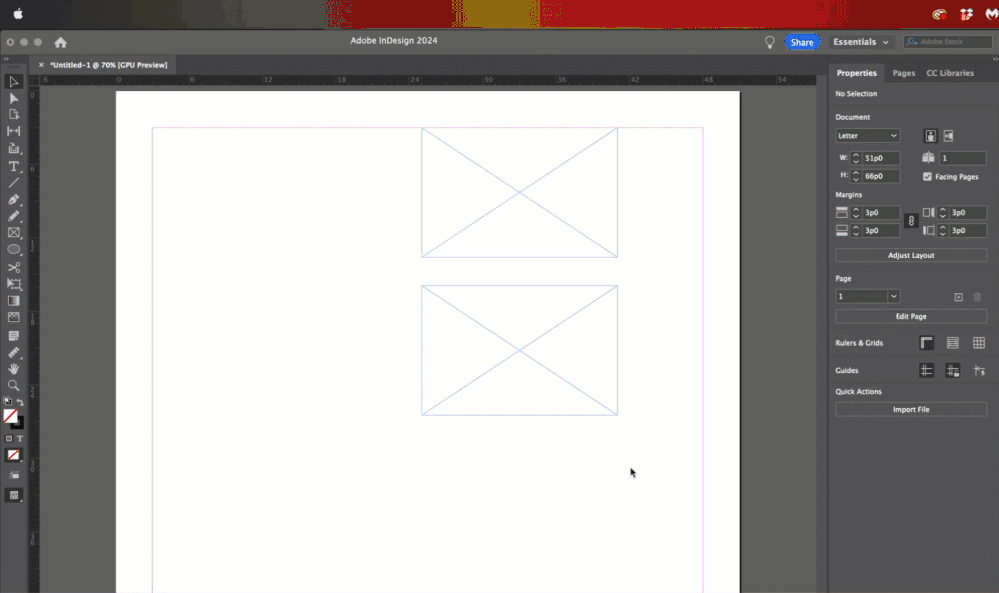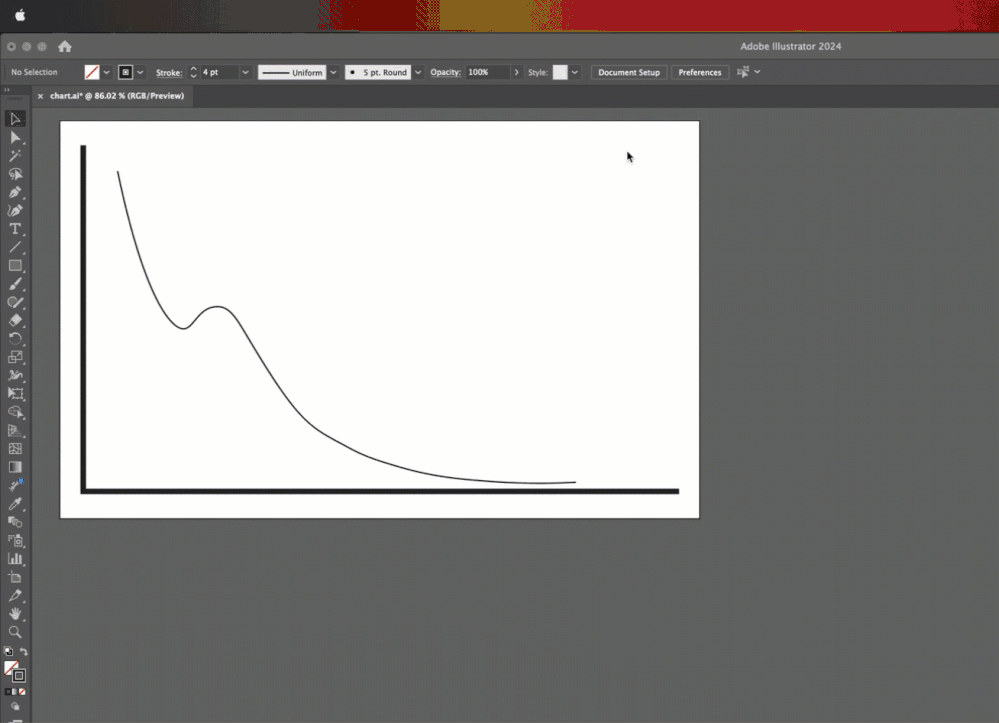Adobe Community
Adobe Community
- Home
- InDesign
- Discussions
- Re: Illustrator images showing gray fill in InDesi...
- Re: Illustrator images showing gray fill in InDesi...
Illustrator images showing gray fill in InDesign
Copy link to clipboard
Copied
I am creating simple line diagrams in Illustrator and importing them into InDesign. The fill in Illustrator is set to either none or white -- I've tried both. Both Illustrator and InDesign are set to CMYK.
When I import the ai file into InDesign, the fill is shown as gray.
This is not a screen-only artifact. It is reproduced in a print.
I can work around the problem by exporting to tiff but I would prefer not to do that since this book is going to be professionally published and I don't want to risk pixelising the image.
I don't see anyone else having this problem and it seems it should be common. So I imagine I am doing something wrong but I have no idea what.
Copy link to clipboard
Copied
@Richard33421119qman Thank you for reaching out to us. Please try the suggestions shared in this community thread. Kindly share the outcome.
Regards,
Vivek
Copy link to clipboard
Copied
This is not a display-artefact since it appears ona direct print-out. I'm not exporting to PDF or anything else. This is a direct import of an AI file into a rectangular frame. The artefact does not align to a mask frame since it's a triangular area not a stroke.
The only question that does match is whether the shape is closed. No it isn't. Neither of them are. Is there another way to draw something like this other than by using the Pen and Curvature tools?
Having said that, Illustrator agrees that the filled area is where the gray area is in InDesign. If I change the color of the fill, then I can see it in Illustrator. But I'm setting to to white or to None, and Illustrator shows it correctly as white. InDesign does not.
Copy link to clipboard
Copied
Can you show example(s) of the way the line drawings look in Illustrator - with fills of none or white. I'm having trouble visualizing them without an illustration. Then show the same example(s) when placed in Illustrator. You're using File > Place in InDesign?
Copy link to clipboard
Copied
Here it is in Illustrator.
However it seems we might have a solution. I have been creating a rectangular frame and importing the illustration. If I use File->Place... then it doesn't have the artefacts.
Is there somewhere I can learn what the difference is between the two, because it doesn't seem obvious. What are the advantages and disadvantages of each?
Copy link to clipboard
Copied
I'm trying to figure out what you mean by "the difference between the two".
- Do you mean File > Place and letting InDesign create a frame for you, vs File > Place into an existing frame?
- Or File > Place vs Copy/Paste?
File > Place is always the recommended workflow.
~Barb
Copy link to clipboard
Copied
Do you mean that you've been copying and pasting the illustrations in from Illustrator? Importing that way should only be used when you need the Illustrator art to be live and editable in InDesign. Otherwise it is always best to use File>Place when importing Illustrator art. That way the imported image will function exactly as it would within Illustrator. All editing of a placed image can easily be done in Illustrator and then updated in the InDesign file.
Copy link to clipboard
Copied
The way I do it is to create a rectangular frame and then click the Import File button on the right-hand toolbar.
Doing it with File->Place... isn't the solution since it didn't work for my other image.
However I do seem to have found a solution for at least one other image. If I set the transparancy mode of the imported image to anything other than "normal" it displays perfectly.
Thanks, both of you. Knowing that experts are confused by my problem and there isn't some magic method I am unaware of helps me brainstorm the stuff I do know.
Copy link to clipboard
Copied
Well, I think we are still trying to figure it out what is going on.
For example:
The way I do it is to create a rectangular frame and then click the Import File button on the right-hand toolbar.
Doing it with File->Place... isn't the solution since it didn't work for my other image.
The Import file button on the Properties panel is just a shortcut for File > Place. It's the same command, and they both open the Place dialog box. Note the dialog box name "Place" in the title bar. The only difference between them is you are choosing where to initiate the command.
Separately, you can draw a frame first, or just let InDesign create the frame for you. Either way, you end up with an image inside of a frame.
~Barb
Copy link to clipboard
Copied
To clarify, this is the expected workflow:
- Create the line art in Illustrator.
- Save it as a .ai file.
- Place it in InDesign—use File > Place, Ctrl/Cmd+D or the Import File button—it doesn't matter. It's the same command.
- The file appears as expected in InDesign.
That yours doesn't makes me think something is going on within the Illustrator file, or how it was saved. If you would like to share it, we can take a look. So far, everyone contributing to this thread uses both applications, so any of us can help you.
~Barb
Copy link to clipboard
Copied
I've said in another reply that setting the transparancy to anything other than "normal" seems to fix both images. However I don't understand why that should be a problem. So in the interests of getting a definitive answer, here are both of my images.
Okay, first problem:
"The attachment's neural-local-minimum.ai content type (application/postscript) does not match its file extension and has been removed.
The attachment's perceptron-detail.ai content type (application/postscript) does not match its file extension and has been removed."
So here are Dropbox links (I wonder if those are allowed)
Copy link to clipboard
Copied
So one of those is not an AI files. (rolls eyes)
Copy link to clipboard
Copied
Is any of that white set to overprint?