- Home
- InDesign
- Discussions
- Re: Image on multiple frames with no trimming?
- Re: Image on multiple frames with no trimming?
Image on multiple frames with no trimming?
Copy link to clipboard
Copied
Hi everyone,
I am looking for a way to automatically place an image in two frames, without it getting trimmed by the white space between the frames.
I used "compound path" to place the image in multiple frames, but realized it is actually trimming my image away. This can't happen as sometimes the PDFs I need to place contain both text and images, so nothing can be trimmed away.
Literally like text threading but with images. The manual way to do this is to re-export the PDF in question in two parts, taking into consideration the split. It is very tedious and I was wondering if there is a way that Indesign can do this for me, but I am afraid that technology is not quite there yet... but it was worth a shot asking.
Thanks in advance
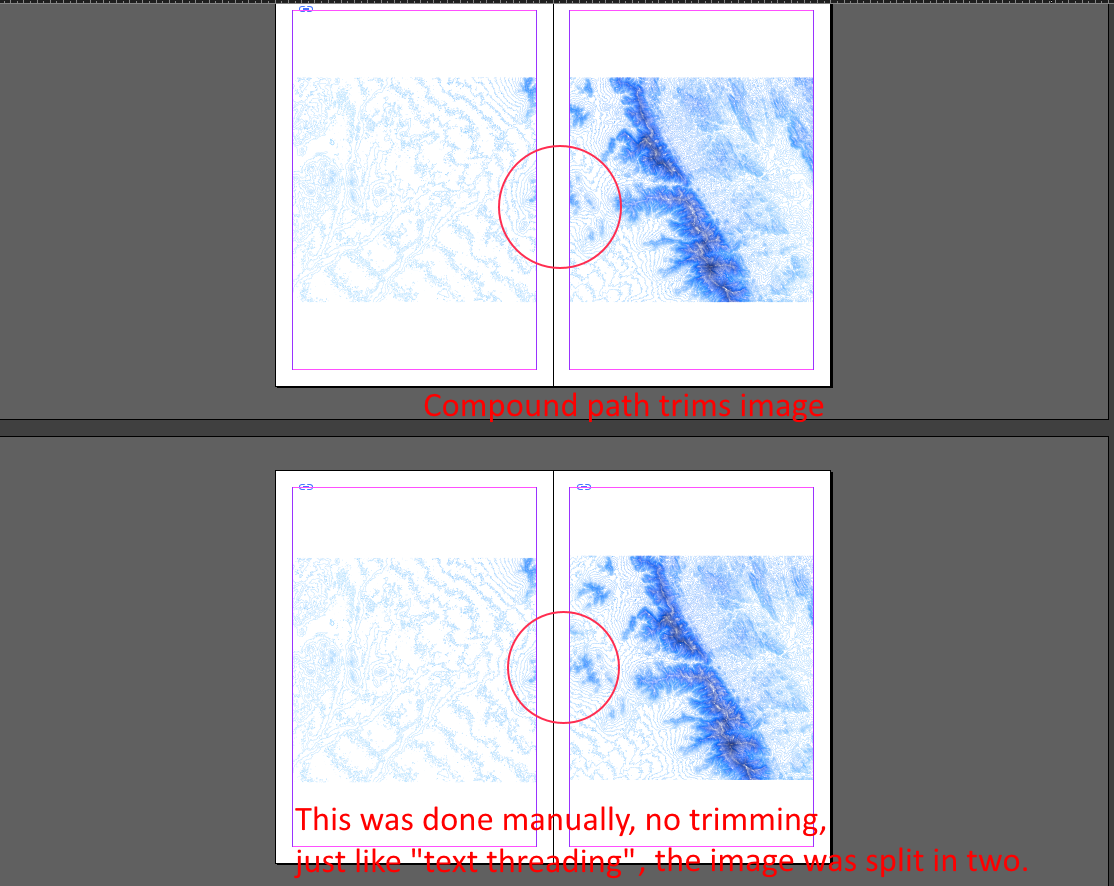
Copy link to clipboard
Copied
There are other ways, but this script will help you with that.
https://indesignsecrets.com/split-images-that-span-across-two-pages-free-script.php
-Dax
Copy link to clipboard
Copied
Hi Dax,
Thank you...but are you sure the script is working okay? I tried with this simple image, and the child clearly has two ears, meaning it did not split it correctly.
Original:
After split script:
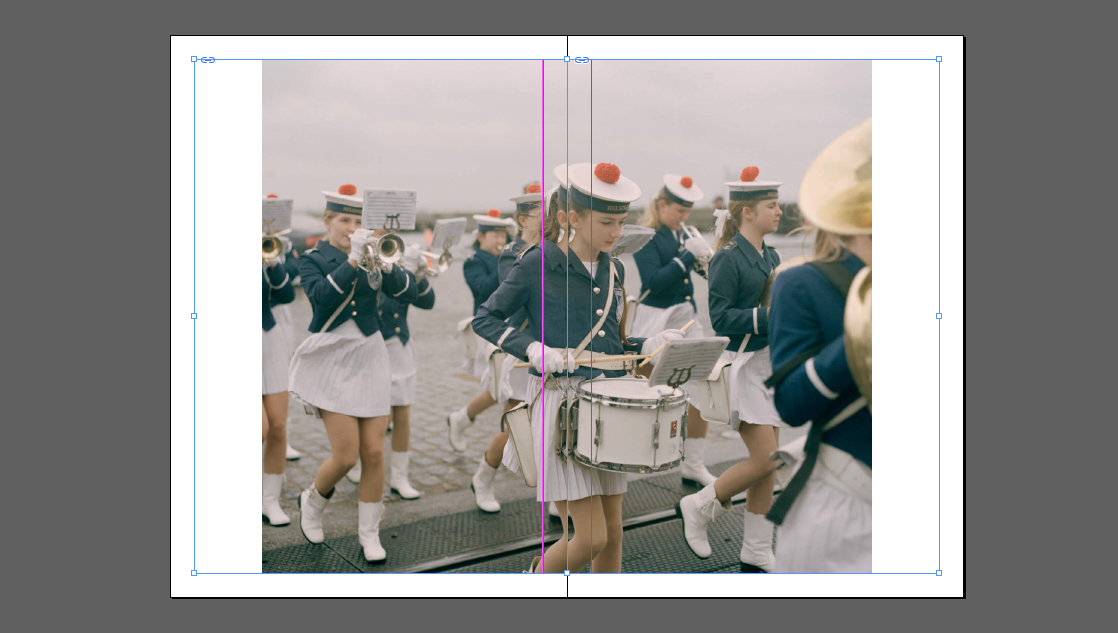
Copy link to clipboard
Copied
Hmm... Interesting. AnneMarie Concepcion ?
Typically I pull one frame across both pages. Then I make a copy of the frame and slide one edge left and the other right. But I know you are looking for something a little more automated. Let's see if AnneMarie has a good answer.
Copy link to clipboard
Copied
Thanks for that suggestion, Dax!
But I would also ask: Why do you need to make it two different graphic frames? InDesign can handle you putting a single graphic frame across two pages in a spread.
Copy link to clipboard
Copied
Why do you need to make it two different graphic frames?
I was actually asking myself that too as I posted the comment. Cause I normally wouldn't create individual frames for a spread unless i needed something out of the ordinary. I even went back and checked a document I was recently working on to double check and yes.. only one frame across the page. But I figured I would answer the OP with a solution that would work if the goal was splitting it.
-Dax
Copy link to clipboard
Copied
taking into consideration the split. It is very tedious and I was wondering if there is a way that Indesign can do this for me
You can place the crossover image in the left frame, position it where you want, copy the placed image, select the right frame and then use Paste Into. Paste Into will paste the image to the same x,y position relative to the spread:
Paste Into automatically matches the image positions
Find more inspiration, events, and resources on the new Adobe Community
Explore Now



