- Home
- InDesign
- Discussions
- Re: Images show as grey box when imported into InD...
- Re: Images show as grey box when imported into InD...
Images show as grey box when imported into InDesign Trial Version
Copy link to clipboard
Copied
Hi,
I just got the trial versions of Photoshop and Indesign. When I try to place an image into my InDesign document it shows up as a grey box, with an "X" across it, and a lock link in the upper left of said box. How do I get the image to show?
Copy link to clipboard
Copied
Go to View > Display Performance and choose something other than Fast Display
Copy link to clipboard
Copied
Hi John,
I tried it and I still get the grey box. It looks like for some reason it keeps converting the image to a frame.
Copy link to clipboard
Copied
How exactly are you trying to place the images?
Copy link to clipboard
Copied
File, place
Copy link to clipboard
Copied
Perhaps there is a persistent Display Performance > Fast Display setting assigned to the image itself. Select the image frame, then right-click and again choose Display Performance > something other than Fast Display...or..choose Use View Setting.
Copy link to clipboard
Copied
This worked...thank you soooo much!!
Copy link to clipboard
Copied
Thanks so so much !
Copy link to clipboard
Copied
Does this happen with all images, or just a particular one? It could be a problem with the image itself; it may need to be opened and resaved (maybe even under a new name) to fix it.
Copy link to clipboard
Copied
All images I have tried so far.
Copy link to clipboard
Copied
With no document open, go to Preferences > File handling and make sure the Raster settings are correct.
You want the slider for Raster Images to be set for Proxy
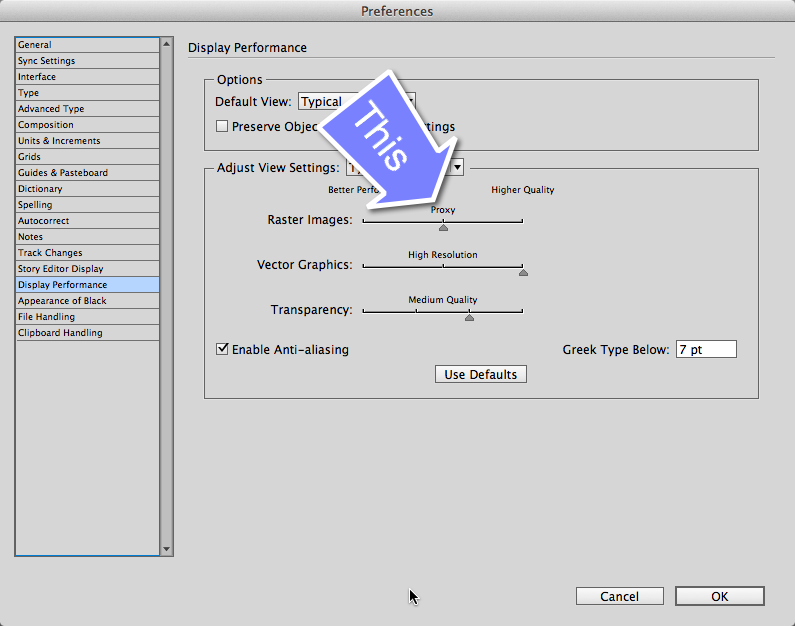
NOT Gray Out
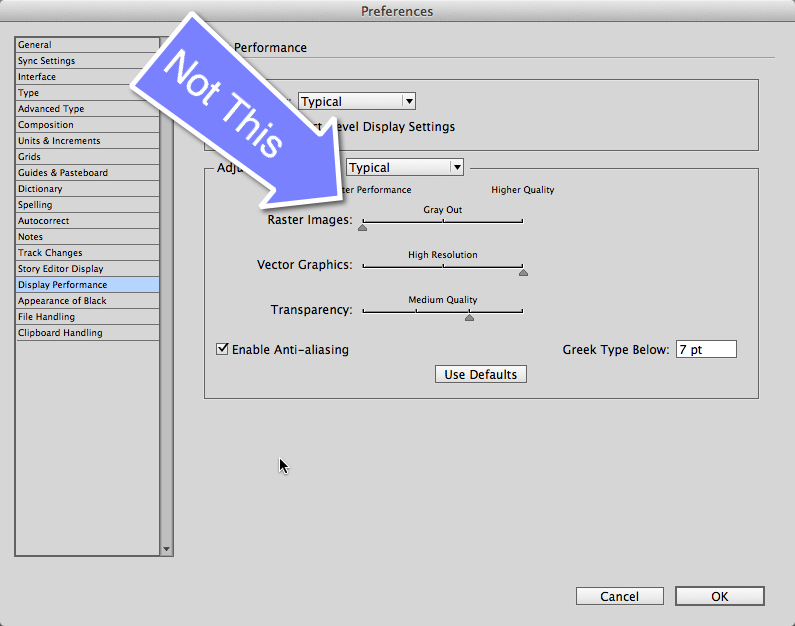
Do the same with the document that's giving you problems open.
Copy link to clipboard
Copied
Hi Sandee...Thanks I got the answer that worked from John.
Copy link to clipboard
Copied
Hello,
You probably press Ctrl+Alt+Shift+Z.
Go to View > Display Performance and choose "Typical Display"
Find more inspiration, events, and resources on the new Adobe Community
Explore Now
