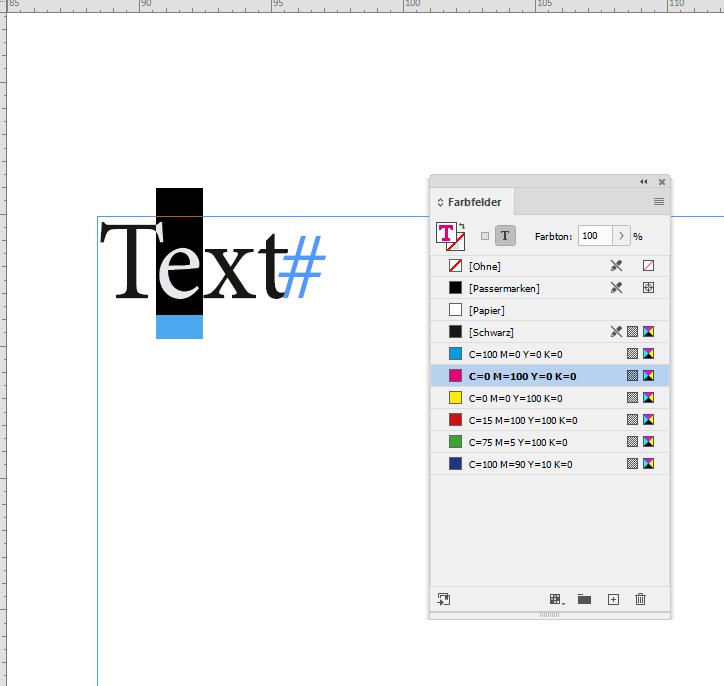- Home
- InDesign
- Discussions
- Cheers Uwe Yes — I reported our observations and...
- Cheers Uwe Yes — I reported our observations and...
Copy link to clipboard
Copied
Hi Folks
Am running into a problem with InDesign 2019 and 2020 eyedropper behaviour.
Eyedropper tool consistently turns the target text to no fill, no stroke regardless of the attributes of the source text.
Have been using the eyedropper to copy text attributes for years (have used InDesign professionally since v1.0) and have never seen this before. The problem has persisted across documents and from 2019 version to the new install of the 2020 version. It has also persisted after trashing preferences.
Has anyone else seen this and have some insights?
Hoping not to have to trash preferences — again.
Cheers
Tom
Before you ask =: )
Answers to common replies about the issues with the eyedropper tool:
1. Target text is selected.
2. Eyedropper is empty to start.
3. Eyedropper is filled upon clicking source text.
4. Selected target text does not pick up source attributes, but changes to no fill, no stroke.
5. Eyedropper options are set to copy all traits except transforms.
 1 Correct answer
1 Correct answer
I have seen similar behavior (and I just tested this using CC 2020) when there is part of another frame on top of the area that you are trying to sample. Make sure that the text you are sampling is completely accessible with nothing above it.
Copy link to clipboard
Copied
I have seen similar behavior (and I just tested this using CC 2020) when there is part of another frame on top of the area that you are trying to sample. Make sure that the text you are sampling is completely accessible with nothing above it.
Copy link to clipboard
Copied
Thanks Bill
Did a little homework based on your observations.
The bug does appear to be interactions with items above in the stacking order.
We have a layer above with boxes with horizontal guides for a modular grid.
Even though the layer is hidden, it still glitches the eyedropper — it's picking up the attributes of items in the hidden layer. If the layer is dropped below the operating layer, the problem goes away.
It's not ideal to have to move the guide layer every time we need to use it, but at least it's a workaround.
Thanks for the input!
Cheers
Tom
Copy link to clipboard
Copied
Happy to help.
Copy link to clipboard
Copied
This helped me as well. I have used the same company templates for years, and this eyedropper glitch has only started in the last few months. Moving the layer to the top did help, even after testing just locking the above layers. As Tom said, it's not a fix, but it's a time-saving work around to be sure. Thanks!
Copy link to clipboard
Copied
Hi Tom,
thanks for the details!
I'd report that behavior at:
https://indesign.uservoice.com/
Regards,
Uwe Laubender
( ACP )
Copy link to clipboard
Copied
Cheers Uwe
Yes — I reported our observations and noted Bill's original input.
I originally thought that the colour the eyedropper picked up depended on the colour of the item in the hidden layer, but apparently not.
No matter what colour the item above is, I get no fill-no stroke on the target.
Copy link to clipboard
Copied
Hi Tom,
just tried to recreate this bug with my German InDesign 2020 version 15.0.0.155 on Windows 10.
Did not work. The Eyedropper Tool is working as expected*. Even if a layer stacked on top of the target holds a rectangle that is filled with one of the standard swatches.
*Ahem. I'm wrong. At first glance the Eyedropper Tool indeed worked as expected.
I selected the text that I formatted with the tool and saw black text with an applied color swatch like:
Clearly Overprint Preview and Separation Preview is showing the selected text is 100% Black.
And not 100% C=0 M=100 Y=0 K=0. Btw. fill color C=0 M=100 Y=0 K=0 was applied before I turned the fill to Black with the Eyedropper Tool. If I test my selection by scripting with app.selection[0].fillColor.name the code will return "Black".
Regards,
Uwe Laubender
( ACP )
Copy link to clipboard
Copied
Saving, closing and re-opening the document will correct this.
Then the Swatches Panel is showing the applied color [Black].
As long as I had the document open after working with the Eyedropper Tool the wrong swatch was showing in Swatches Panel. The swatch that was applied to the text before.
Regards,
Uwe Laubender
( ACP )
Copy link to clipboard
Copied
I kept getting the same issue.
I found that selecting you textbox and bringing it to the front (right click > Arrange > Bring to front) in the stacking order solves the issue.
I didn't have any other boxes overlapping my text field, but still had the problem, but after reading Bill's reply below I tried shifting the text field to the front and now the eyedropper works as intended.
Cheers
Copy link to clipboard
Copied
I've been struggling with this issue for years on and off. "Thank you Bill and msonne"! I now know to just move my text box to the top even though no other items seem to be layered above it.
Find more inspiration, events, and resources on the new Adobe Community
Explore Now