- Home
- InDesign
- Discussions
- Re: InDesign -- drop shadows affecting images
- Re: InDesign -- drop shadows affecting images
InDesign -- drop shadows affecting images
Copy link to clipboard
Copied
! ! ! PLEASE READ ! ! !
Whenever I apply a drop shadow to my type, shapes, or images all of the blues in any images present will darken. This does not happen to any other colors that I am aware of, only the blues.
I first searched the internet for an answer to which I stumbled upon forums and discussions of other people who had experienced the same issue on their devices and the devices of their friends, family, and colleagues who also have InDesign. This is when I knew that the problem was no longer just mine -- it was the creative community's.
I proceeded to take the next step and contact Adobe's support. They requested I screen share with one of their techs and so I did. However, their tech was unable to fix the issue, he did though recommend that I report the bug and hopefully get Adobe's attention so that they could release a patch or software update of some sort.
As I clicked the button to submit the report, I got sent to another screen which told me that I was unable to submit this report due to not being signed in. After verifying that I was signed in, I then attempted to fill out and submit the report again, to which I was again sent to the same screen that said I was not signed in. This happened a few times and then I decided to see where else I could let Adobe and their community know of this problem that plagues their users.
Now I am here.
Please, if you are also experiencing this problem, share it with Adobe so we can get their attention. Issues such as this make it difficult for professionals like you and I to sustain a living by reducing our quality of work -- not purposely, no doubt but nevertheless it still reduces the quality. I have clients that I need to answer to and they have partners, shareholders, vendors, staff, and customers that they need to answer to. So please, Adobe, address and fix this issue.
Thank you,
Robert Orozco
[Private Information removed by host]
Copy link to clipboard
Copied
Hi Robert:
I'm sorry about the difficulities you are facing. You might try logging into the InDesign uservoice site with a different browser.
~Barb
Copy link to clipboard
Copied
If it’s a bug, do as Barb says. If you want us to look at it, we need to see screen before and after screen shots of your images, including your Effects panel.
This is a user forum and most of us do not work for Adobe.
Copy link to clipboard
Copied
Hi Robert.
I don't know if this will work or not, but when I've had problems dealing with applying effects within InDesign or Illustrator, I've sometimes had good luck with applying an opaque Paper/White background (for InDesign and Illustrator, respectively) behind the image.
Sometimes applying the [Paper] fill to the frame, then placing the image inside the frame will work. Or it may entail two frames; one containing your image, and a duplicate copied and pasted behind with a fill of [Paper] and your drop shadow effect applied.
It's worth a shot. It doesn't take much to experiment. And perhaps this can get you past your problem.
Good luck,
Randy
Copy link to clipboard
Copied
Applying a drop shadow to an object, because the shadow is a transparency effect, makes InDesign change the display to account for the transparency in the spread. It's trying to show the most accurate colors. If you're printing to a CMYK space, like a commercial press, not every color can be replicated, so InDesign is showing you the closest match, like a CMYK preview.
If you're printing to something digital (a PDF that will be downloaded, for example), exporting to JPEG, or to a color printer in-house, go to Edit > Transparency Blend Space and choose RGB Transparency. The color shift should go away, and your colors should appear more vibrant and saturated on screen, just as they will when printed.
OR if you choose View > Overprint Preview, the effect of the transparency on your display should reduce considerably.
AM
Copy link to clipboard
Copied
I proceeded to take the next step and contact Adobe's support. They requested I screen share with one of their techs and so I did. However, their tech was unable to fix the issue, he did though recommend that I report the bug and hopefully get Adobe's attention so that they could release a patch or software update of some sort.
In addition to Anne Marie’s post, this is not a bug and is expected behavior when there is any transparent object on a spread, and you have chosen CMYK as the Transparency Blend Space. I’m surprised a real Adobe tech person would not be familiar with such a basic behavior, so you might want to confirm that you were really sharing your screen with Adobe support.
This does not happen to any other colors that I am aware of, only the blues.
The CMYK blend space is affecting out-of-gamut RGB or Lab colors—colors that can‘t be printed from the CMYK device profile assigned to your document— and not just blues.
For example here I have 4 colors, two—the green and blue— are out-of-gamut to my doc‘s assigned CMYK profile. The other two are RGB, but in the assigned CMYK profile’s color gamut:
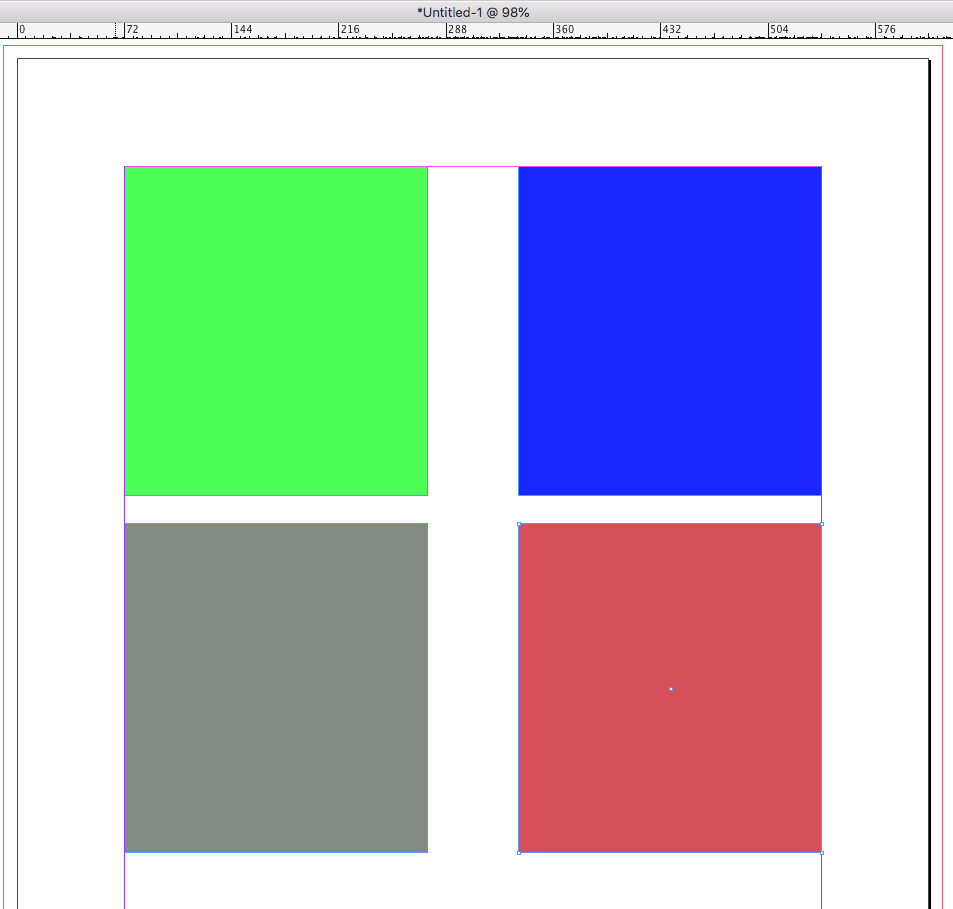
If I turn on Overprint Preview, the green and blue are displayed in the CMYK gamut, while the other two keep their appearance because they are already in gamut:
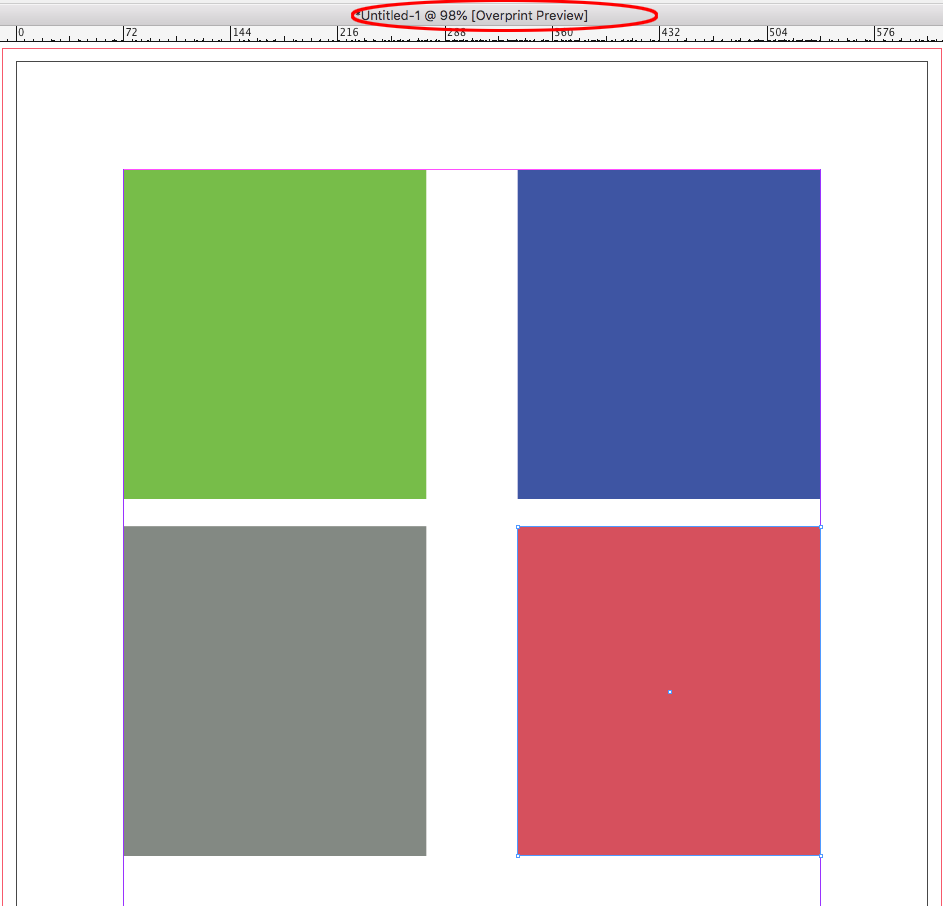
Or if I add a transparent object to the spread with the blend space as CMYK:

Find more inspiration, events, and resources on the new Adobe Community
Explore Now

