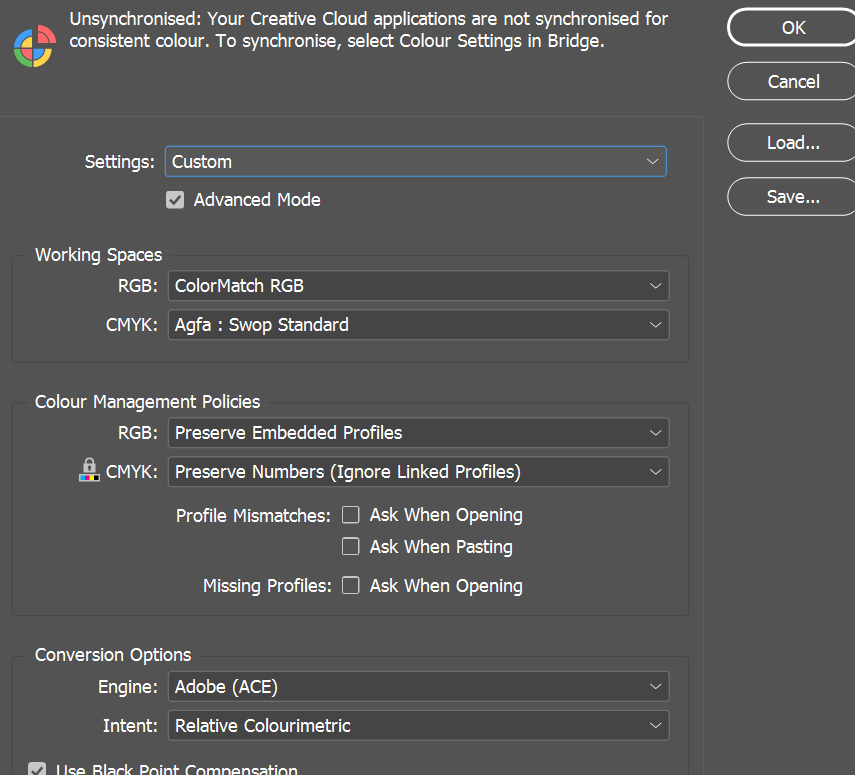Adobe Community
Adobe Community
Copy link to clipboard
Copied
Hello, I have been using inDesign but today I opened the file and all of my pages are suddenly filled with orange boxes, the background of the page also has a slight tint of orange.
I created a new page thinking there was an error but as soon as I paste something into the page there's more orange boxes!
When I export the file as a pdf and view it, the orange boxes DO disappear but it's quite annoying having to edit my pages with this occurring.
Could someone please guide me into how to fix this? Examples uploaded as picture.
Thanks!

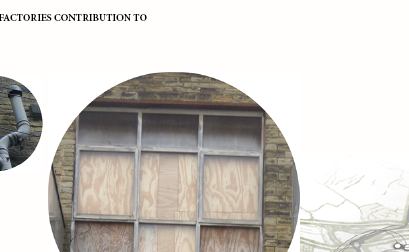
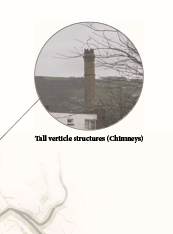
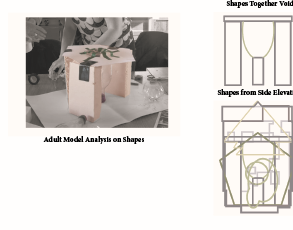
 1 Correct answer
1 Correct answer
Hi Michael,
your color mangement is turned off.
That's the main cause, I think.
Regards,
Uwe
Copy link to clipboard
Copied
Open your swatch Panel and double-click on the swatch called "Paper". When the Swatch Options dialog then opens make sure that the CMY&K values for it are all zero. InDesign does not have a color called white. Instead it uses this paper swatch to simulate what the paper that the job is printed on will look like. The default for it should be zero for all four process colors (simulating white) but it sounds like yours may have been altered.

Copy link to clipboard
Copied
Thanks Bill, I did what you said but unfortunately it still didn't work.
Any other suggestions?
Thanks! ![]()
*EDIT****
I just set the pages to RGB and put it white. The sheets are now white, however there are still orange boxes around the objects within it.
Any ideas?
Thanks.
Copy link to clipboard
Copied
I'm confused. All of your photos appear to be of actual boxes?

Copy link to clipboard
Copied
Yes, there are orange boxes around my images and I'm still not sure why? ![]()
And I set my image quality to high and still no difference.
Copy link to clipboard
Copied
Hi M,
I would try opening the images in photoshop. Then use the eyedropper tool and info box to check if the background of the images are truly white. Open the info box will read 255 for all three r, g, b. If the numbers are slightly off - edit the images contrast just a little bit until the backgrounds are pure white.
Hope that is helpful.
Copy link to clipboard
Copied
Try turning off GPU Performance in InDesign preferences.
Copy link to clipboard
Copied
Check the display performance, View> Display Performance> High Quality.
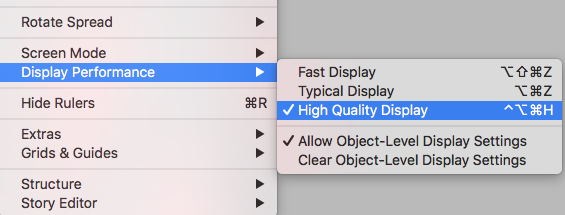
Copy link to clipboard
Copied
I have checked all my colour settings in photoshop and in indesign and everything seems to be perfectly white.
When I place the picture into inDesign it changes to orange. Still doing it, I've tried changing the settings to RGB in photoshop too and still the same problem.
When I export the indesign document the orange boxes show and it's really affecting my university work... Any other suggestions? In quite a panic at the moment
Copy link to clipboard
Copied
Please send one image that we can check, also you can send an indesign file with 1 image linked.
You can send via wetransfer.com
Copy link to clipboard
Copied

On here it doesn't appear to have orange background. But as soon as I put it into inDesign it does. Also, just checked and noticed that not all of the pictures keep the orange box after exporting as pdf. But some still are there.
Will be quite a big issue when it comes to printing.
Here is the inDesign file with the image on: https://we.tl/t-yCG0I3r9cV
Thanks for helping!
Copy link to clipboard
Copied
please send the image, it is missing.
Copy link to clipboard
Copied
Sorry thought I sent it correctly.
Copy link to clipboard
Copied
the file seems to me with no orange line or background, and the image with white background.
anyway I guess that the problem with your screen, or try to reset InDesign Preferences, Press and hold Alt+Control+Shift (Windows) or Option+Command+Shift (Mac OS) as you start InDesign. And your problem will be fixed, hopefully.
Copy link to clipboard
Copied
Reset preferences still the same problem ![]()
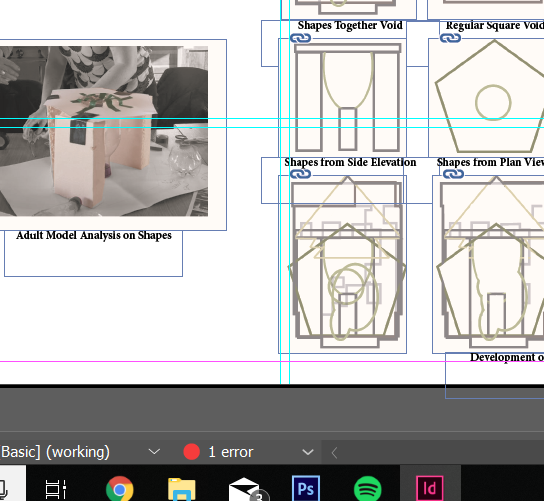
Copy link to clipboard
Copied
Are the images with the orange boxes all the same file type? Or are they mixed?
Copy link to clipboard
Copied
Hi Michael,
your color mangement is turned off.
That's the main cause, I think.
Regards,
Uwe
Copy link to clipboard
Copied
Laubender, That worked! My work shows no more orange boxes. Hopefully it is the same when I attempt to print it.
Thank you all for your help, much appreciated! ![]()
I turned the setting to Off and it didn't show the orange boxes anymore.
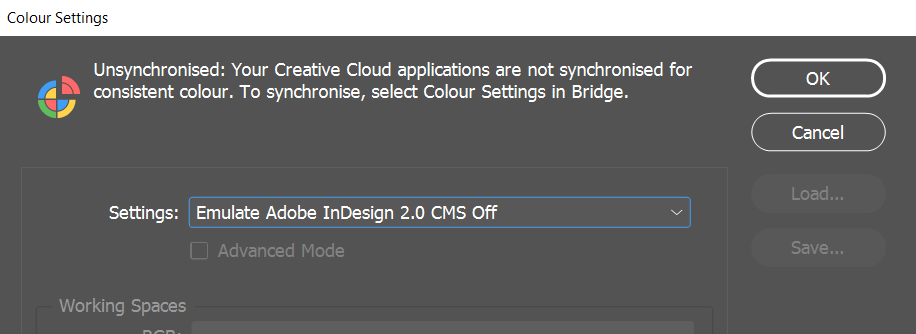
Copy link to clipboard
Copied
Hi Michael,
ahem. You should not do Color Settings with "Emulate Adobe InDesign 2.0 CMS Off".
Hope, that if you turn it on again, your problem is gone.
Regards,
Uwe
Copy link to clipboard
Copied
As soon as I turn it back on the orange comes back ![]()
Copy link to clipboard
Copied
Dear Laubender
What must we choose exactly in the settings?
Copy link to clipboard
Copied
I changed "Transparency blend space" setting to "Document RGB" which seems to have solved the problem!
However I'm scared I might have changed my colour management incorrectly as I don't remember what it was set at before.
Could you please tell me the default settings? ![]()
Many thanks!
These are my current settings.