Copy link to clipboard
Copied
I'm designing an annual report for work, and need to make it so that the cover and back cover do not count as pages towards the page count in the document. I have automatic page numbers in the master pages, and have applied "none" to the front and back cover, so that the page number isnt there, but it still count them as pages in the document (makes sense), so that page one of my document is actually labeled page 2, and so on and so forth until page 49.
Is there a way to tell InDesign that I do not want the cover and back cover to count towards the page count? I can obviously do it manually, by saving the cover and back cover in a separate document and then combining those PDFs together after export, but I refuse to believe that InDesign doesn't account for this kind of hiccup.
Any help is appreciated.
 1 Correct answer
1 Correct answer
In the Pages panel click to select the page you want to be Page 1. From the Layout menu choose Numbering & Section Options. Click to select Start Section. Click to select Start Page Numbering at: 1. Click OK.
Next you'll get a warning telling you that you already have a section that starts with 1. You can either disregard this warning, or change the page numbering style to something else (i, a., 01 etc.) which I recommend.
Now look in your Pages panel. There you'll see a download black triangle ab
...Copy link to clipboard
Copied
You were right to apply NONE to the first page. Maybe also do the second page, since that is "inside front cover". Mark up your back cover and inside back cover as NONE also.
How to get the third page to be page 1?
Double-click onto page 3. Click the Pages panel menu button flyout and choose Numbering and Section Options. Since you are targeted onto page 3, tell it to set numbering to 1 and click ok. It will now be numbered starting from 1.
Copy link to clipboard
Copied
In the Pages panel click to select the page you want to be Page 1. From the Layout menu choose Numbering & Section Options. Click to select Start Section. Click to select Start Page Numbering at: 1. Click OK.
Next you'll get a warning telling you that you already have a section that starts with 1. You can either disregard this warning, or change the page numbering style to something else (i, a., 01 etc.) which I recommend.
Now look in your Pages panel. There you'll see a download black triangle above the icon for Page 1. This indicates the new section start that you just created.
The last thing to be aware of is in your InDesign Preferences. See screen shot. Notice that I have Page Numbering set to Section Numbering. This setting reflects the way all pages are numbered in the Pages panel. Here I've provided two screen shots. One shows Section numbering. The other show Absolute numbering. If you want to print or export a PDF of the third page in your document using Section numbering you'd have to type '1'. Conversely, if you set your page numbering preferences to Absolute, typing '1' will print or export the very first page of your document.
But here's the last thing to know. REGARDLESS of whether you choose Absolute or Section numbering in your Preferences, InDesign will physically place the correct section number as your page folio. Section numbering or Absolute numbering is only there to make printing or exporting pages easier.
Hope this is clear!



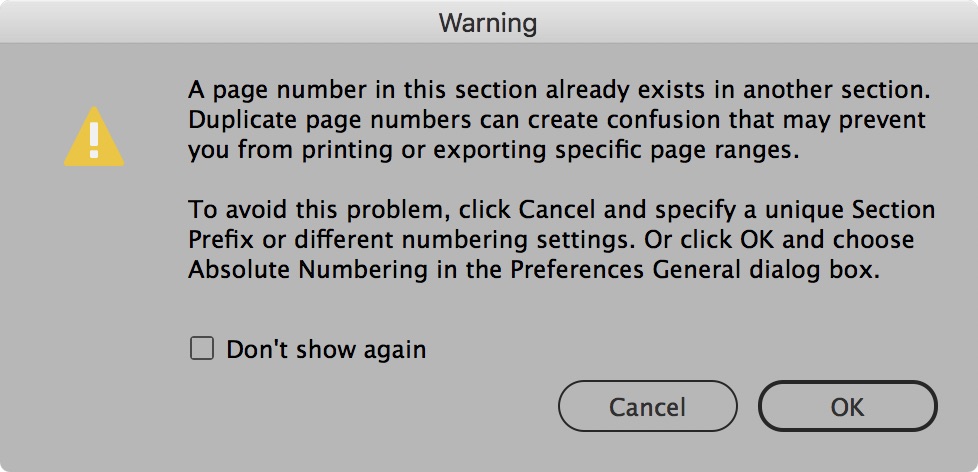

Copy link to clipboard
Copied
Thanks so much for the help, Scott and Michael, this is exactly what I needed!
Generally for things like annual reports, what page should be number one? Front inside cover? or the page after it?
Copy link to clipboard
Copied
The page that's numbered 1 should always be the first real page of content. This means that anything that precedes the content like a copyright page, acknowledgements, or table of contents should either not be numbered or numbered something like lower case Roman numerals.
Copy link to clipboard
Copied
Okay, makes sense. So if the front inside cover has a full page photo (no text), would that qualify as real content already?
Copy link to clipboard
Copied
this is the front inside cover and the page that follows.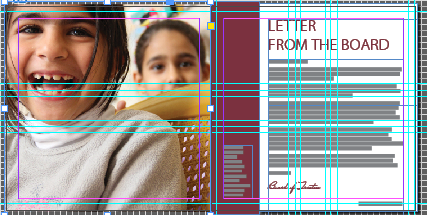
Copy link to clipboard
Copied
The first page of content (and should be numbered 1) is the text - inside front cover doesn't need a page number.
Regards,
Malcolm
Copy link to clipboard
Copied
The Letter From The Board should be page 1.
Also note that in facing page documents like this, right hand pages (known as rectos) are always odd numbers. Left hand pages (versos) are always even numbers.
Find more inspiration, events, and resources on the new Adobe Community
Explore Now