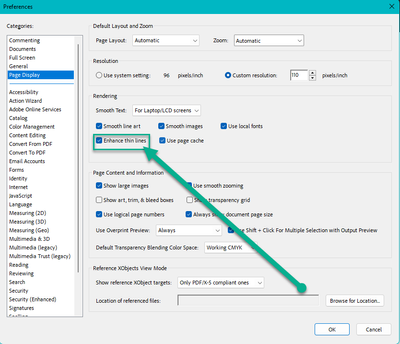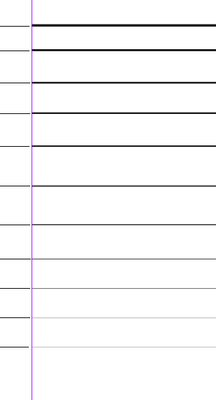- Home
- InDesign
- Discussions
- InDesign Stroke Weight Ignored in Exported PDF
- InDesign Stroke Weight Ignored in Exported PDF
InDesign Stroke Weight Ignored in Exported PDF
Copy link to clipboard
Copied
I have thoughtfully chosen very fine hairline strokes (e.g. 0.125) for certain artworks in my design portfolio in inDesign, however, when I export to PDF the resultant doc shows a uniformly thick line for every image that has a stroke. I have tested both print PDF and interactive with various settings. I have also tested different stroke weights. The thick PDF stroke is identical (ugly) in every iteration. I have also opened the PDFs in both the apple Preview and in Acrobat but the strokes are thick in both cases.
When I preview in inDesign the strokes are exceedingly fine. How do I get the PDF to match the inDesign preview?
And why is this always so difficult? If I spend months perfecting a document intended for primarily digital viewing the document quality should not be dependent on the recipient's acrobat settings and they cannot be expected to adjust the settings themselves. All my work is completely for nothing when the PDF looks so horrible and Acrobat defaults to thickening the lines. it's maddening.
Copy link to clipboard
Copied
Did you uncheck this checkbox in your Acrobat settings?
Copy link to clipboard
Copied
Hi George,
Thanks for the reply but acrobat settings is not a solution for me. Firstly, I have checked and unchecked that box and it has not made a difference in this case. Also, as I mentioned in my post, the line weight issue in this case appears in both Acrobat and Preview, so to the extent that its a PDF viewer software setting, it seems to be a default one accross platforms. Furthermore, the fact that it can be addressed in the acrobat settings is not a solution for me because I am sending this portfolio to employers and I cannot be in the room to see what their acrobat settings may be, nor can I expect them to adjust their settings at my request.
I am not concerned with my own ability to view a document correctly as an individual user, but how to ensure that a document I send out will be viewed correctly by the recipients. I cannot expect them to "find a workaround" or even to realize that my document is being rendered incorrectly.
If there is a way to manage that type of setting as one of the interactive behaviors in the inDesign export dialogue or something I'd love to know.
Copy link to clipboard
Copied
- Is the problem a screen only problem or also when you print?
- What width has the problematic stroke?
Copy link to clipboard
Copied
"how to ensure that a document I send out will be viewed correctly by the recipients"
As has already been mentioned here, the ability to display what you intend is solely the responsibility of the PDF viewer your client has.
The simple fact is, your have definded a line width that is much too small and is smaller than the pixels of most displays, even higher-res Retrina displays. How this is handled in InDesign is that the thin lines are anti-aliased. e.g. On a Retina Mac display which has a 203 ppi screen resolution, your .125 pt line is already smaller than one pixel (approx 1/3 pixel).
In this screen grab from my Retina display, you can see how the lines at right (ranging from 1 pt at the top to 0.1 pt at the bottom are anti-aliased to "look better". They are certainly not Black at the small size. (An actual 1 pixel black line of a Retina display is at left).
If not for the anti-alaising, that line would look 3 times thicker in black. So for Acrobat or any 3rd party viewer to match the same appearanmce on screen, they ALSO have to be able to anti-alias the result. In Acrobat, that comes down to the Display settings in preferences. For Preview, it comes down how the Mac OS handles such small items. Some other 3rd party products may not have anti-aliasing AT ALL. There's is NOTHING in the PDF format code that can switch that for your clients.
You need to change your expectations instead of disliking the correct answers presented here.
Copy link to clipboard
Copied
Update: I just changed the stroke color from black to very very light grey. Even medium greys appear like bold lines, but 210-210-210 achieved the hairline effect in a digital PDF full-page view.
Copy link to clipboard
Copied
Which application are you viewing your PDF in?
Copy link to clipboard
Copied
You talk about hairline? If a stroke is thiner than a screen pixel you will always see uneven strokes on the screen.
Hairline in several plates? Do you want to print? Make a thin line only in 1c.
Copy link to clipboard
Copied
All of the above here. While PDF is very good at representing a print layout, actual display is going to depend on the screen resolution and several layers of image processing and enhancement on screen display. Most screens, even the finest graphic displays, are much lower resolution than average printers.
You simply can't do extremely fine detailing and expect it to appear, as it might on a good print output, on the relatively coarse display of a screen. And there are many layers that are going to thicken fine details for screen display because most of the time, users want the detail to appear (e.g., keep the hairline across a diagram) even if it is thickened or smoothed to match the screen's limitations.
By going to gray you probably enabled more or more sophisticated "smoothing" so that it looks as you expect. But the issue here is entirely in the limitations of each output/display system, not ID or Acrobat.
—
┋┊ InDesign to Kindle (& EPUB): A Professional Guide, v3.1 ┊ (Amazon) ┊┋
Copy link to clipboard
Copied
Hi @Nora_Nora ,
Thanks for reaching out. In addition to the suggestion shared above, I also found this similar discussion which you can refer to https://community.adobe.com/t5/indesign-discussions/exporting-to-pdf-makes-line-weights-appear-thick...
Let us know how it goes, we'll try our best to assist you.
Regards
Rishabh
Copy link to clipboard
Copied
Export as jpg in high-res. Then combine jpgs to pdf. It's not vectorized anymore (obviously) but this is one way of getting around it. The quality is absolutely fine.
Copy link to clipboard
Copied
It is a screen issue. If a stroke does not fall exactly into the screen pixels they are antialiased or made thiker to fill the pixel lines. Depending on the screen resolution if will show up different. There is also a setting in the preferences as other mentioned how to handle it.