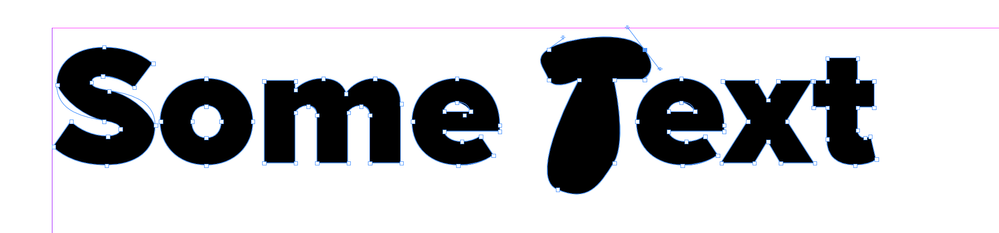- Home
- InDesign
- Discussions
- InDesign: Turning Text or Letters into Shapes or V...
- InDesign: Turning Text or Letters into Shapes or V...
InDesign: Turning Text or Letters into Shapes or Vectors
Copy link to clipboard
Copied
On inDesign, how do you turn a letter or a lump of text into actual vectors or shapes i.e. so that I can pull, enlarge, soften, round, and shape my texts like they are actual shapes?
Additional note: How do you round the edges of your text? I don't know how to do it on inDesign.
I have seen tutorials but they're all for Illustrator or Photoshop. Can someone please tell me the step by step process for this on inDesign?
I feel so restricted right now as my text looks so bland and stiff but I have so many ideas but don't know how to execute it on the software. I am doing an online class and right now we're only learning on inDesign, so your help and guidance will be extremely helpful and appreciated.
I've dropped some examples of what I mean by pulling and tugging at the text like they're actual shapes. I also wanted to know how to round the corners of my letters, like the screenshot below (example from Youtube for Illustrator tutorial).
Thank you.
Jasmine
Copy link to clipboard
Copied
Turn text into shapes: Select the text with the Selection tool (not text tool). Under the Type menu, choose Create Outlines. Use the Direct Selection tool to move anchor points.
Copy link to clipboard
Copied
To create rounded shapes, you'll need to learn the Pen tool.
You might be better off using Illustrator to create your text shapes. If the text shapes are not overly complex, you can copy and paste them into InDesign and they will become editable InDesign objects with anchor points that you can change in InDesign. Of course, you can also File > Place the Illustrator shapes into InDesign, but then the individual anchor points won't be editable in InDesign.
Copy link to clipboard
Copied
You can use Text > Create Outlines to turn your text into editable vectors. To make the sort of letter shapes you are showing, select a point (while holding the option key [mac]) with the pen tool. Drag to adjust the handles.
Copy link to clipboard
Copied
Also, when you convert text to outlines you can no longer edit the text, so it works for creating illustrations but not for typesetting. Your CC subscription includes Adobe Type and it is loaded with novelty titling fonts—log in to browse and filter by Fun or Funky:
Get ready! An upgraded Adobe Community experience is coming in January.
Learn more