Copy link to clipboard
Copied
I have a client that send me a project and I try to check everything, but when I sent it the printers they will tell me I have index color and I need to fix it. Is there an easy way in Indesign to check for index color without highlighting all the text or vector artwork?
 1 Correct answer
1 Correct answer
On behalf of Adobe,
There is absolutely nothing wrong with indexed color. All indexed means, as explained earlier in this thread, is that the image in question has no more than 256 distinct colors used. And contrary to popular belief, indexed color may be either RGB or CMYK. Indexed color is simply a method by which a single byte table lookup value could be used to express an RGB or CMYK value as opposed to either three bytes (RGB) or four bytes (CMYK).
There are many images that in fact use no mo
...Copy link to clipboard
Copied
Presumably the image is a GIF, you can change the color mode in Photoshop: Image > Mode > RGB.
Copy link to clipboard
Copied
You can add Color Space as a Column in your Links Panels, and then sort by color space to see all of the items that use Indexed RGB.
A preflight profile would be preferable, but Indexed RGB is not listed separately in Color Space and Modes Not Allowed.
(This might be a feature request if you encounter it often)
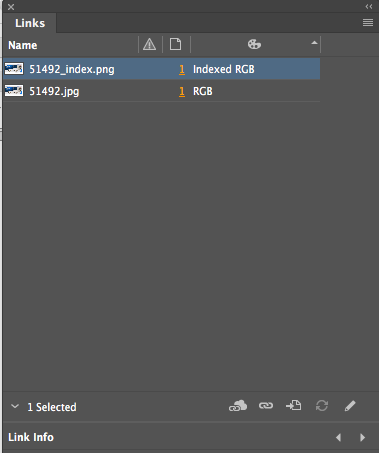

Copy link to clipboard
Copied
Indexed color would occur in an image file and not in text or vector artwork. It's an RGB file which has been saved so it's limited to 256 colors, rather than millions of colors. Likely it's a GIF file, so when you see an image with that extension, you could view it in Bridge where you it will tell you that it's indexed in the Metadata panel:

Copy link to clipboard
Copied
You could set up a Preflight Profile to check for color and other issues in your document. Here's a video about it: http://www.jeffwitchel.net/2012/08/finding-potential-printing-problems-automatically/
Or, even better, ask your printer for their Preflight Profile. You can load their Profile to your Preflight Profiles (see about 1:25 into my video).
Hope this helps!
Copy link to clipboard
Copied
But Jeff if you look at the dialog box in SJSiegel's posting, Indexed color is just RGB. It doesn't have a separate listing. That's why she suggested a feature request. I thought it had a separate checkbox but it does not.
Copy link to clipboard
Copied
You're right Steve! That would make a good addition to Preflight.
Copy link to clipboard
Copied
This is a non-problem. Indexed colour is not a problem unless someone, who doesn't understand what it is, rejects it.
Copy link to clipboard
Copied
An indexed color GIF would be a very poor choice for a printing job, being limited to 256 colors.
Copy link to clipboard
Copied
On behalf of Adobe,
There is absolutely nothing wrong with indexed color. All indexed means, as explained earlier in this thread, is that the image in question has no more than 256 distinct colors used. And contrary to popular belief, indexed color may be either RGB or CMYK. Indexed color is simply a method by which a single byte table lookup value could be used to express an RGB or CMYK value as opposed to either three bytes (RGB) or four bytes (CMYK).
There are many images that in fact use no more than 256 distinct colors, especially when dealing with screen shots or images that possibly were derived from simple vector diagrams.
In terms of how images with indexed color work, they are processed no differently than images that are not indexed. When creating PDF files, Adobe applications will automatically use indexed color if no more than 256 distinct colors are found in the image. You have no control over that! And there is nothing wrong with this! All Adobe (and competing products that we know of) handle images with indexed color without any issues whatsoever.
Thus, if you have a printer that you “need to fix” content that ends up as indexed color, you are dealing with a printer that either (1) is concerned that you may be using low quality artwork (i.e., relatively few distinct colors) or (2) simply doesn't know what they are talking about. We know of no RIP/DFE and/or PDF workflow component that doesn't properly deal with images with indexed color.
Feel free to point such “printers” to me if they still give you issues over this.
- Dov
Copy link to clipboard
Copied
Dov, what you're saying is exactly right. There is nothing wrong in reproducing images which have a small number of colors using indexed color.
But some of us are looking at things from a teacher's point of view (and perhaps from some printer's point of view). Inexperienced users may not realize that choosing to save a picture which has many more colors as a 256-color GIF file will reduce quality.
It's better to tell them NOT to use GIF for printing so they won't inadvertently make the mistake.
Below is a picture which starts with many colors. When reducing the number of colors you create a similar effect as choosing an over compressed JPEG file. The top picture is 300 ppi effective resolution in RGB. The lower picture was saved as 256-color GIF Indexed Color. Look particularly at what happens to the sky area. Click on each picture to view.


Copy link to clipboard
Copied
Steve,
There is no question that downsampling the number of colors in an image simply to make it a GIF file is ludicrous, at best.
And I would agree that in an educational environment, advocating not saving an image as GIF since by definition it will discard color data is quite appropriate.
But to extend that to banning use of indexed color in PDF is absolutely wrong. Nothing is to be gained by somehow forcing what is inherently an image with no more than 256 distinct colors to not be indexed. And unfortunately, broad generalizations about not using indexed color encoding end up being taken as gospel by those who simply can't or are unable to grasp the technical underpinnings. This is not too different from other prepress crazinesses such as forced outlining of text, not allowing images less than 300dpi, etc.
Note that the OP in this thread said absolutely nothing about the original images being GIF. Indexed color could have been created by InDesign during PDF export for any image in which there were naturally no more than 256 colors.
- Dov
Copy link to clipboard
Copied
Dov,
I don't think we're really disagreeing. We're just looking at the situation from two different perspectives. As a teacher who teaches a lot of future designers at UC Berkeley Extension and other venues, I notice that students these days are a lot more familiar with working with preparing art for the web and devices. It's really important to teach them about issues like print resolution, RGB vs. CMYK colors, stuff like that if they're going to design for print. That's why I put the emphasis on not choosing a file format which could potentially reduce colors through ignorance.
For the information of the OP and others reading this, here's another way of detecting Indexed Color. I mentioned that Bridge reveals it if you select the image. But you can also see it in a PDF file after Indexed Color image has been placed in the file. You need to use the Print Production Tools in Acrobat Pro. Open Acrobat Pro and use the Search field under Tools to open Print Production Tools. Select Output Preview at the top right.
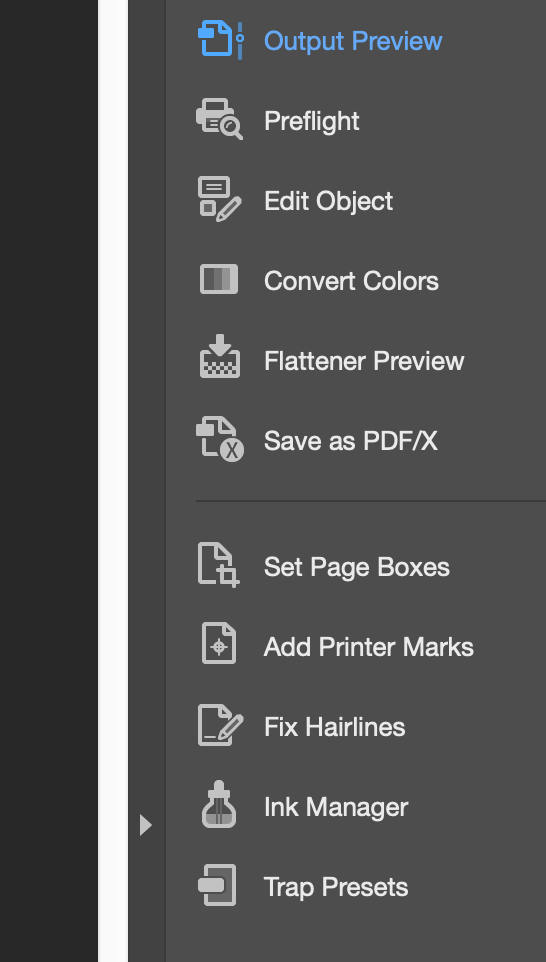
In the Output Preview panel, select from the Preview menu toward the bottom and select the Object Inspector. Move your cursor over a picture (or any other object) and you'll see an analysis of what is under the cursor, in this case the attributes of the image—including ColorSpace: Indexed DeviceRGB. (My cursor was over the lower image.)

Copy link to clipboard
Copied
If preflight caught indexed RGB you might wonder what the user would do? Converting your example to 24-bit wouldn’t have any affect on output—the obvious posterization artifacts would still print.
Some kinds of continuous tone images could be rendered adequately with 256 colors—i.e., a monotone image—if the index color compression (limited colors) is a problem you should be able to see the artifacts in the PDF. It’s similar to the JPEG format, where compression artifacts may or may not show in print, and it would be difficult for a preflight rule to pick up on that threshold.
Copy link to clipboard
Copied
>If preflight caught indexed RGB you might wonder what the user would do? Converting your example to 24-bit wouldn’t have any affect on output—the obvious posterization artifacts would still print.
If preflight caught indexed RGB, you might warn your customer who submitted the picture that they may have lost quality of the picture and to check it against the original picture if they still had it, rather than send it to the printer directly.
Copy link to clipboard
Copied
to check it against the original picture if they still had it
Then shouldn’t preflight catch all compressed formats?
Here the top image is indexed and there are no visible problems or artifacts, but the bottom JPEG 24-bit version clearly has artifacts that will show in print.


Copy link to clipboard
Copied
All Adobe (and competing products that we know of) handle images with indexed color without any issues whatsoever.
Not entirely true: InDesign still cannot deal with indexed PNG files with transparency. The transparency/alpha displays as black instead.
InDesign is actually one of the few design applications which does not support indexed PNG files with transparency. The only other application I am aware of is OpenToonz (animation software).
Which is quite frustrating when preparing optimized art for use in EPUBs. And of course the black will appear in print as well.
Copy link to clipboard
Copied
I may be speaking out of turn but I read Dov Isaac's "All Adobe (and competing products that we know of) handle images with indexed color without any issues whatsoever" as talking only about the handling of PDF files (and not their creation).
Copy link to clipboard
Copied
We've completely left the OP in the dust. It wasn't very clear what the OP's situation was.
I interpreted the "I have a client that send me a project and I try to check everything" part as a query about how to find out if there were a way to find bad indexed files and how to prevent them.
Dov focused on the printer (since he spends a lot of time talking to dumb printers) and the fact that they only accept very limited formats based on their often ancient knowledge from 1990s printing.
Find more inspiration, events, and resources on the new Adobe Community
Explore Now


