
Copy link to clipboard
Copied
Hi,
probably it's easy but i've tried for 5 hours without success. I've 2 geometric figures of the same color, a triangle and a circle, intersecting in 2 parts. I want to point out the intersection parts with a different color, how can i do this?
Please help me ![]()
I use Indesign CC 2015 for mac
The final composition have to be this one in the link:

thanks
 1 Correct answer
1 Correct answer
Hi Uwe,
Totally:
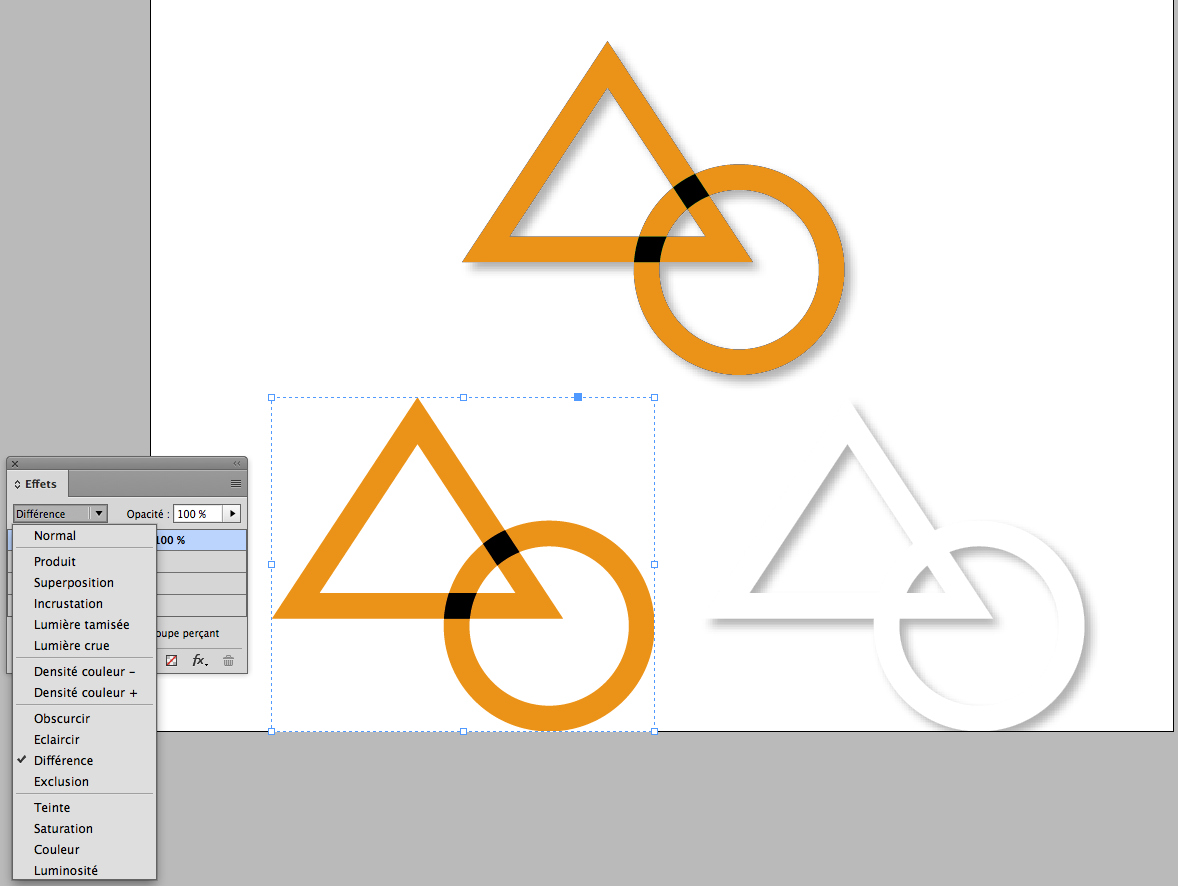
My comment was just to say it's doable directly into ID!
If I needed to do it into ID, I'ld do it first into Ai, copy the paths and paste them into ID to finish the coloring into it!
Using the Ai features, better here as Steve said!
(^/)
Copy link to clipboard
Copied
Your query really isn't a feature request. Placing it in this forum will make it invisible to most InDesign forum users
I'm moving it to the main InDesign forum.
Copy link to clipboard
Copied
I can't say it can't be done in InDesign, but it's a lot easier in Illustrator because it has more powerful Path commands.
In Illustrator:
(1) Draw the shapes. In the Pathfinder panel, choose Shape Modes: Exclude to combine them.

(2) This isn't a command in InDesign but it is in Illustrator. Choose Object > Path > Outline Stroke which turns the stroked shapes into outlines.

(3) The shapes have to be divided into segments. In Illustrator (but not InDesign) on the Pathfinder panel, you can choose Pathfinder: Divide:
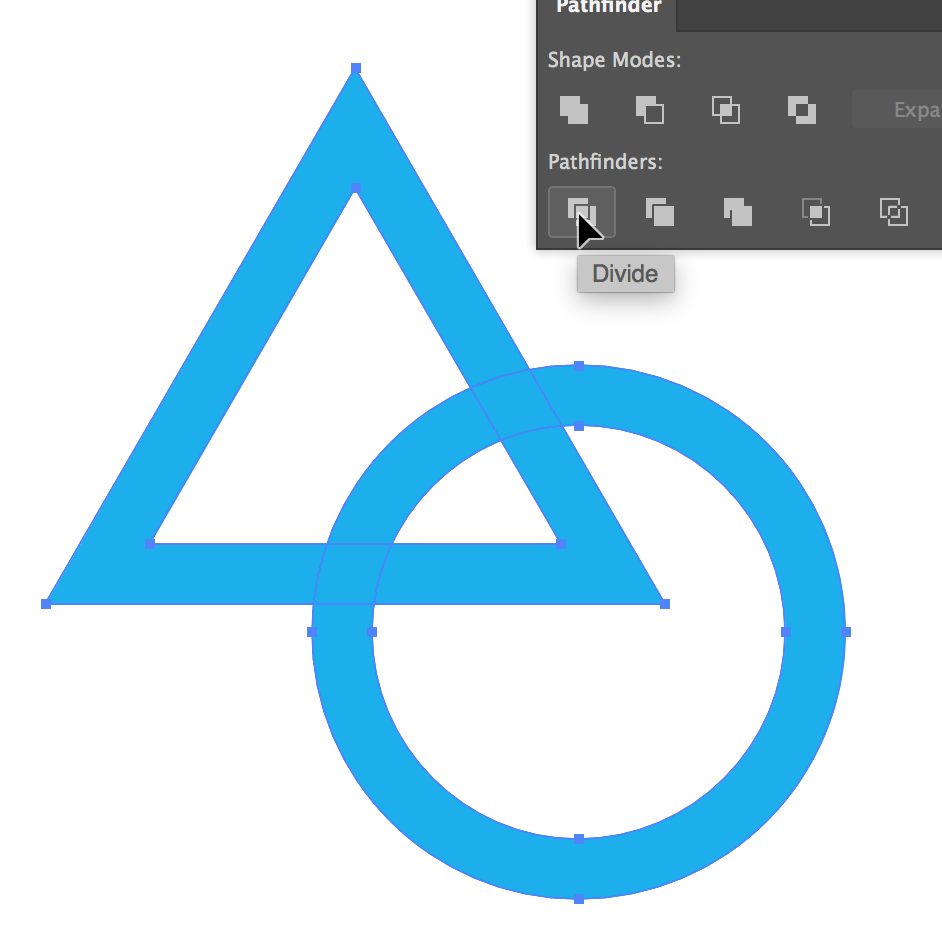
(4) With the Direct Selection tool, select the intersection pieces and color them a different color
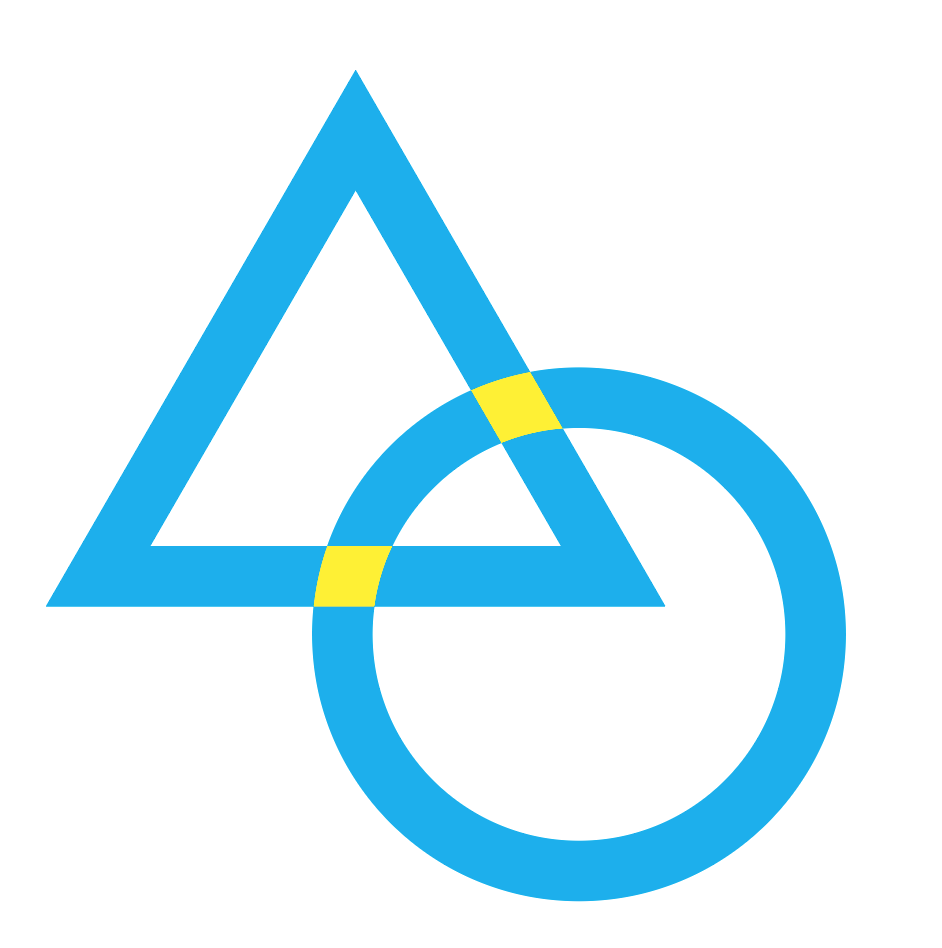
Bottom line: Not all applications can do all things. Choose the application best suited for your task.
Copy link to clipboard
Copied
IDition Fringe!
Done into ID with Strokes! ![]()
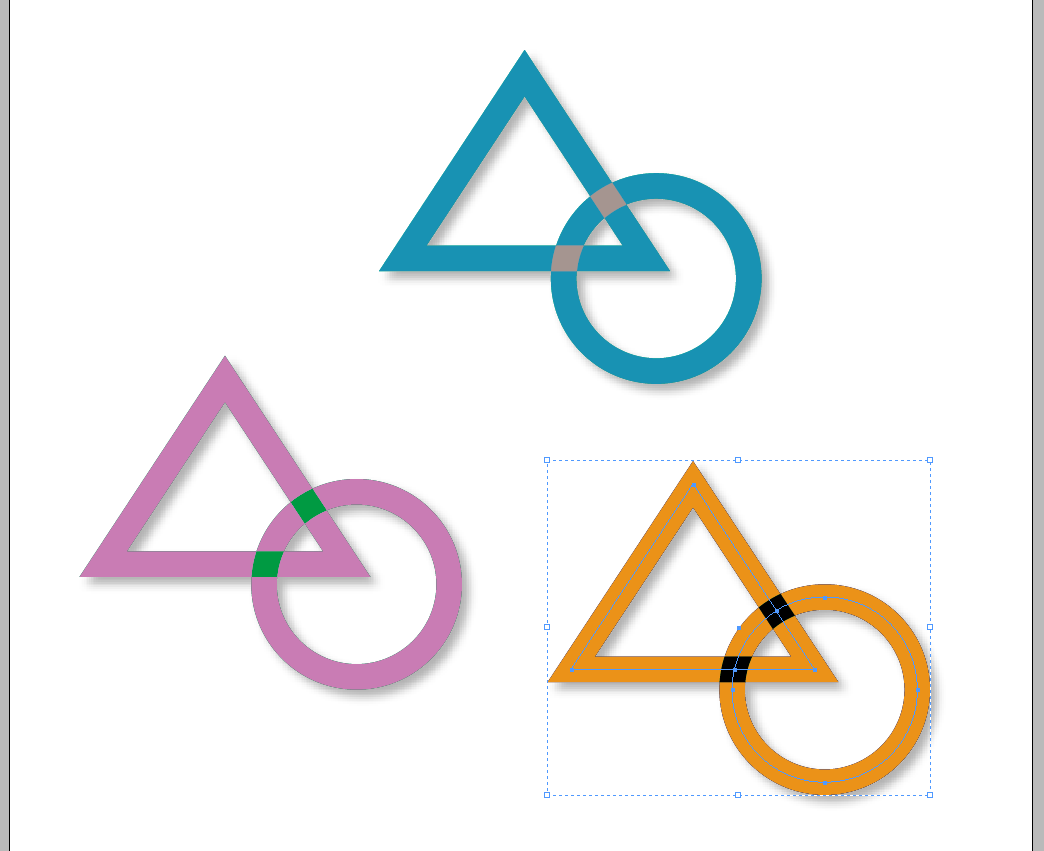
(^/)
Copy link to clipboard
Copied
Looks great...but no explanation of how to do it!
Copy link to clipboard
Copied
Yeah it's getting a bit annoying ...
Copy link to clipboard
Copied
I think, it's done with the effects panel.
At least I accomplished something with effect "Difference".
The one with the "Black"(*) overlaps could be done like that.
(*) The problem using effect "Difference" on intersecting objects with the same color:
400 % ink for CMYK ( Total Ink Coverage ) where the effect is showing.
Also a problem if you do a background object like a [Paper] colored rectangle:
You have to group the two intersecting objects and enable "Isolate Blending" for groups.
Regards,
Uwe
Copy link to clipboard
Copied
Hi Uwe,
Totally:
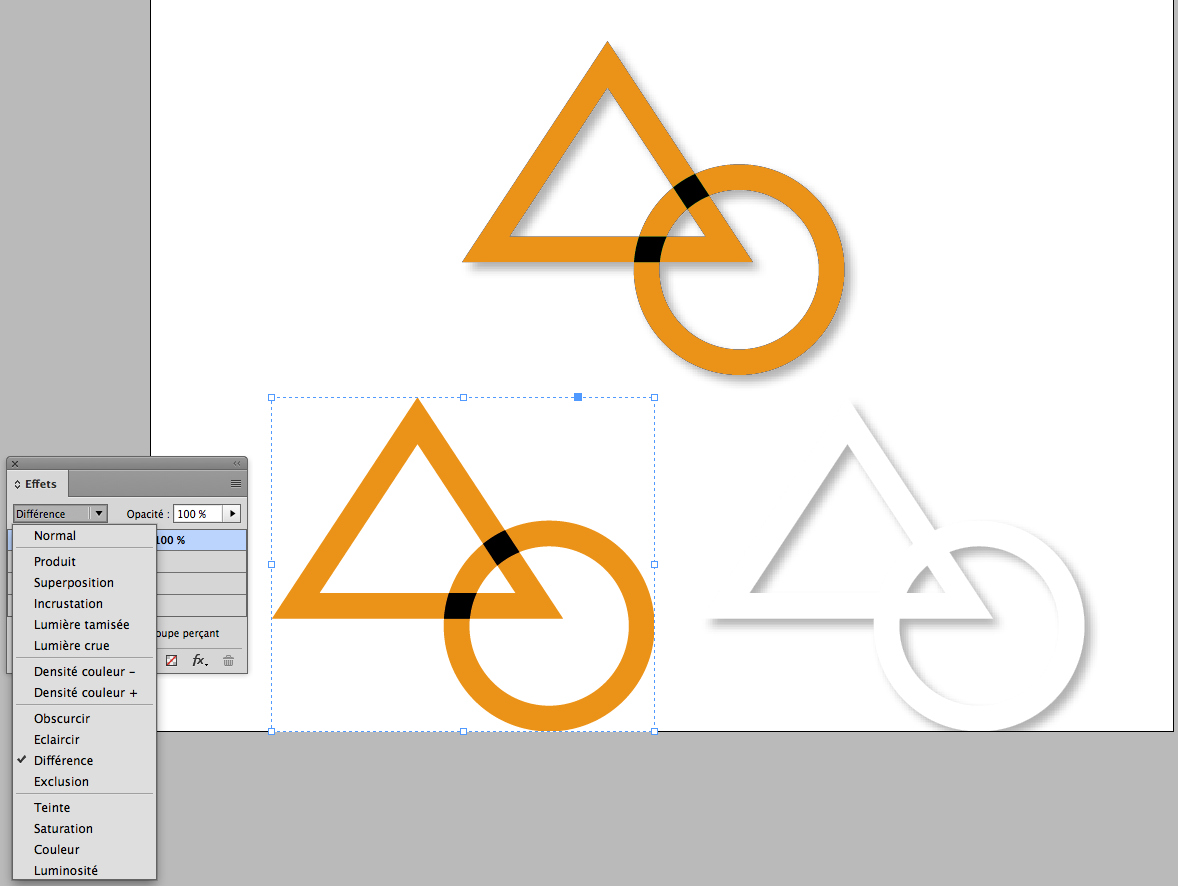
My comment was just to say it's doable directly into ID!
If I needed to do it into ID, I'ld do it first into Ai, copy the paths and paste them into ID to finish the coloring into it!
Using the Ai features, better here as Steve said!
(^/)
Copy link to clipboard
Copied
Hi Obi-wan,
yes, Illustrator is the way to go.
I think it's a shame that converting strokes to areas is not available directly in InDesign.
The basic functionality is there. We just have to look at the textwrap feature. A wonderful path can be drawn by that around any stroke with a stroke weight. But that path cannot is only for textwrapping.
That would be a feature request:
Convert textwrap path to object.
FWIW: Scripting can already do this…
Regards,
Uwe
Copy link to clipboard
Copied
Yeap! ![]()
About: "… Convert textwrap path to object. …", what is the [JS] code for this?
[ I've not searched -- Lazy this morning! ![]() ]
]
Thanks in advance!
(^/)
Copy link to clipboard
Copied
Look at the entirePath object of all path objects of the wrap and build a new polygon from that.
Adobe InDesign CS6 (8.0) Object Model JS: TextWrapPreference
Best,
Uwe
Copy link to clipboard
Copied
You "have" these two objects, but I bet all you have is their outlines. InDesign cannot expand a stroke to a filled object, which would make this rather easy (using the Path Finder: Compound paths and shapes in InDesign ).
You can manually create filled objects from these in InDesign, but it would be so much easier in Illustrator, which has the right tools of a proper design illustration program.
Copy link to clipboard
Copied
Hi all,
This indeed should an Illustrator task and I do agree with Obi-wan. Thanks for all the inputs and workflow to achieve the same in InDesign as well. Really appreciated.
Regards,
Om
Find more inspiration, events, and resources on the new Adobe Community
Explore Now