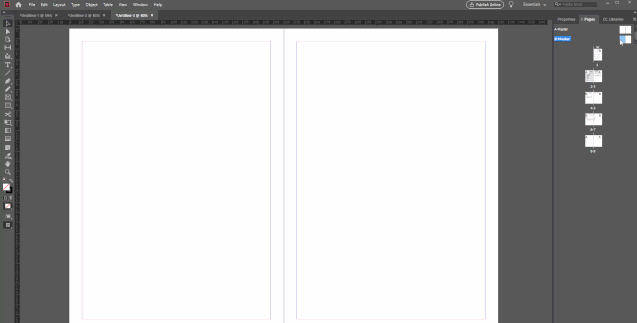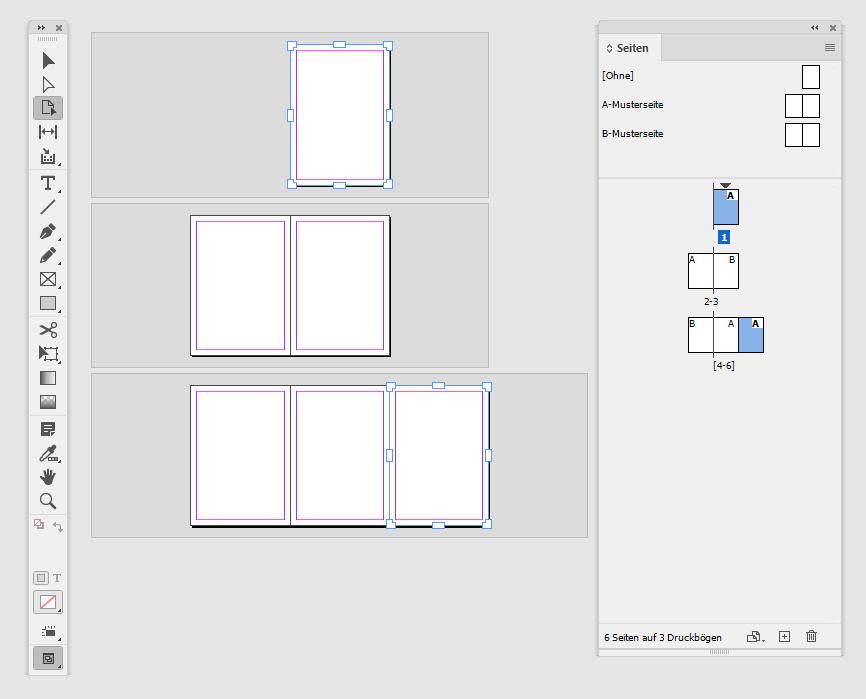- Home
- InDesign
- Discussions
- Is there any way to apply Master Pages quickly wit...
- Is there any way to apply Master Pages quickly wit...
Is there any way to apply Master Pages quickly without dragging in Pages panel in InDesign?
Copy link to clipboard
Copied
I often need to apply a Master Page on several pages among some other pages. I know I can Alt-Click the Master to apply it on selected layers quickly. I would like it to work the other way around too – clicking the Page to apply the selected Master.
Is that possible?
{Renamed by MOD}
Copy link to clipboard
Copied
What not set up a custom keyboard shortcut for Apply master to pages? That's what I do; works like a charm. Very fast!
Copy link to clipboard
Copied
I would be happy, but this command invokes a pop–up with 2 input fields and it doesn't even keep the same Master Page selected - it's too long to go through it every time - I just want to select a Master page once, and then quickly click the pages to apply it...
Copy link to clipboard
Copied
As of now, there is no way to do this, however, it sounds like a great feature request. I would request if you can take a moment and post it on our UserVoice page (https://indesign.uservoice.com/). Once done paste the link here so that like-minded people can also upvote it.
This is the best way of communicating with the Engineering and Product Management teams regarding issues and suggestions so they can be implemented in future releases.
Copy link to clipboard
Copied
Hi there,
Idea suggested above is amazing but you can try this method too:
- Open the flyout menu of the Pages panel
- Select "Apply Master to Pages".
- Add Page numbers (separated by commas) where you want to apply Master and click OK
Regards,
Srishti
Copy link to clipboard
Copied
Hi Srishti,
this is exactly what I want to avoid - this process is so long and tedious when I need to apply Master pages quickly on dosens of randomply placed pages...
Copy link to clipboard
Copied
Save this one-line script in your User Scripts folder and use the following name convention:
apply your full master page name here.jsx
including a space after "apply". (For example, "apply B-Title page.jsx", if your master is called "B-Title page")
app.activeWindow.activePage.appliedMaster = app.activeDocument.masterSpreads.item(app.activeScript.name.replace(/%20/g, ' ').match(/apply +(.+)\.jsx?/i)[1]);
Then use Edit > Keyboard Shortcuts to set a hotkey to the script.
Done 🙂
You can make as many copies of this script as you want, one for each of your master pages.
Copy link to clipboard
Copied
You are a lifesaver!!!!
This is not exactly it, but this solution is the closest and the neatest so far! Thank you so much!
If I may ask - (I often regret that I didn't continue with my programming classes in the childhood :)) - is there any way to make this script apply the Master on every selected page in the Pages view, and not just on the one active page?
Copy link to clipboard
Copied
Not possible, at least for me.
There has been a lengthy discussion on this (https://community.adobe.com/t5/indesign/active-page-vs-selected-page/td-p/8776559?page=1) but the offered solution is beyond me.
Personally, I have assigned a hotkey to "Apply Master..." (as Kelly V. aka documentgeek suggested above as well). I do most of my work on a Windows machine, and so I can hit Tab and then use the arrow/page/home/end keys and/or type-ahead for its name, to quickly select any master out of a dozen or so.
Copy link to clipboard
Copied
This script is a game-changer for me - it changes the Master Page based on a specific paragraph style - so for me, every time there is a paragraph style called "Chapter Number" (which is set to always start on a new page), it changes the Master Page to "C-no page nums or header." Works like a charm and saves a ton of manual effort.
var myDocument = app.activeDocument;
var myParas = myDocument.stories.everyItem().paragraphs.everyItem().getElements();
var myPage = myDocument.pages;
for(i=0; i<myParas.length; i++)
{
if(myParas[i].appliedParagraphStyle.name == "Chapter Number")
{
//Works only in CS5 and later
myParas[i].parentTextFrames[0].parentPage.appliedMaster = myDocument.masterSpreads.item("C-no page nums or header");
//for CS4 use this
//myParas[i].parentTextFrames[0].parent.appliedMaster = myDocument.masterSpreads.item("C-page numbers only");
}
}
Copy link to clipboard
Copied
As you mention, selecting the pages in the pages panel, and then Alt-clicking on the master page that you want to apply to them is probably the quickest way to do this in the UI.
Then, of course, there is my (not free) add-on https://www.id-extras.com/products/mastermatic/
Copy link to clipboard
Copied
Hi soom1976,
thank you very much for this question!
Just learned something new on the selection of pages with the Page tool.
Why? I thought the Page tool can only select one page or consecutive pages ( when holding the Shift key ).
Or all pages of the document when doing Select All with the keyboard shortcut.
Now that I have the Pages Panel open and the Page Tool active I can see that if I select pages in the Pages panel the Page tool is following my selection in the Layout window.
To get this kind of selection:
1. Change the active tool to the Page Tool
2. Select pages in the Pages Panel
Because a selection of pages is the same as a selection of items one could script that selection and apply a master with Jongware's idea using parts of a script file name to every item of that selection. Because every item of the selection is a page.
Well. For applying a master, I think this is an academic discussion.
As Ariel already said:
"Alt-clicking on the master page that you want to apply to them is probably the quickest way to do this in the UI."
I fully agree.
Not only "probably", but defenitely.
Regards,
Uwe Laubender
( ACP )
Copy link to clipboard
Copied
Hi Uwe
Oh, that's a great suggestion! it works well with the Alt-click Master page, however I am not a scripter and have no idea how to implement this into _Jongware_'s code. It would be great if it could work too.
Thanks a lot for the hint though - very useful!
Copy link to clipboard
Copied
@YoureWorseThanApple said:
"… How about "apply master pages to even/odd only" as an option?! "
You could do a feature request at InDesign UserVoice, come back here and share the link so that one could vote for it:
https://indesign.uservoice.com/
FWIW: I'm pretty sure that there are scripts around in the community that exactly do what you want.
Look for ExtendScript (JavaScript) script code that can be executed from the Scripts panel of InDesign on Macs and on Windows machines alike.
Regards,
Uwe Laubender
( Adobe Community Expert )