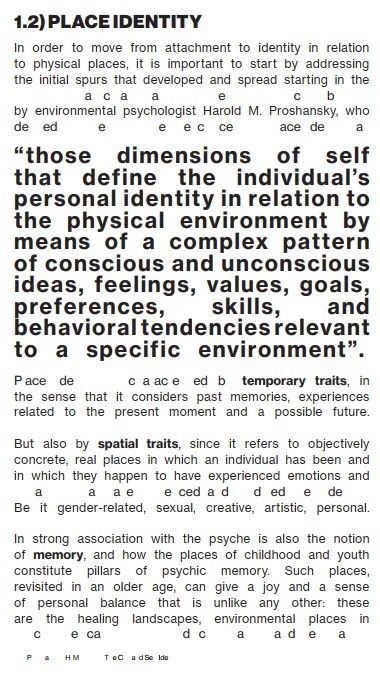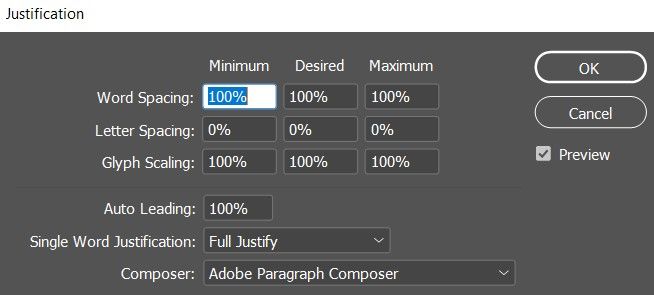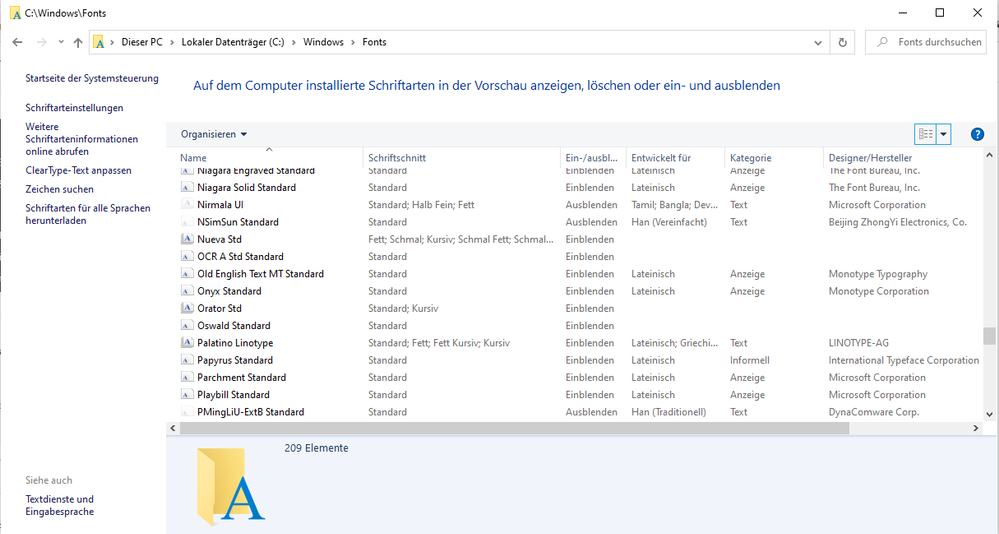Copy link to clipboard
Copied
Hello,
I have been having major issues in exporting a PDF version of my InDesign thesis. When I export a package or PDF, the text appears as gibberish, with missing letters. I will attach a screenshot of what it looks like when I export, what it's actually supposed to look like and the current justification settings.
- My workspace is set to: Book
- The font is Neue Haas Grotesk Text Pro (OTF)
- I open the PDF with Acrobat DC
- All the apps are updated
I am very frustrated and pretty desperate at this point. Any help will be greatly appreciated, thank you in advance.
 4 Correct answers
4 Correct answers
If you are able to do 4-6 pages at a time without errors that's an expedient way to get your job finished. The output will be the same regardless of the number of pages you export as long as you use the same export settings for each file.
Opening your PDF I get the error that the fonts were not properly embedded. This is causing your display issue.
In fact, if you select Edit PDF in Acrobat and either select your font again, or even a different one, all your text is still there. (You can also see this if you open your PDF in Illustrator)
So, what's causing this? Not sure. One possible:
Are you on Windows 11 by any chance now, but used to be on Win 10 using these fonts? In both OS's Neue Haas was a font bundled with the OS, howeve
...Complicating the matter is that Office apps have a Cloud Fonts option of which Neue Haas Gtotesk has a few (but not all) style varaiations. The way Win works with these is that they are downloaded to a "secret" folder separate from your Windows Fonts folder. So even if you delete the fonts listed in your Win Fonts folder, these Cloud fonts are still in your system, giving the opportunity to conflict.
At this point, I'd almost recommend changing to a completely different font!!
Hi Brad,
thank you for this analysis of the issue.
I'm on Windows 10 and in my Windows system the font family is not installed:
The thing is that InDesign 2022 did not indicate that the missing font is available on Adobe Fonts when I opened the sample file from @Vittoria B. . So I did not look after the font at Adobe Fonts. Neue Haas Grotesk family is indeed at Adobe Fonts and I activated it to test the activated fonts against the sample document.
Problem is, the Find Fonts… all the used
...Copy link to clipboard
Copied
Hi @Vittoria B. ,
below a download link with your renamed document where I substituted the missing font styles with the activated ones from the Neue Haas Grotesk Display Pro, also added the exported PDF that is showing no issues and some screenshots from my German InDesign 2022:
https://www.dropbox.com/s/0625z5hlauo56sd/220822-1-SubstitutedWithNeueHaasDisplayPro.zip?dl=1
Regards,
Uwe Laubender
( Adobe Community Professional )
-
- 1
- 2
Find more inspiration, events, and resources on the new Adobe Community
Explore Now