Copy link to clipboard
Copied
[Moderator moved from Creative Cloud Feature Requests to InDesign.]
Before this version was it possible to change the lay out quickly with style sheets…
Example - I had a Style sheet A - with 4 colums and a style sheet B with 3 columns.
When in Lay out menu - you could choose marges and columns then you had to select 'adjust lay out - lay out aanpassen'
then when your text lay out was done in a 3 colomns style sheet - you could change to 4 colomns… the colomns changed then to another width in the same height position.
Unfortanatly this feature doesn't work anymore… is there a solution?
 1 Correct answer
1 Correct answer
Uwe,
yes. Smart Text Reflow is set.
Limit to Primary Text Frame is also checked but not really thinking it matters for this example.
If you want to make more master pages, simply "Duplicate" A-Master rather than create a new set.
I was able to apply B-Master to the pages and then change the page margins for B-Master as well and the document adjusted.
-Dax
Copy link to clipboard
Copied
wimage wrote
…Unfortanatly this feature doesn't work anymore… is there a solution?
No, I don't think so.*
The new feature Adjust Layout is grayed out and is disabled when I change the number of columns or the margins on the master.
Seems to be a an unfinished feature.
* Go back to CC 2018.1 is the workaround here.
Regards,
Uwe
Copy link to clipboard
Copied
After doing some tests, this is what I have found.
Yes. You can adjust the columns but they need to be setup as Master Text frames first. If you create text frames after the fact by dragging them onto a page then you cannot auto-adjust them later.
1. Create New Document and make sure to check Primary Text Frame and set the initial number of columns. Once you do this the document and master pages will be created.
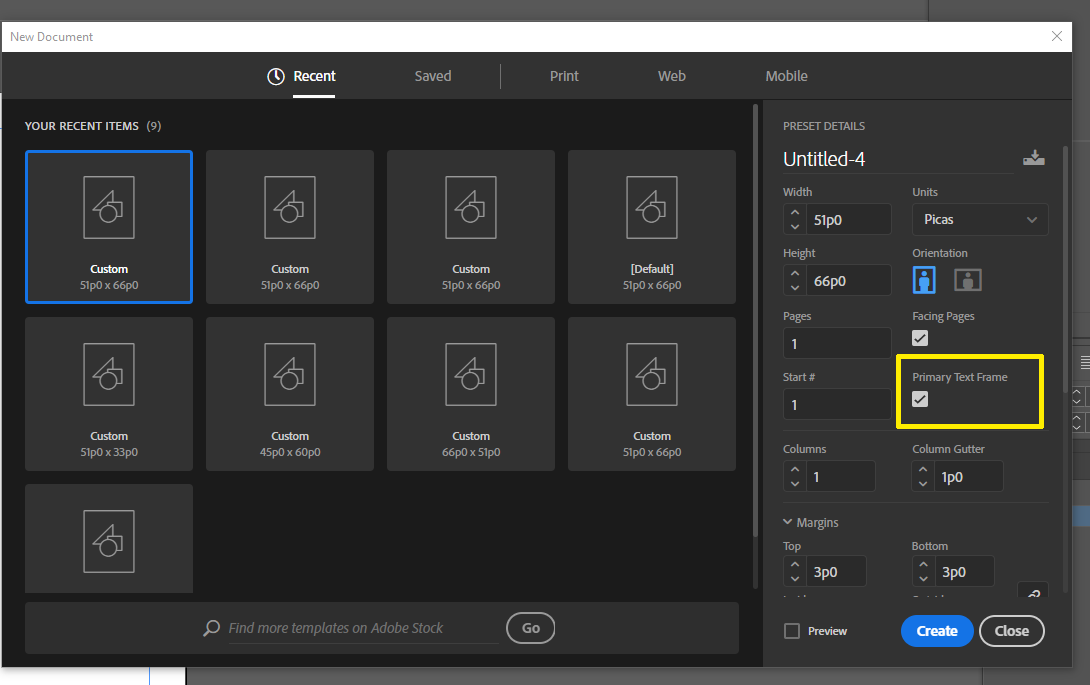
2. Open your Master Page and change the columns and you will see that all your pages will update with the new number of columns across your document.
3. You can tell a Master Frame from a normal frame by the icon shown here.
![]()
You should be all set. I know that doesn't help for documents already created with manual frames, but starting new documents this way will give you the flexibility you are looking for.
- Dax
Copy link to clipboard
Copied
Hi Dax,
I'm not convinced.
I started a new document with Primary Text Frame enabled. One page, a facing-pages document.
Went to page one, clicked the text frame, inserted text with copy/paste from my text editor.
Clicked the out-port of the text frame that is showing overset text to load the text to my place gun.
Added page 2, held the shift key so that all text of my place gun can flow automatically by one click in the document creating pages when needed. Now I had 12 pages with text just in one column. The design of master A.
Duplicated Master A to master B, added columns to my my primary text frame there, changed the margins of the pages there as well. Then I applied master B to a spread of my document.
The text frames on the spread will not follow my master's margins and also will not follow the number of columns and the size of my primary text frame from master B.
Ok. How about master A ?
Changed the number of columns of my primary text frame.
None of the applied pages are changing the number of columns of their text frames.
Dax, can you outline details, a step-by-step discription, where a workflow like the one I described above will work with InDesign CC 2019?
Thanks,
Uwe
Copy link to clipboard
Copied
Uwe,
When you start a new document with Primary Text Frame enabled and you paste into a document, the default function will be that it will automatically add enough pages to hold all your text. You should not be able to paste and have overset text. See the test video below.
Changing columns with Primary Text Frames - YouTube
Dax
Copy link to clipboard
Copied
Hi Dax,
I saw into your video. Thank you!
To add pages automatically you have to enable some preferences with InDesign.
Preferences > Type > Smart Text Reflow
What are your settings with that?
Another question:
Did you try to add a second master B where you changed margins and columns and applied master B to some pages?
Thanks,
Uwe
Copy link to clipboard
Copied
Uwe,
yes. Smart Text Reflow is set.
Limit to Primary Text Frame is also checked but not really thinking it matters for this example.
If you want to make more master pages, simply "Duplicate" A-Master rather than create a new set.
I was able to apply B-Master to the pages and then change the page margins for B-Master as well and the document adjusted.
-Dax
Copy link to clipboard
Copied
Hi Dax,
that is working with InDesign CC 2019.
Thanks,
Uwe
