- Home
- InDesign
- Discussions
- Re: Just trying to add colour to a rectangle :(
- Re: Just trying to add colour to a rectangle :(
Just trying to add colour to a rectangle :(
Copy link to clipboard
Copied
I know I'm an idiot but I can't do it.
Have followed the how to's on help but nothing is happening,
I just want to turn one rectangle black. Is that too much to ask?
Unbelievably counter intuitive this software - it's like it's designed to be hard to use
Copy link to clipboard
Copied
Draw the rectangle. Make sure it is still selected (handles visible). Choose Black from the Fill drop down list.

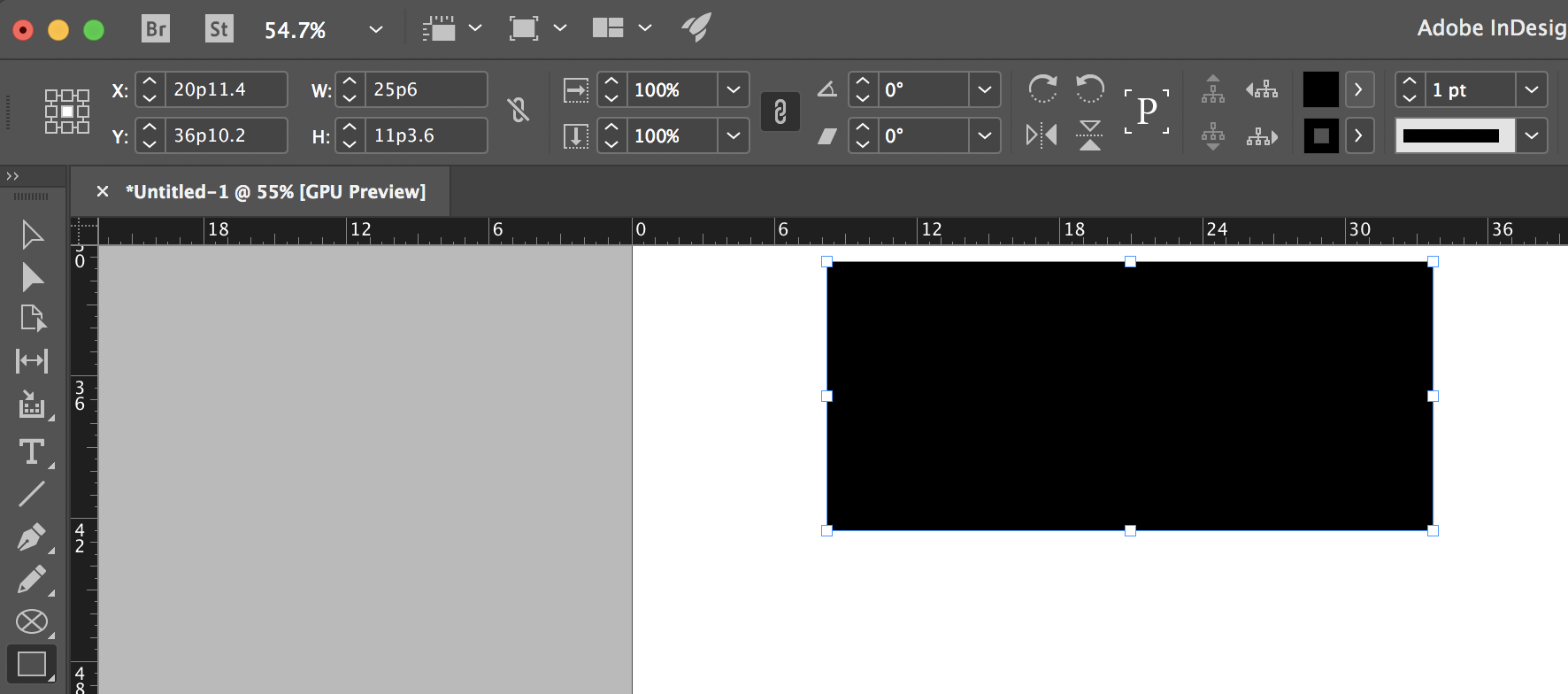
Copy link to clipboard
Copied
What "how to's" did not work for you? The official online help should tell you the basics: Apply colors to objects in an Adobe InDesign document . Pay particular attention to the illustration under point 3.
In short: 1. select object to be filled. 2. Make sure the Outline/Fill toggle box has 'fill' selected. 3. Click a color in the Swatches panel, or select a color in the Color panel, or use the color pickup tool (eyedropper) to select a color from another object, or apply an object style that sets the fill color. I probably forgot a few other methods.
(Yes, I do realize summing it up like this must look exactly like the How To's that you did not understand. If you keep having problems with finding the right tools, online help can only get you so far, and you may need attending a class or hands on lesson.)
Copy link to clipboard
Copied
Unbelievably counter intuitive this software - it's like it's designed to be hard to use
Hey Laurence, I will add that InDesign is a professional-level page layout application. It does not look or work like Microsoft Word, so setting aside time to learn how to use the program would be a great idea, or I suspect you will continue to to feel frustrated. Personally, I cover Fills and Strokes within the first couple of hours of my intro classes, along with other basics that people struggle to locate.
When you have time, look for a local training class, watch some videos on Lynda.com, videos on YouTube, read blogs, or work your way through a good book. As a career trainer, I promise you that the time you spend learning the basics will pay off in spades if you intend to continue using the program.
~Barb
Copy link to clipboard
Copied
InDesign is professional publishing software with a steep learning curve. If you intend using it it would be worth your while getting some training. There are some good books such as the QuickStart Guides and ClassRoom in a Book series and excellent online video tutorials from PluralSight.com and Lynda.com - Lynda offers a 30-day free trial.
And you can get help from other users with specific issues on this friendly forum.
There are several ways to fill and outline objects, one way is to use the control bar (the red line means no fill), use the drop-down menu to select the color (make sure you have the object selected).

Copy link to clipboard
Copied
When filling the rectangle with black pay attention to whether the stroke icon is on top of the fill icon or vise versa.
Below represents no fill and a black stroke. The fill color is represented by the top left square; the stroke is represented by the bottom right square. Notice that the stroke icon on slightly overlapping fill icon. That means that if the rectangle is selected and you choose a color from Swatches or Color panel, the stroke will change.

Clicking once on the fill icon will make it overlap the stroke icon, as shown below. With the fill icon on top of the stroke icon, if the rectangle is selected when you choose a color from Swatches or Color panel, the fill color will change.

If you use the Control panel, as Jongware and Derek have said, it doesn't matter whether the fill is on top of the stroke, or visa versa.
As a career trainer myself, I agree with BarbBinder's suggestion to take an InDesign class. It will save you so much time and frustration.
Find more inspiration, events, and resources on the new Adobe Community
Explore Now
