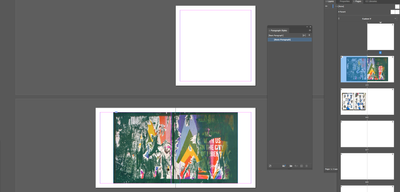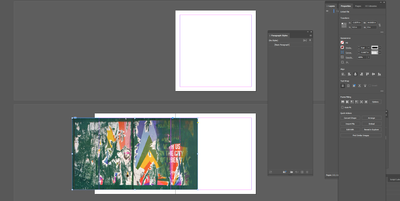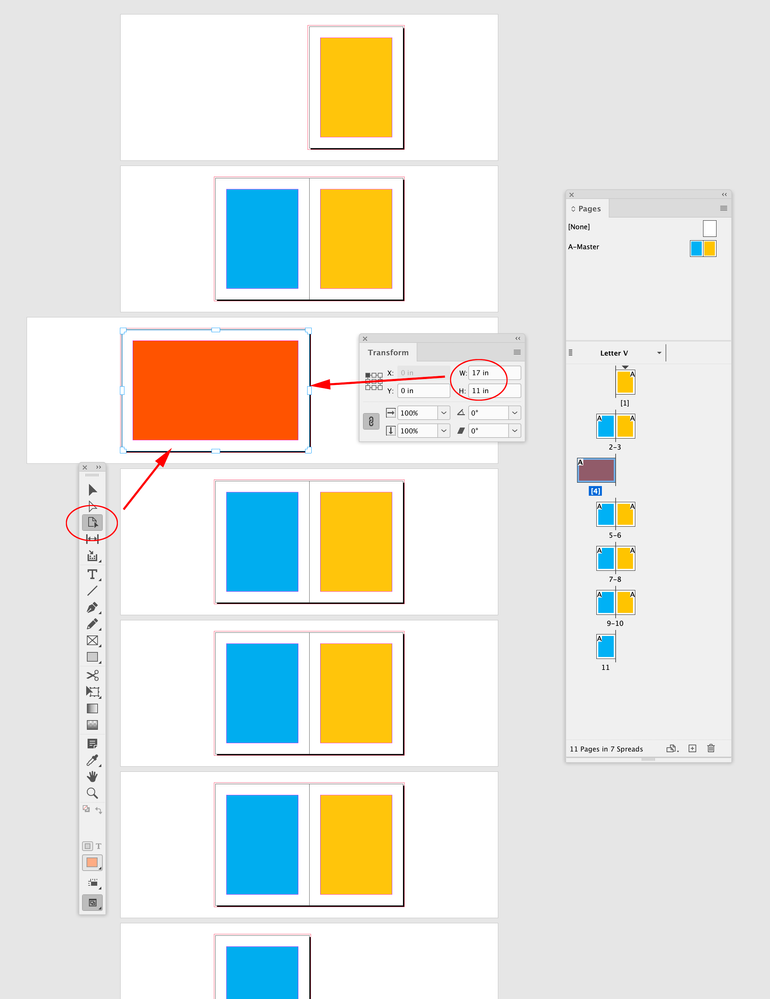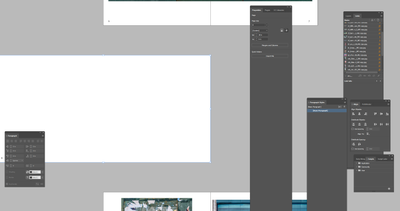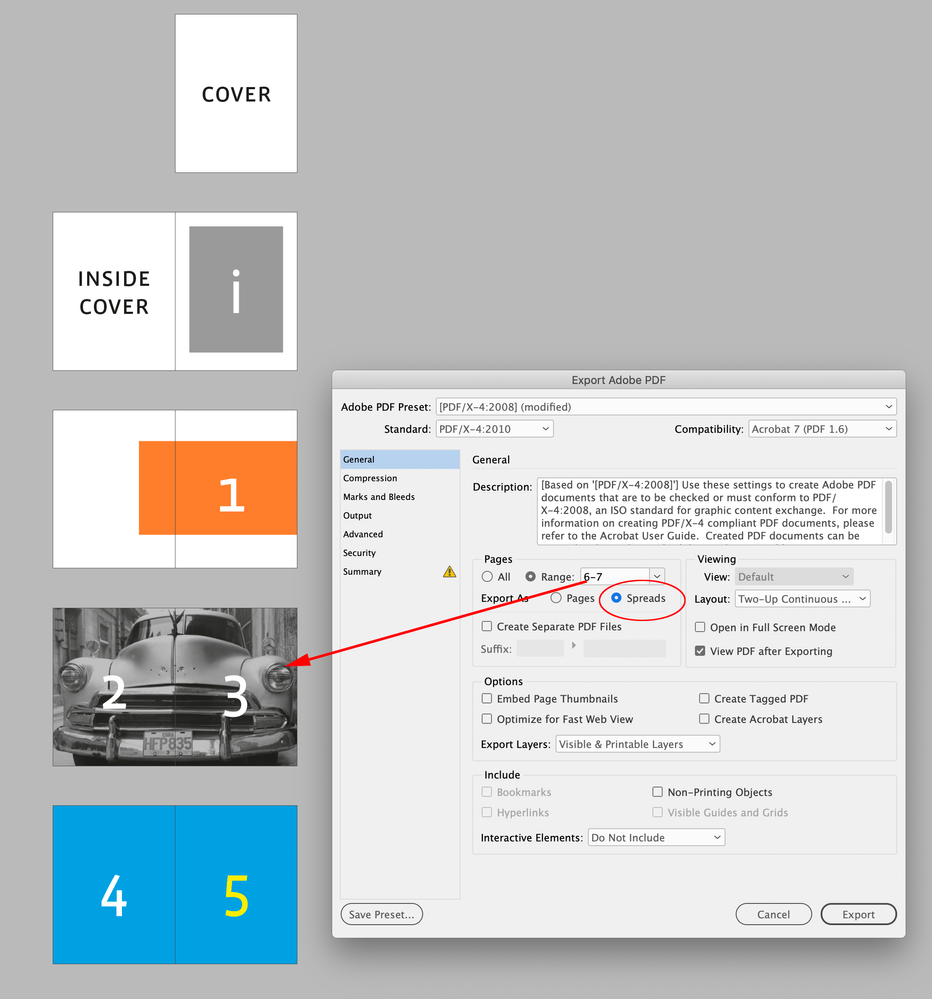Adobe Community
Adobe Community
- Home
- InDesign
- Discussions
- Re: make facing pages one page for purposes of hor...
- Re: make facing pages one page for purposes of hor...
Copy link to clipboard
Copied
I want to create a PDF where some facing pages are treated as one page for purposes of an image printing across these pages and which is horizontally centered. I manually centered the image in the first screen shot. In the 2d screenshot, I selected both pages and chose Align Horizintal Centers, but since the pages aren't joined I got the result shown. Can I treat these pages as one page so I can center the image horizontally? Also, how would I make that a Parent Page so I could apply that treatment to other pages in the book? Thank you.
 1 Correct answer
1 Correct answer
Hi @bartonlew , I assume this is not for a document that will not be professionally printed and bound? Bound books need to be imposed from single pages, and in the case of a spread you would simply cross the image over the facing page spread and Export the PDF as single pages—the printer will handle the crossover imposition.
If it’s for a PDF where you want to allow someone to selectively print an individual spread from Acrobat, a document page can be sized to any dimension with the Pages tool
...Copy link to clipboard
Copied
Hi @bartonlew , I assume this is not for a document that will not be professionally printed and bound? Bound books need to be imposed from single pages, and in the case of a spread you would simply cross the image over the facing page spread and Export the PDF as single pages—the printer will handle the crossover imposition.
If it’s for a PDF where you want to allow someone to selectively print an individual spread from Acrobat, a document page can be sized to any dimension with the Pages tool. Here I’m selecting page 5, and with Allow Selected Spread to Shuffle unchecked, I can delete page 5, and then with the Pages tool resize page 4 into a spread:
Copy link to clipboard
Copied
Thanks. All went well until clicking on the 3rd icon (underneath Direct Selection Tool) in your 2nd screenshot. Then I did not see the same "Transform" dialog box pop up as you show. So instead I went over to Properties, and changed the width there. But that gave me the result below. What am I doing wrong? (And yes you are right this is not to send to a printner, but create a rough edit.) Thanks.
Copy link to clipboard
Copied
Transform is a panel. See Window>Object&Layout>Transform.
Copy link to clipboard
Copied
And yes you are right this is not to send to a printner, but create a rough edit.
You can also Export a 2 page spread as a single page:
Copy link to clipboard
Copied
Thanks. Why (as shown in the screenshot below and also in your screenshot) does the 1 page spread appear outside the document/page range of the spreads that precede and follow it, with the right half of the spread aligned vertically with the left half of all the other spreads?
Copy link to clipboard
Copied
Facing Page documents always have a spine, which would be at the center of a 2 page spread—in my example the custom 17" x 11" page is to the left of the spine. Since you are not designing a document that will be bound it shouldn’t be a problem.
It would be a problem for a commercial printer. In my example there are only 11 pages, so a printer would have to somehow split the 17" x 11" custom page into two 8.5" x 11" pages in order impose a 12 page document.