- Home
- InDesign
- Discussions
- Re: Master pages for threading double-sided handou...
- Re: Master pages for threading double-sided handou...
Master pages for threading double-sided handouts in one document
Copy link to clipboard
Copied
I have a project for creating multiple single-page double-sided handouts, one per week. I would like to handle this with a single InDesign document (it's unwieldy to have each of the 52 handouts in separate documents). The layout is fixed and differs on each side, so I have created a two-page master to handle this.
I would like for the text to automatically flow from the right page (front) to the left page (back) and NOT to flow beyond that (as that would be overflowing on to the next handout). Is there a way to handle this?
In the master page spread, I tried linking from the right page to the left page, but that doesn't do the trick. I know Smart Text Reflow can automatically flow, but it can't set the two-page limit.
Am I missing something?
Thanks,
Paul
Copy link to clipboard
Copied
How is your text set up? If you have no more text than can fit onto two pages per handout, you can place a single text file without needing to use master text frames. If the end of one handout's text ends with a Next Frame character, any space remaining in the second page of any handout will be blank, and the first text of the next handout will start on the next available page, which will be the next right page.
Place your text on the first document page. Before you click on the page, you will see the cursor turn to a loaded cursor with a black arrow. When you position the cursor near the top left corner of the margin guides, the black arrow will turn white, indicating that the text frame it creates will stick to the margin guides. If you hold the Shift key before you click that top left corner, your text will auto-flow and create new pages as it goes.
Copy link to clipboard
Copied
The reason I want to use master text frames is to avoid doing manual steps for each of the 52 handouts. I know how to manually create the frames to act as desired on each set of pages, but am trying to avoid the busy work.
I also know I can set up the pages as desired and duplicate them, but I have five page styles, so I would have to do it for each of them.
Bottom line: I can work around this, but I'd still like to know if master pages allow what I'm really looking for.
Copy link to clipboard
Copied
Paul
Not sure why your auto text flow isn't working. I created a 2 page master (turning off facing pages). Turned off Allow Document Pages to Shuffle. So I have a front & back of a flyer. 1 3 col text box on each master page, text set to flow from one to the next. When I flow in the placeholder text, it flows from one page to the next.
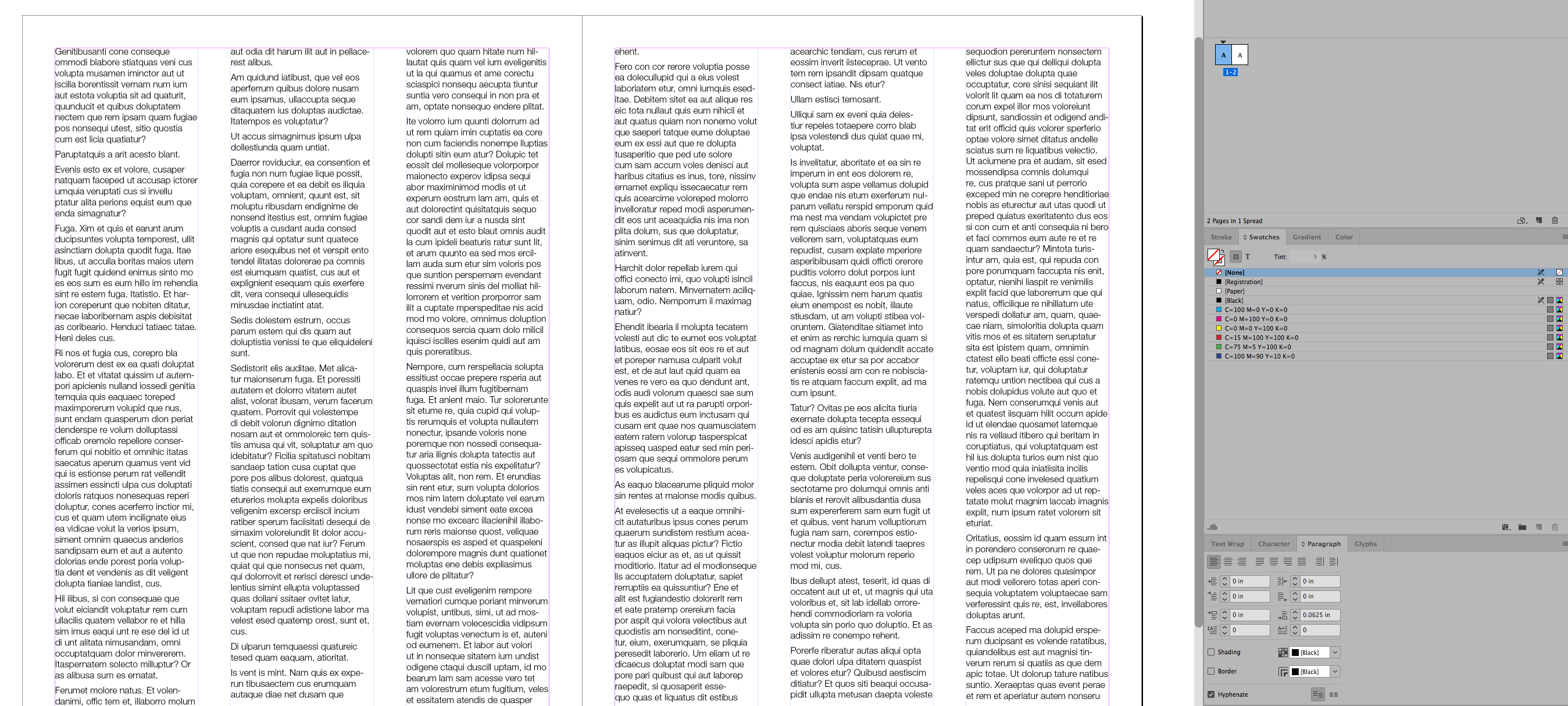
Copy link to clipboard
Copied
Well, I have facing pages because my layout differs on each side and is based on inner and outer margins. If I turn off facing pages, it seems like only the first page in my master is used. Here's my Master:

I set it up this way, with page 1 of the handouts on the right and page 2 on the left because the first page of the document (and the handout) is on the right.
If I turn off "Smart Text Reflow" in Type preferences, text does not automatically overflow from page 1 to page 2. I'm guessing that InDesign does not otherwise handle text flows to the next spread?
If I turn on "Smart Text Reflow" then text flows from page 1 to page 2, but also from page 2 to page 3 (which I don't want). Since each pair of pages is its own independent handout, I don't want edits on the first handout to overflow and mess with the other handouts.
However, I discovered a way that seems to meet my needs. I swapped the pages of my master page so the right page is on the left and the left on the right. Then I changed my document to start on page 2, so that the first page is even. The text flows across each pair of pages, but no further.
I'm not sure that's the most elegant way to achieve that, but it seems to work. Let me know if anyone has any better ideas or if I'm missing something!
Paul
Copy link to clipboard
Copied
Regarding text flow with master-page text frames, it sounds counterintuitive, but even though the right-side page is the first document page, you should link the out port of the left-master-page text frame to the right-master-page text frame to get them to flow through master frames on the document pages.
paulc90013077 wrote
However, I discovered a way that seems to meet my needs. I swapped the pages of my master page so the right page is on the left and the left on the right. Then I changed my document to start on page 2, so that the first page is even. The text flows across each pair of pages, but no further.
Do you mean you swapped the text frames? If so, that will give you what I'm suggesting (flow from left to right). I'm not sure you need to do all of that other stuff. Is your text all in one story? If so, my suggestion to move from the end of one handout to the start of the next with a "frame break" would work. And if your text source can't make that, you can use a keystroke that you don't use anywhere else in the document (like ∞ or §) and use Find/Change to swap it with a frame break.
Copy link to clipboard
Copied
Migintosh, thanks for your suggestions, but I tried what you suggested and it did not work. I think it would work fine if "Smart Text Reflow" was enabled, but I don't want the side effects, as I described above (and below).
My sense is that without "Smart Text Reflow," master page threading only works within a page or within the master spread if the document starts with an even page.
I understand what you're saying about frame breaks. The document originally worked that way with a continuous text flow and page/column breaks. But as I keep saying, I do NOT want threading from one handout to another. Since each pair of pages is its own independent handout, I don't want edits on the first handout to potentially overflow and mess with the other handouts.
Paul
Copy link to clipboard
Copied
Can you show a mock-up of your pages? Take screen shots and post them to the forum with the icon above.
Find more inspiration, events, and resources on the new Adobe Community
Explore Now