Copy link to clipboard
Copied
Hello.
I am working on a portfolio of 30 pages. When exported to 150 dpi, the file size is about 50 MB.
I have the task of reducing this file size to under 4 MB, and even if I export to 72 dpi, the result
is nowhere near the desired number.
If I go to individual links ( Photoshop and Illustrator files ) and merge, flatten, etc. for all images
and drawings in the portfolio, then would the resulting Indesign export be reduced as well?
Also, when I try distilling EPS, the result is always individual pages. How may I distill the entire
pdf of 30 pages?
Thank you in advance for any advice.
 1 Correct answer
1 Correct answer
mranonymous wrote:
If I go to individual links ( Photoshop and Illustrator files ) and merge, flatten, etc. for all images
and drawings in the portfolio, then would the resulting Indesign export be reduced as well?...Right now, some of the Photoshop and Illustrator links are large files that I only used parts of through the bounding box in InDesign...
You could try that, but it would be a lot of work. But you could achieve the same thing in InDesign itself when you export, that's why Rob Day asked
...Copy link to clipboard
Copied
I'm not sure what the solution will be, but have you considered that what you have will, by it's nature, require a file size larger than you are willing to accept at this time? You should also consider what you need to do with this 4 MB PDF. Is it for viewing, printing or both? Last, is distilling EPS just one other thing you are trying, just so you can try everything possible? I ask because it's not a great workflow, and most people would advise against it. And, have you tried opening the PDF in Acrobat and using Document>Reduce File Size?
Copy link to clipboard
Copied
The PDF will be for viewing, not printing.
I am trying to make the file as small as possible.
Document > Reduce File Size works just a little bit.
Right now, some of the Photoshop and Illustrator links are large files that I only
used parts of through the bounding box in InDesign. So I am wondering, if I relink
these images and drawings after changing the original file to JPEG or at least
flattened versions file, would that reduce the file size?
Copy link to clipboard
Copied
Optimize your PDF, it will works
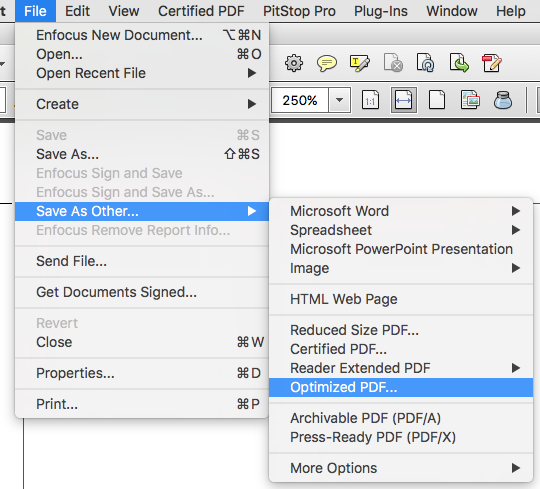
Copy link to clipboard
Copied
If I go to individual links ( Photoshop and Illustrator files ) and merge, flatten, etc. for all images
and drawings in the portfolio, then would the resulting Indesign export be reduced as well?
Changing the placed images won't help, but you haven't mentioned what your compression settings are.
Also since the PDFs are for screen viewing make sure the destination color space is RGB. If you have a large number of vector drawings that are adding to the file size, the compression settings won't help, but it is possible to add some transparency to the pages, flatten the PDF on export and force all vectors to rasters via the Flattener preset
Copy link to clipboard
Copied
I second rob day when it comes down to placed images and destination color space.
Flattened pdfs tend to be slightly bigger (FWIW, just my own experience), so it may be not a good idea when you're after smaller size. On the other hand, complex vector drawings can add a lot of MBs to your pdf, indeed. Consider rasterizing them before placing in ID?
mranonymous wrote:
Also, when I try distilling EPS ...
Why distilling? Just Export pdf directly (File > Export).
In Export dialog choose options to downsample images to lower resolutions, experiment using lossier compression for raster images, make sure to check the Compress Text and Line Art and Crop Image Data to Frames options.
In Export > General tab make sure Pages > All radiobutton is checked - you'll get all pages in one file.
After export use PDF Optimizer in Acrobat (File > Save As Optimized PDF...). There are six tabs. Usually you'll gain a little from the upper three (Images, Fonts, Transparency) if your Export settings were correct. It's worth activating Discard Objects, Discard User Data, Clean Up.
Before hitting OK you may want to take a look at Audit space usage... at the upper right corner of the dialog box.
The bottom line:
Since the final size of pdf highly depends on the actual content of your ID file and Export settings, you'll need to experiment a bit.
50 MB pdf of 30 pages for viewing on screen - definitely too much, but don't wait miracles - they rarely happen...
Copy link to clipboard
Copied
Flattened pdfs tend to be slightly bigger (FWIW, just my own experience), so it may be not a good idea when you're after smaller size. On the other hand, complex vector drawings can add a lot of MBs to your pdf, indeed. Consider rasterizing them before placing in ID?
Just to clarify, if there are vectors that are adding a lot of weight to the PDF you can force them to rasterize via the flattener preset—you don't have to take the time to rasterize them in the ID document. So add any transparent object to the master pages and use something like this as the flattener preset:

Copy link to clipboard
Copied
mranonymous wrote:
If I go to individual links ( Photoshop and Illustrator files ) and merge, flatten, etc. for all images
and drawings in the portfolio, then would the resulting Indesign export be reduced as well?...Right now, some of the Photoshop and Illustrator links are large files that I only used parts of through the bounding box in InDesign...
You could try that, but it would be a lot of work. But you could achieve the same thing in InDesign itself when you export, that's why Rob Day asked what your compression settings are. The screen shot below shows the options Rob was talking about. Near the top (Color Images) is where you can control how InDesign compresses images. You should start adjusting JPEG compression here, because it's a lot faster and easier than going back to Photoshop and flattening/compressing each individual file to JPEG. InDesign Export PDF can do that in bulk for you.
At the bottom you can see the two options Rob talked about. Line Art means Illustrator files, while Crop Image Data to Frames will leave out anything outside the visible bounding boxes in InDesign so that you don't have to manually re-crop every image.

mranonymous wrote:
Also, when I try distilling EPS, the result is always individual pages. How may I distill the entire
pdf of 30 pages?
As far as I know, the EPS format is only a one-page format. I don't think it's possible to have a multi-page EPS. You probably don't want to go down the EPS road any further, because everything that the old EPS format did can now be done better and more efficiently in PDF.
mranonymous wrote:
I am working on a portfolio of 30 pages. When exported to 150 dpi, the file size is about 50 MB...I have the task of reducing this file size to under 4 MB
You may need to reset your expectations. A 4MB PDF might need (just guessing) 1MB of overhead and text, leaving maybe 3MB for graphics. If the portfolio has around 30 images, then the compressed versions of the images must average around 100KB each to fit within the 3MB total limit they have to work with (that's 3MB divided by 30 images, so adjust for whatever number of images you actually have). As a test, you can go back to Photoshop and see if you can export JPEG versions with acceptable quality that are under 100KB each, after cropping and resampling to the size you want to use them in InDesign.
If you really think it might help to go back to Photoshop and Illustrator to shrink down the original graphics, that's what you have to keep in mind. All of the portfolio content must total around 3MB or less before you even put it into InDesign. If you can't get a folder of the original individual graphics down to around 3MB on its own, there's no way a PDF can be only 4MB. If that's what you find, it means you've been handed a task that isn't possible to achieve and the file size expectation must be raised.
Copy link to clipboard
Copied
If you really think it might help to go back to Photoshop and Illustrator to shrink down the original graphics, that's what you have to keep in mind. All of the portfolio content must total around 3MB or less before you even put it into InDesign.
It is counter intuitive, but compressing placed images doesn't help in any meaningful way with the final PDF size and can create a double compression quality problem, because ID takes the placed pixels as they are and uses the PDF compression settings on export. A placed JPEG would get re-compressed (existing compression artifacts and all) on export.
It's even possible to find an image where placing a JPEG version produces a larger PDF. Something like this where the placed 41mb PSD did better on export than the same image placed as a high quality 1.7MB JPEG:
Placed PSD export to default PDF/X-4. PDF page is 1.6MB
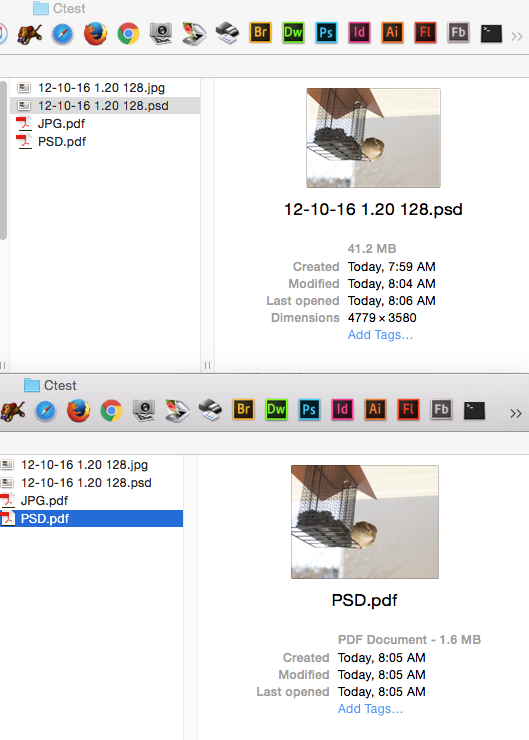
Placed JPEG PDF page is 1.7MB
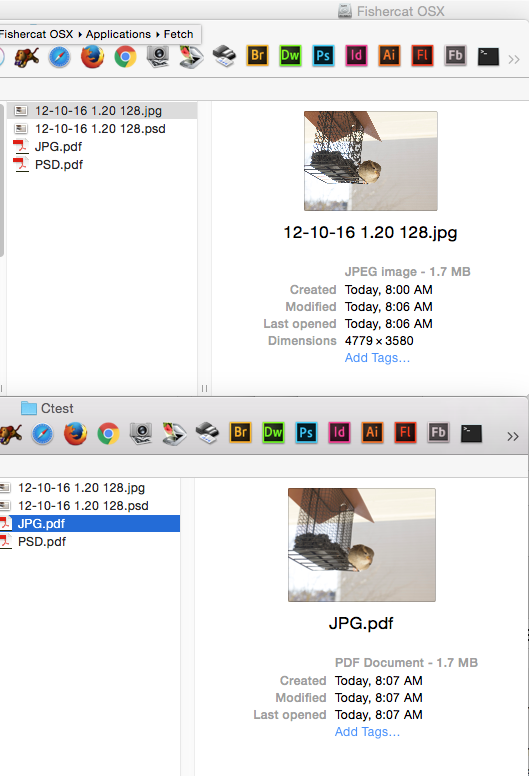
Copy link to clipboard
Copied
rob day wrote:
... compressing placed images doesn't help in any meaningful way with the final PDF size and can create a double compression quality problem ...
Yes, indeed!
Copy link to clipboard
Copied
Thank you all for the replies!
Some quality was lost, and the PDF certainly is not as low as 4 MB,
I was able to compress and reduce the PDF to a much smaller size.
Find more inspiration, events, and resources on the new Adobe Community
Explore Now