Copy link to clipboard
Copied
So I am trying to learn how to do everything in Adobe InDesign CC that I previously accomplished in MS Publisher. I am making table name cards for a holiday party, and I am having a difficult time figuring out how to do "pages" and "sheets" (Publisher terms). I'm assuming this would be the same thing for holiday/greeting bi-fold cards.
Each table name card is a bi-fold of half a sheet (8.5" x 5.5" folded) and I am using standard letter size cardstock (8.5" x 11"), so there would be two table name cards for each sheet of paper (manually cutting) with "page" dimensions as follows:
- Page 1 (front of table name card) 8.5" x 2.75"
- Page 2 (back of table name card) 8.5" x 2.75"
- Page 3 (inside of table name card) 8.5" x 2.75"
- Page 4 (inside of table name card) 8.5" x 2.75"
I understand that I can manually have my InDesign document the size of a sheet of paper and rotate back sheets and copy and paste a mirror to have two printed per sheet; however, I'd like to only have to worry about updating one part. I figured if MS Project can do InDesign should be able to as well.
 1 Correct answer
1 Correct answer
I'm not seeing how 4-Up Consecutive will give you the correct imposition. 4-up would let you print the 4 pages side by side (if the document's spine is on the long side), but you need to backup page 1 to 4 and page 2 to 3 twice. You can get the correct imposition with saddle stitch, but then you could only print one folded card per sheet.
You can place InDesign pages in another InDesign document using Edit>Place, so it might be easier to place and impose the 8.5"x2.75" pages in an 8.5x11 printer
...Copy link to clipboard
Copied
You can create the 4-pages doc (or something divisible to 4), create all needed layouts and then use the Print Booklet item from the File menu. For big amount of cards use the 4-Up Consecutive Booklet type. Set the sheet size in Print Settings window.
Copy link to clipboard
Copied
Almost got it. I go to Print Booklet the pages only connect side-by-side (extending off the sheet), instead of stacking down the sheet.
Copy link to clipboard
Copied
Adjust the sheet orientation in Print Settings window. You can change the Page Orientation (File > Document Setup), Sheet Orientation (Print Settings) and Rotate Spread (View menu).
I think you will find the best combination for your project faster than I can describe you all versions ![]()
Copy link to clipboard
Copied
Still can't get it to work. Here is a screenshot of my project, doc settings, print settings, and how it's orientating the spreads. Thanks again for your help.
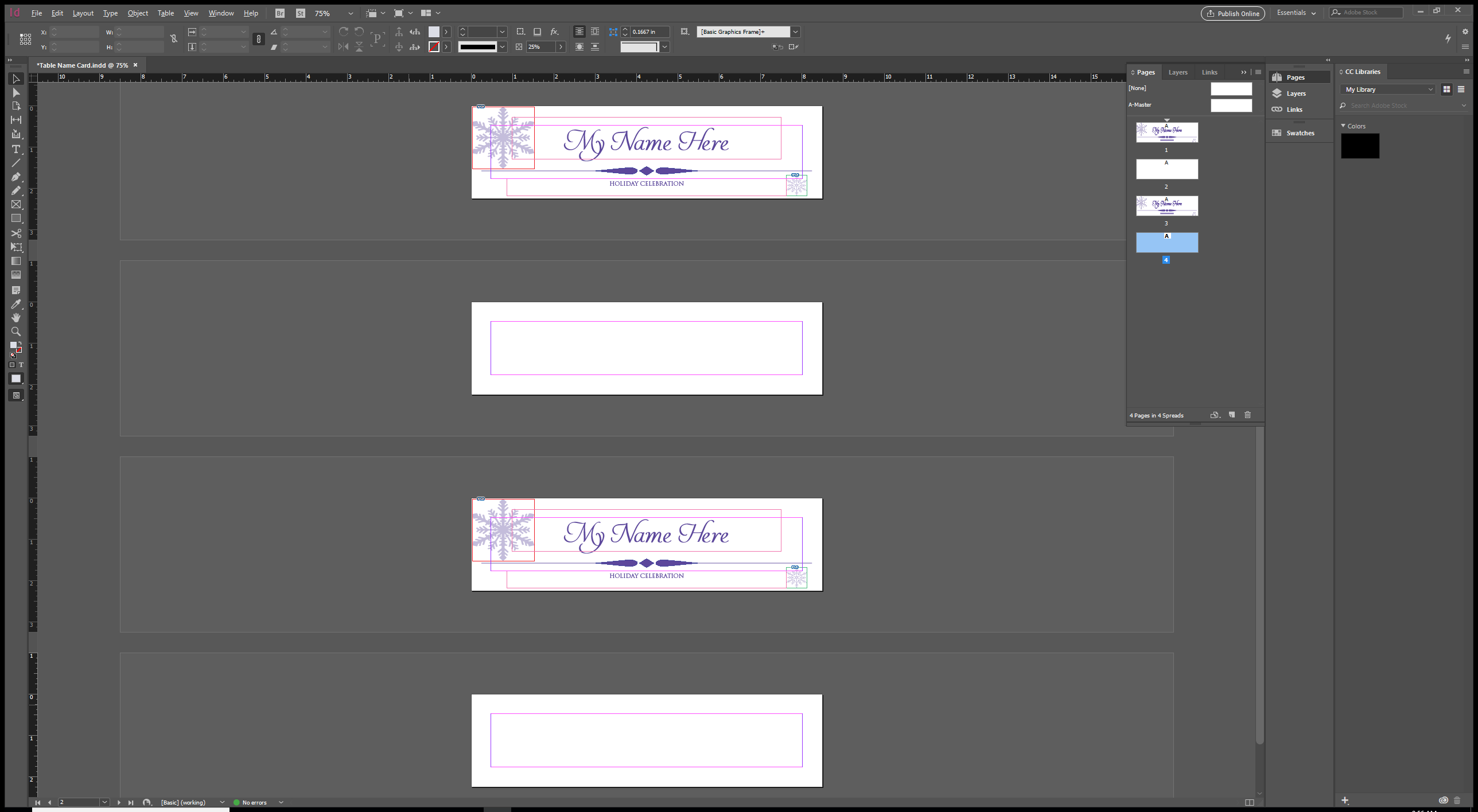
.png)
.png)
.png)
Copy link to clipboard
Copied
Still can't get it to work. Here is a screenshot of my project, doc settings, print settings, and how it's orientating the spreads.
That's because you have your document setup as landscape, which puts the spine (and fold) on the short side. To get Print Booklet to work you would have to set up the document as 2.25"x8.5" and then rotate the page view in the pages panel.
But unless Anna can show how 4-up consecutive would get you the correct backup and imposition, I don't think Print Booklet is going to let you print two folded cards per sheet.
Also to get Print Booklet to work you'll need a duplex printer.
Copy link to clipboard
Copied
Looking more carefully at your layout—there's nothing printing on the backsides? In that case 4up consecutive might work if you have a duplex printer.
Copy link to clipboard
Copied
Because it's a table card, the back side would be the inside of the bi-fold and won't have anything printed.
Copy link to clipboard
Copied
Ok I see. You can get Print Booklet to work assuming your printer can duplex, but in the end it might be less fussy to simply design the front as a single page document then place and step and repeat in another 8.5x11 doc.
Copy link to clipboard
Copied
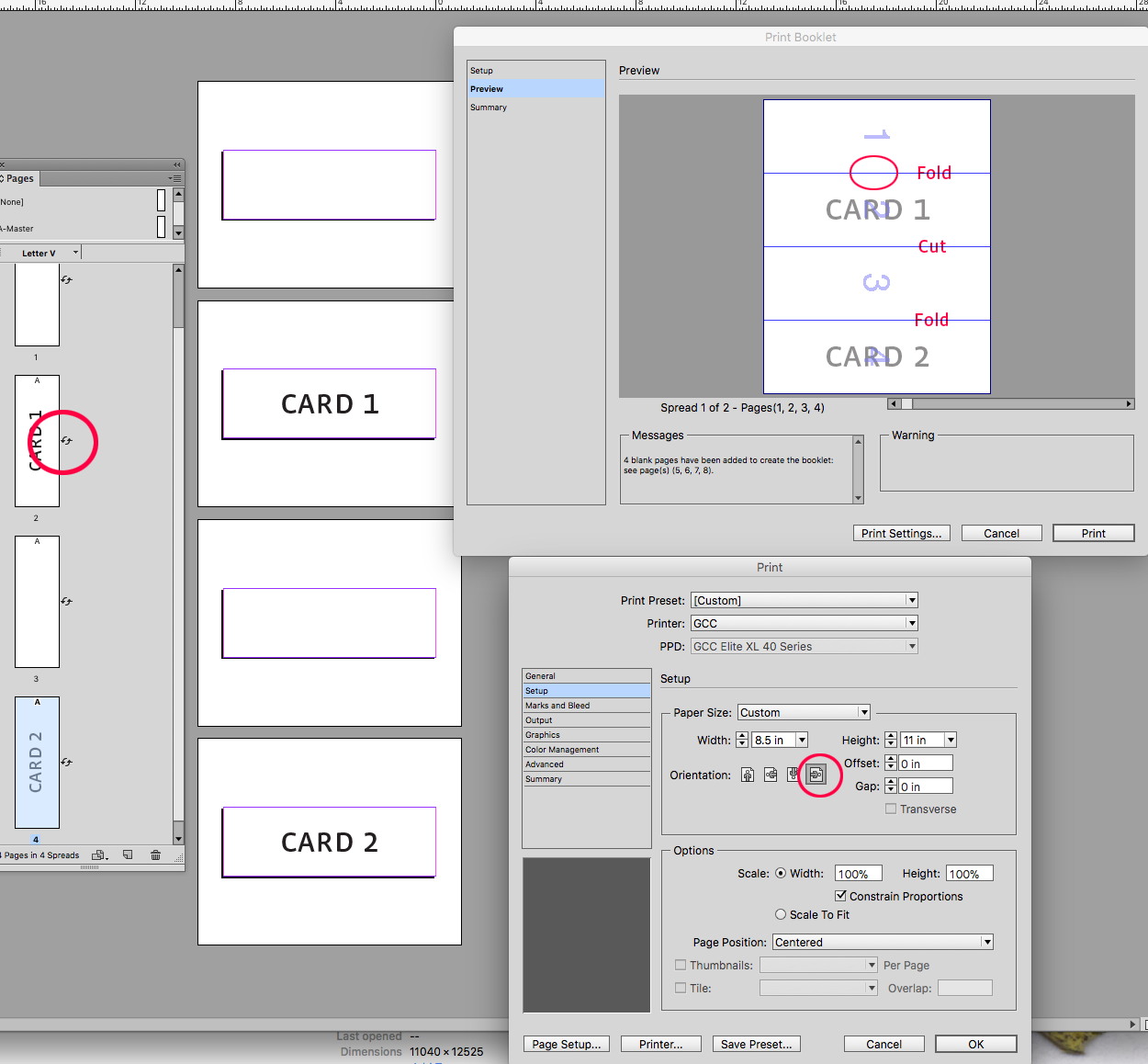
Copy link to clipboard
Copied
yes, I wanted to suggest exactly this way, thanks for visualization!
Copy link to clipboard
Copied
I'm not seeing how 4-Up Consecutive will give you the correct imposition. 4-up would let you print the 4 pages side by side (if the document's spine is on the long side), but you need to backup page 1 to 4 and page 2 to 3 twice. You can get the correct imposition with saddle stitch, but then you could only print one folded card per sheet.
You can place InDesign pages in another InDesign document using Edit>Place, so it might be easier to place and impose the 8.5"x2.75" pages in an 8.5x11 printer document. Then you could make edits to the placed document and simply update the printer document's links before the final print.
Copy link to clipboard
Copied
And how many cards do you want to create? You could use Data Merge with 2 records per page, then you can make just 1 template 8,5x11,5 with all needed fields and then create the 8,5x11 merged document. This might be easier than rack your brains with this complex thing
Copy link to clipboard
Copied
Setting the page size to the card dimensions and trying to print a booklet does seem overly complex. Duplicating the two cards on a master page and then overriding the name field to change the name text would be much easier.
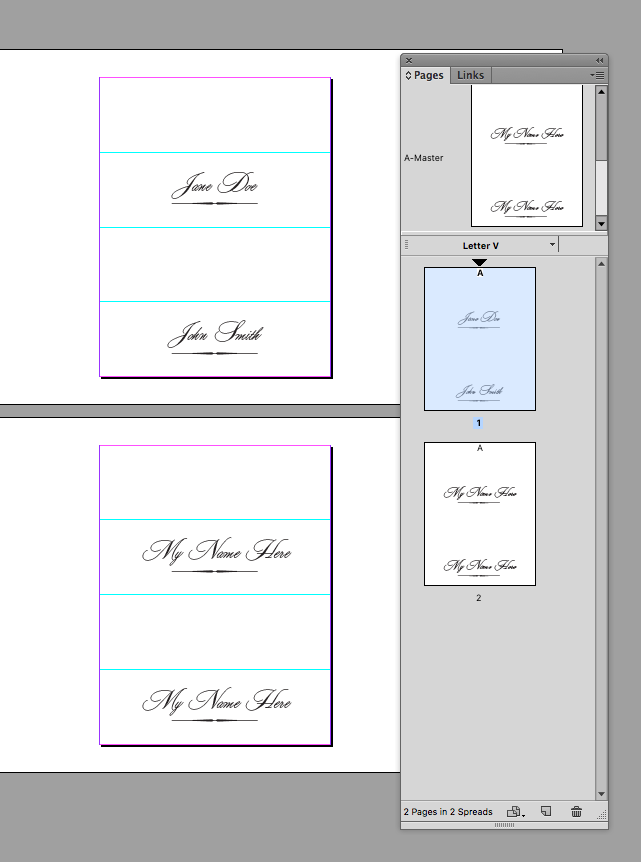
Copy link to clipboard
Copied
yes, I also think so. That was the very first idea, not the best. data Merge in this case is much more useful.
Copy link to clipboard
Copied
Yes, I'll probably go that route. And I'll be doing a data merge, because there will be 300 table cards. Thanks for the help, I probably would have reverted back to MS Publisher, as it seems to actually accomplish this easier.
Copy link to clipboard
Copied
There's also InDesign's Place and Link feature, where you can select an object or group of objects, and choose Edit>Place and Link. You can then place the object any number of times and the original will act as a master and show in the Links panel. Any change you make to the master object will affect the linked object(s)—in your case the repeated card on the master page.
Copy link to clipboard
Copied
"I figured if MS Project can do InDesign should be able to as well." ... going down that road leads to madness. 😉 There are always a few things easier in one program than another. It took InDesign 15 years to do shaded paragraphs, a feature Word has had since 100 B.C. InDesign still can't automate slide builds (adding bulleted items one at a time) like Powerpoint can. The flip side of course, is that there are hundreds (at least) of things ID can do that the other programs cannot, like import/use RGB, CMYK, and Lab colors all in the same document, then convert them as needed (or not) when printing or exporting to PDF.
AM
Find more inspiration, events, and resources on the new Adobe Community
Explore Now

