- Home
- InDesign
- Discussions
- Re: New lines won't let me space them properly?
- Re: New lines won't let me space them properly?
New lines won't let me space them properly?
Copy link to clipboard
Copied
I am using text boxes in InDesign with the Basic Paragraph style. The only thing I've changed is the italics amount and the font weight, depending on if it's a header or not. The main problem is, when it goes to a new line, it doesn't line up with the hyphenated text. This makes sense, as it's not a list. However, when I try to manually use the spacebar to nudge the next line forward 3 spaces, it doesn't move at all. The spaces are there because I can backspace and the text won't move for 3 backspaces. But it's not showing up in the text box. Does anybody know why this might me?

Copy link to clipboard
Copied
You can use the bulleted list feature if you change the bullet character to a hyphen like this:
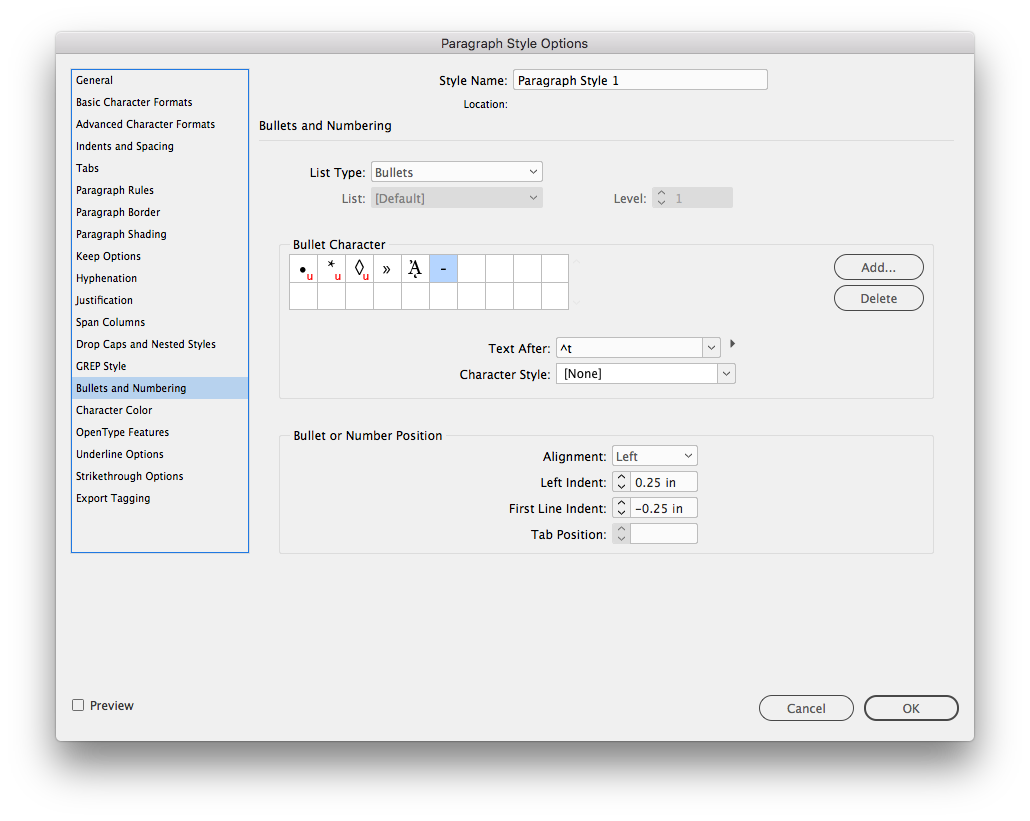
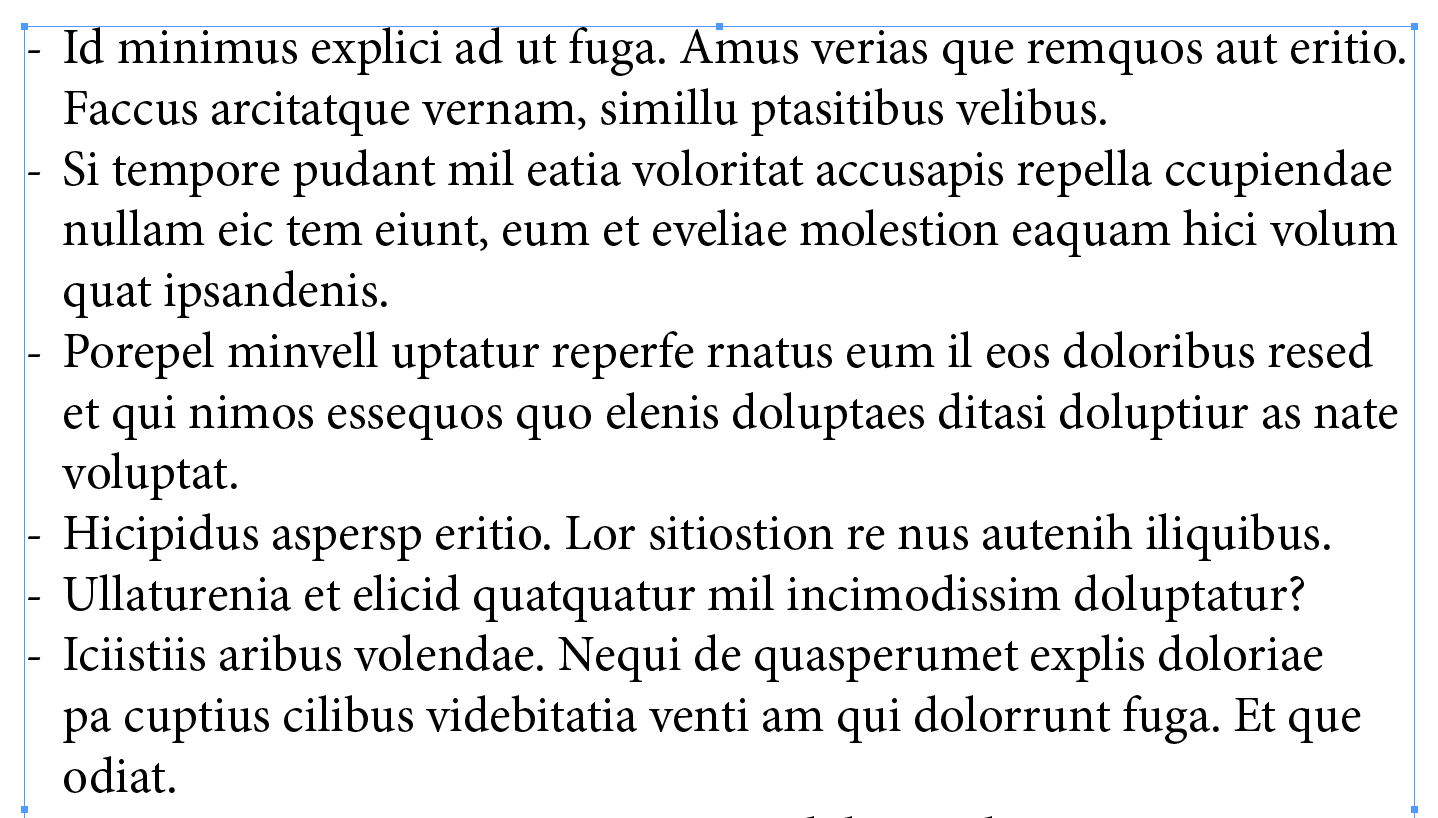
Copy link to clipboard
Copied
... or use indents:
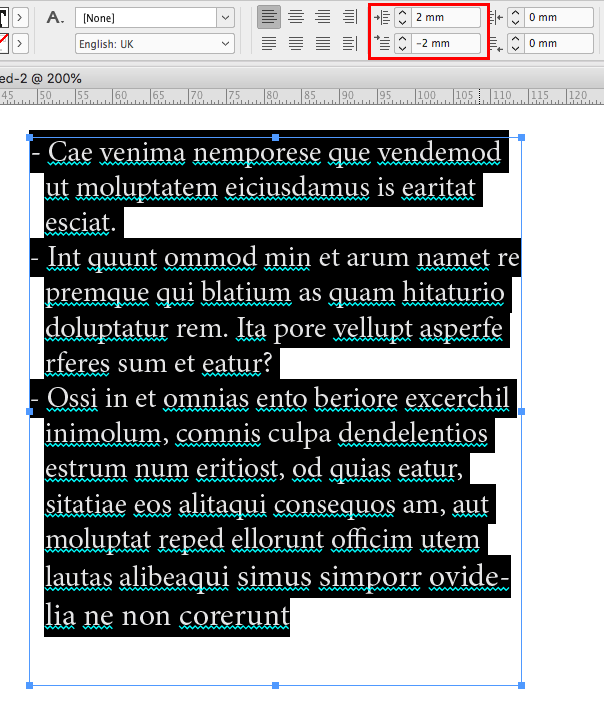
Copy link to clipboard
Copied
I may give that a shot, because whenever I use the "bulleted list" style, it tries to bullet every single thing, when that's not what I want.
Copy link to clipboard
Copied
It's still changing both things. I can't seem to move it forward without it moving the bullet point as well.
Copy link to clipboard
Copied
Hi ethandale:
It's still changing both things. I can't seem to move it forward without it moving the bullet point as well.
What exactly do you mean by "thing"? I'm guessing "line"?
If so, start with Type > Show Hidden Characters and take a look at the end of each line. If you see a hard return marker ¶, remove it. Compare the two "paragraphs" below with hidden characters visible.
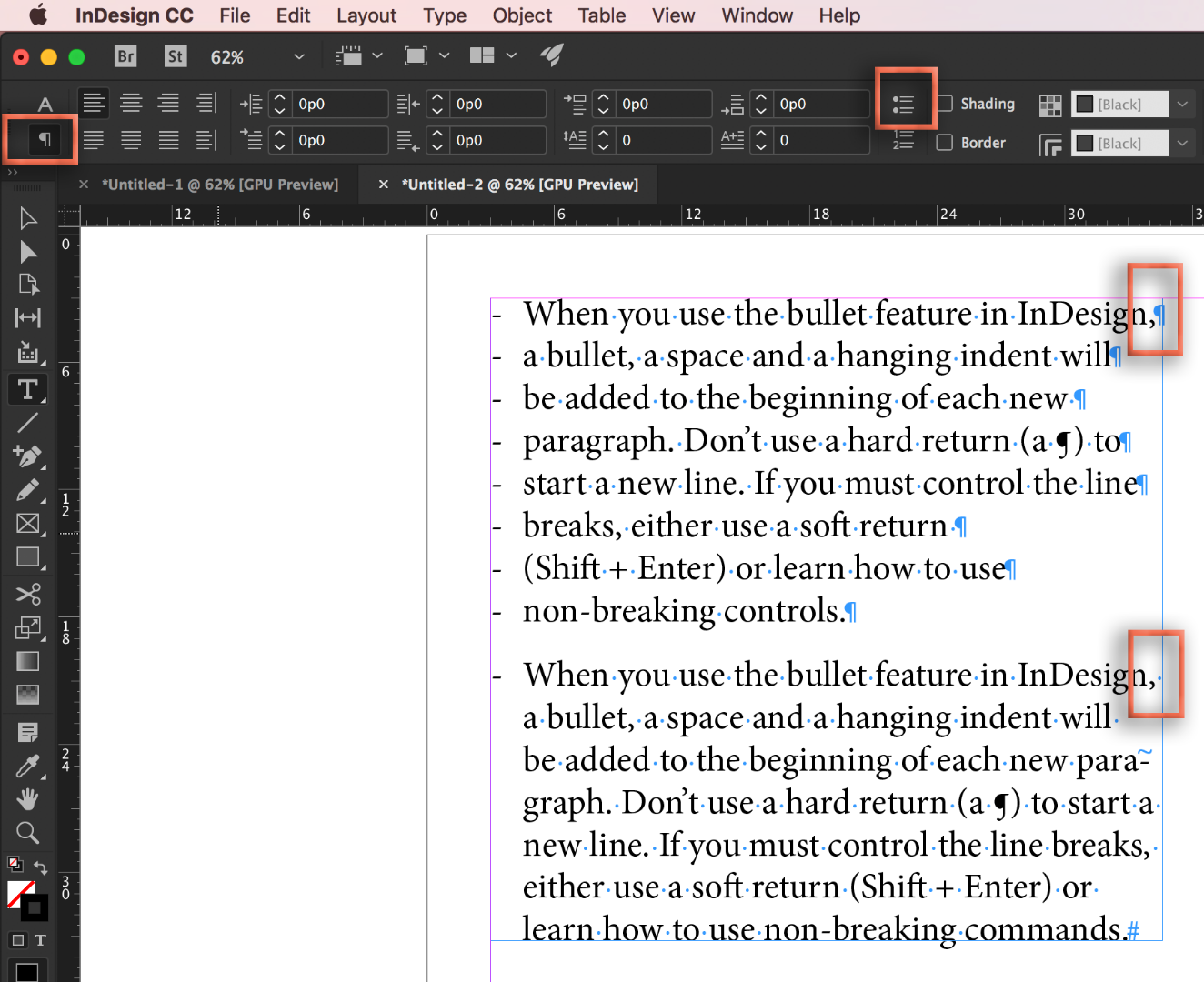
~Barb
Copy link to clipboard
Copied
Adding to what Barb said, and answering your original question, when you are pressing the spacebar three times, there is room for those spaces on the previous line, so that is where they are going. When you turn on hidden characters as she explains, delete the extra spaces.
The correct (and trouble-free) way to format these paragraphs is wth bullets, as explained by Migintosh.
Copy link to clipboard
Copied
Hi Ethan,
I would like to know if the steps suggested above worked for you, or the issue still persists.
Kindly update the discussion if you need further assistance with it.
Thanks,
Srishti
Find more inspiration, events, and resources on the new Adobe Community
Explore Now
