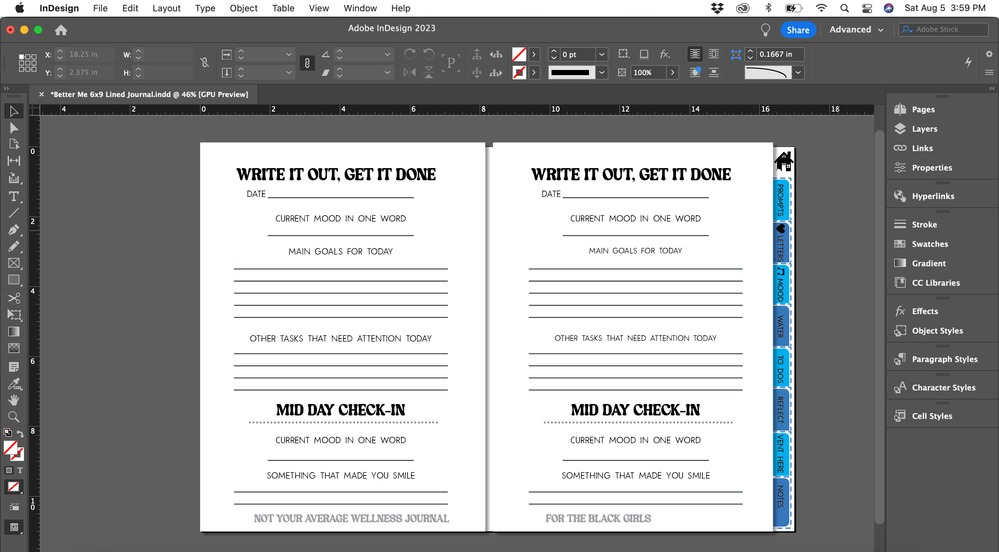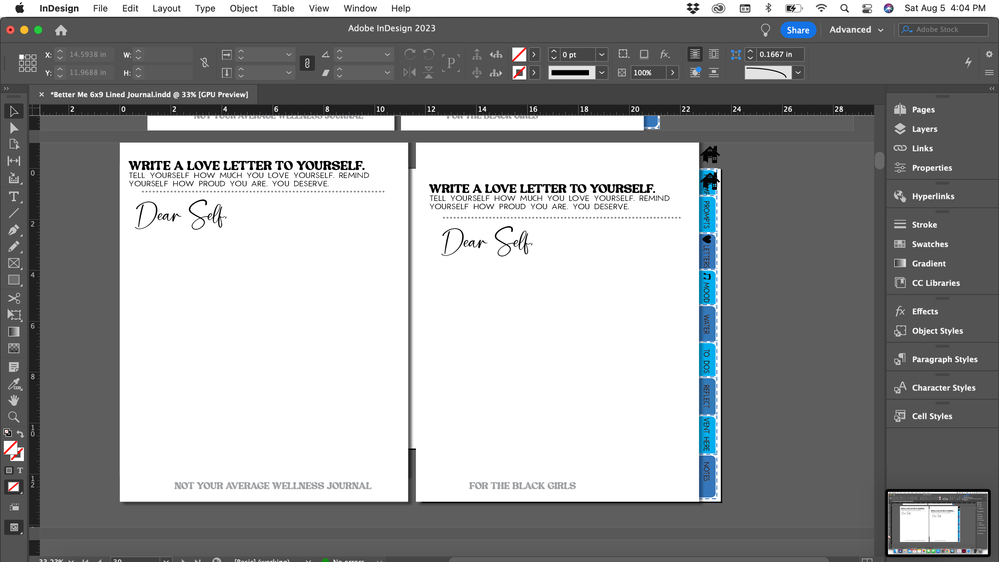Page Resizing gone wrong
Copy link to clipboard
Copied
I resized a document I previously created and I added things to the parent pages and wanted them to reflect on the corresponding pages. I now have duplicate "pages behind my page" and pages that arent sized right even though the page tool shows its the right size. Image one is how its supposed to look and image 2 is the extra page thing. Image 3 also shows the resizing issue. Image 4 the text is stretched even though its not stretched on the parent page. Just a reminder the parent pages look fine. Pictures linked as well.
Copy link to clipboard
Copied
I hate to start with a dirty question, but I will: do you have a saved copy of the file before you made any changes?
If you do, we've got a handy baseline to return to, and all that will be lost is the time spent making changes. If not, things will be harder, and you'll have to first fix the problems you have before you can continue.
Hopefully, in either case, all is not lost:
- With the file on your screen, first choose the File>Revert menu command to go back to the last saved version. Then save the reverted file. Normally I'd say saving regularly is a good thing, but I'm hopeful that in this case you haven't for quite a while. Stepping back as far as you can will hopefully get you a ways back before things went truly bad for you.
- If you still have big problems, maybe the file can be straightened up more. Use the File>Save As... menu command to open the Save As dialog box. In the Format: options box, choose the InDesign CS4 or Later (IDML) option and click the Save button. Then close the file and re-open it. Hopefully this will get rid of any unfortunate artifacts/corruption that was found in the previously open .indd file. Save this file with the name New [Your Previous Filename].indd. With luck, you'll be doing even better from here.
- From here, we're going to be messing with file content. So if anything goes wrong, remember to promptly make use of your friend the Edit>Undo menu command. If it goes right, use the File>Save command to preserve your progress. And I hate to say it, but you may be going through that cycle a lot of times.
- Looking at your screen captures, you've got three potential issues to address here:
- Parent pages contain content that you only want on your document pages. You fix that by selecting and cutting the elements that you don't want on the offending parent page(s) and move it to the appropriate document page(s) as needed by using the Edit>Paste in Place menu command. This removes the offending content on your parent pages and places it in exactly the same location on your document page(s).
- You released or placed content you wanted to put on your parent page(s) onto document page(s). Then you re-applied your parent page(s) content to document pages and started getting elements in stereo. You fix that by going to the offending document page(s) and delete the offending document page element(s) and let the ones you placed on the parent pages shine through where you want them to be as the only pieces.
- You may hate me for bringing up this last one, but you likely tried to use the Liquid Layout options to resize your content on pages and it went horribly wrong. Liquid Layout can work well for documents created to take full advantage of capabilities of what those features can do. Applying those features to documents on the fly and expecting them to work smoothly is fraught with peril. In that case, you're going to have to fix those offending page elements piece by piece.
I suspect that you may find that all three of these issues come into play. That would be the worst-case scenario. I'm really hopeful that you do have a copy of your document file(s) archived from before things went wrong. Because starting from scratch and avoiding problems found in your current files will probably be much faster than fixing the problematic version you have before you now.
I wish I had better news for you,
Randy
Get ready! An upgraded Adobe Community experience is coming in January.
Learn more