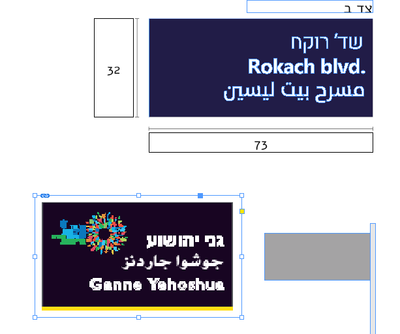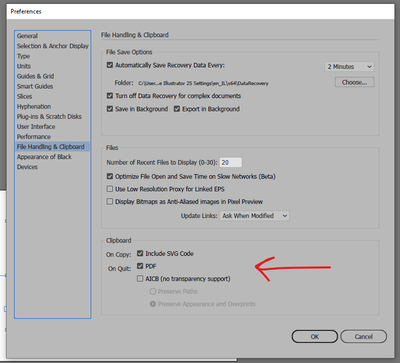- Home
- InDesign
- Discussions
- Re: Pase elements from Illustrator to Indesign goe...
- Re: Pase elements from Illustrator to Indesign goe...
Pase elements from Illustrator to Indesign goes wrong
Copy link to clipboard
Copied
The pasted element just disappears in the indesign book.
sometimes it work well. most of the times it's coming as a huge element which i can cope with.
but sometimes as this example shows, i just dont find the element.
Is there any smarter way to paste?
Copy link to clipboard
Copied
Copy and pasting from Illustrator to InDesign is a bad workflow.
Simple elements are ok sometimes.
You really should use File>Place
And place the Illustrator file.
Adding large complex copy and paste from Illustrator will introduce crazy clipping paths, compound paths, and other workflow issues.
It is highly recommended to use File>Place.
Copy link to clipboard
Copied
Thanks
Copy link to clipboard
Copied
As Eugene indicated, use File > Place as a best practice for adding Illustrator files to InDesign. An additional benefit is that you have control over showing/hiding layers in your Illlustrator document via Object > Object Layer Options.
You can also manage variations in your Illustrator files using artboards, which is useful for items like logos that have different color options (color, black, reverse, etc.). Using the Place command on the same file but choosing a different artboard allows you to easily swap to another version without having to make any other adjustments.
Copy link to clipboard
Copied
The only problem is that Copy&Paste is much faster.
Copy link to clipboard
Copied
You can do whatever you like.
Do it wrong way or do it right way.
Copy link to clipboard
Copied
I'm trying to implement your way-of-work, but another issue i stumbled is that when i PLACE it, it shows in a really low resulution, it shows normal only when i change "display perfomence" to "high quality display"
How can i make it to be shown normal on typical display?
Copy link to clipboard
Copied
Close all documents, then set View > Display Performance to High Quality Display. Documents should open in High Quality Display mode after doing so.
Copy link to clipboard
Copied
Seems like something is wrong with one of the documents, or your clipboard. In the video the AI selection is showing as 3.699cm x 2.047cm in the control panel, and the pasted object in InDesign is measuring 290.2cm x 268.7cm. What happens if you use the white direct selection tool in AI, direct select one of the objects in the artwork, and paste that into ID? Does it also happen if you cut and paste between new documents?
Also cut and paste isn’t as much of a problem on OSX because the clipboard contents are always high quality PDF. Both AI and ID have Clipboard preferences where you can prefer PDF for the cut and paste. You might try setting your Clipboard prefs in both apps to PDF.
Copy link to clipboard
Copied
i think it's aldready set this way no?
Copy link to clipboard
Copied
i've found that if i copy the sign without the logo, the error doesnt occour
but even if i ungroup the logo i cannot isolate the faulty element.
Copy link to clipboard
Copied
keeping investigating ive found that the problem is probably within illustrator:
Find more inspiration, events, and resources on the new Adobe Community
Explore Now