- Home
- InDesign
- Discussions
- Paste without duplicate color swatches transferrin...
- Paste without duplicate color swatches transferrin...
Copy link to clipboard
Copied
I am looking for a solution for when you paste content from other documents, to allow the duplicate color swatches to not transfer over creating a messy swatch panel. It seems that even though I have the color in the document, it will add a 2nd, 3rd, 4th, etc. version of the same color. I would like to just paste information without having all of the duplicate colors copying over. Is this possible?
Thanks!
 1 Correct answer
1 Correct answer
jmcaleese wrote
… I always leave my values as numbers. I just don't understand how pasting from one document can create that many versions...
Hi jmcaleese ,
in case the color definitions are no integers and the values for names are rounded you will see additional swatches if the not rounded numbers are not exactly the same. So check for the exact values, not only exact names.
Example source document with a swatch named automatically C=0 M=100 Y=100 K=0:
If the selected rectangle would be copied and
...Copy link to clipboard
Copied
Hi Jim,
Sorry to hear about this. I tried the same thing at my end but I was unable to replicate this issue. Would you mind sharing the exact workflow?
In addition to this, I would also suggest you to reset preferences for InDesign: Set preferences in Adobe InDesign
Regards,
Srishti
Copy link to clipboard
Copied
Well, I am copying from someone else's document, so I really don't know why this is happening. It's hard to tell and it's probably from their funky file. I tried to recreate this from a document from scratch and it doesn't happen. I don't know if it's something they have going on in their settings or what. #Frustrating
Copy link to clipboard
Copied
Have you checked the swatch color definitions?
Here the doc on the right has a swatch named Red that is defined as CMYK 0|100|100|0
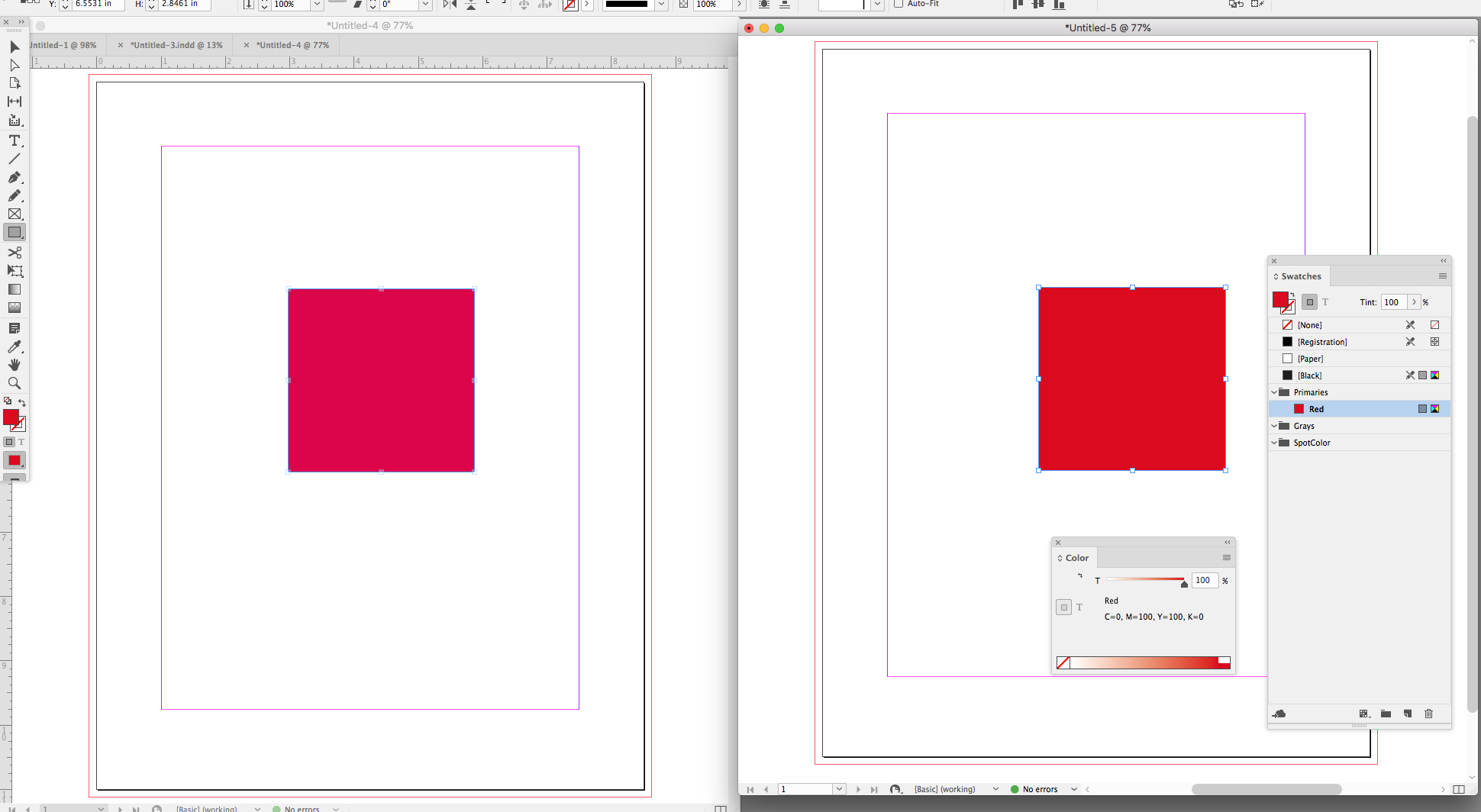
The doc on the left also has a swatch named Red, but it is defined as CMYK 0|100|60|0
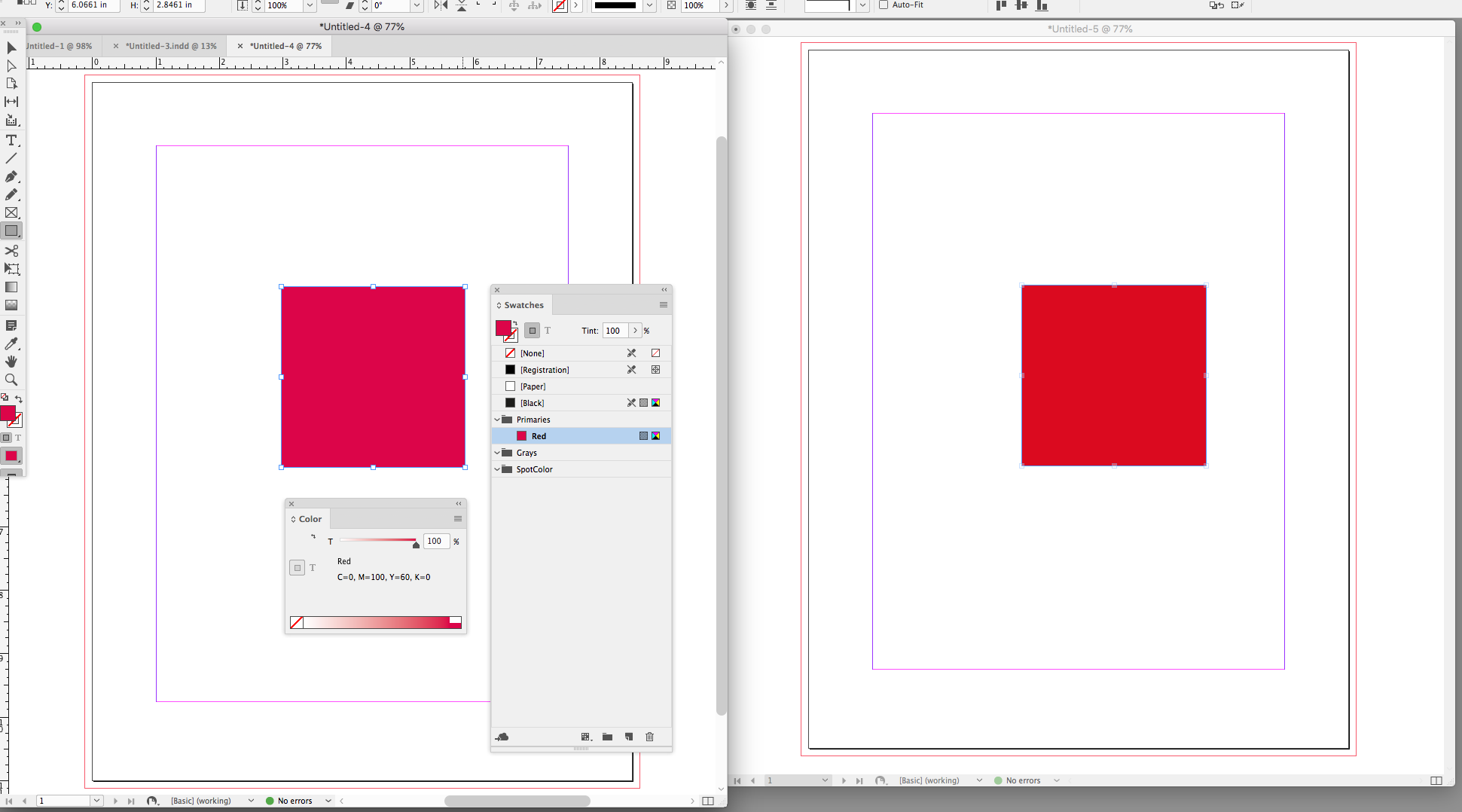
If I copy the Red frame from the right doc to the left doc, a new swatch Red 2 is made because of the definition mismatch:
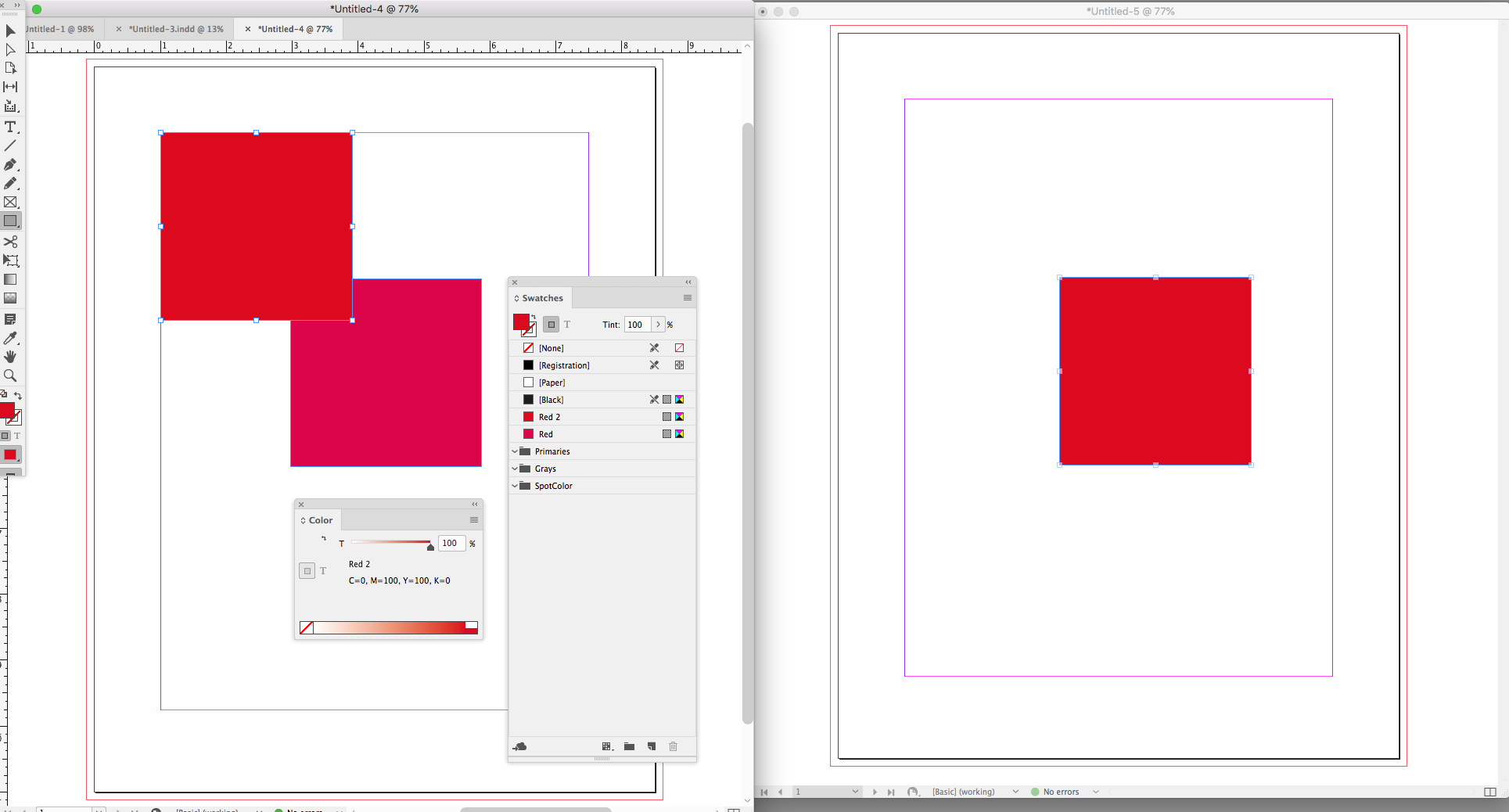
Copy link to clipboard
Copied
I'm not able to recreate it now. I know what you're saying with the color definitions. I always leave my values as numbers. I just don't understand how pasting from one document can create that many versions... I would have version 1- 18 at times. Mind you, I am working with people who aren't designers so when the get into this program their files are a mess anyway.
I'm going to have to look into this when it happens again with another project.
Copy link to clipboard
Copied
I would have version 1- 18 at times.
If the color modes don't match that would happen. Are these Pantone Colors?
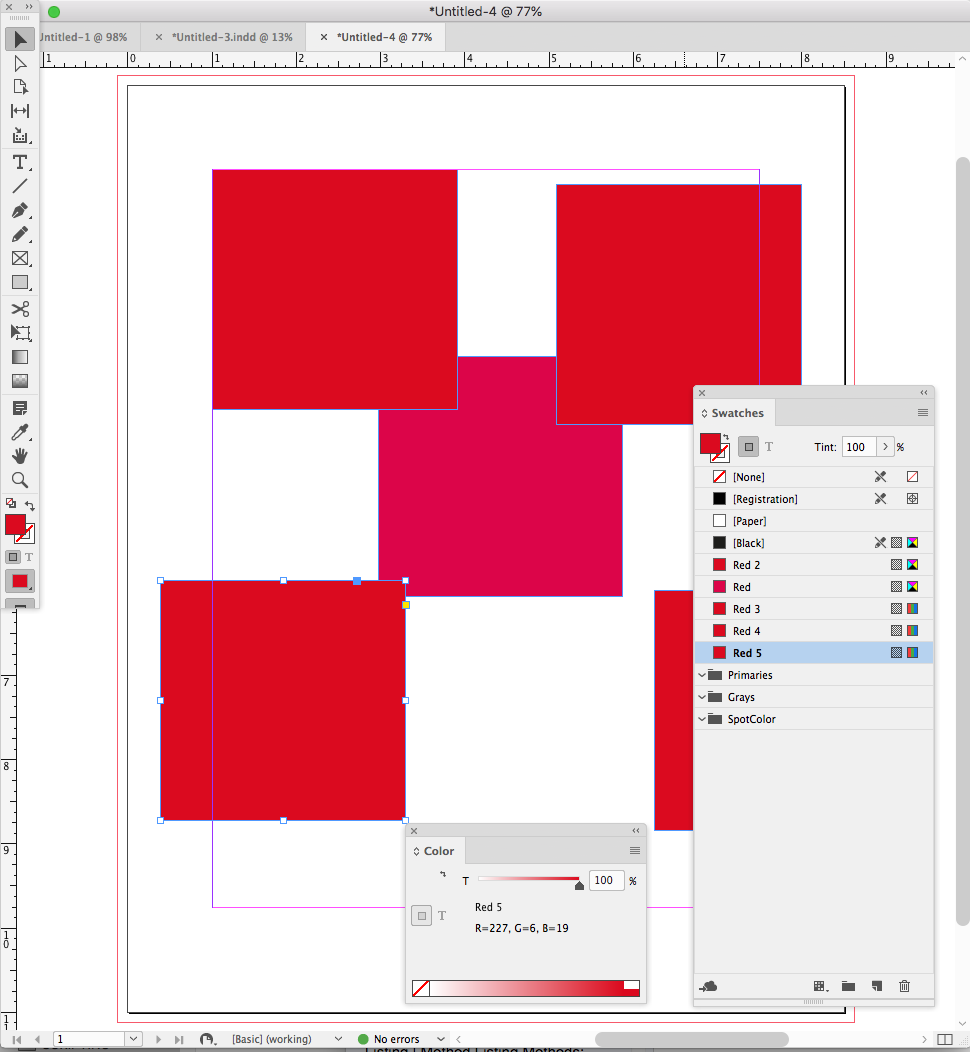
Copy link to clipboard
Copied
jmcaleese wrote
… I always leave my values as numbers. I just don't understand how pasting from one document can create that many versions...
Hi jmcaleese ,
in case the color definitions are no integers and the values for names are rounded you will see additional swatches if the not rounded numbers are not exactly the same. So check for the exact values, not only exact names.
Example source document with a swatch named automatically C=0 M=100 Y=100 K=0:
If the selected rectangle would be copied and pasted to the following target document where a swatch with the same automatic name, but a slightly different definition exists:
You'll get the result below:
Regards,
Uwe
Copy link to clipboard
Copied
Are the colors you're using PANTONE colors taken from the same color libraries? Are the color settings used for each document the same (Edit>Color Settings...)? If the colors are ones that you've created have you checked to see if their CMYK or RGB breakdowns are identical?
Copy link to clipboard
Copied
As Bill suggests if colors in two different docs are named the same, but have different color definitions the color gets duplicated with an appended name when you paste.
If you are using OSX this AppleScript will paste and prevent the duplication. The incoming color is defined with the destination document's color:
(*
Rob Day 2015-2018
When pasting an object with a conflicting color swatch changes the incoming swatch to match the document swatch
*)
tell application "Adobe InDesign CC 2018"
--get the list of document swatches before the paste
set currentColors to name of every swatch of active document
paste
tell active document
--get a new list which would include duplicates
set newColors to name of every swatch
--find the duplicates and merge with the original
repeat with i from 1 to number of items in newColors
set c to item i of newColors
--the duplicate has a space + 2 added to its name so get its name minus 2 characters
if c is not in currentColors then
set mergename to characters 1 thru ((count of characters of c) - 2) of c as string
--merge with the original swatch
try
merge swatch mergename with swatch c
end try
end if
end repeat
end tell
end tell
Copy link to clipboard
Copied
I'm having this same issue. At the company I work at, we use templates for proposals but recently changed the value of two of our brand colors and frequently we copy/paste from old documents and the old color (with the same name but different values) come in as separate swatches. See attached file. Is there any way to bring colors in and have them automatically default to the colors in the main file without adding all of the separate swatches? I'm on a PC by the way. Thanks in advance for any help!
Copy link to clipboard
Copied
If you want a copy and pasted object with an applied swatch from a different file to inherit the characteristics of the swatch in the new document, make sure both new and old swatches have the exact same case-sensitive name and are BOTH set to SPOT colors.
Copy link to clipboard
Copied
I seem to recall this is a setting that you decide on when you first install indesign.
I can't find where to change this setting after the fact tho.
Copy link to clipboard
Copied
Hi,
don't think there is a setting for this.
Whereas I'd like to know what you exactly mean by "this".
Regards,
Uwe
Copy link to clipboard
Copied
I have this exact same problem. I am copying objects with assigned colours, e.g., "Grey_Light" from a client's brand guidelines and adding them to a new artwork project I have created and each time I am doing so the numbering is increasing, i.e., "Grey_Light 1", "Grey_Light 2", "Grey_Light 3", etc. All objects and text are process colours, not spot.
Additionally, I'm finding that some black tints (30%, 60%, 90%, etc.) with the naming convention are converting to full CMYK breakdown, not just Black.
If it isn't custom named and has a CMYK colour value, it isn't a problem.
Copy link to clipboard
Copied
I've been dealing with this issue even within the same document. I'm not copying or pasting in from another document, I'm copying things between pages and my swatches panel keeps duplicating colors and appending them as 2, 3, 4, etc. It's really annoying and I'd love to know how to stop the madness. Thanks!
Copy link to clipboard
Copied
Hi jnliao77@CBRE ,
please attach a sample document where you see this when you answer through the forum's editor.
What you see is an issue that I did not come accross yet.
Regards,
Uwe Laubender
( Adobe Community Expert )
Copy link to clipboard
Copied
Unfortunately, I'm 99% sure my company won't allow me to share copies of our source files in a public forum but I literally replicated the issue just now as this happens to me on the daily. All of my actions are done IN the same file.
Method 1: duplicate spread (using right click on layout panel) - swatches don't duplicate
Method 2: duplicate item on the same page (alt+ctrl+shift+d) - swatches don't duplicate
Method 3: copy-paste items from one page to another - swatches duplicate
Method 4: copy-paste items within the same page - swatches duplicate
Method 5: Drag duplicate (holding down alt key) - swatches don't duplicate
Additional context: our swatches are organized/grouped into folders but prior to recent CC updates (maybe circle 2021), previous versions of InDD never exhibited this issue and our swatches have always been in folders.
Copy link to clipboard
Copied
Hi jnliao77@CBRE ,
what kind of swatches do duplicate? Ordinary ones that you set up in the document that are used with fills of frames, texts etc.? Or ones that come with placed elements like Adobe Illustrator files or EPS files perhaps?
What's your exact version of InDesign?
Tried Method 4 and 5 with my German InDesign 2024 version 19.5.0.84 on macOS and cannot see the issue…
Regards,
Uwe Laubender
( Adobe Community Expert )
Copy link to clipboard
Copied
The swatches that duplicate are part of the template/file itself. They're all predefined in the file before any content is added.
all swatches are CMYK formulas, not pantone. Duplicates are exact same colors, slightly different formulas, not RGB colors, nothing like that.
They duplicate when I copy in live items (like text boxes or shapes with fills). The file from my example above did not even contain ANY linked or embedded graphics (so its not swatches from those).
to put it another way, it would be the equivalent of if a duplicate paragraph styles were to appear wvery time you copy text from one part of the document to another. It drives you crazy and you have to delete the dupes either one at a time or all same dupes (like grey2, gre3, grey4) because you have to remap them to the original colors during the deletion process.
Copy link to clipboard
Copied
So there's something odd with your template document, I think.
No way to test anything without having the file at hand. Could you share the template without any other contents? Just one page perhaps?
Regards,
Uwe Laubender
( Adobe Community Expert )
Copy link to clipboard
Copied
sorry - see from your previous message I was incomplete in my answer. I'm using InDesign 19.5 x64 on a PC.
i don't want to post any company files online, even if its been scrubbed. If you can accept a file over email or DM< I'd be open to that, please let me know (Can you even DM here?).
Anyway, I just now opened another file that's RGB (so not the same one as before but this issue is endemic across all our templates) and cleared out all the content and styles (paragraph, character, and tables). There is just a single spread with a box that has a color fill.
I copy and paste the box... and the swatch duplicates.
Copy link to clipboard
Copied
Some more context: the duplication isn't necessarily with every paste either. Sometimes it happens, sometimes it doesn't. I usually check the swatches panel periodically to clear them out. Sometimes there's 1 or 2 dupes, sometimes there's like 10. Probably because it doesn't occur when using the duplicate/drag function and sporadically with the paste function.
Copy link to clipboard
Copied
Hi jnliao77@CBRE ,
will it perhaps help if you export or save the template document to the IDML file format and open the IDML file as InDesign document and then save it with a new name?
Regards,
Uwe Laubender
( Adobe Community Expert )
Copy link to clipboard
Copied
Good suggestion, but the resulting IDML file still carries over the glitch. the video clip below shows me opening the file, selecting the shape and then doing copy paste.
I was testing the glitch and it seems to affect some colors more than other. In my time here, I've seen almost every swatch get duped but certain colors seem more prone to duplicating if that makes any sense. UGH. I will just continue to live with cause I have no choice. HA.
it would be nice if someone else out there experienced the same thing.
Copy link to clipboard
Copied
Hi jnliao77@CBRE , Can you share the test file—you can attach it to a reply
-
- 1
- 2
Find more inspiration, events, and resources on the new Adobe Community
Explore Now

