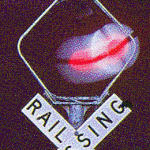PDF - accessibilty export tagging failed
Copy link to clipboard
Copied
Hi All.
I've got a multi-page InDesign document which I am exporting to PDF, and on the pages is a URL in text (that takes users off to a website), and a grouped graphic (made up of an arrow and a rectangle) which takes the users/readers of the PDF back to a contents page (generated by IDs TOC tool). These items are on master pages so they can be controlled in one place and appear on all pages that need them... but they keep failing accessibility checks!
If I copy these items and paste them directly onto a document page as non-templated items, they pass accessibility checks. The same items simply copied and pasted!
Why do they work when they are not part of a master page, but break when they are part of the master page?
I have pasted them onto a page that is linked to a master, and the only difference between the master-page item and the pasted item is that the master item is still locked to the master page.
I've tried to use settings of artefact with custom text, and based on object with custom text.
The text for the URL is based on a style sheet called body, and that is set to automatic export options, but the main document text that uses the body style sheet doesn't error, so why do these? Even then, I have tried to impose <p> on the body style sheet, but that made no difference!
This is obviously a master page-based issue, so what other settings do I have to alter to overcome this?
Copy link to clipboard
Copied
First, everything placed on a Parent/Master page is automatically artifacted when the PDF is exported.
Therefore, any Parent Page element that has a hyperlink will fail accessibility checkers because you can't have a hyperlink on an artifact. (Artifacts are ignored by technologies, and you can't have a hyperlink if the element is ignored!)
Solution: When you're on a document page, unlink the Parent Page element and make it "live" on the document page rather than on a Parent Page.
| PubCom | Classes & Books for Accessible InDesign, PDFs & MS Office |
Copy link to clipboard
Copied
Hi Bevi, thanks for your reply. I didn't realise that anything on a master page was artefacted by default and that artefacts are ignored by assistive readers!
I'm surprised at this because other items that are on the master pages such as running headers and page folios aren't returning errors. Also, the Object Export Options panel gives you more options to choose under the Artefact type. Why give those further options if artefacts are ignored? The only difference between those artefacts returning errors and those not is the URL attributed to them. This, I don't understand and can't see any reason for it to be this way especially as it works when it is released!
I can't release it from the master page because there are hundreds of pages based on numerous master pages and child master pages, and if the layout changes, then I have a massive amount of work to carry out which is then open to inaccuracy and human error.
HOWEVER... the very ironic thing is I have just deleted the attributed URL from the associated text on the master page of the InDesign document by deleting it from the hyperlinks panel, and yet in the PDF it is still a clickable URL, but this time it doesn't return an accessibility error... which is ridiculous!
So, it seems the solution is, if you want a text-based link to a website on a master page, let InDesign/Acrobat do it automatically rather than be clever and efficient by adding it manually via the hyperlinks panel!
Thanks for your reply though because doing so has encouraged and enabled me to find a solution for my two issues.
Copy link to clipboard
Copied
Hi @MotorIB,
Just to clarify, setting an element (like a paragraph of text, graphic, etc.) to artifact is how we tell all assistive technologies (like screen readers) to ignore the element.
Generally, all elements on parent pages are repetitive — rules, headers, footers, logos, etc. And because they repeat on every page, the accessibility industry's practice is to artifact them.
In your case, the hyperlink on an artifacted URL caused a conflict: how can something be clickable and ignored at the same time?
...the Object Export Options panel gives you more options to choose under the Artefact type. Why give those further options if artefacts are ignored?
Not sure what you're referring to here. Object Export Options gives only one "option" for artifacts: the element is either artifacted or it's not (see the middle tab). The other tabs and options are used for Alt Text and Actual Text descriptions of graphics. But if the graphic is artifacted, then it doesn't need Alt Text or Actual Text.
Note that all the settings in Object Export Options are placed on frames — either graphic or text frames, not on individual text like a URL. If you want to artifact text, create a paragraph style to format it and set the style's definition to Artifact in the Export Options setting.
I can't release it from the master page because there are hundreds of pages based on numerous master pages and child master pages, and if the layout changes, then I have a massive amount of work to carry out which is then open to inaccuracy and human error.
Accessibility standards and best practices recommend that we avoid hyperlinks on repeating elements — the stuff that repeats on multiple pages. It's a large barrier to those who use assistive technology because they must hear or process the hyperlink over and over and over.
So accessibility checkers will flag that as an error, and especially a hyperlink on an artifacted element. Encourage you to think about designing another, more accessible method of providing the hyperlink on repetitive pages. Bookmarks in the PDF can provide that type of consistent clickable-ness to different parts of the document, but if it's a URL to an outside website, that will be more challenging to do.
HOWEVER... the very ironic thing is I have just deleted the attributed URL from the associated text on the master page of the InDesign document by deleting it from the hyperlinks panel, and yet in the PDF it is still a clickable URL, but this time it doesn't return an accessibility error... which is ridiculous!
That's what Acrobat is proogrammed to do! If we don't put a specific, accessible hyperlink on the URL (what we do with InDesign's Hyperlink's panel), then Acrobat will automatically recognize all URLs and email addresses and create faux hyperlinks: they'll work for most users, but those who use assistive technologies might not be able to see, hear, or click them. And as far as I know, only Adobe Acrobat software does this, not other brands of PDF-reading software so they might not be clickable if your end user uses a non-Acrobat software program.
So, it seems the solution is, if you want a text-based link to a website on a master page, let InDesign/Acrobat do it automatically rather than be clever and efficient by adding it manually via the hyperlinks panel!
I doubt this will pass professional accessibility checkers. It might make it through Acrobat's checker, but the industry doesn't consider it to be an adequate checker. It skips over a lot of serious accessibility errors.
My best to you.
| PubCom | Classes & Books for Accessible InDesign, PDFs & MS Office |
Copy link to clipboard
Copied
This should probably be a new discussion...I have an 8-page InDesign file. I assigned PDF export tags to paragraph styles and manually added alt-text to pictures. When I exported the initial drafts to PDFs, everything came out tagged when opening the PDF in Acrobat. But at the last minute before deadline (natch), the "owner" asked me to switch block of stories from Page 6 to Page 3. After I did that, when I exported subsequent drafts to PDF, only the first page of the PDF was tagged. And Acrobat would not let me manually tag the contents of Pages 2 through 8. What on earth did I do wrong?
Copy link to clipboard
Copied
@Electroscribe_2024, I can see from your screen capture that you're using the XML structure panel (left side of the screen capture).
Don't do that! It's not for accessibility but instead is for XML structured documents. That's a method we used 15+ years ago before Adobe added accessibility tools to InDesign. Today it creates a mess with lots of surprises!
Accessibility tags and their structure are very different from XML and its tags and structure.
Use InDesign's accessibility tools to create your layout and it will export correctly to an accessible PDF.
| PubCom | Classes & Books for Accessible InDesign, PDFs & MS Office |
Copy link to clipboard
Copied
Just want to be sure I understand that in Paragraph Style Options, Export Tagging, the panel marked PDF is not the tool to use?
Copy link to clipboard
Copied
The authors of these documents point out that Word has no problem correctly exporting unordered lists tagged as lists to PDFs, so why should we keep spending the extra time (and $ for wages) to lay out pubs in InDesign?
Copy link to clipboard
Copied
Sorry--that was a different discussion. (About the paragraph style List Paragraph exporting to PDF as Text and not List.). Thank you. Will stop using that XML tags panel in InDesign. And add the Alt text for pictures in the PDFs.
Copy link to clipboard
Copied
@Electroscribe_2024 I'm totally confused about what your question is!
Here's a summary to-do / to-don't list...
- Yes, you can stay in Word and get a correctly tagged PDF. And yes, you can import the Word.docx file into InDesign and get a correctly tagged PDF. Both methods require training in how to use Word or InDesign to do this. Your choice which is best for your workflow.
- Lists in both InDesign and Word export correctly as <L> lists.
- Put Alt-Text on the graphics in InDesign (or Word), don't wait to do it in the PDF which is slow.
- And stop using XML in InDesign (and its structure panel and its XML tags) for accessibility. Use InDesign's accessibility tools instead.
Sounds like some hasty decisions have been made without full knowledge of how to make accessible PDFs from either Word or InDesign. I suggest training for everyone involved.
| PubCom | Classes & Books for Accessible InDesign, PDFs & MS Office |
Copy link to clipboard
Copied
Will follow your suggestions. To be sure, I prefer to do these in InDesign, not Word. The authors of the publications would like to keep them in Word so they can continue to change the text up until the last minute. (Most folks in our org don't have InDesign). And Word's coding is not perfect by any stretch of the imagination.