- Home
- InDesign
- Discussions
- PDF export / Transparency problem since CC2018
- PDF export / Transparency problem since CC2018
PDF export / Transparency problem since CC2018
Copy link to clipboard
Copied
Hello !
A few days ago I upgraded InDesign and all my other Adobe softwares to CC 2018.
Since then I don't seem to be able to export a PDF with AI, PDF or transparent images in it.
It used to work perfectly fine, I haven't changed anything in my settings except for the upgrade. Even the default export settings don't work.
To be precise the problem is that all the images mentionned above appear blurry or pixelated (see picture below).
The problem doesn't appear when the document is viewed inInDesign, and doesn't show up in JPG export for exemple.
In the picture below Fig 2.t is pixelated and blurry (the background is transparent and it's a PDF image) and Fig 2.u is fine (no transparency, and it's a JPG).
Both blue blocks are supposed to be PDF formulaes with a block style (Multiply, no background color and inner glow)
I tried to find answers on the internet, read about flattening transparency but nothing has worked so far… I am a bit desperate as I don't even have a workaround and the catalogue I'm working on should be printed next month…
Thanks a lot for your help
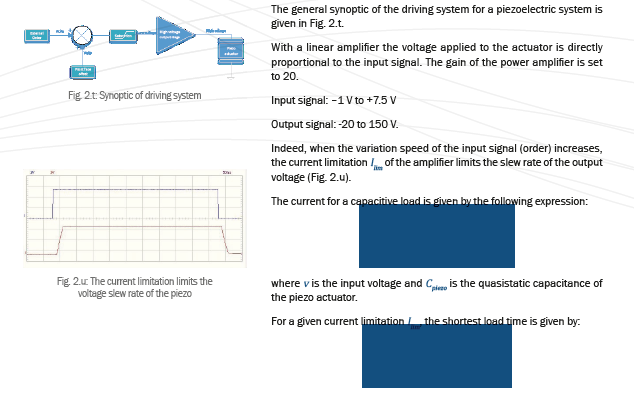
Copy link to clipboard
Copied
To try a proposal for a solution, I would like to rename the folder cache and the folder preferences. At Windows 10, I made the hidden folders visible. But I cannot find the folder cache or the Folder preferences.
Copy link to clipboard
Copied
read these threads,
High resolution PDF still generates low resolution drop shadows?
Transparency without Flattening
Change the Transparency setting to high resolution and check the result
Copy link to clipboard
Copied
Curiously, I tried exporting the same files that failed previously.
This time, it seems to be exporting perfectly.
The difference is I'm now using a new Windows 10 computer. The previous two computers, where it failed, both had Windows 7 and some years of history.
Copy link to clipboard
Copied
Hi all,
Dov helped me temporarily solve this issue. Here is what worked for me (*note I am on a PC):
"Attached is a zero-length file that I want you to place into the InDesign executables directory at C:\Program Files\Adobe\Adobe InDesign CC 2018 while InDesign is not running. Then restart InDesign and retry the export. The export will not be asynchronous. You will see the “progress” of the export."
FIle here: DisableAsyncExports.txt - Google Drive
Hope this works!
Copy link to clipboard
Copied
Hi all,
the solution from jennifere92044900 works also for me (PC, Windows 10). Thank you very much!
Copy link to clipboard
Copied
Exported to Interactive PDF with 300 dpi and Max jpeg setting - solved the white boxes problem on my imported AI files (I'm on a Mac)
Copy link to clipboard
Copied
PS - embedding the links also worked - now I can export to PDF like before (again, I'm on a Mac)
Copy link to clipboard
Copied
So
- embedding the images does work
- printing Adobe pdf works
- exporting an interactive pdf works but I would strongly suggest not to do that for print
but they are all workarounds, so the problem is not getting fixed.
The only solution offering a (temporary) fix was with the file that disables the asynchronous export. However, if your company has a strict IT policy, you might not be able to place that file in the right folder, since you need administrator rights.
So, another workaround is to make an Indesign book file, import your indesign file, and export via the book. This also disables the asynchronous export and delivers a perfect pdf.
Copy link to clipboard
Copied
I'm experiencing the same issues when exporting PDFs in InDesign. Every time I export to print a file, the images (no matter if they are jpg, tif, rgb, cmyk, 300dpi, etc.) will come out pixelated. This just recently happened with the new update, and it's affecting my work.
I'm working on PC, Windows 7.
- Yes, all links are linked.
- I've tried exporting without compression, Press Quality, and have tried every setting when exporting to PDF.
- Packaging the file and including the option to export to pdf produces the same results.
- Printing to pdf works better, but still doesn't print hi-res like I need it.
- Exporting interactive pdfs are nice and crisp. That works fine (but obviously not ideal for printing purposes).
Copy link to clipboard
Copied
Hi Sarah,
Try the workaround I posted above (the zero-length file). If you don't have access to those folders due to IT restrictions, embedding all of the graphics works as well.
Copy link to clipboard
Copied
Thank you! I do have some strict IT restrictions, but I found that deleting preferences instead worked for me.
So, I manually deleted my preferences and now it exports fine. Had to do some digging to find them, but now the pdfs produce hi-res jpgs. I haven't had to do this with any previous updates to ID (I should have tried it first).
Delete this file: C:\Users\<user>\AppData\Roaming\Adobe\InDesign\Version 13.0\en_US\Indesign Defaults
Copy link to clipboard
Copied
Hi everyone
The issue is resolved with the InDesign CC (13.0.1) update which is now available for download. Please let us know if you still face any issues.
Regards
Anasuiya Gupta
Copy link to clipboard
Copied
Is there a resolution for this in AI?
Copy link to clipboard
Copied
You are replying in the InDesign forum.
If you have a question about the way Adobe Illustrator is working, you'll need to post a question in the Illustrator forum here:
-
- 1
- 2
Find more inspiration, events, and resources on the new Adobe Community
Explore Now