- Home
- InDesign
- Discussions
- Re: Placing or pasting foreign language text?
- Re: Placing or pasting foreign language text?
Placing or pasting foreign language text?
Copy link to clipboard
Copied
Hello,
I am trying to place text that contains hebrew text, for example:
בְּרֵאשִׁית, בָּרָא אֱלֹהִים, אֵת הַשָּׁמַיִם, וְאֵת הָאָרֶץ.
In Indesign, the text shows as square boxes with Xs in them (i.e., missing glyphs).
The text file I am placing from is UTF8, and I have chosen UTF8 when using the place options menu.
Is there any way for me to get text to place, even if it contains a foreign character?
I am dealing with test that can contain any language … Just curious of the best way to handle this?
Copy link to clipboard
Copied
This is interesting:
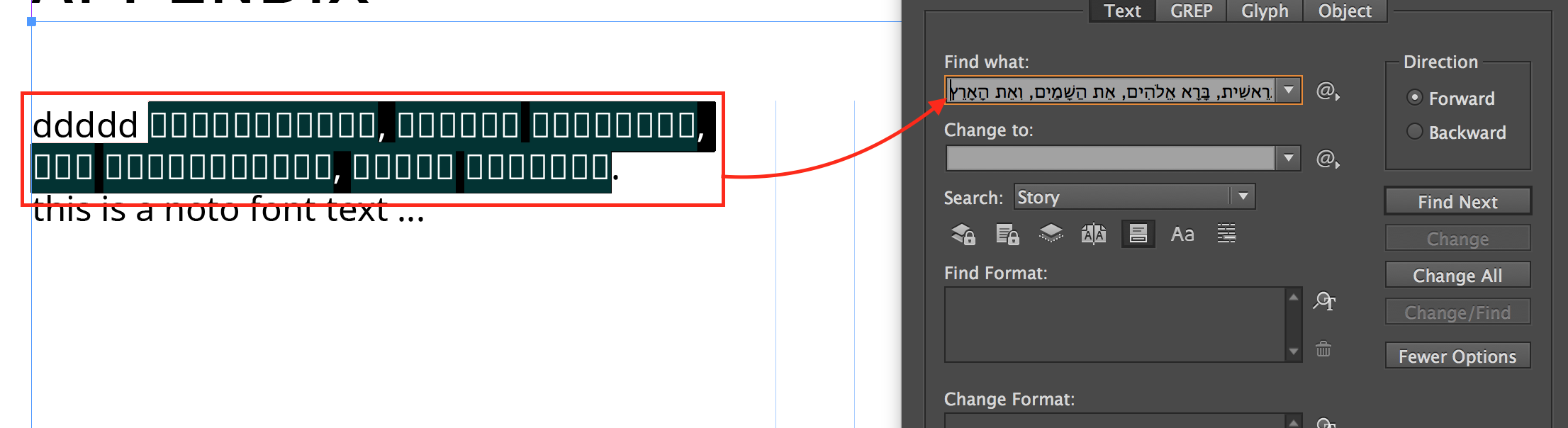
The text shows when I copy and paste it into the find field of the Indesign search box.
Now I am wondering if I should turn of "glyph protection"?
Copy link to clipboard
Copied
With Hebrew you have to install additionally InDesign Hebrew which is available with the CC client.
You have to set up your paragraph style with a font which contains ebrew glyphs like Myriad Hebrew or Adobe Hebrew which will be installed together with the Hebrew version.
Copy link to clipboard
Copied
Thanks so much for the reply Willi, I really appreciate it!
Willi Adelberger wrote:
With Hebrew you have to install additionally InDesign Hebrew which is available with the CC client.
You have to set up your paragraph style with a font which contains ebrew glyphs like Myriad Hebrew or Adobe Hebrew which will be installed together with the Hebrew version.
Ahh, I see! Thank you for the details. ![]()
For my situation, I will be handling a variety of languages, co-mingled with the English language.
I guess my next question is: Is there a quick way to find and remove missing glyphs?
Copy link to clipboard
Copied
May be you not need this another question. Install Hebrew version (this version have English interface and support of right-to-left features), install Hebrew "good" fonts and than in 99.9% you will see that all your glyphs are "working".
Copy link to clipboard
Copied
Hi George!
GeorgeS wrote:
May be you not need this another question.
Great point! Sorry to go off topic. ![]()
GeorgeS wrote:
Install Hebrew version (this version have English interface and support of right-to-left features), install Hebrew "good" fonts and than in 99.9% you will see that all your glyphs are "working".
I will give that a try this week!
I'm assuming I can install other languages this way too? Unfortunately, I have several different types of languages to contend with (co-mingled with English).
I will let you know how the installation goes!
Thanks so much for your help and tips, I greatly appreciate it!
Copy link to clipboard
Copied
mickyhulse wrote:
For my situation, I will be handling a variety of languages, co-mingled with the English language.
I guess my next question is: Is there a quick way to find and remove missing glyphs?
But surely you don't want to remove them? If you are using a font which shows missing glyphs, then this only means that those specific characters are not provided in that font. So either choose another font for your entire text which does contain the correct characters (e.g., if you see a few of your Hebrew characters but not all), or alternatively, apply a suitable font to just those characters (e.g., when you are missing one for which the used font is less important, such as a mathematical glyph in the middle of 'regular' text).
To locate all missing glyphs, best is to set up a Preflight profile. I've used one for years, which only checks missing fonts and glyphs. When enabled, the Preflight panel lists all of them and you can them each one by one, or use Find & Replace to change them in bulk.
Copy link to clipboard
Copied
[Jongware] wrote:
But surely you don't want to remove them?
Yah, you're right! Haha. I probably should have worded my question better … I posted that question out of frustration when I wasn't making any progress getting the results I wanted. I've had some time to sleep on things, and I am ready to tackle this problem again.
[Jongware] wrote:
If you are using a font which shows missing glyphs, then this only means that those specific characters are not provided in that font. So either choose another font for your entire text which does contain the correct characters (e.g., if you see a few of your Hebrew characters but not all), or alternatively, apply a suitable font to just those characters (e.g., when you are missing one for which the used font is less important, such as a mathematical glyph in the middle of 'regular' text).
To locate all missing glyphs, best is to set up a Preflight profile. I've used one for years, which only checks missing fonts and glyphs. When enabled, the Preflight panel lists all of them and you can them each one by one, or use Find & Replace to change them in bulk.
Oooh, thanks for tips!
I just did a quick test, and it looks like Arial works for the Hebrew characters.
I was using Google's Noto font, which covers many languages in one font, but unfortunately it doesn't have Hebrew.
Anyway, I will try your suggestions and will let you know how it goes. ![]()
Thanks so much for your help! I really appreciate it.

