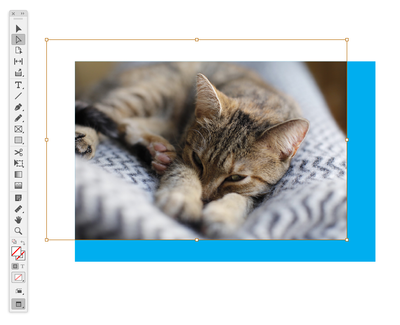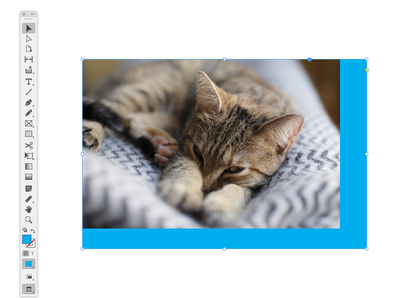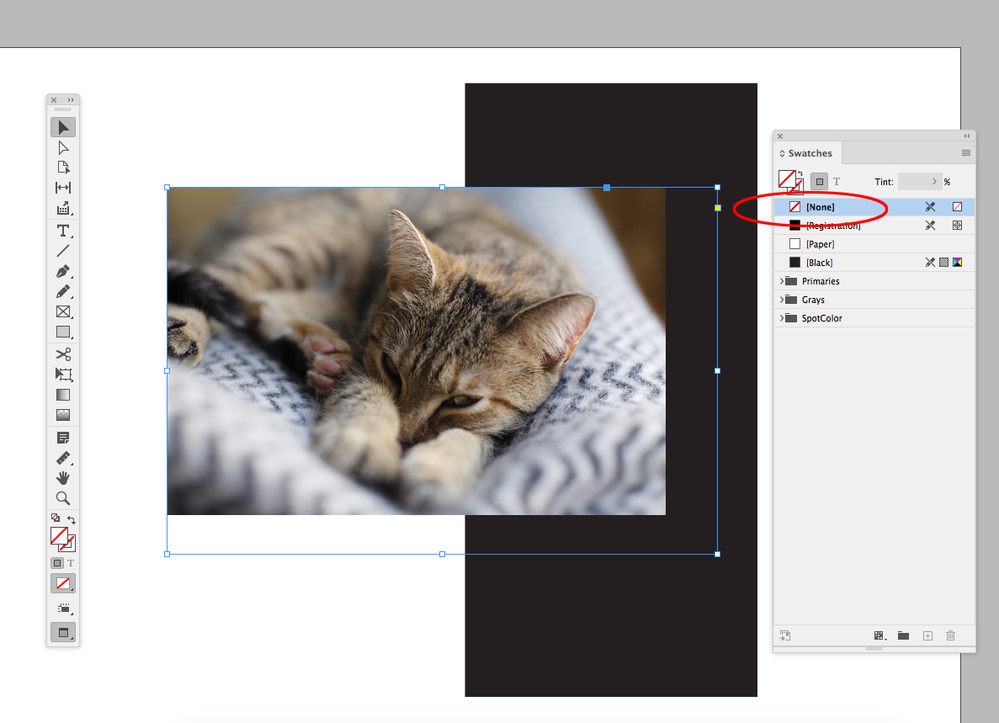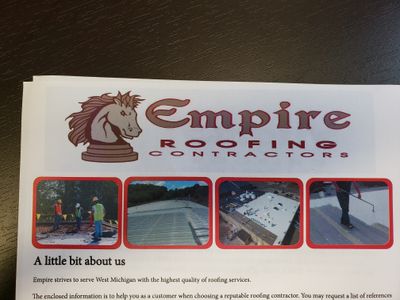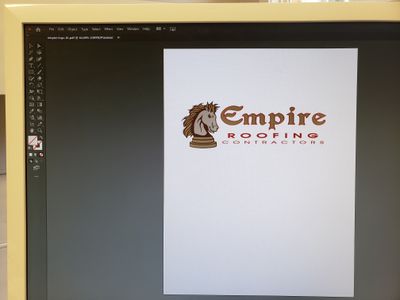- Home
- InDesign
- Discussions
- PNG Background is blue in color- cannot correct
- PNG Background is blue in color- cannot correct
PNG Background is blue in color- cannot correct
Copy link to clipboard
Copied
I created a PNG in illustrator and brought it over to indesign- it is a logo. It shows a blue blackground (even though I exported it as a transparent background). I went online to get suggestions and tried a few. I have tried changing it to a TIF, as well as some other formats. I have also tried creating it in photoshop with no background- it is still there. Any suggestions?
Copy link to clipboard
Copied
Make sure the logo or image’s parent frame’s fill is set to None.
Copy link to clipboard
Copied
I am fairly new to adobe, where would I go to find the parent frames?
Copy link to clipboard
Copied
Any placed or pasted object is contained in a frame—there is the image and its container frame. Initially they are the same size.
If you click on the image with the Direct Selection (white arrow) tool, normally you are selecting the image. If you click with the Selection (black arrow) tool, usually you will select the parent frame. Here I’ve selected the imge and dragged it inside of it container frame:
The image:
The container:
Copy link to clipboard
Copied
Thank you, however, it will not let me separate them. I am not sure how to turn the option to none.
Copy link to clipboard
Copied
Copy link to clipboard
Copied
I understand what you mean by the different selection tools, I am just not sure how to delete the parent slide.
Copy link to clipboard
Copied
You can’t. Every image has a container frame, the frame’s fill color can be set to None:
Copy link to clipboard
Copied
Thank you! I will try that!
Copy link to clipboard
Copied
I apologize, but I cannot remove the blue. I am not sure what I am doing wrong. I have tried changing it to no color, and it is still blue.
Copy link to clipboard
Copied
Copy link to clipboard
Copied
Ok, I can email the file if that works for you
Copy link to clipboard
Copied
Copy link to clipboard
Copied
Copy link to clipboard
Copied
Looks like you are showing a photo of the print output and the AI file. So the problem is in the print output, and you are not seeing it when the logo is placed on the InDesign page?
Copy link to clipboard
Copied
Correct, I am not seeing the blue on the indesign page. I am only seeing it after it prints. The picture I posted is the logo in illustrator. I was exporting it out of AI into Id. However, in Id I am not seeing the blue until it prints.
Copy link to clipboard
Copied
I'd agree with Rob on the frame fill, but you're making too much work for yourself.
Just save it as an AI file and accept the default properties for the PDF compatibility. Place that and be sure to show options that will let you choose to use a transparent background.
Copy link to clipboard
Copied
Thank you, I tried this. However, I am still getting a blue tinted background. Instead of exporting the logo, I saved it as an AI. It still has the tinted blue background.
Copy link to clipboard
Copied
"I created a PNG in illustrator and brought it over to indesign"
"I was exporting it out of AI into Id"
We might need to look at how you are bringing it into InDesign, as you haven't said. Are you using File > Place or another method? Can you show a screenshot of the dialog when you choose File > Place with Show Options enabled?
~ Jane
Copy link to clipboard
Copied
I stated above that I tried exporting it. I also have tried saving it as a PDF. Neither way worked. I have not tried file, place. Is that the correct way that it should be done?
Copy link to clipboard
Copied
Yes, the correct way to bring any file into InDesign is with File > Place. Since you created the image in Illustrator, try saving it as an Illustrator file and Place that into InDesign.
Neither exporting the image as a PNG nor saving it as a PDF will bring the file into InDesign. Use File > Place.
There are equivalents to File > Place, but they won't let you enable "Show Options" and we need to see what that says about the transparency.
~ Jane
Copy link to clipboard
Copied
Ok, what do I do with the file in illustrator to place it into InDesign? When I place a file in InDesign- it goes to my files. So I will need to have it already in my files. What should I do to put the logo in my files from Adobe Illustrator so I may place it in InDesign? Also, I have been taking the logo out of my files and putting it into InDesign since I started.
Copy link to clipboard
Copied
Can you say what you mean by "in [your] files"?
~ Jane
Copy link to clipboard
Copied
Hi Jane, in case you missed it the blue tinted background is a print artifact—it’s not showing in the InDesign file.
The problem is with the printer driver and not the ID document. See the OP’s screen capture from AI and photo of the print output above.
Copy link to clipboard
Copied
This actually gets asked a lot. I thought you were seeing the blue in InDesign, but it’s actually your print driver mis-handling the transparency or color management.
RGB driven composite printers can do this with transparency. Try exporting the InDesign file to a PDF and print from Acrobat. In Acrobat’s Print dialog click Advanced and check Print as Image.
If that doesn’t work set you PDF Export>Output tab to this, and try again with Print as Image:
-
- 1
- 2
Find more inspiration, events, and resources on the new Adobe Community
Explore Now