Copy link to clipboard
Copied
I've recently created a DVD cover case and sent a print ready PDF to my printers. They say that they are going to print each version on A4 paper, and therefore that I need to create the file as an A4 size (297mm x 210mm) with the DVD case (286mm x 183mm) sized on that proof.
I would have thought they could have printed it to size on an A4, so not sure why they need me to do this. But I'm thinking there should be an easy way to convert it.
Can anyone help me please?
 1 Correct answer
1 Correct answer
emmab87472117 wrote
I would have thought they could have printed it to size on an A4, so not sure why they need me to do this.
Honestly, I couldn’t understand it either. It’s their job and their business to care. I would avoid such a *strange* printer.
Well, so you have a print ready PDF done already, don’t you? With all required Printer’s Marks added?
Then: create a new InDesign document of A4 size, place your PDF, center it on a page (you may use built-in script AlignToPage.jsx for that), and
...Copy link to clipboard
Copied
I think I understand your question. But I'd ask them a couple more questions about it before you continue down this road:
1) Do they want you to include crop marks/(and if needed) bleed marks for the finished job? And
2) Do they want you to center the job on the page and leave it to them to trim four dimensions to the final trim size?
I think it's safe to assume that they want to put responsibility for alignment for your DVD cover on you. Which means you've got responsibility to make the job foolproof from them fooling around with it. They're telling you what size sheet they're going to be running the job on, and putting you on the hook for making the call easy on them for the final trim size.
If they just want it centered, all you need to do is "print" your PDF. To illustrate the example, I created the sample file below as an A5 - 210mm wide by 148 mm deep sheet size:

To "print" your PDF, Select the File>Print menu command and change your Printer: options box from whatever printer you normally use to Adobe PDF as shown below:

Then, click on the Setup option to the left side of the dialog box as shown below. Change the Paper Size: options box to A4, and change the Page Position: options box from its default of Upper Left to Centered. the page proxy at the bottom-left of the dialog box should show your designed DVD cover as the light blue box centered on the larger A4 sheet, like the following screenshot:

If you need crop marks/bleed marks, just click on the Marks and Bleed option at left, then choose those Printer Marks check boxes as shown below:

"Print" your PDF and save it to the job folder you're using on your system, then submit it to your printer. Make sure to ask them to call you if there are any problems before they run your job, so you get the opportunity to fix the job they're going to run but give you responsibility to get it right. You need to be pleasant but clear that if they run the job without giving you opportunity to fix it, they get to eat it and now it's on them to make it right.
Hope this helps,
Randy
Copy link to clipboard
Copied
Thank you so much for your reply Randy, I really appreciate it.
Apologies for the delayed response; I'm a freelance designer with a small baby so my windows of time are all over the place atm!
So in response, yes -- they want me to include crop marks for the finished job and center it on the page so they can trim the A4 down to the final size. So I guess they're putting all the responsibility on me for their choice of paper size. I've never been asked to do this before by any printer!
Thank you for your instructions, but even at the first hurdle -- printing to an adobe file -- can't be done. See the attached screenshot
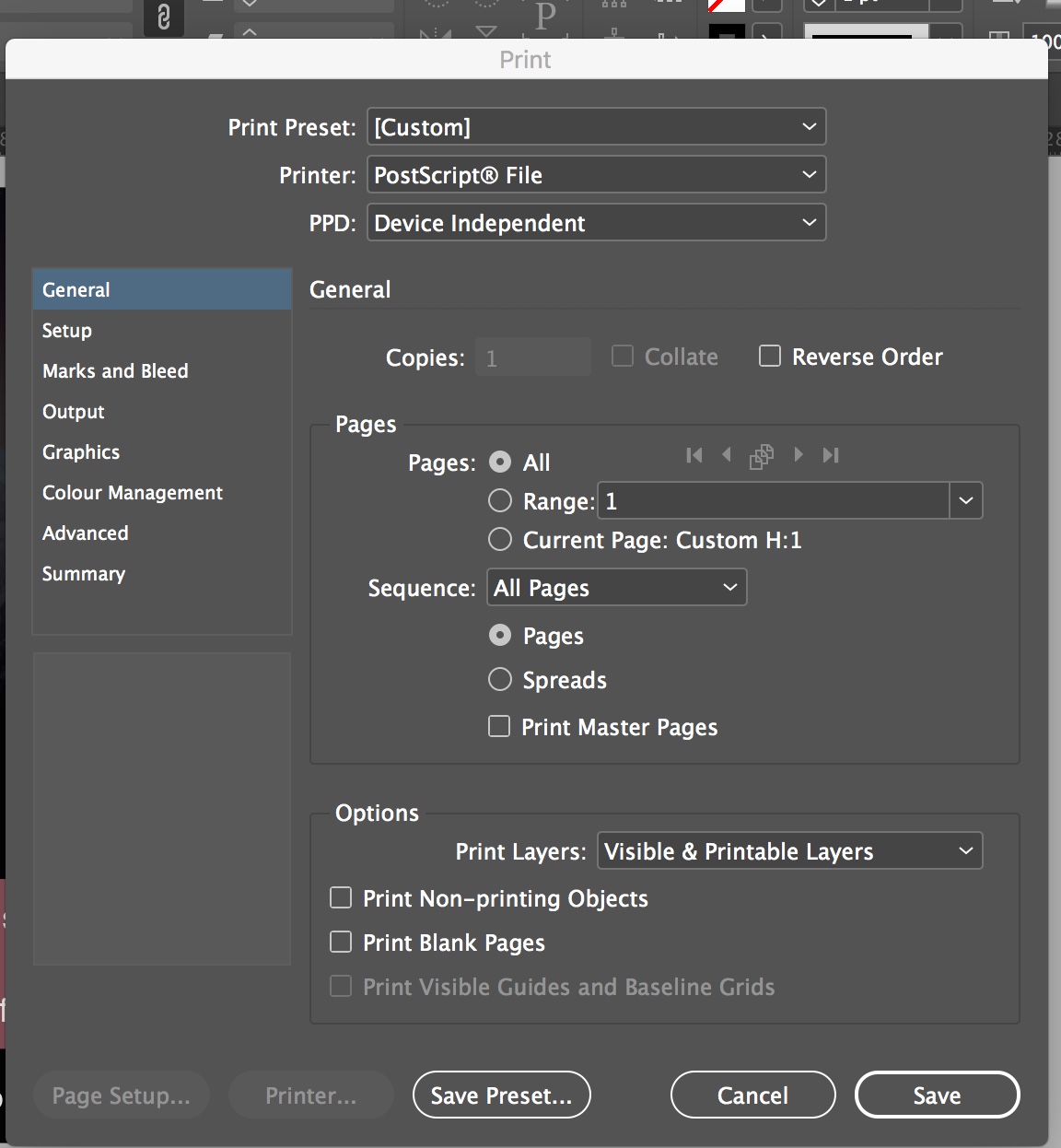
The postscript file is the only available 'printer', as the print preset is 'custom' and PPD is 'device independent'.
(I don't have a printer installed - could this be part of the problem??)
Any advice in how to proceed?
Copy link to clipboard
Copied
If you're designing in InDesign, you should NEVER print to PDF. Instead, Export to PDF. You may lose some print-only features, but it's not worth the risk.
Copy link to clipboard
Copied
First off, I'm glad to lend a hand — as are lots of folks here. Whenever you get stuck, please feel free to ask for help in these forums. The only reason a lot of us know this stuff is because we've all been here before. Well, some of us haven't dealt with the baby part; my daughter's mom did a lot to make life easier on the three of us. So while I may not have complete empathy for everything you're juggling, I have great respect ...
You're right on the mark. The issue is that you don't have a printer PPD (Postscript Printer Description) installed on your system. Luckily, that's a relatively easy issue to address. You don't have to have a printer to have a PPD, you just need to install the relevant PPD for an associated printer. This is important, because by using that PPD, you get to define a sheet size that can be run on that associated printer.
I'm going to risk an assumption that you're working with a Mac-based system, based on the rounded corners of your Print dialog box in the screen capture. So we need to do two things here:
- Install Adobe Acrobat DC, which is an easy thing to do if you have a subscription to Adobe Creative Cloud to go with your copy of Adobe InDesign. This lets you "speak PDF" from your PostScript File, using the Acrobat Distiller program to translate your .ps file into a PDF format. Acrobat PDF files are the common currency of the print graphics realm, so installing Adobe Acrobat will pay handsome dividends in lots of ways as you work as a freelance graphic designer. And,
- Install a printer PPD, to be able to define that output sheet size you can't get right now. For an example, you can use the printer drivers for, say, a Xerox Phaser 6510 DN color laser printer. You don't have to buy the printer today, just install the Printer driver PPD. You can do that here:
Phaser 6510 Drivers & Downloads
I don't know if you're using the current MacOS Mojave operating system, but I used that to find the example shown below:
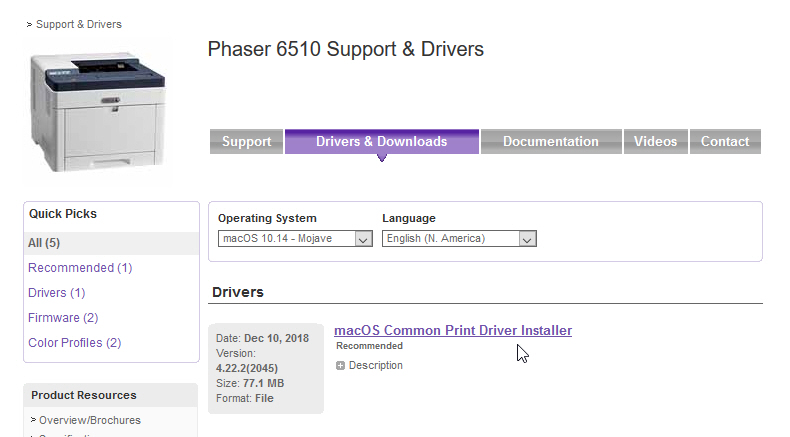
With the printer driver installed, you'll be able to define your A4 sheet in the Page Size: options box under the Setup section as I showed in my previous answer. All those page definition options are greyed out in the Setup section if we're defining a Device-Independent PPD: option. If you use the options in the screen captures I offered above, it'll let you quickly and easily create an A4 sheet-sized .ps file with your DVD cover centered inside of it, and crop/bleed marks framing your DVD cover layout.
From there, you can open your Acrobat Distiller program, select a safe generic print-ready setting like PDF X1/a:2001 in the Default Settings: options box and use the File>Open menu command to turn your .ps file into a generic print-ready .pdf file.
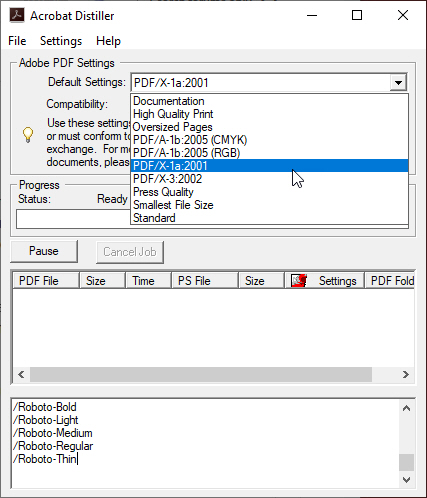
If your printer wants you to use custom PDF settings specific to their processes, you'll want to install their custom settings into Acrobat and use them instead of the generic Default Settings: option above.
Be sure to open the completed .pdf file and check that it's what you want printed. And don't forget ask your printer to call you if there are any problems before they run your job.
Hopefully this will get you where you want to be with your DVD cover job.
Good luck,
Randy
PS - Other respondents are correct that you should consider other options for creating print-ready PDFs as a general rule. But for what you want to do, putting your custom-sized job with crop/bleed marks in the center of an A4 page with a minimum of effort, either "printing" an Adobe PDF with the appropriate printer-specific PPD; or creating a PostScript File using a printer-specific PPD, then turning that into a PDF with Acrobat Distiller, is the simplest and most problem-free option.
Copy link to clipboard
Copied
Thank you so much Randy! Am going to try this now.
So appreciated. xx
Copy link to clipboard
Copied
emmab87472117 wrote
I would have thought they could have printed it to size on an A4, so not sure why they need me to do this.
Honestly, I couldn’t understand it either. It’s their job and their business to care. I would avoid such a *strange* printer.
Well, so you have a print ready PDF done already, don’t you? With all required Printer’s Marks added?
Then: create a new InDesign document of A4 size, place your PDF, center it on a page (you may use built-in script AlignToPage.jsx for that), and export your artwork on A4, using exactly the same PDF Export settings as you used earlier (except adding Printer’s Marks*).
That’s it, you just did your printer’s job, now send it to printer ![]()
* if you need to add Printer’s Marks to your artwork, try another built-in script CropMarks.jsx.
Copy link to clipboard
Copied
Well said, winterm ! Such print providers should be shunned !
They're using old methods (and probably ancient technologies),
and never upgraded their workflow since at least a whole decade.
(I bet they also won't allow you to use shadows in your design 😉
And a great work-around as well (to place the PDF onto an A4...)
Kudos !
Copy link to clipboard
Copied
Thank you, Peter,
you said (almost) everything what I think about such a *printers*, and what still can pass through moderation ![]()
Copy link to clipboard
Copied
Well, if we can't say so, then Dov Isaacs* will, very gracefully:
PDF 2.0-based PDF/X Standards for Print Workflows - YouTube
Check out the fragments I mentioned in my comments below it.
Especially the last one will make you cry, with tears and laughter...
* Adobe's long-time and still active principal PS/PDF scientist.
Copy link to clipboard
Copied
![]()
Find more inspiration, events, and resources on the new Adobe Community
Explore Now